Download Windows Password Reset Disk
- Home
- Support
- Tips System Rescue
- Download Windows Password Reset Disk
Summary
Lost Windows password and lock yourself out? No password reset disk? Now you can create one with Renee Passnow and reset the password back to blank in minutes!
Having a Windows Password Reset Disk is a crucial tool for any Windows user. It can help recover access to your computer in the event you forget your password or if a malicious user tries to access your account. A Windows Password Reset Disk is a special disk you create in order to regain access to a Windows account if you forget its password. It contains information that will reset the password on your computer, allowing you to regain access to it. It’s important to create one of these disks as soon she as possible before you forget your password and make it nearly impossible to regain access to your Windows account.


Remove Windows Login Password 3 steps for whole password remove process.
Enable/Create Administrator One click for creating new administrator and enable the disabled account.
Widely Use New version supports UEFI boot model, which can be used on more computers, laptops and even surfaces.
Multifuctional Data transfer, data recovery, bootable problem recovery can be run without system.
Highly compatible Windows 10/8.1/8/7/XP/Vista.
Remove Login Password 3 steps for whole password remove process.
Enable/Create Administrator One click for creating new administrator and enable the disabled account.
Easy to use No need of any professional knowledge or password reset disk.
How to Reset the Password with Renee Passnow
Please make the 3 tasks below to reset the login password for Windows computer.
* Renee Passnow is compatible with Windows 11/10/8.1/8/7/XP/Vista
- Renee Passnow
- Windows computer which can login and work normally (To download and install Renee Passnow).
- USB stick or CD/DVD(Need 200MB at least)
1. Choose media you want: USB or CD/DVD
2. Connect the USB/CD/DVD to your computer. Select one option from [Crate a Live USB] and [Create a Live CD]. Then, select [x64] or [x86] according to your computer. Next, click on [Download Now] to download the licensed ISO. Remember to activate the software beforehand. After that, click on [Create USB] to create the boot media.

Step 1: Boot the target PC from the bootable USB/CD/DVD.


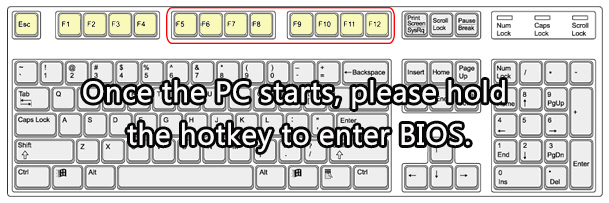
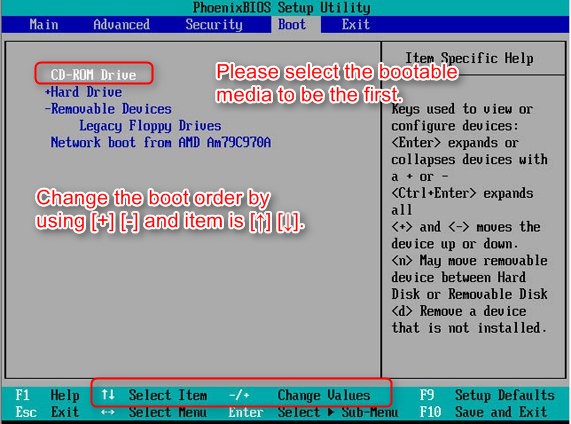
Step 2: Select “PassNow!” function after booting from the bootable media you created.
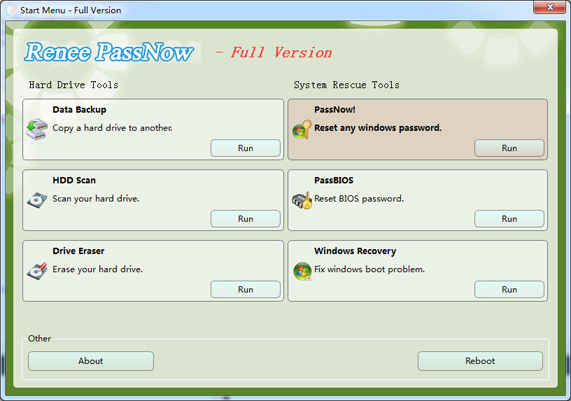
Step 3: Select target system in the list.

Step 4: Choose the target account then click “Clear Password” to reset its login password.
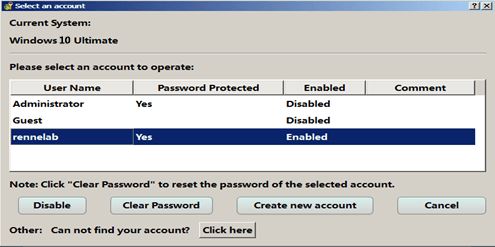
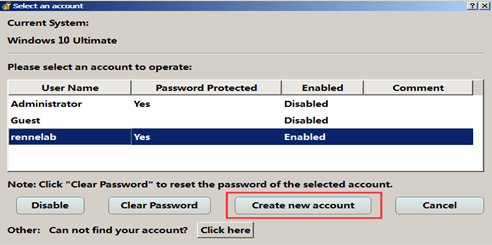
1. Whether the Caps Lock button is turned on. The login password is case sensitive. You may activate the Caps Lock carelessly, which could lead you to enter the wrong password.
2. The Num Lock button is not activated. If your password is combined with numbers and characters, you may be notified the password is not correct if you do not active the Num Lock. Computer will not activate the “Num Lock” automatically when starting.
3. Whether you use the Microsoft account.
Tips for using the Reset Disk
First and foremost, it is crucial to choose a safe and secure location to store your password reset disk. It should be kept in a place where it is not easily accessible by anyone else. A safe or locked drawer can be a good option. Avoid leaving it in plain sight or in a common area where anyone can find it.
It is also important to not label the reset disk with anything that might indicate its intended purpose. This means avoiding labels like “Password Reset” or “Master Key”. Instead, opt for a cryptic label that only you can understand. This will help to keep the disk secure and prevent anyone else from guessing what it is for.
Moreover, it is crucial to not use the reset disk for anything else besides resetting your password. Using it for other purposes may put your personal information at risk. You should also avoid connecting the reset disk to any unknown or untrusted computers.
Another important consideration is to update the reset disk regularly. If you change your password or make any other changes to your account, it is important to create a new reset disk to reflect those changes.
Finally, it is important to remember that a password reset disk is not the only option available for resetting your password. There are other methods, such as using a Microsoft account, which can also be used to reset your password. However, having a password reset disk as a backup is always a good idea, especially if you have sensitive or important files on your computer.
Relate Links :
How to Bypass Windows 7 Password without Reset Disk
19-01-2022
Jennifer Thatcher : Do not have password reset disk? Find Renee Passnow! Methods here can help you remove the Windows 7...
How to Bypass Windows 10 Password?
24-03-2022
Ashley S. Miller : Upgrade computer to Windows 10 but forgot the login password? Find Renee Passnow, 4 steps to bypass Windows...
[Solved] How to Reset Windows Vista Password with or without Reset Disk
05-05-2023
Amanda J. Brook : Want to get important data back from previous Vista computer but can not login without the password which...
Create Windows 10 Password Reset Disk For Another Computer
05-01-2021
Jennifer Thatcher : Lost Windows 10 password and want to find a perfect way to recover it without losing any data...





