Say Goodbye to 0×00000109 Error with Easy Solutions
- Home
- Support
- Tips System Rescue
- Say Goodbye to 0×00000109 Error with Easy Solutions
Summary
Discover effective solutions for resolving the 0x00000109 error code in this guide. Uncover the steps to safely transfer and recover your data using Renee PassNow when facing system malfunctions.


Renee PassNow is a versatile system rescue software designed for Windows users. It enables users to reset Windows account passwords, create new admin accounts, recover data from disks or memory cards, and transfer files between disks. Additionally, it can erase or scan disk files and fix common Windows system issues such as MBR boot record repairs, DBR error parameters, 0xc00000e, startup failures, and black or blue screen errors. Compatible with Windows 10/8.1/8/7/XP/Vista, it caters to a wide range of system rescue requirements.
Easy to use 3 steps to transfer the files.
Transfer the files Transfer the important files of the computer without system.
Preview the files Preview the files while transferring the data.
Multifuctional Data recovery, Windows password reset, bootable problem recovery can be run without system.
Highly compatible Windows 10/8.1/8/7/XP/Vista. Also supports UEFI boot mode.
Easy to use 3 steps to transfer the files.
Transfer the files Transfer the important files of the computer without system.
Preview the files Preview the files while transferring the data.
Free TrialFree TrialNow 2000 people have downloaded!
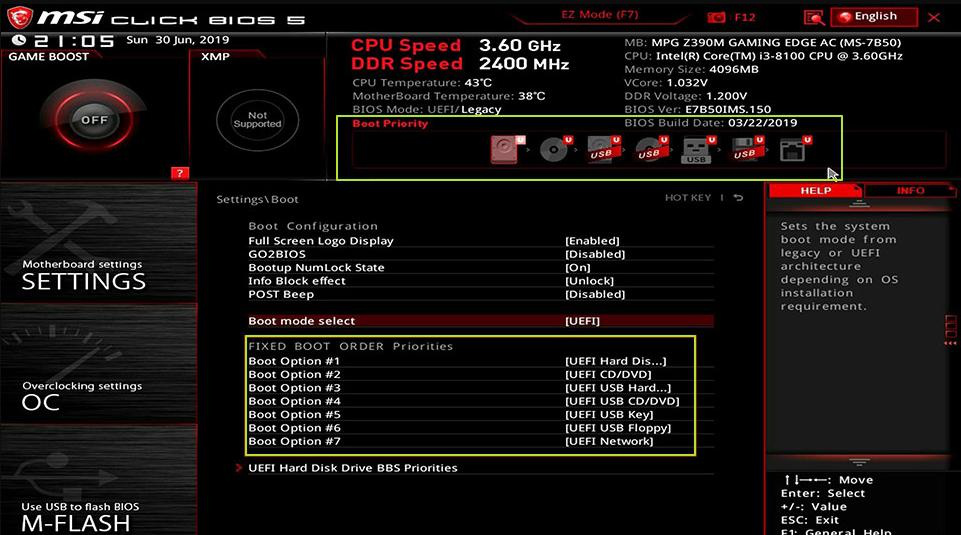
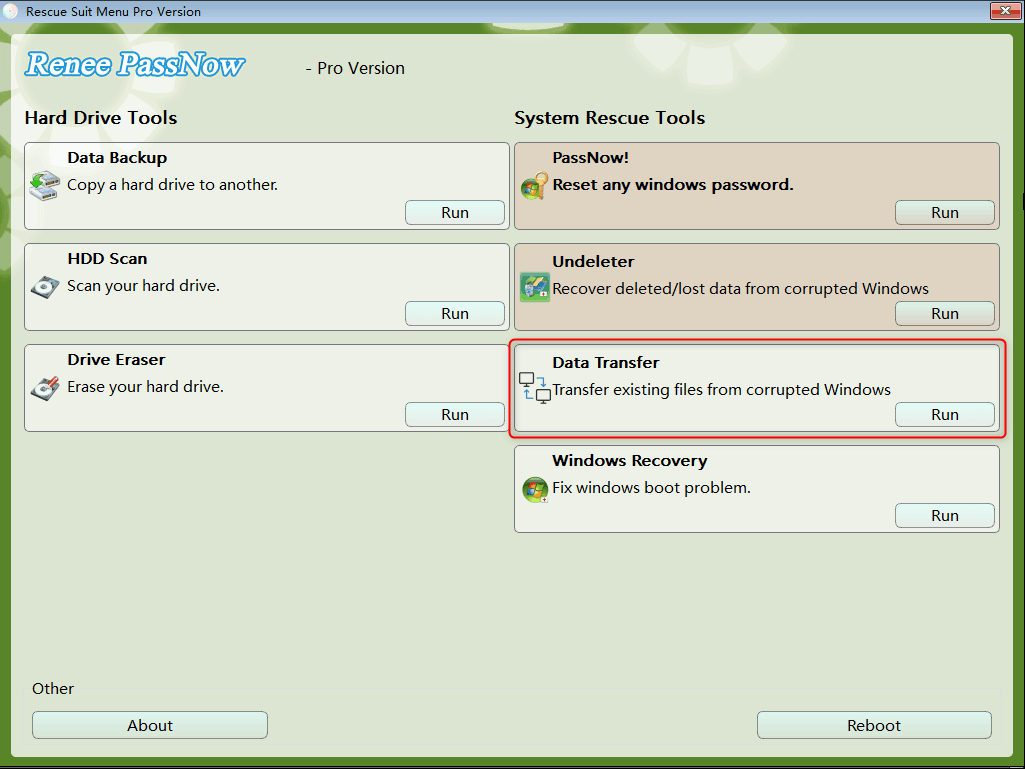
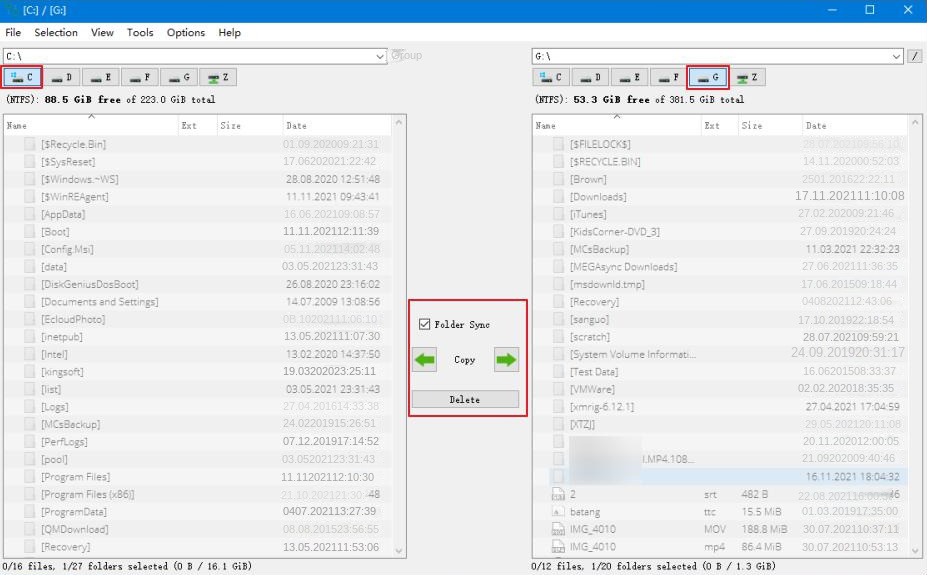
Undeleter) option on the main interface of the function, and click the (Run) button.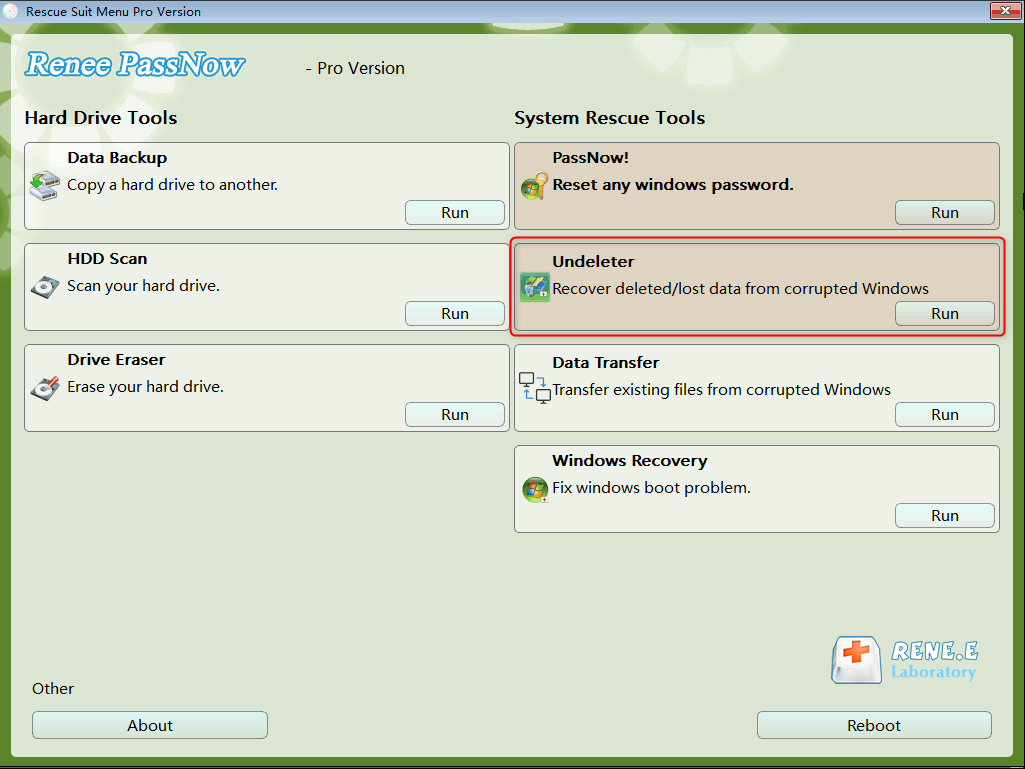
Whole Disk Scan) to scan the target hard disk.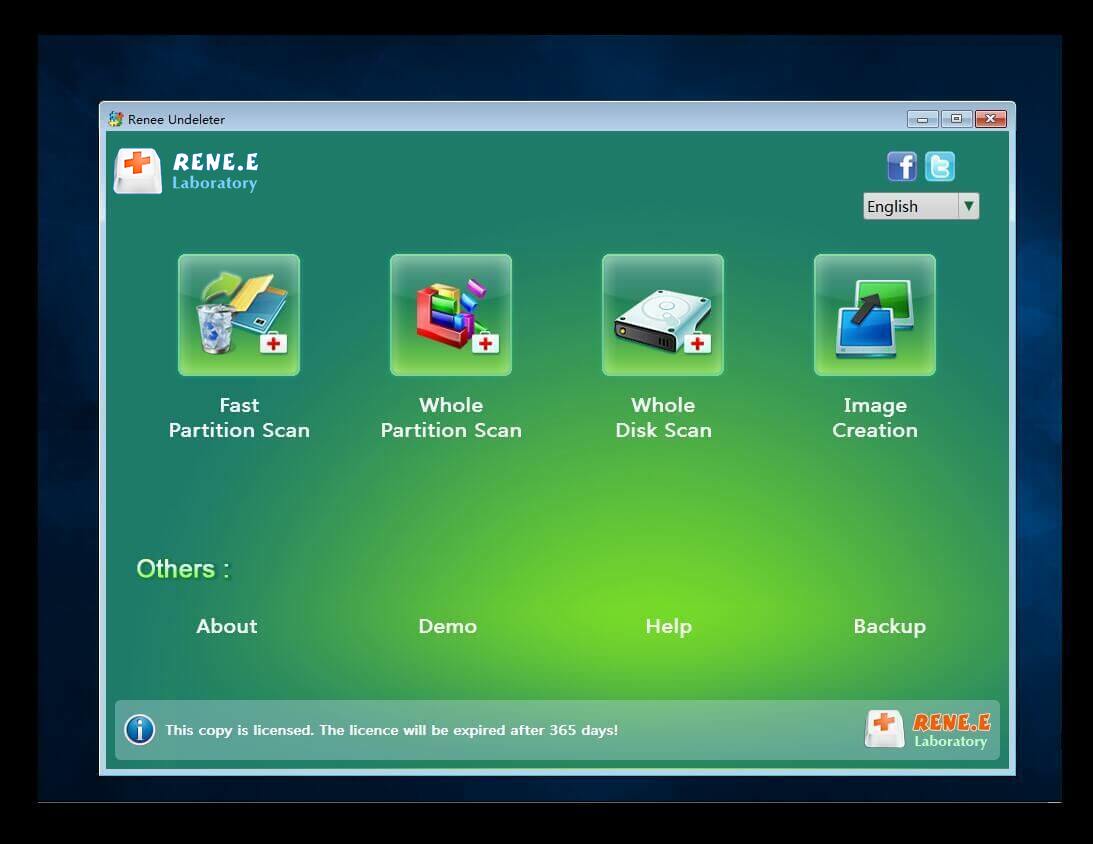

To rectify the blue screen error 0x00000109, restart your computer in Safe Mode. Safe Mode initiates with only the necessary files and drivers, which facilitates the troubleshooting of system errors. Adhere to the subsequent instructions to access Safe Mode:
Power key button for 10 seconds to shut down the computer. Next, press the power key again to start the computer.power key for 10 seconds again to turn off the device.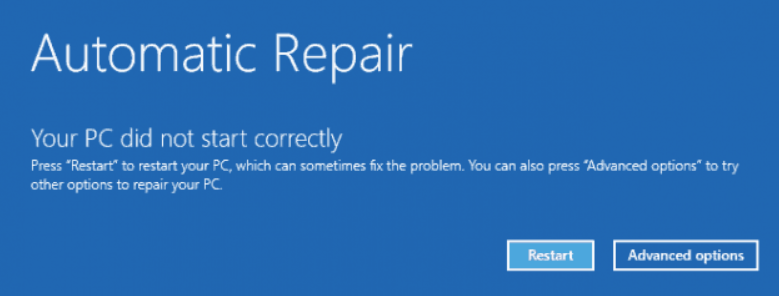
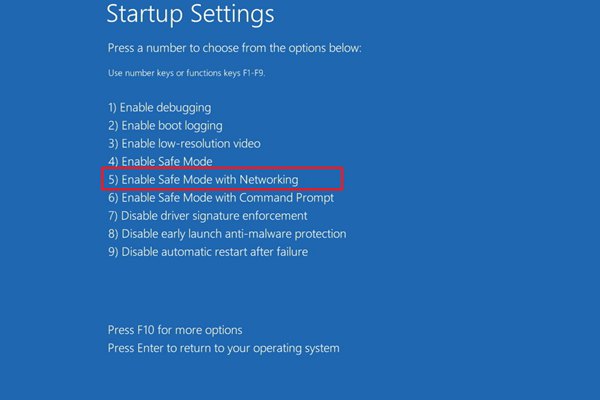
mdsched.exe) command to open the Windows Memory Diagnostic Tool.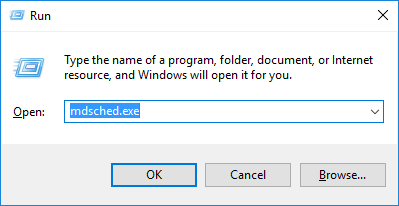
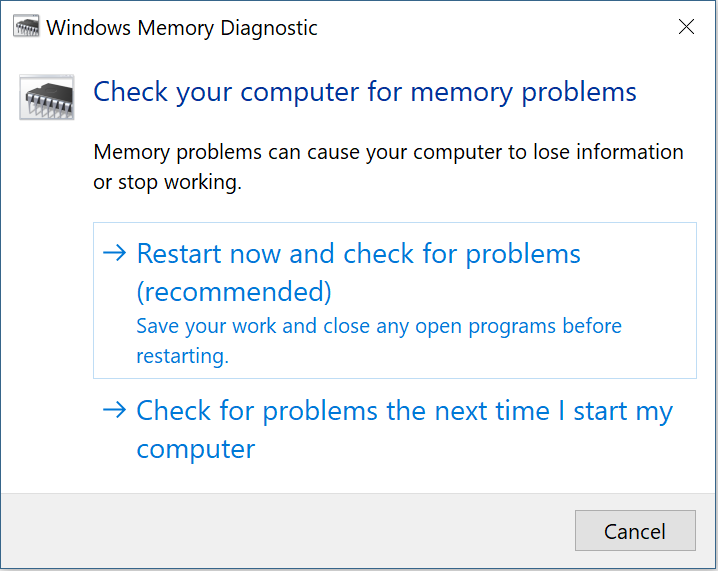
Control Panel) programs in the search box in the lower left corner and open it. Next, find (Hardware and Sound) – (Devices and Printers) in turn.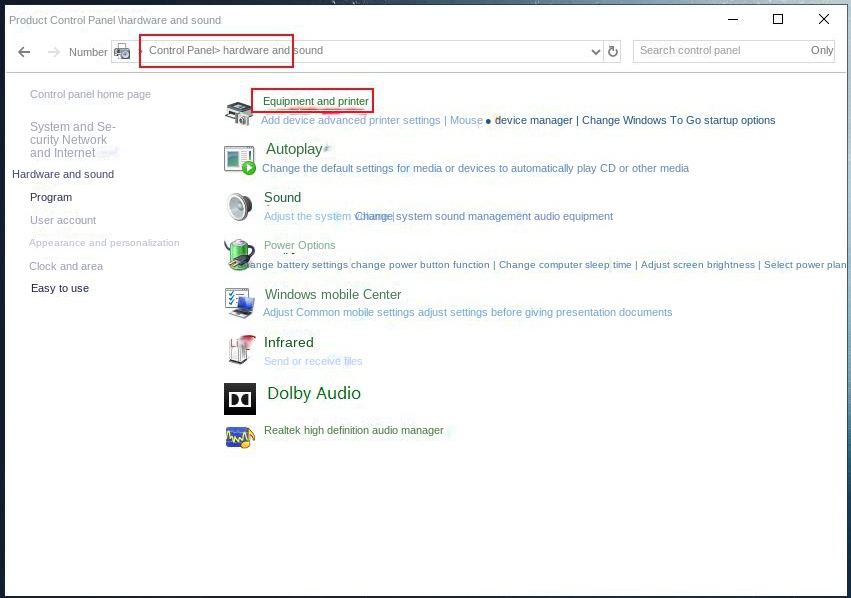
To address hard disk issues causing the 0×00000109 error, use the chkdsk utility. Follow these steps to run the program and repair the disk:
command prompt) and run as administrator:.
chkdsk F: /f /r /x where F is the drive letter you wish to repair. /f fixes disk errors, /r locates bad sectors and recovers readable information, and /x forces the drive to dismount before scanning. Press Enter to start the repair. Once completed, reboot your computer to check if the issue is resolved.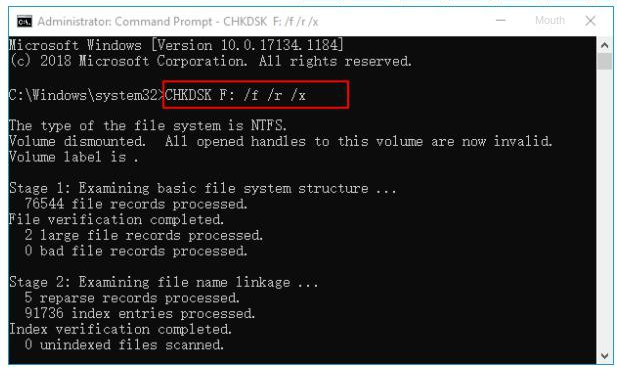
Relate Links :
Easy Solutions for Fixing HP Computer's SMART Hard Disk Error 301 Error
12-09-2023
Jennifer Thatcher : Learn how to solve the SMART hard disk error 301 prompt on HP computers with this comprehensive article...
Fix the Blue Screen Error Code Process1 Initialization Failed in Windows
12-09-2023
John Weaver : Learn how to solve the Windows blue screen error code "Process1 Initialization Failed" with practical solutions and data...
Ultimate Guide for the NETIO.SYS Blue Screen Error on Windows
08-12-2023
Amanda J. Brook : Resolve the NETIO.SYS blue screen error with our article guide. Before the reparation, we recommend you to transfer...
Ultimate Guide to Fix the error CRITICAL_STRUCTURE_CORRUPTION
12-03-2024
Ashley S. Miller : Learn how to analyze and fix the "CRITICAL_STRUCTURE_CORRUPTION" blue screen error on your Windows system. Also discover how...
- I. What is the 0x00000109 error, and what is the reason for this error?
- II. Use Renee PassNow to transfer or recover important data before repairing the fault
- 1. What is Renee PassNow?
- 2. How to use Renee PassNow to transfer or recover data?
- III. How to fix 0x00000109 error?
- 1. Open safe mode
- 2. Run Windows memory diagnostics
- 3. Update the driver
- 4. Run the chkdsk tool




