How to Find and Use Your BitLocker Recovery Key to reset Windows Password
- Home
- Support
- Tips System Rescue
- How to Find and Use Your BitLocker Recovery Key to reset Windows Password
Summary
BitLocker is a Windows encryption technology that secures your data by encrypting your drive. You may need a BitLocker recovery key to access your system in certain situations. This key can be found in several locations, such as your Microsoft Account, depending on where you chose to store it when activating BitLocker. The article provides guidance on locating your BitLocker recovery key and explains how to reset the login password for BitLocker Encrypted Windows sytem.

Remove Windows Login Password 3 steps for whole password remove process.
Recover the files Recover the deleted files without Windows system.
Transfer the data Transfer the important files of the computer with system.
Multifuctional Data transfer, data recovery, bootable problem recovery can be run without system.
Highly compatible Windows 11/10/8.1/8/7/XP/Vista. UEFI boot.
Remove Login Password Support Windows 11/10/8.1/8/7/XP/Vista. UEFI boot.
Recover the files Recover the deleted files without Windows system.
Transfer the data Transfer the important files of the computer with system.

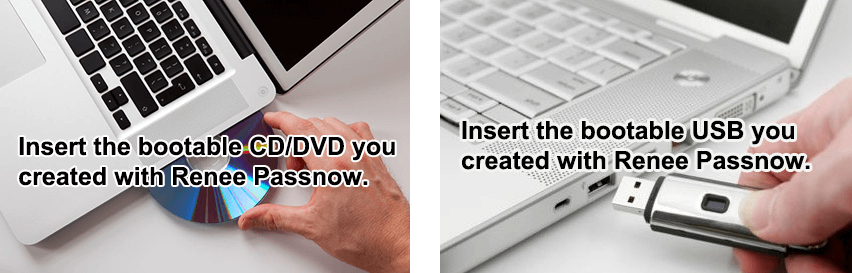
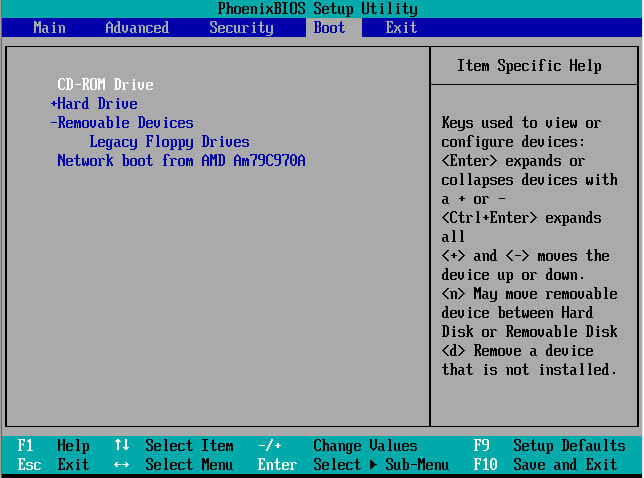

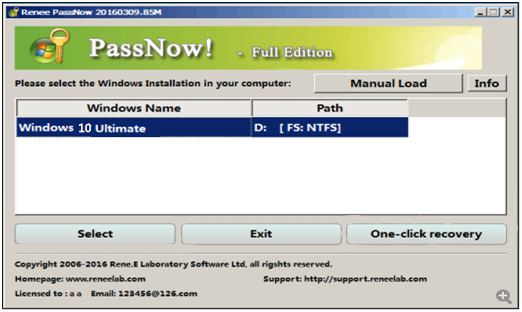
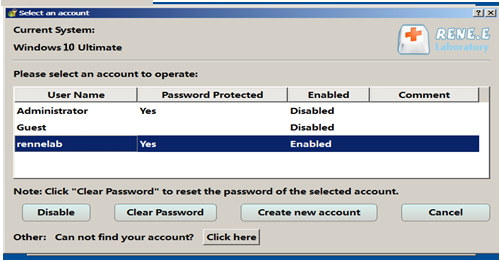
Relate Links :
How to Factory Reset HP Stream Laptop Without Password - Password-Free Solutions
28-11-2023
Jennifer Thatcher : Explore different ways to perform a factory reset on your HP Stream laptop when you have forgotten the...
Unlocking Your Windows 10 Computer Without a Password: A Comprehensive Guide
21-11-2023
Jennifer Thatcher : Forgot your Windows 10 password? Don't worry - this article covers 5 different methods for unlocking your computer...
Locked Out of My Computer: Strategies for Regaining Access
21-11-2023
John Weaver : Don't panic if you find yourself unable to access your computer. With a few simple strategies, you can...
Bypassing Windows 10 Login without Password: A Comprehensive Guide
20-11-2023
Ashley S. Miller : Forgot your Windows 10 login password and need to bypass it? This comprehensive guide will show you four...




