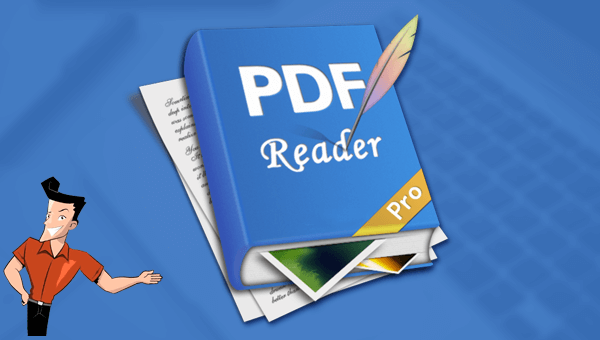27 April 2021 John Weaver Senior Program Developer
Summary
A useful 3D PDF viewer helps us view the 3D contents. In this essay, we will introduce 3 3D PDF viewers to you.
Adobe Acrobat 3D Toolkit is the popular 3D PDF viewer which can not only display the high-quality 3D contents, but also allow users to view the 3D models from different aspects.
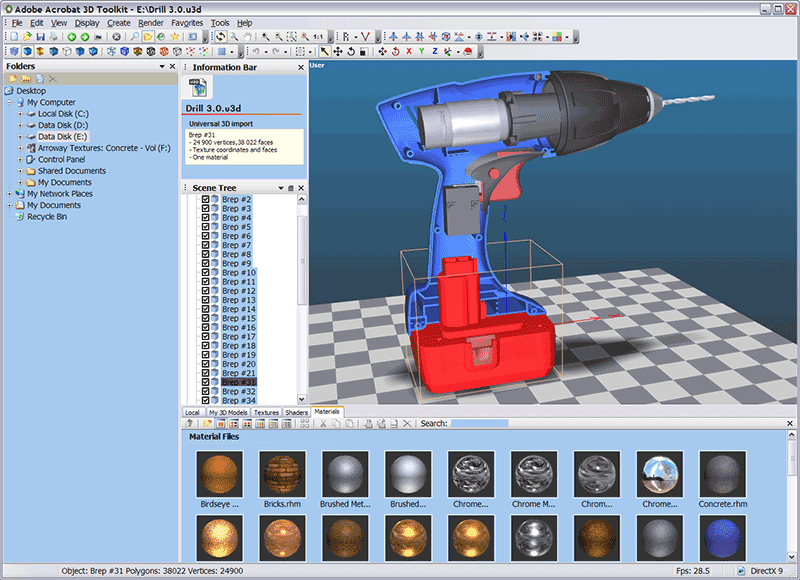
Pros:
- Support most of the document formats
Cons:
- Run unstable
- Easily affected by the file size
Soda PDF 3D Reader supports to convert PDF pages into pieces of images, which can facilitate users to view the contents better.
Pros:
- Support to create PDF and convert PDF to different formats
Cons:
- Cannot edit PDF
Tech Soft 3D PDF Reader, namely HOOPS Publish, is the only software developing tool based on the original Adobe technology and applied with the 3D read-write technology used in Adobe Reader. With this software, users can view 3D models in the browser and Adobe Reader.
Pros:
- Publish the U3D file or the PRC file to the 3D PDF files
- Read the standard 3D files
- Publish 3D PDF documents
- Provide a series of 3D PDF patterns
- Enable interaction between 3D PDF document and 3D data
Cons:
- Don’t support Mac OS
- Take long time to load all parts of the 3D contents
These are the recommended 3D PDF viewers. Generally, we don’t need to use these professional tools for simple PDF editing. Next, we will introduce a daily PDF tool, Renee PDF Aide. You can use this software to convert PDF formats and edit PDF files.
Renee PDF Aide is the software that supports to edit PDF and convert PDF. With utilization of the advanced OCR (Optical Character Recognition) technology, it can convert PDF to Word/Excel/PowerPoint/Image/HTML/TXT and the other common formats. You can designate the specific pages to be converted at the speed of 80 pages/min. Besides, it can repair the damaged PDF files, compress PDF files to shorten the loading time, merge several files into one and rotate the file position. En/decryption and watermark are allowed to add for PDF files, too.
What’s more, Renee PDF Aide supports English/French/German/Spanish/Portuguese/Chinese/Korean/Japanese. Under the mode of OCR, it can greatly improve the accuracy of character recognition. Even though you are a new user, you can use this software easily.
Renee PDF Aide - Powerful PDF Editing Tool

Easy to use Friendly to computer beginners
Multifunctional Encrypt/decrypt/split/merge/add watermark
Safe Protect PDF with AES256 algorithms
Quick Edit/convert dozens of PDF files in batch
Compatible Convert PDF to Excel/PowerPoint/Text, etc.
Easy Use with simple steps
Functional Encrypt/decrypt/split/merge/watermark
Safe Protect PDF with AES256 algorithms
Renee PDF Aide contains PDF editor and PDF converter. Next, we will show you how to use these functions.
How to convert formats with Renee PDF Aide?
It is very easy to use Renee PDF Aide to convert PDF to Word/Excel/PowerPoint/Image/HTML/TXT.
Step 1: Download and install Renee PDF Aide. Select [Convert PDF].

Step 2: Select one of the formats and then, click on [Add Files] to select the target file. Check the option [Enable OCR] to improve text recognition.

About the OCR function:
The OCR function can improve text recognition in two ways:
A. Recognize words on image and PDF. You can use this function to improve text recognition when you are going to convert the image-based PDF and the scanned PDF.
B. Recognize the font style to avoid garbled codes when there are different embedded font styles on the PDF file.
Step 3: Click on [Convert] to convert the format.

Now, let’s learn about how to edit PDF files with Renee PDF Aide.
How to edit PDF files with Renee PDF Aide?
Steps:
Step 1: Download and install Renee PDF Aide. Select [PDF Tools].

Step 2: Select one of the functions at the top menu.
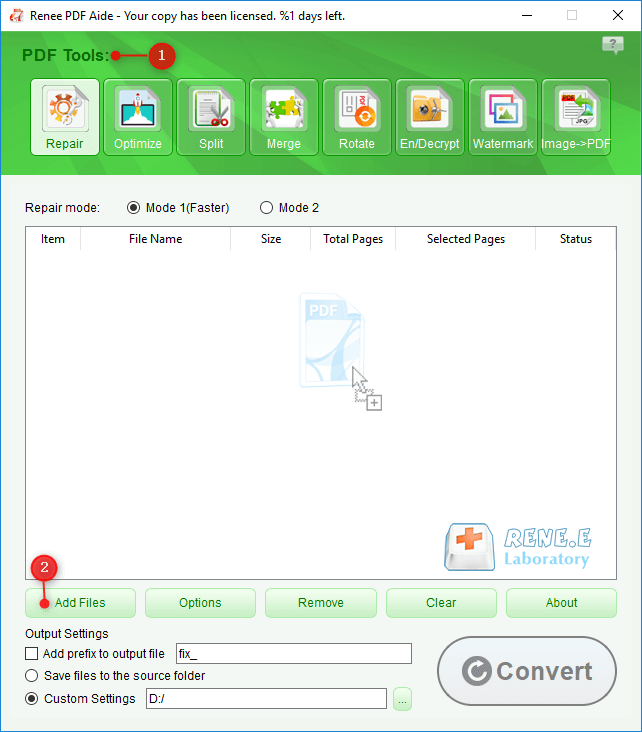
Instruction of each tool:
Repair: Fix the broken PDF file or the file that cannot be opened
Optimize: Compress large PDF file
Split: Split a PDF file into small files
Merge: Merge several PDF files into one, or merge the selected pages
Rotate: Adjust a PDF file at different angles
En/Decrypt: Lock and unlock PDF files
Watermark: Add overlay watermark or background to PDF files
Image→PDF: Merge one or more images into PDF files
Step 3: Click on [Convert] to output the edited PDF file.
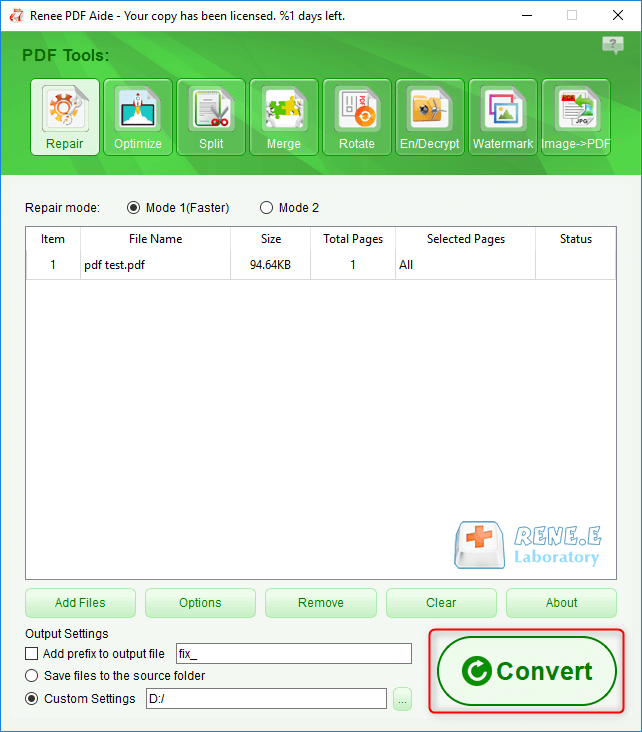
Relate Links :
30-04-2021
Jennifer Thatcher : Since PDF cannot be easily modified, the format is safe. If you want to add text to a...
08-05-2021
Ashley S. Miller : Do you know how to convert BMP to PDF? In this article, we will show you how to...