Forgot Your Acer Laptop Password? Here’s How to Reset It
- Home
- Support
- Tips System Rescue
- Forgot Your Acer Laptop Password? Here’s How to Reset It
Summary
Lost your Acer laptop password and need to regain access? Check out this comprehensive guide, covering different methods such as password reset disks, Windows Password Reset programs, and more. From troubleshooting tips to last resort options, this article has everything you need to know about resetting your Acer laptop password.
Table of contents
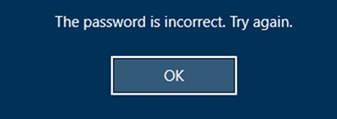
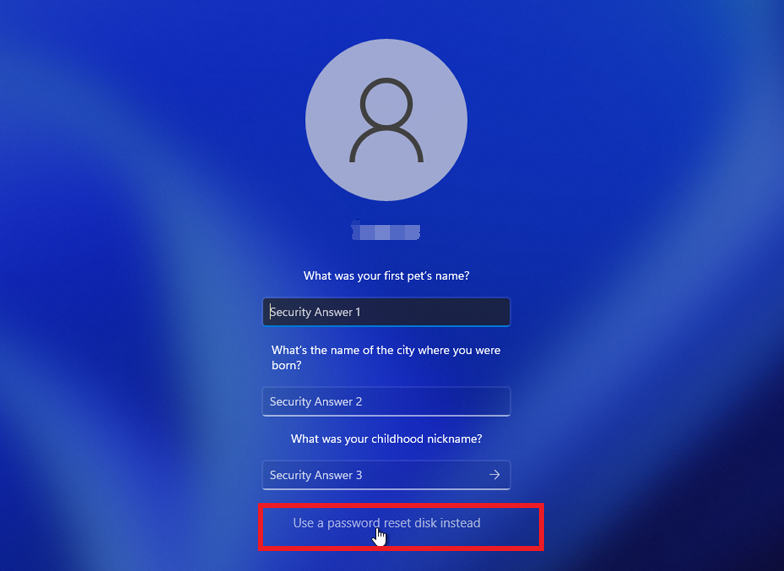
Note: To reset the password of the current account, you must use a password reset disk created specifically for that account. Using a password reset disk created for another account will not work.
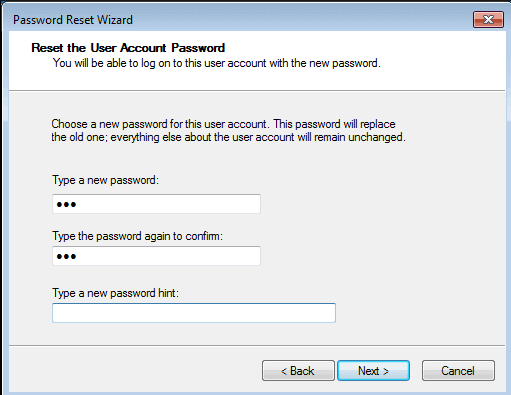
Start by downloading Renee PassNow from the official website and install it on a different computer that you can access. You can choose the appropriate version based on your computer’s operating system.

Remove Windows Login Password 3 steps for whole password remove process.
Recover the files Recover the deleted files without Windows system.
Transfer the data Transfer the important files of the computer with system.
Fix Windows startup error Fix various Windows startup failures or crashes.
Erase disk Completely erase disk files which will not be restored.
Remove Windows Login Password 3 steps for whole password remove process.
Recover the files Recover the deleted files without Windows system.
Transfer the data Transfer the important files of the computer with system.
Launch Renee PassNow and insert a USB flash drive or blank CD/DVD into the computer. Select the option to create a bootable media. Follow the on-screen instructions to complete the process.

Insert the bootable USB or CD/DVD into the locked Windows computer. Restart the computer and enter the BIOS settings by pressing the appropriate key (usually F2 or Delete). Configure the boot order to prioritize the bootable media.
| Server Type | Enter boot menu method |
|---|---|
| DELL | Press the F12 key repeatedly before the Dell logo appears on the screen. |
| HP | Press the F9 key multiple times when the HP logo is displayed. |
| BIOS Name | Enter boot menu method |
|---|---|
| ASRock | DEL or F2 |
| ASUS | DEL or F2 for PCs/ DEL or F2 for Motherboards |
| Acer | DEL or F2 |
| Dell | F12 or F2 |
| ECS | DEL |
| Gigabyte / Aorus | DEL or F2 |
| Lenovo (Consumer Laptops) | F2 or Fn + F2 |
| Lenovo (Desktops) | F1 |
| Lenovo (ThinkPads) | Enter then F1 |
| MSI | DEL |
| Microsoft Surface Tablets | Press and hold Power and Volume Up buttons |
| Origin PC | F2 |
| Samsung | F2 |
| Toshiba | F2 |
| Zotac | DEL |
| HP | Esc/ F9 for `Boot Menu`/ Esc/ F10/ Storage tab/ Boot Order/ Legacy Boot Sources |
| INTEL | F10 |

After successfully booting from the bootable media, Renee PassNow will load. Select “PassNow!” function after booting from the new created Windows password reset disk.

Choose the user account for which you want to reset the password. Then, click on the “Clear Password” button. Renee PassNow will remove or reset the password for the selected user account.


Once the password is reset, remove the bootable media from the PC and restart the computer. You will now be able to log in to Windows Account without a password.
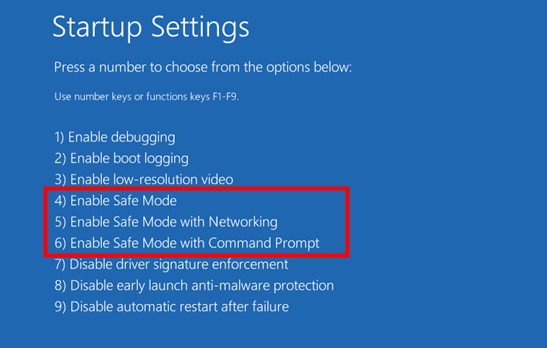
net user
net user John password123
- Provides a direct solution for password recovery
- Doesn’t require additional tools or disks
- Requires familiarity with command-line tools
- May not work with encrypted Acer laptops
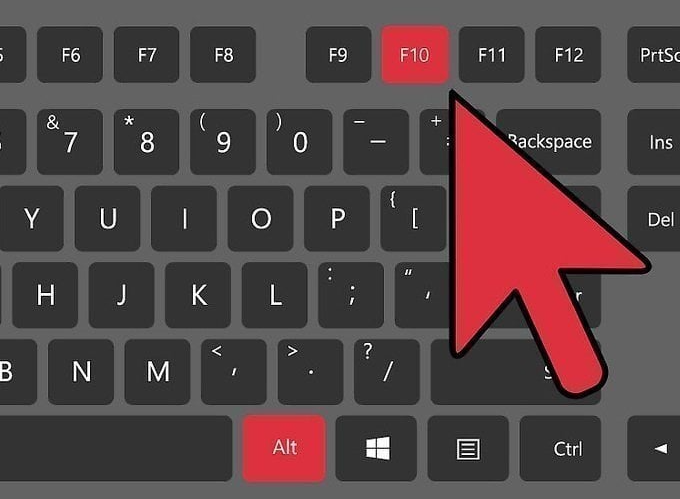
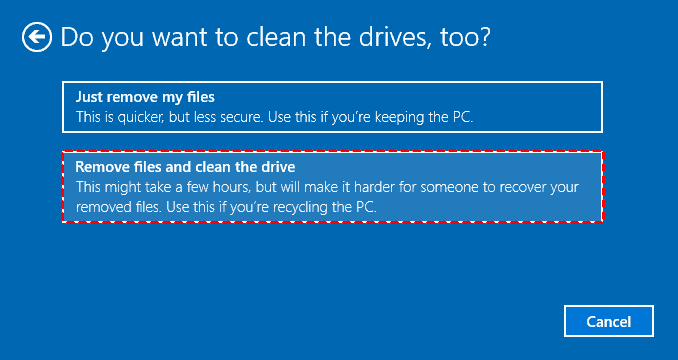
Relate Links :
Unlock Your Acer Laptop: Factory Reset Without Password
10-10-2023
Amanda J. Brook : Forgot your Acer laptop password? Don't worry, you can still factory reset it without the need for a...
Resetting a Dell Desktop Without a Password: Exploring 4 Different Methods
20-10-2023
Amanda J. Brook : Learn how to reset a Dell desktop without the administrator password with these various methods, from utilizing startup...
Reset Windows 10 PIN Using Command Prompt
11-10-2023
Ashley S. Miller : Discover a simple and effective method for resetting your Windows 10 PIN with the command prompt, even if...
Unlocking Your HP Laptop: Resetting Windows 7 without a Password
20-10-2023
Ashley S. Miller : Forgot your HP laptop password? No problem! This article explores different methods for factory resetting an HP laptop...
- Method 1 : Resetting Your Acer Laptop Password with a Password Reset Disk
- Method 2 : Using Renee PassNow to Reset Your Acer Laptop Password
- Method 3 : Reset Your Forgotten password through Microsoft account
- Method 4 : Resetting your Acer laptop password through the command prompt
- Method 5 : Resetting your Acer laptop to factory settings as a last resort, but be aware that this will erase all data on your device
- Common Password Reset Issues and Troubleshooting Tips for Acer Laptops
- Conclusion




