How to Embed Subtitles in MKV?
- Home
- Support
- Tips Renee Video Editor Pro
- How to Embed Subtitles in MKV?
Summary
Sometimes, we download the videos without subtitles. Especially, it is hard to understand the movies in foreign languages. If you get the subtitle file, how can you embed subtitles in a MKV video?
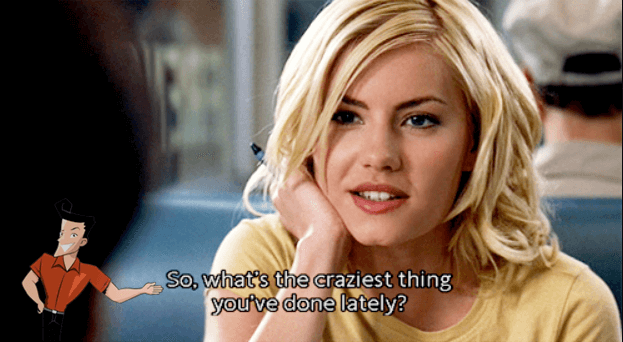
Part 1: Features of MKV
Due to these features, MKV is usually used to save movies, TV programs and the other multimedia contents.

Part 2: Common Subtitle Formats
1. Caption Subtitle
The caption subtitle is shown as captions. The file size is large and it is not easy to modify.
SUB is the main format of the caption subtitle. The SUB subtitle format is made of SUB file and IDX file. IDX is equal to the index which includes the time code and the subtitle properties. The SUB file saves the multi-language subtitles. This kind of subtitle is usually used in DVD-VIDEO. However, the SUB file and the IDX file are multiplexed into a VOB DVD video. You should use the professional software to separate the subtitle file from the VOB video.
2. Text Subtitle
The SRT subtitle file can be modified with Notepad on Windows. Also, the file size is very small.
SRT
SRT (SubRip) is the common and easy text subtitle format. The file extension is “.srt”. The subtitle is made of the order, the time code and the text line.
For example:

From the above image, we can see that the first subtitle lasts from 00:00:00:949 to 00:00:06:720 and says: “London England a modern city built on”.
SSA/ASS
SSA, fully known as Sub Station Alpha, is a subtitle file format created by CS Low that allows for more advanced subtitles than the conventional SRT and similar formats. The file extension is “.ssa”. SSA applies with the SSA V4 scripting language to realize colorful subtitles. For example, the font size, font style, the color and the position can be adjusted, and the dynamic text and watermark are allowed to add. ASS, fully known as Advanced SubStation Alpha, and written with the SSA V4+ scripting language, is the more advanced subtitle than SSA. It is the extension of SSA.
Part 3: Subtitle Websites
1. TVSubtitles.Net
TVSubtitles.Net is the clear, easy-to-use subtitle website where you can download subtitle files for the movies and TV programs. It offers subtitles in multiple languages. You can easily get your targets by searching the key words in the website.

2. Subscene
Subscene has the powerful database of movies and popular TV programs. You can find out the multi-language subtitles sourced by the website owner and the usesrs.

3. YIFY Subtitles
YIFY Subtitles allow users to search the movie name in the search bar and then offer the multi-language subtitles.

Part 4: Add Subtitles with Renee Video Editor Pro

Screen RecordingRecord screen and webcam in Windows computer.
Cut Videos & AudiosUsers are free to cut videos and audios clips with setting start and end time.
Multiple Edit ToolsMerge, crop, rotate, cut and transform video easily. Change and add background music, subtitles and remove watermark from video.
Format ConversionSupport to convert videos and audios into different formats.
Screen Recording Record screen and webcam in Windows computer.
Multiple Edit ToolsCut Videos & Audios Users are free to cut videos and audios clips with setting start and end time.
Multiple Edit ToolsMerge, crop, rotate, cut and transform video easily. Change and add background music, subtitles and remove watermark from video.
Format ConversionSupport to convert videos and audios into different formats.
1. Add Subtitles
You can follow the steps to embed subtitles into a MKV video.
① Download and install Renee Video Editor Pro. Open the software and select [Video Toolbox] – [Add Files].
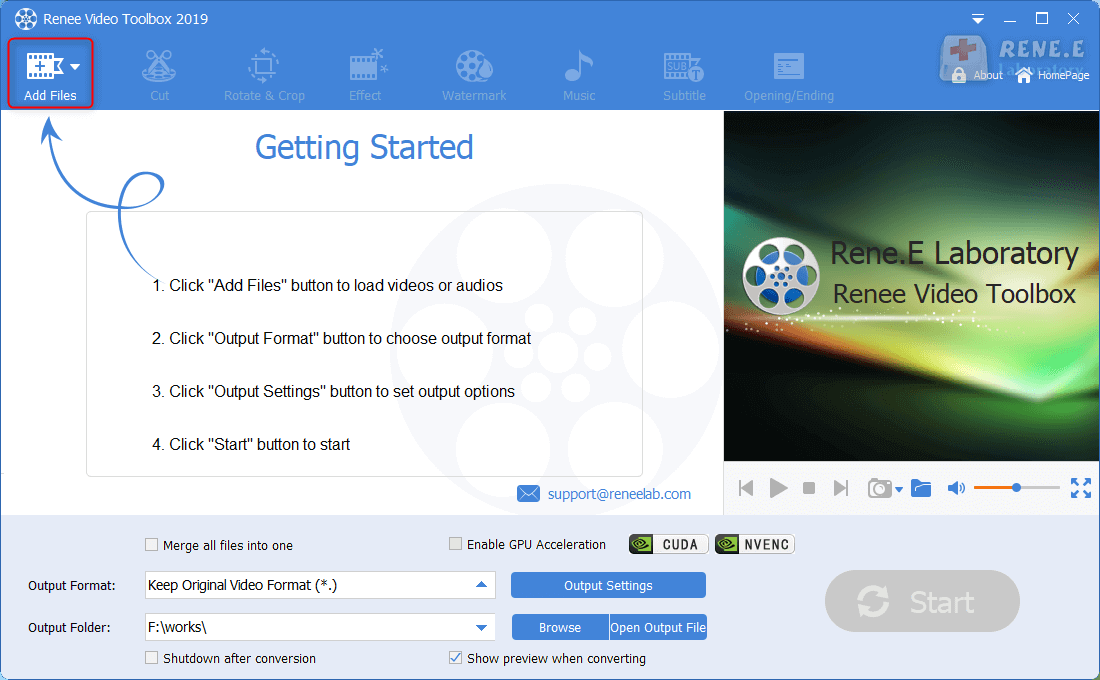
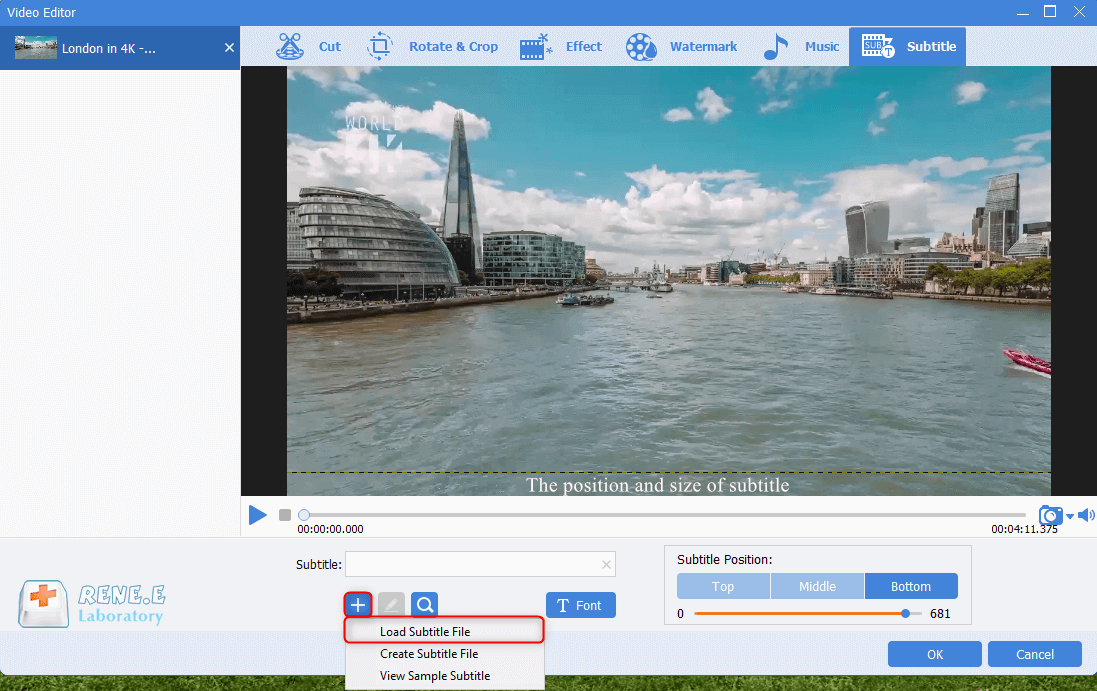
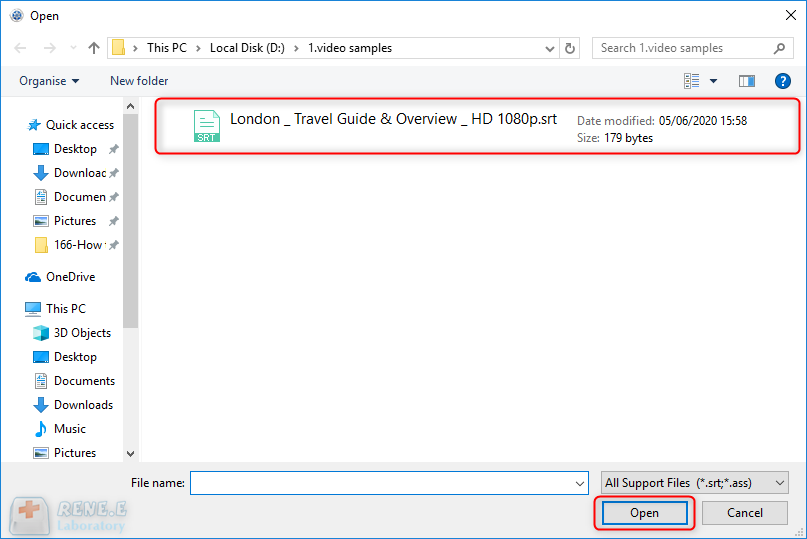
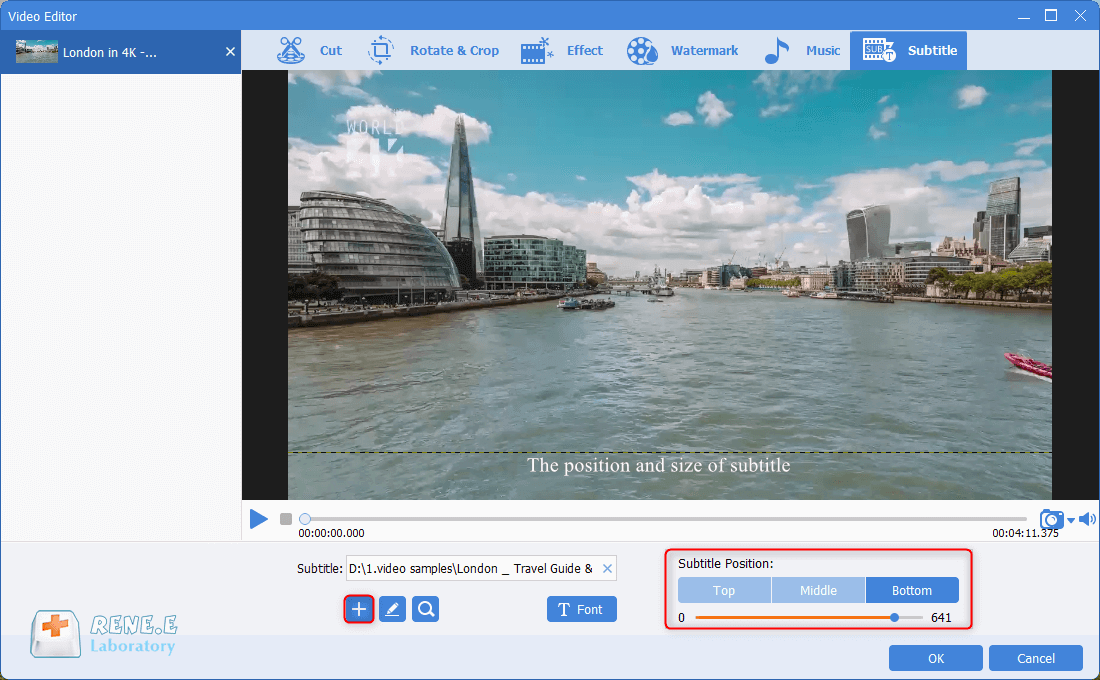
2. Add Opening/Ending

① Select [Watermark] at the top menu. Then, add different kinds of watermarks, such as text, image, video and shape.
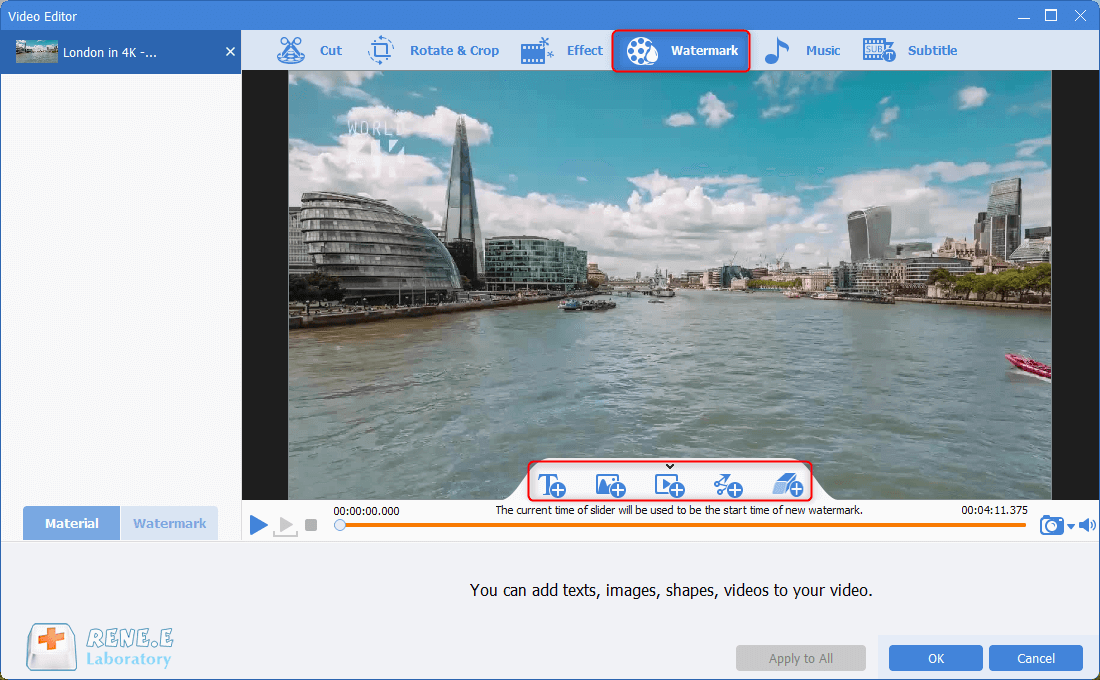
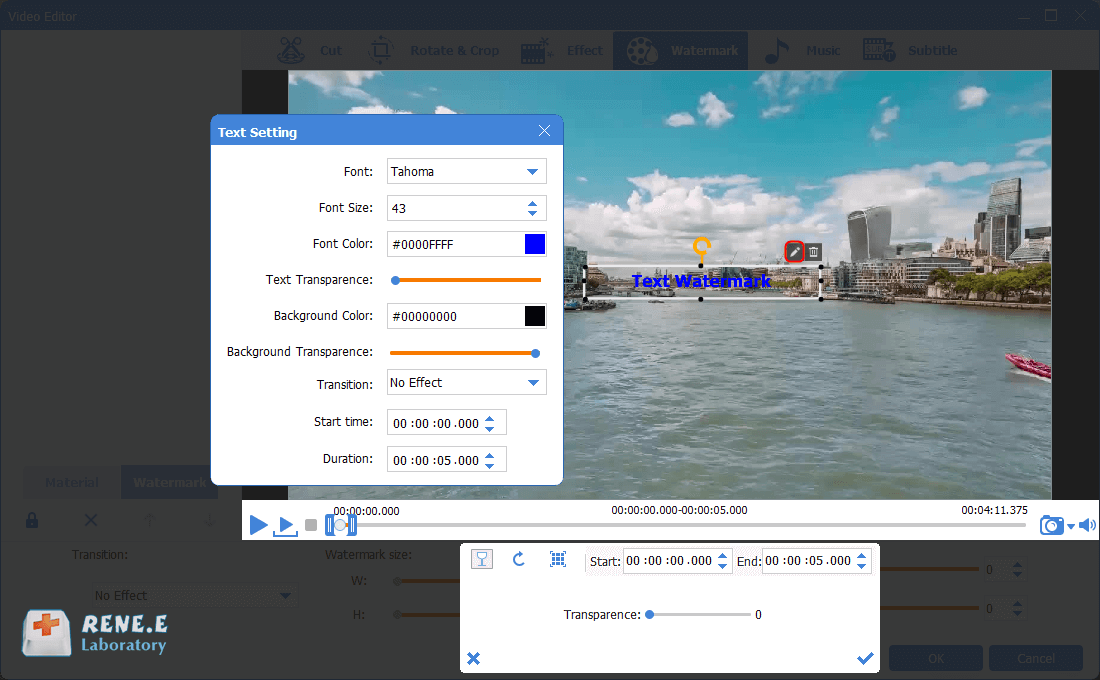
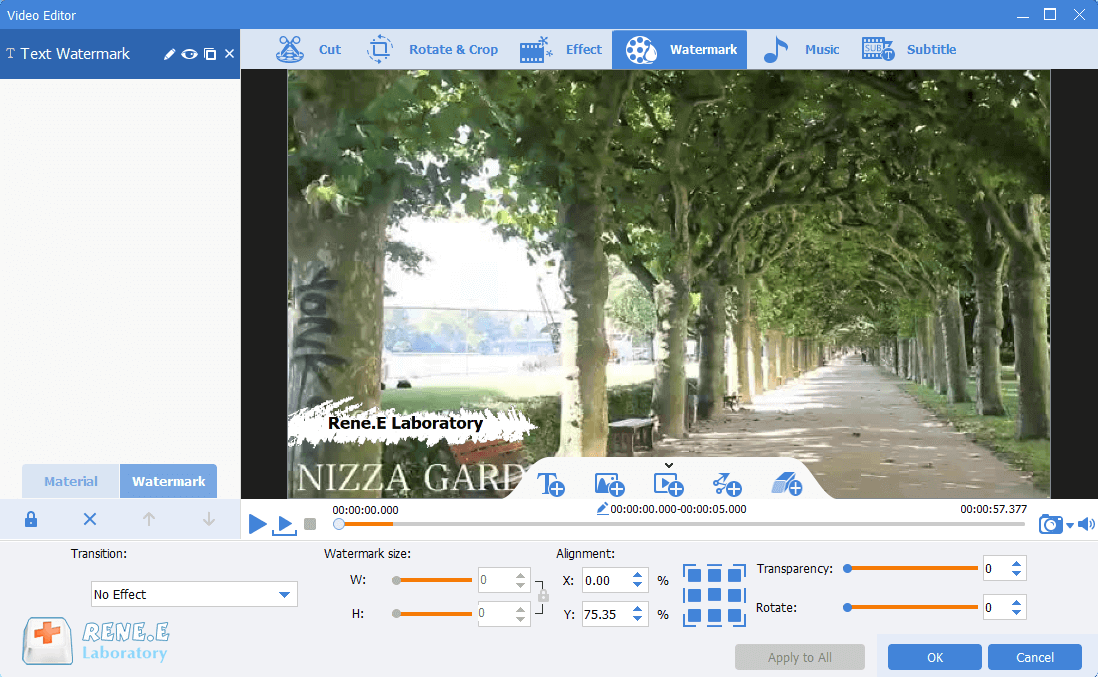
Relate Links :
29-06-2021
John Weaver : It is easy to extract music from a MPEG4 video. To play the audios easily, we will convert...
28-06-2021
Ashley S. Miller : To ensure the quality, we usually use the professional format converter when we are going to convert AVI...




