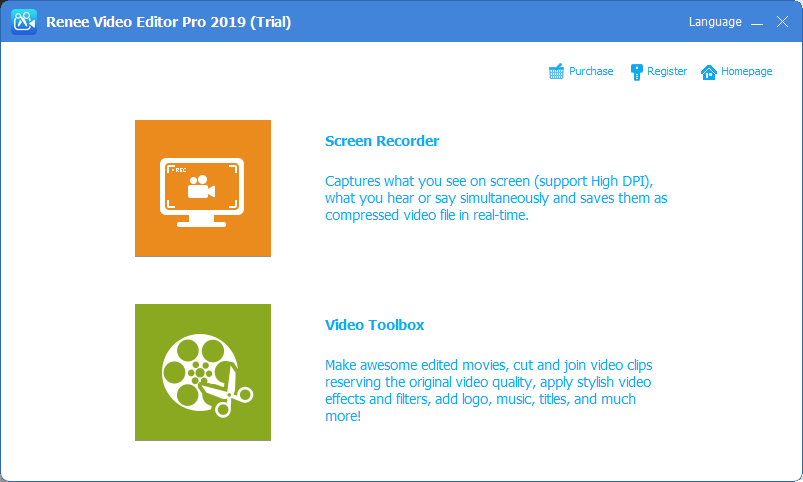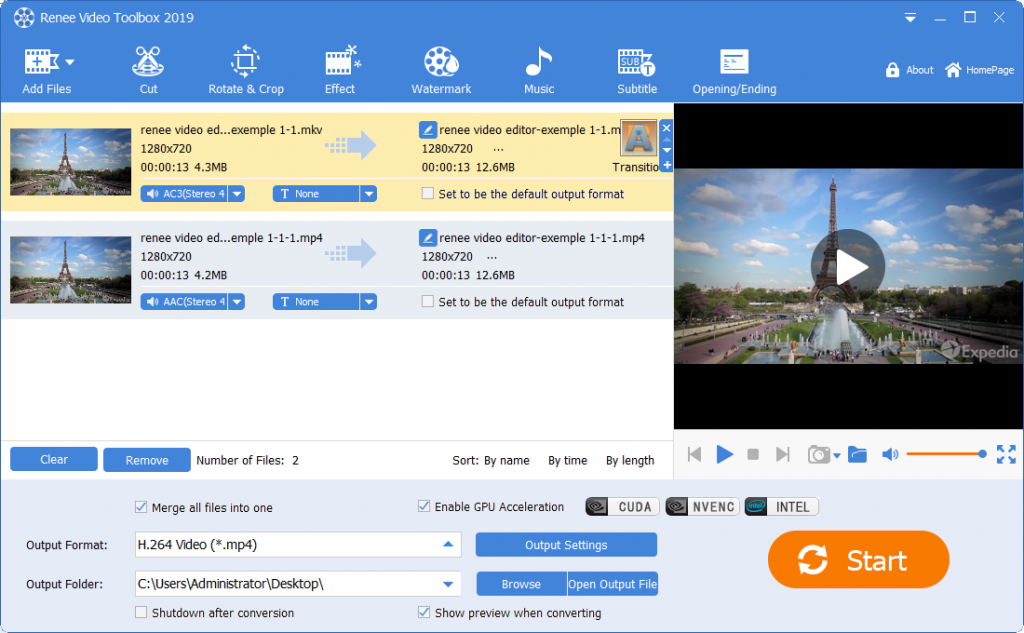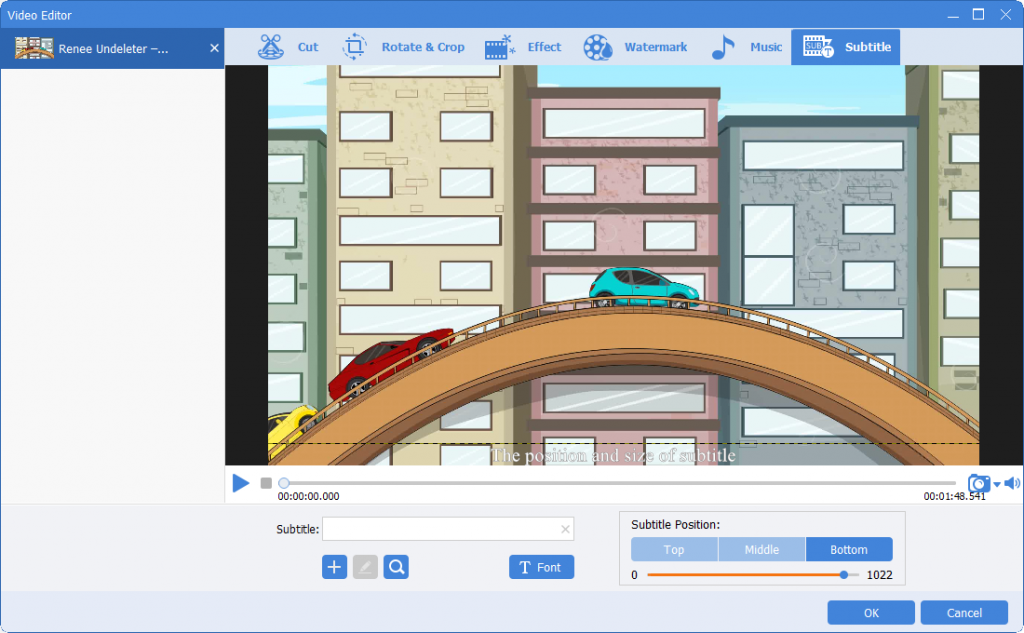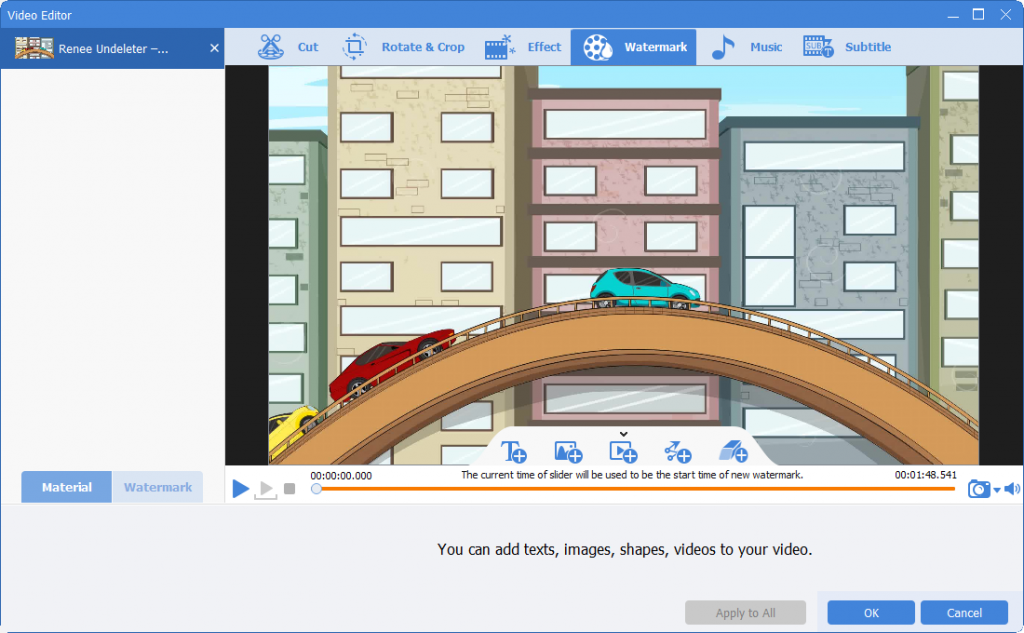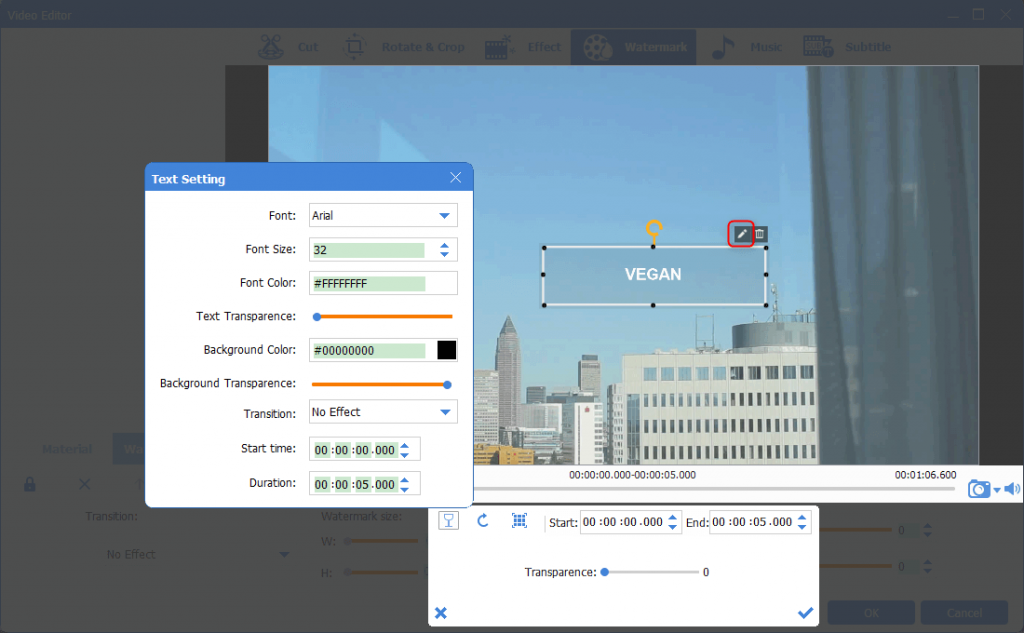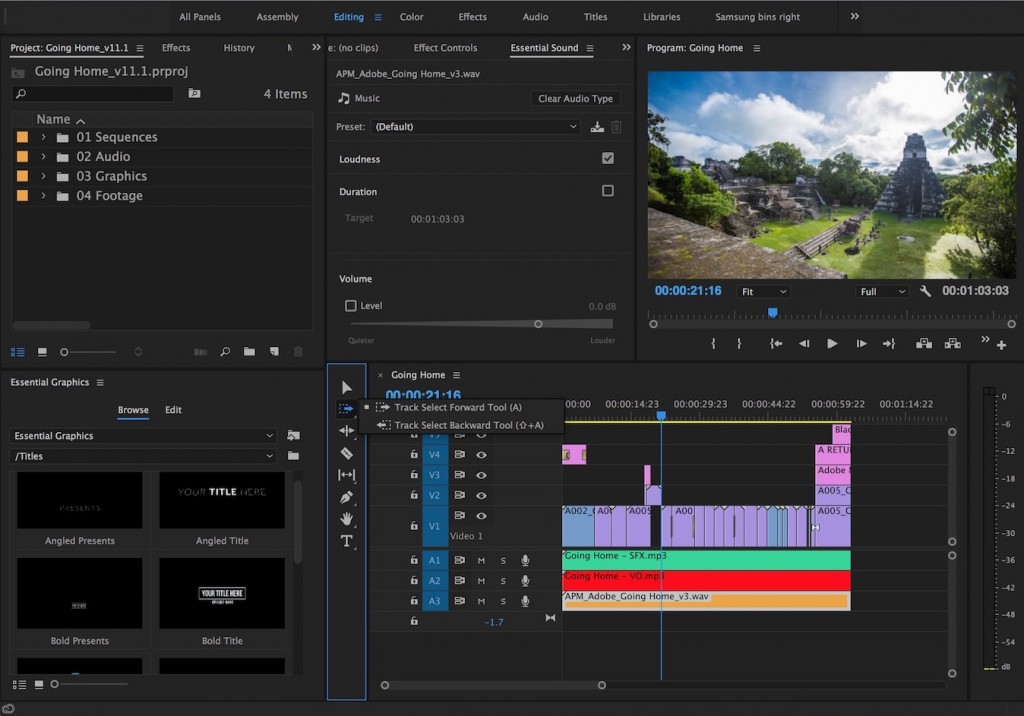[Recommended Software] Effortlessly Add Subtitles to Your Videos
- Home
- Support
- Tips Renee Video Editor Pro
- [Recommended Software] Effortlessly Add Subtitles to Your Videos
Summary
Learn how to add subtitles to videos for clearer understanding with these quick and easy software options. Enhance your social platform production today.

With the advent of the digital age, video has become an integral part of people’s lives. But due to various reasons, such as language barrier, environmental noise, etc., viewers may not be able to fully understand the content of the video. Therefore, adding subtitles to videos is an effective way to make the content of the video easier for viewers to understand. In addition, some high-quality content creators and educational institutions will also choose to add subtitles to the video to increase the appeal of the video to the audience.
With the popularity of subtitle software, adding subtitles has become easier and easier. The video subtitle software can text the human voice content in the video, and display the corresponding text at the bottom of the video. That way, even if viewers don’t fully understand the language spoken in the video, they can still understand the video by reading the subtitles. In addition, subtitles can also help viewers remember video content better. The following will introduce several practical software for adding subtitles to videos.
1. Renee Video Editor Pro
Renee Video Editor Pro is a video recording and editing tool that integrates computer screen recording, video post-production and format conversion functions. Among them, the computer screen recording function can set the recording area and screen size, and can also set the watermark, cursor style, sound source and saved format, automatic recording plan, etc., whether it is online movies, meeting video records, or game screens, software Operation steps, etc., it can help you record and save to the computer with one click. In addition, the software can further improve and optimize the content of the video during video post-production, such as clip or merge video, clips, crop the video screen, rotate or flip the video, add various types of opening/ending animations, transition effects, switch between different filter styles at will, dub the video, add music or remove the original sound effects, import or make exclusive subtitles, etc. After the video editing is complete, you can choose to convert the video to various formats you need. This software supports most video and audio formats, such as MXF, AVI, MKV, MP4, MOV, M2TS, M4V, AAC, AC3 and other formats, and supports free conversion between video and audio formats.
Screen RecordingRecord screen and webcam in Windows computer.
Cut Videos & AudiosUsers are free to cut videos and audios clips with setting start and end time.
Multiple Edit ToolsMerge, crop, rotate, cut and transform video easily. Change and add background music, subtitles and remove watermark from video.
Format ConversionSupport to convert videos and audios into different formats.
Screen Recording Record screen and webcam in Windows computer.
Multiple Edit ToolsCut Videos & Audios Users are free to cut videos and audios clips with setting start and end time.
Multiple Edit ToolsMerge, crop, rotate, cut and transform video easily. Change and add background music, subtitles and remove watermark from video.
Format ConversionSupport to convert videos and audios into different formats.
(1) How to add subtitles to the video?
Step 1: Run Renee Video Editor Pro, and click the (Video Toolbox) button to enter the video editing interface.
Step 2: Next, find the (Add Files) button and import the videos to Renee Video Editor Pro.
Step 3: Click the (Subtitle) button in the top menu bar. Then select the (+) button in the lower left corner and load the subtitle file to the video. You can also click (Create subtitle file) to add subtitles for the video by yourself. Afterward, you can also manage the position and font of the subtitle. Finally, click (OK) to return to the main editing interface.
Step 4: After that, you can select the video format in (Output Format), select the location to save the video in (Output Folder), and click the (Start) button.
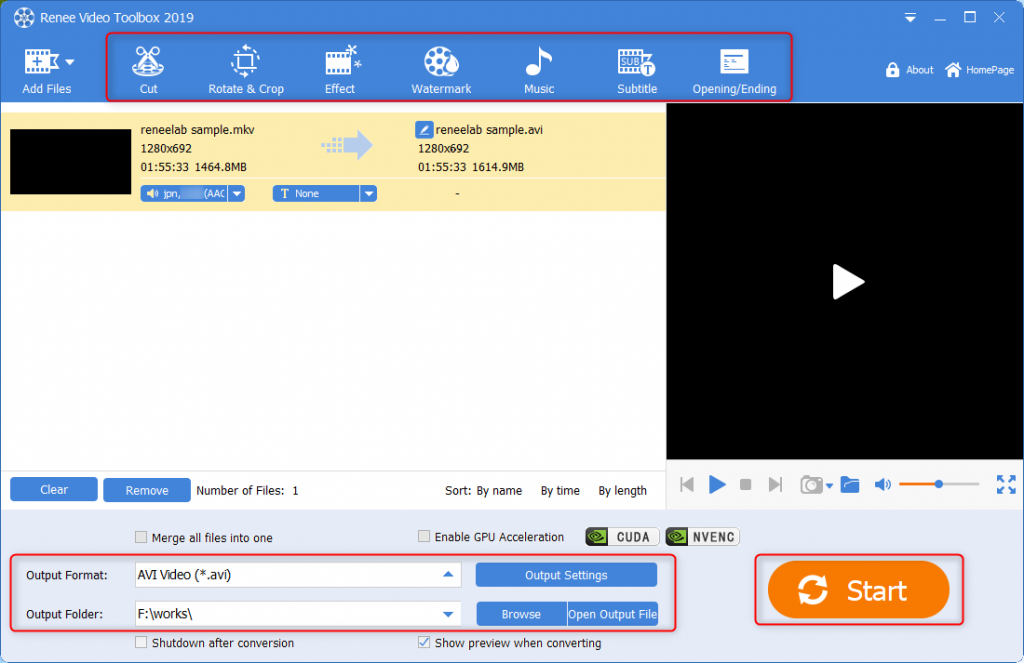
(2) How to add a text watermark to the video?
Renee Video Editor Pro also supports adding text watermarks. The steps are as follows:
Step 1: After importing the video, click “Watermark” above. Next, you can select “Add Text Watermark”, “Add Image Watermark”, “Add Video Watermark”, or “Add Graphical Watermark”.
Step 2: Manage the Text Settings, such as font, size, color, text transparency, background color, etc.
Step 3: You can directly drag the watermark to move it to a desired position. Click (OK) to confirm the settings.
2. Adobe Premiere Pro
Adobe Premiere Pro is a widely used video editing software in the fields of film, TV, and advertising. With its powerful features, users can easily complete tasks such as video editing, transitions, subtitles, and special effects. One of the most important functions of Adobe Premiere Pro is the ability to add subtitles to videos. This can be done in various ways, such as inserting text components and customizing font, color, size, and position. Users can also import subtitle files, such as SRT and STL, for added convenience. In addition to regular subtitles, Adobe Premiere Pro also offers special effects like scrolling and mosaic subtitles, making videos more engaging and improving the overall viewing experience. Whether you’re a freelancer or a video producer within an organization, Adobe Premiere Pro’s subtitle adding function is a powerful tool for creating promotional videos or adding slogans and product names. With its user-friendly interface and diverse features, Adobe Premiere Pro is the go-to software for all your video production needs. Give it a try and see how it can enhance your videos.3. Final Cut Pro
Final Cut Pro is a highly acclaimed video editing software used extensively in the film, television, and music video industries since its debut in 2000. With numerous updates and enhancements, the software continually enhances user experience and editing efficiency. It supports a wide range of media files, such as videos, audios, and images, and boasts an impressive capacity of 99 audio tracks and 100 video tracks. Moreover, it comes equipped with a variety of built-in special effects, transitions, and filters. The integrated subtitle feature in Final Cut Pro enables effortless addition of various subtitle effects to videos. It supports multiple subtitle formats, including SRT, STL, and XML, and allows for customization of font, size, color, and position to suit individual preferences. What’s more, Final Cut Pro offers automatic translation of subtitles, making it easier to reach a global audience by translating the text into multiple languages. In summary, Final Cut Pro is a robust video editing software that empowers users to create high-quality video content with ease. It also offers a plethora of powerful features to inspire creativity, such as built-in special effects, transitions, filters, and subtitle options.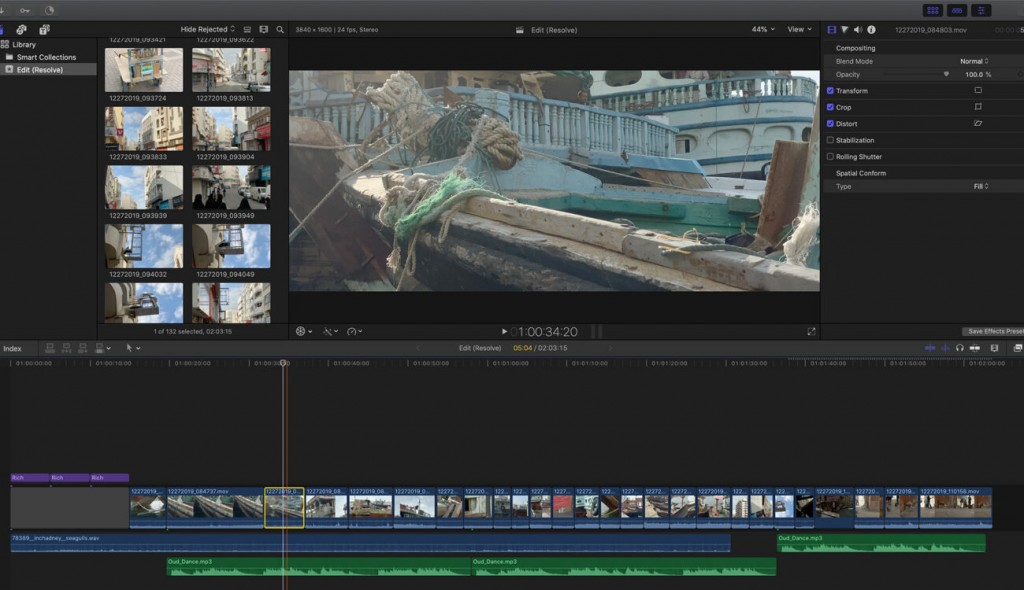
Watching a movie without subtitles? There are actually some websites where you can download free subtitles. Here, the editor will share three subtitle websites where you can choose to download subtitles. Multilingual subtitles will be provided on the website, such as English subtitles, Chinese subtitles, French subtitles, etc.
1.
TVSubtitles.Net is a good website for downloading subtitles, its interface is simple and easy to use. It mainly provides subtitles for TV shows and movies, and has multiple language versions. By keyword search, you can easily find the video subtitles you need.

2. Subscene has a huge movie database and popular programs from all over the world, where you can download subtitles in multiple languages. Subtitles for this site are primarily added by users and site owners.

3. You can directly enter the movie name in the search box and then go to the multilingual subtitle download interface. Here you can find all the popular and latest movies.

There are many video subtitling software options on the market. It is recommended that you research and understand the various software functions in depth, and you can also try out the subtitle function of each software before you make a final decision. This will help you choose the software that best suits your needs.
Relate Links :
Transform YouTube Videos to HD Mp4 - Easy Download Tutorial
12-07-2023
John Weaver : Learn how to download YouTube videos to mp4 format with ease. Although visitors cannot directly download videos on...
How to Embed Subtitles in MKV?
30-06-2021
Amanda J. Brook : Sometimes, we download the videos without subtitles. Especially, it is hard to understand the movies in foreign languages....
How to Add Music to Video and Get Music Resources?
12-10-2020
Jennifer Thatcher : Background music and transition music are important for an attractive video. Music and audio effects can be the...
How to Play Two Videos at the Same Time?
17-09-2020
Amanda J. Brook : Some people prefer to share their daily life via Vlogs. How can we produce the satisfied videos? In...