How to Print PDF from iPhone?
- Home
- Support
- Tips PDF Converter
- How to Print PDF from iPhone?
Summary
Smartphone is the necessity in our daily. We can complete many things on our phone. In this essay, we will tell you how to print PDF from iPhone.

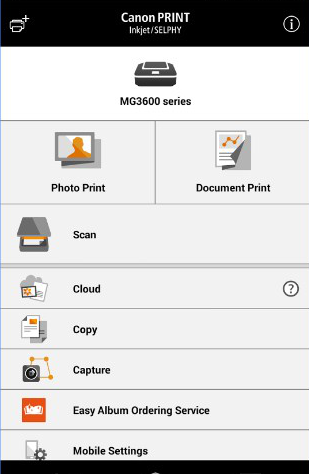
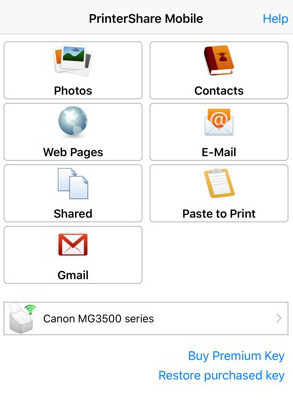

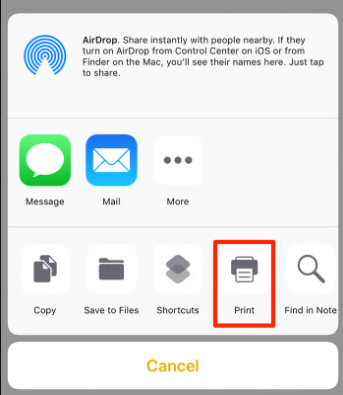
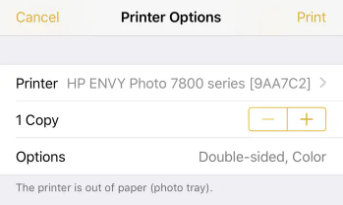

Easy to use Friendly to computer beginners
Multifunctional Encrypt/decrypt/split/merge/add watermark
Safe Protect PDF with AES256 algorithms
Quick Edit/convert dozens of PDF files in batch
Compatible Convert PDF to Excel/PowerPoint/Text, etc.
Easy Use with simple steps
Functional Encrypt/decrypt/split/merge/watermark
Safe Protect PDF with AES256 algorithms

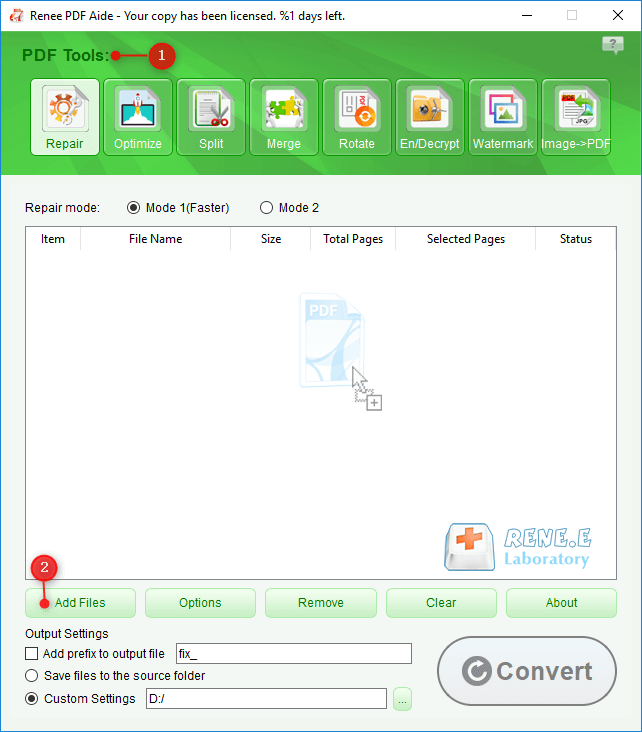
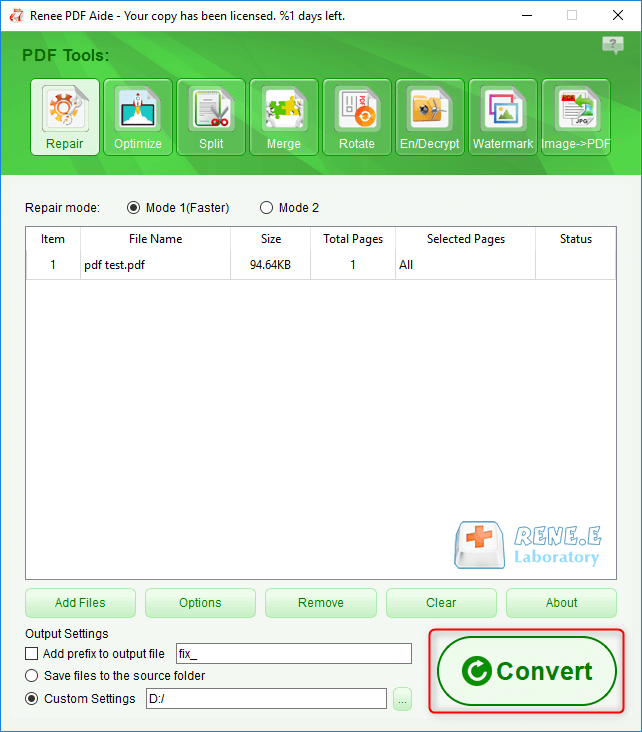
Relate Links :
24-12-2020
Ashley S. Miller : PUB is the file extension used for publication and merely opened by the specific application. If you need...
5 Free& Functional PDF Editors for Recommendation
27-01-2021
Amanda J. Brook : PDF has been widely used. To edit PDF, we need the simple and functional PDF editor. In this...




