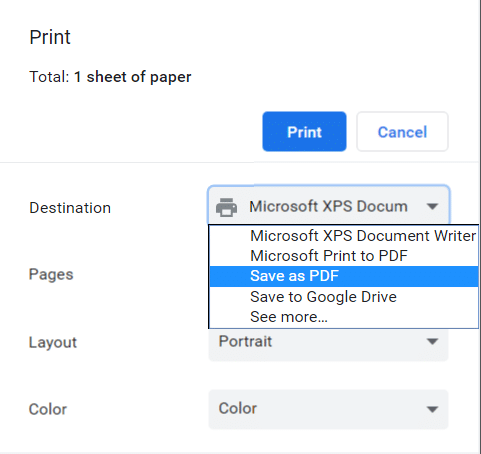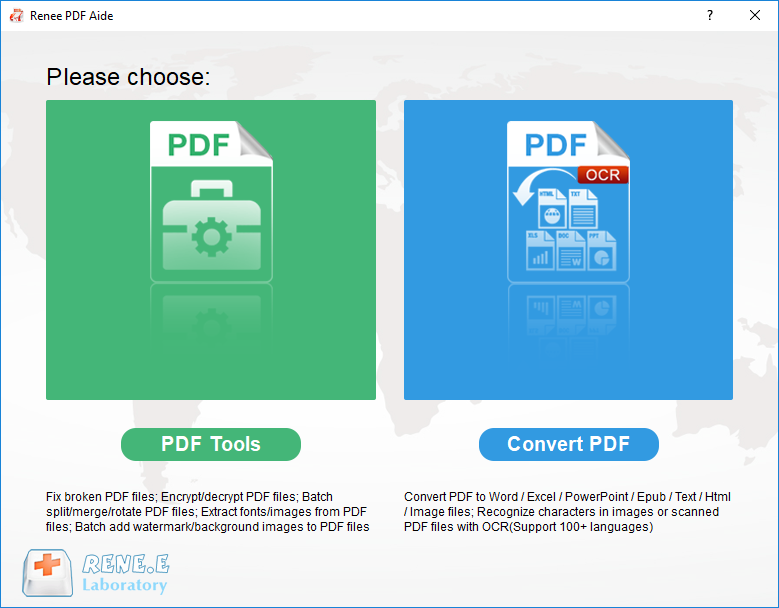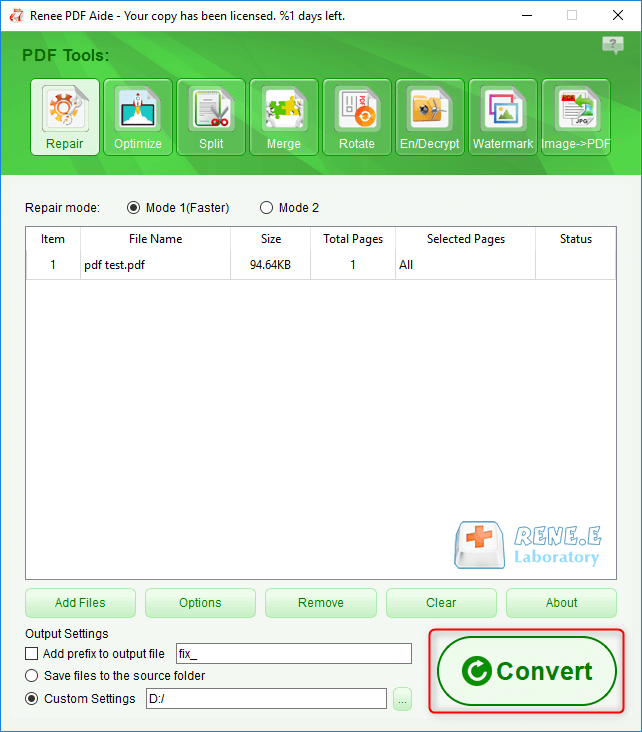Renee PDF Aide is a multi-functional tool software that integrates PDF file editing and format conversion. The software integrates advanced OCR (Optical Character Recognition) technology, which can convert scanned PDF files into common format files such as Word/Excel/PowerPoint/Image/HTML/TXT, and you can choose to convert the entire PDF document or PDF document The specified page can be quickly converted into other formats, and the conversion speed can be as high as 80 pages per minute. The software is easy to operate and has various functions. It can not only optimize and edit specific pages of PDF format files, such as repairing damaged files, optimizing the loading time of large files, splitting multi-page files, and combining multiple specified pages into one PDF file. , adjust the display angle of the file, etc., you can also encrypt/decrypt PDF files, add multi-form watermarks to exclusive files, etc.
In addition, Renee PDF Aide also supports the conversion of English/French/German/Italian/Spanish/Portuguese/Chinese/Korean/Japanese and other multi-language texts. In OCR mode, selecting the corresponding recognition language can greatly improve the accuracy of character recognition , The conversion efficiency is extremely high, even computer beginners can easily handle it.
Renee PDF Aide has two functions, one is to meet the basic editing operations on PDF files; the other is
The function is to convert PDF format files into other commonly used format files. Let’s take a look at how to use the file editing function of Renee PDF Aide.
The file editing functions of Renee PDF Aide are not only diverse, but also very simple to operate. The specific steps are as follows:
Step 1: Download and install Renee PDF Aide, then open the software. Click to enter the PDF Tools column.
Step 2: In the top function menu bar, you can select any function bar to perform personalized editing operations on PDF files, such as repair, optimize, split, merge, rotate, en/decrypt, watermark, image to PDF. In addition, you can also edit multiple PDF files at the same time, batch editing, convenient and fast. Then import the PDF file into Renee PDF Aide through the “Add File” button.
PDF Tool set editing function module description
Repair: Repair damaged or unopenable PDF files.
Optimize: Optimize PDF files that take a long time to load, and compress large file PDFs.
Split: Split multi-page PDF files into multiple files or one as required.
Merge: Merge and output multiple PDFs into one PDF, and you can also specify the pages to be merged.
Rotate: Adjust the display angle of PDF files.
En/decrypt: PDF can be encrypted, locked and decrypted.
Watermark: Add foreground watermark/background watermark to PDF file, watermark can choose picture or PDF document.
Image to PDF: Convert multiple or single images into one or more PDF files.
Step 3: After the editing operation is completed, click the Convert button on the right to quickly export the edited PDF file to the preset location.