Fix Blue Screen Error Atikmdag.sys on Windows 10
- Home
- Support
- Tips System Rescue
- Fix Blue Screen Error Atikmdag.sys on Windows 10
Summary
Discover thorough insights on atikmdag sys windows 10 blue screen errors, covering definitions, causes, and comprehensive solutions.
Table of contents
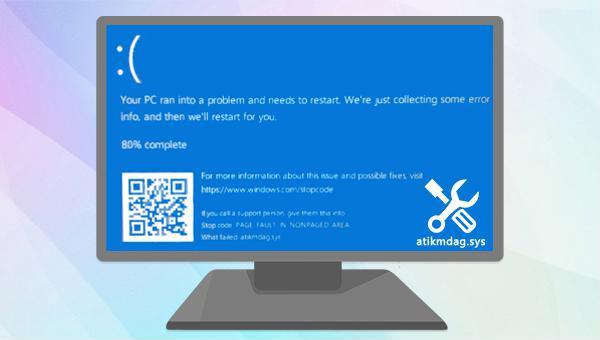
Its capabilities extend beyond just data management. Renee PassNow also allows for repairing MBR boot records, DBR error parameters, and 0xc00000e. These features address system startup failures and issues resulting in black or blue screens.

Easy to use 3 steps to transfer the files.
Transfer the files Transfer the important files of the computer without system.
Preview the files Preview the files while transferring the data.
Multifuctional Data recovery, Windows password reset, bootable problem recovery can be run without system.
Highly compatible Windows 10/8.1/8/7/XP/Vista. Also supports UEFI boot mode.
Easy to use 3 steps to transfer the files.
Transfer the files Transfer the important files of the computer without system.
Preview the files Preview the files while transferring the data.
Free TrialFree TrialNow 2000 people have downloaded!
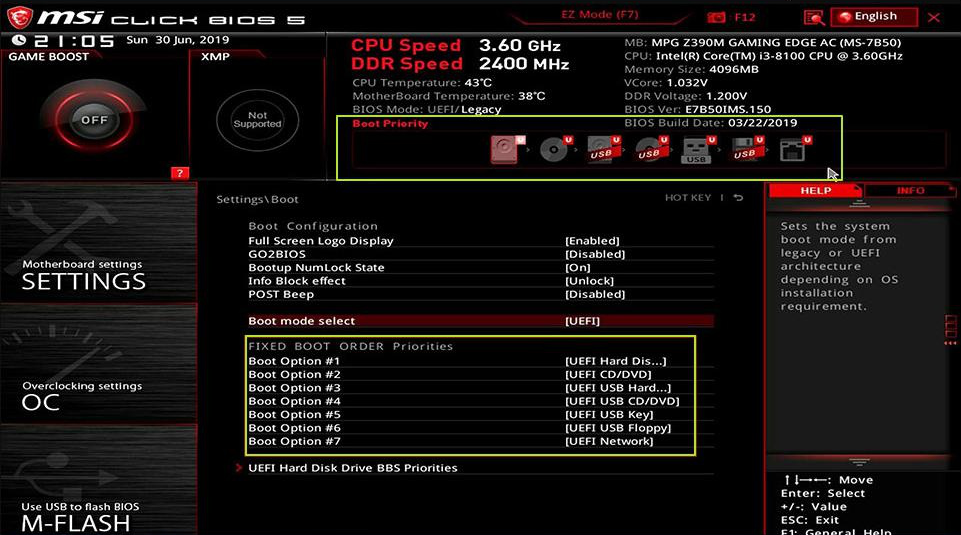
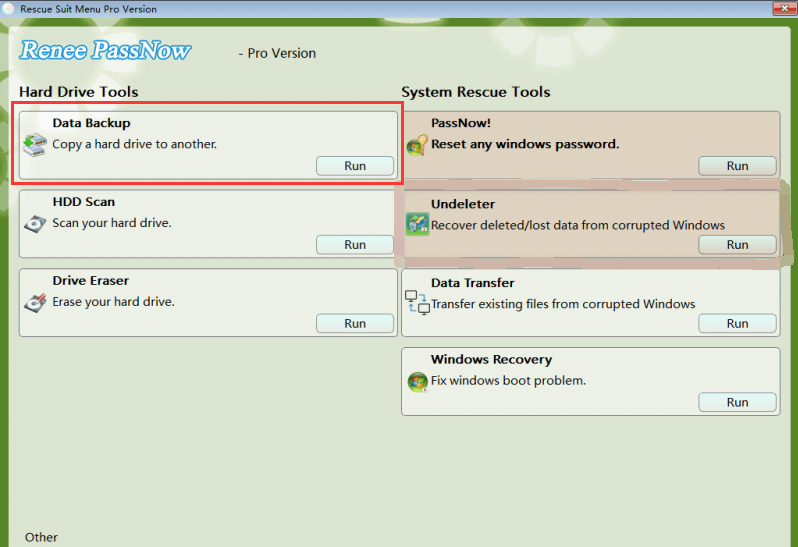
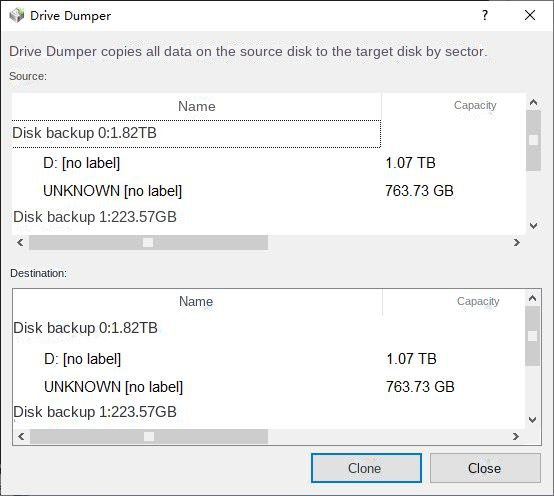
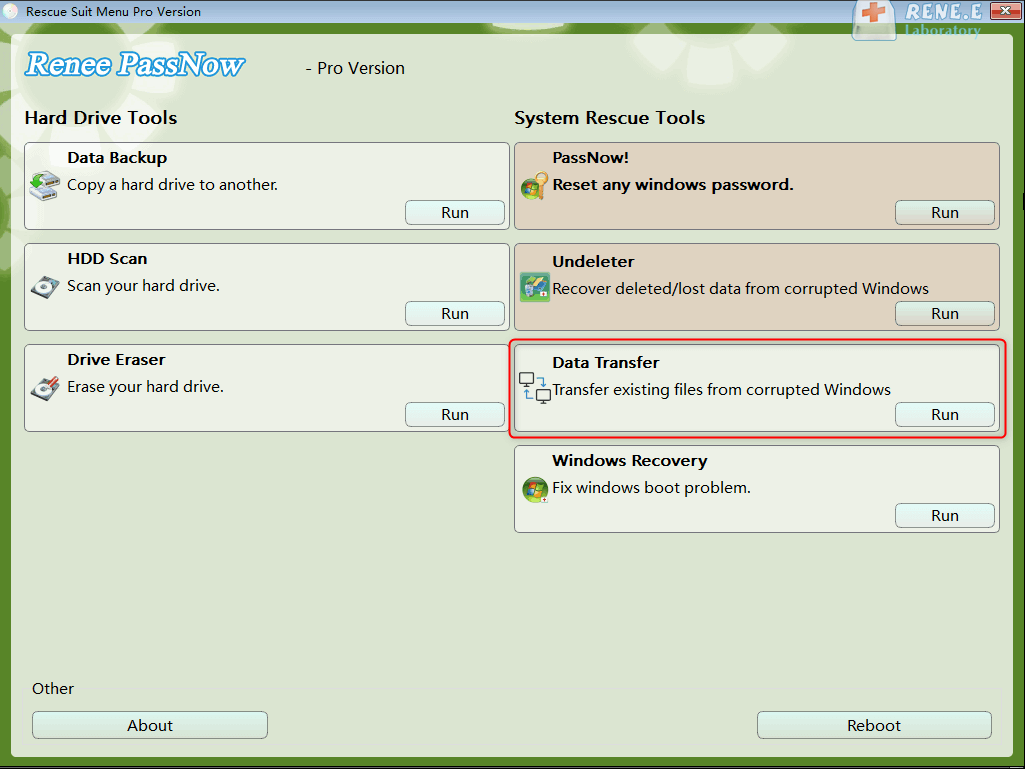
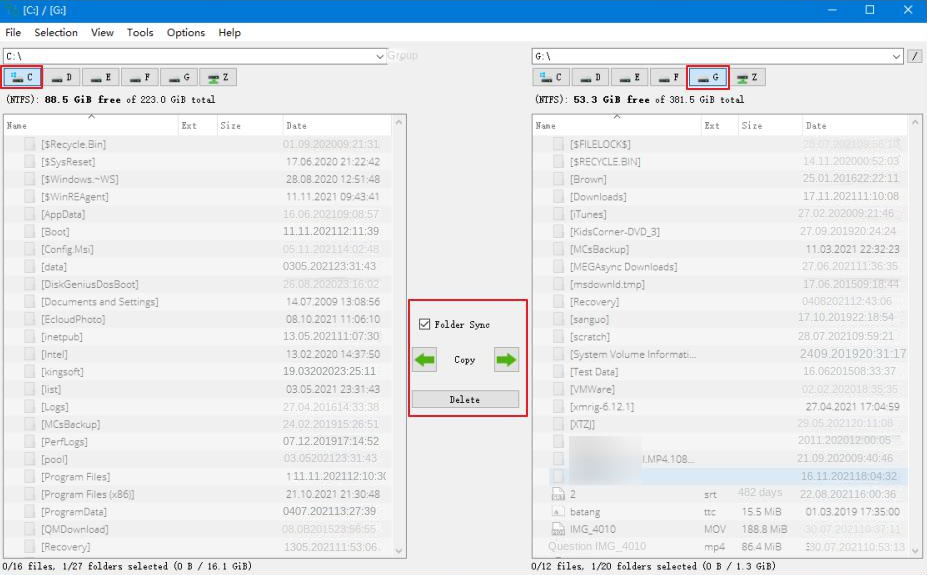
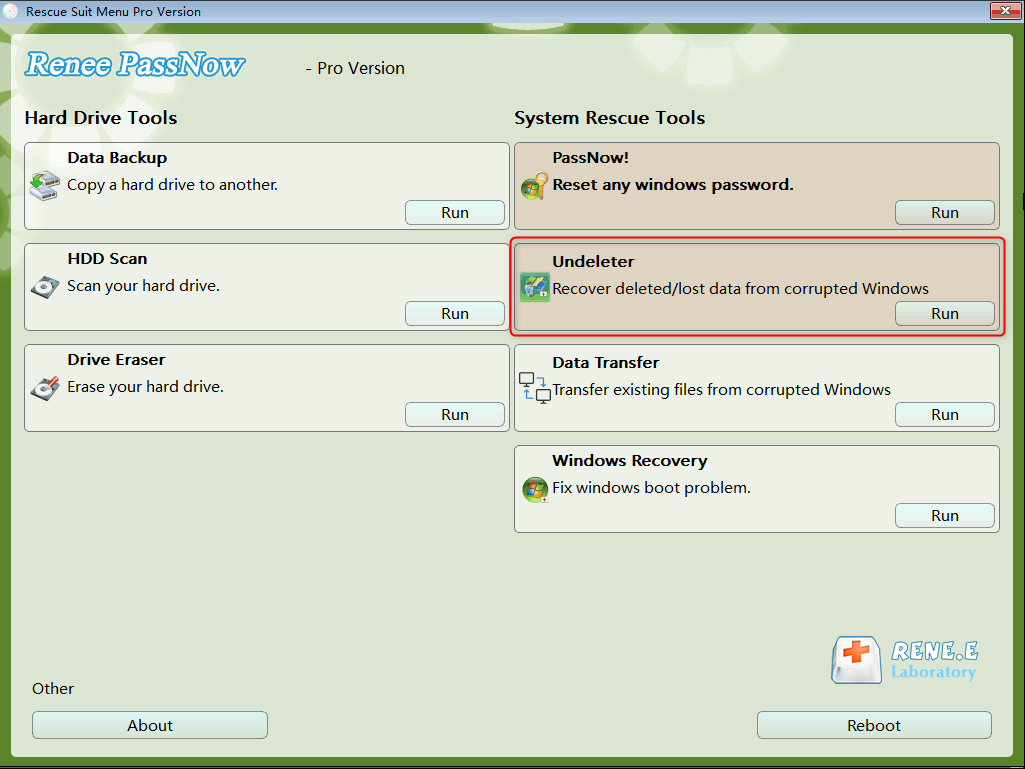
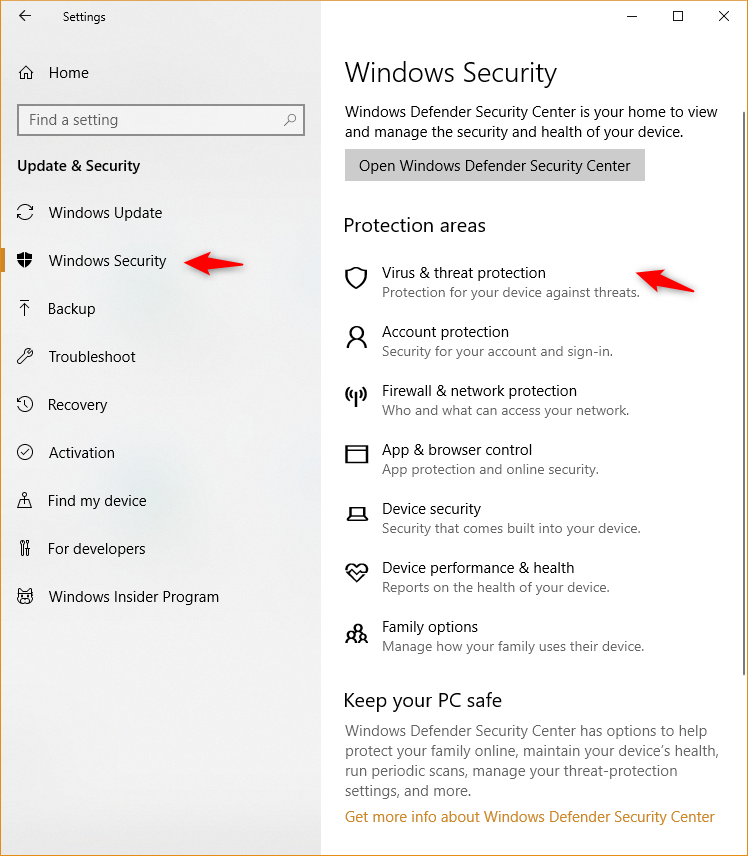
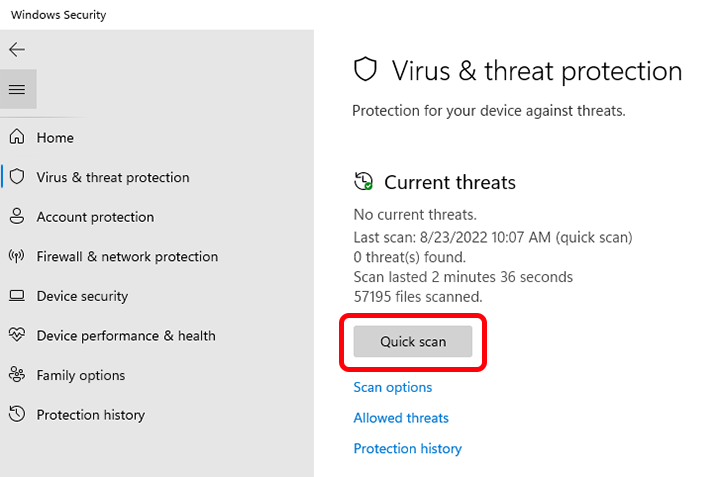

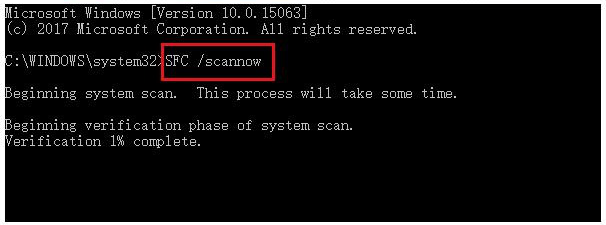
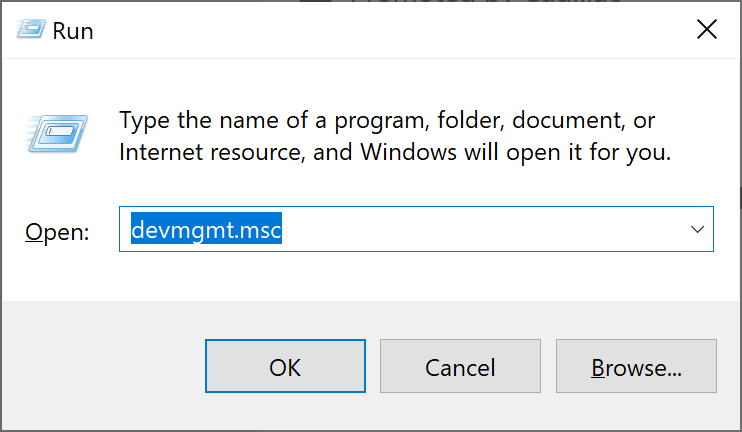
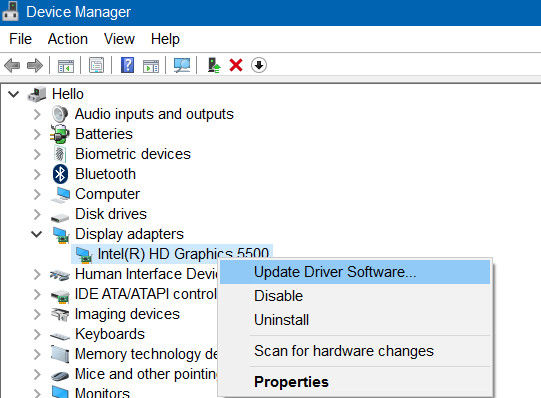
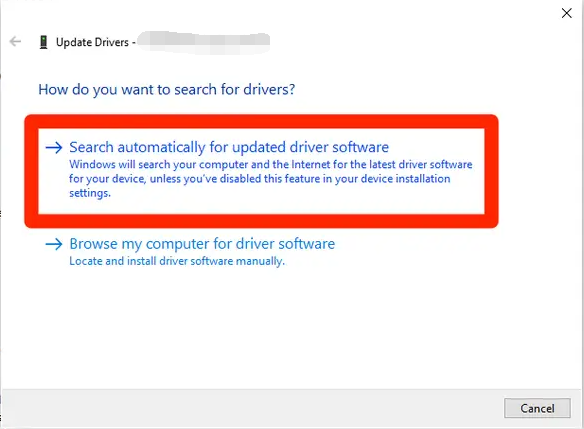
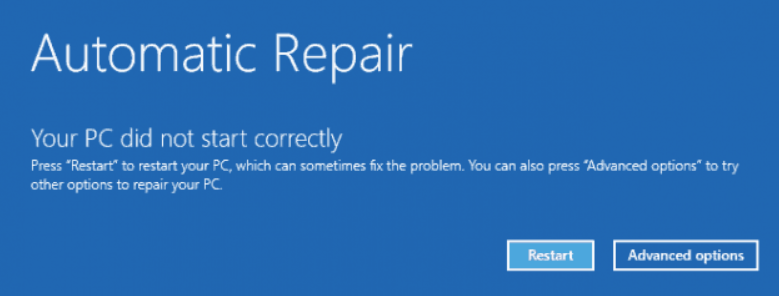

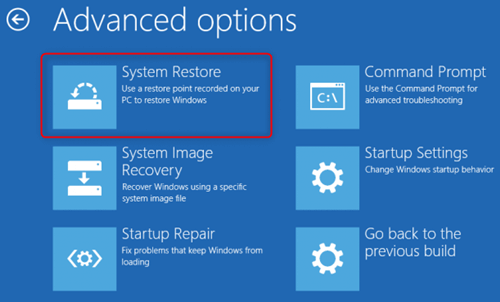
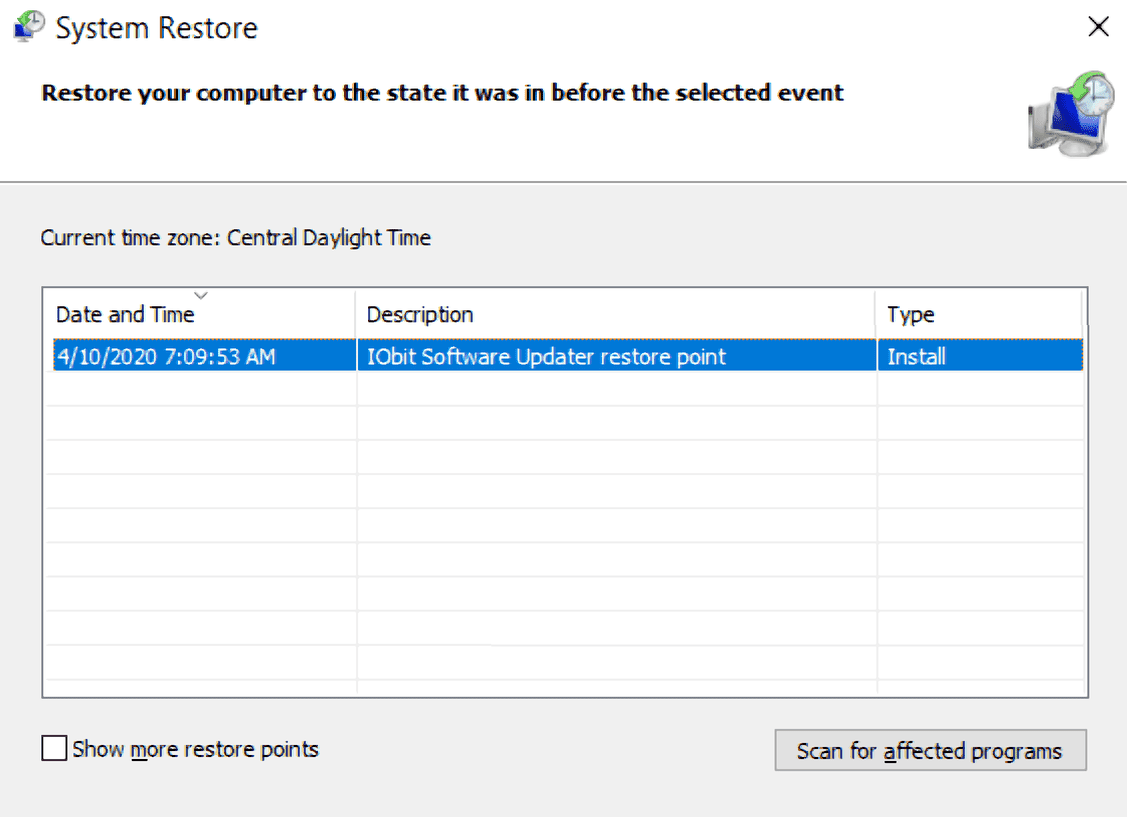
Relate Links :
Fix CLOCK_WATCHDOG_TIMEOUT blue screen error: A step-by-step guide
01-03-2024
Ashley S. Miller : Learn how to easily resolve the CLOCK_WATCHDOG_TIMEOUT blue screen error and keep your computer running smoothly with our...
How to fix DPC_WATCHDOG_VIOLATION error on Windows 10?
28-02-2024
Jennifer Thatcher : DPC_WATCHDOG_VIOLATION is one of the blue screen errors in the Windows system. If you also encounter similar problems,...
How to fix Windows 10 Wont Wake from Sleep Mode?
17-01-2024
John Weaver : The sleep mode of the computer, as a new energy-saving mode that changes from the working state to...
How to Fix Windows 10 Orange Screen of Death Issue?
24-10-2023
Amanda J. Brook : In the process of using the Windows system, you may experience various computer failures, such as the orange...
- I. About atikmdag.sys blue screen error
- II. Before repairing the fault, use Renee PassNow for data backup
- 1. What is Renee PassNow?
- 2. How to use Renee PassNow for data backup?
- III. How to fix Windows blue screen error atikmdag.sys?
- 1. Fully scan the operating system
- 2. Run the SFC command
- 3. Update the Windows system
- 4. Update the driver
- 5. Perform System Restore




