Best Way to Solve Windows 10 Password Incorrect
- Home
- Support
- Tips System Rescue
- Best Way to Solve Windows 10 Password Incorrect
Summary
Update to Windows 10 but found the password incorrect? How to solve and get data inside? Try the listed methods and the best way to regain access in 5 mins!
Best Way to Solve Windows 10 Password Incorrect

Remove Windows Login Password 3 steps for whole password remove process.
Enable/Create Administrator One click for creating new administrator and enable the disabled account.
Widely Use New version supports UEFI boot model, which can be used on more computers, laptops and even surfaces.
Multifuctional Data transfer, data recovery, bootable problem recovery can be run without system.
Highly compatible Windows 10/8.1/8/7/XP/Vista.
Remove Login Password 3 steps for whole password remove process.
Enable/Create Administrator One click for creating new administrator and enable the disabled account.
Easy to use No need of any professional knowledge or password reset disk.
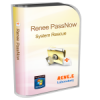
Tips: Select one option from [Crate a Live USB] and [Create a Live CD]. Then, select [x64] or [x86] according to your computer. Next, click on [Download Now] to download the licensed ISO. Remember to activate the software beforehand. After that, click on [Create USB] to create the boot media. Please backup your data inside the USB drive in advanced. Because creating the bootable USB will erase all data inside the USB.

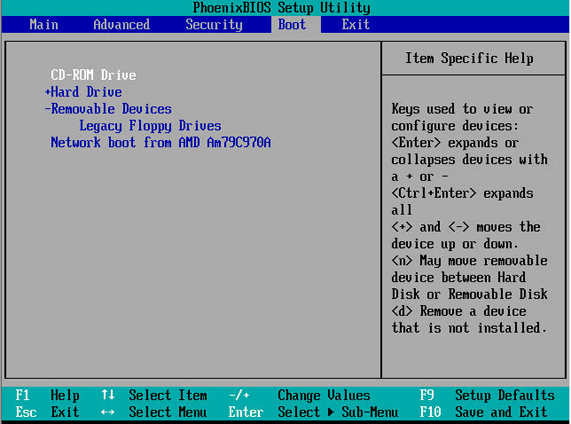
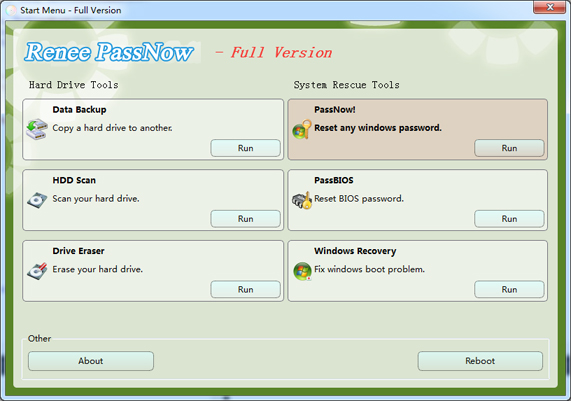
Step 4: Select the target account then click “Clear Password” to reset its login password. Also, you can click “Create new account” to make a new administrator account.
Sometimes, the Administrator account may not be displayed. In this case, you must click the extend button to display it, then, you can login the system.
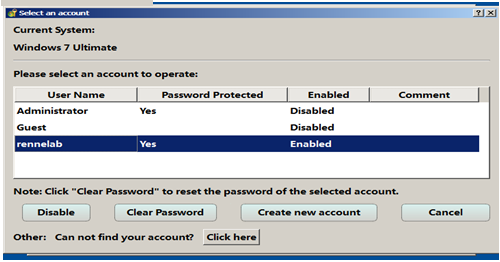
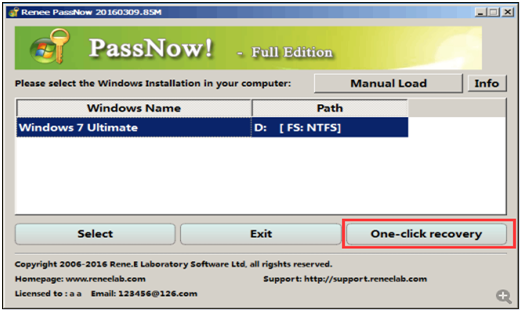
Windows Password Cracking Software





