How to Edit&Convert PDF in Chrome?
- Home
- Support
- Tips PDF Converter
- How to Edit&Convert PDF in Chrome?
Summary
The Chrome browser is equipped with the PDF reader. You can view the PDF files in Chrome easily. But this function is very simple. For example, the PDF reader cannot mark the last position of the file and you cannot edit and convert the PDF file. If you have more requirements on editing PDF, this article can help you on how to disable the function in Chrome PDF Viewer and how to edit and convert PDF.

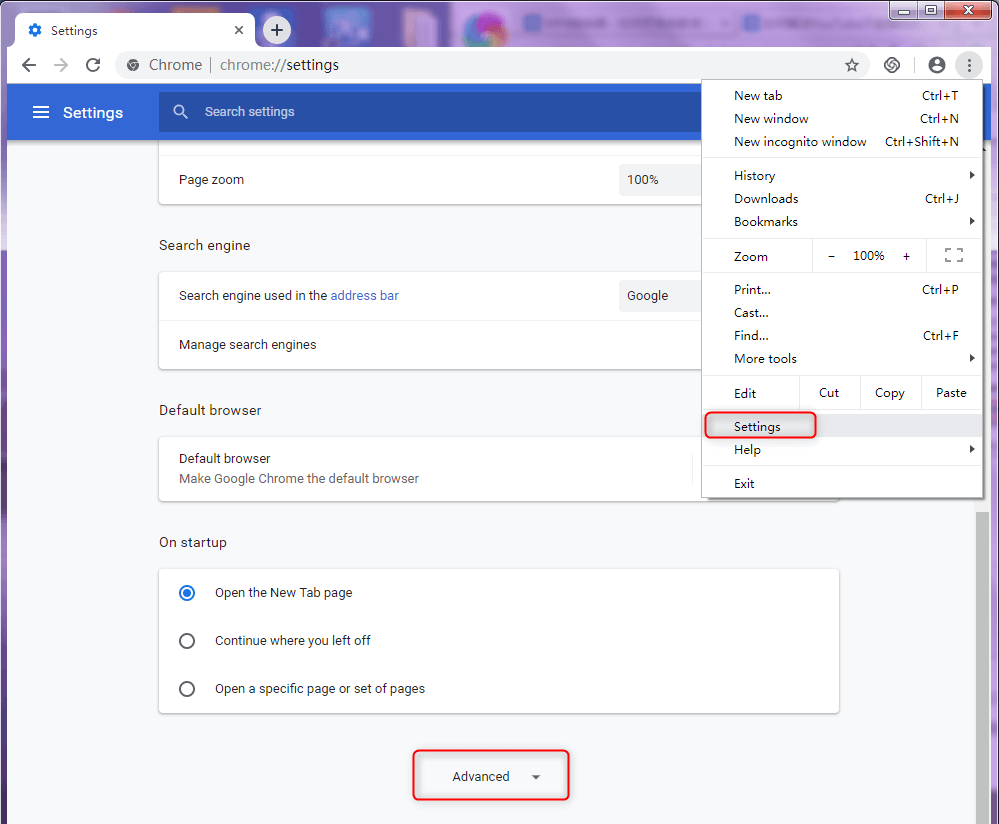
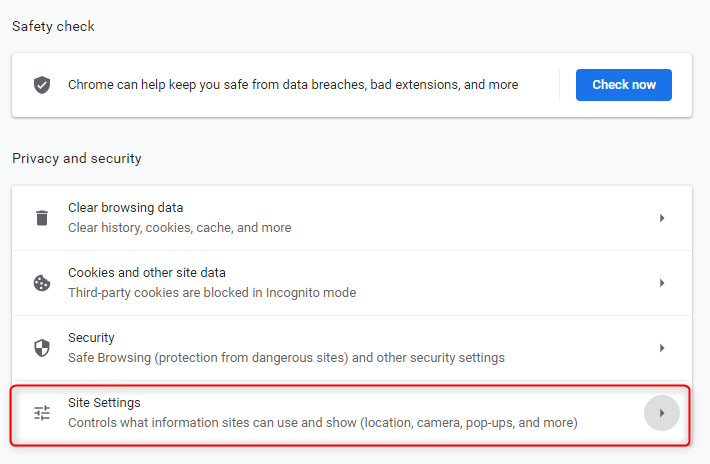
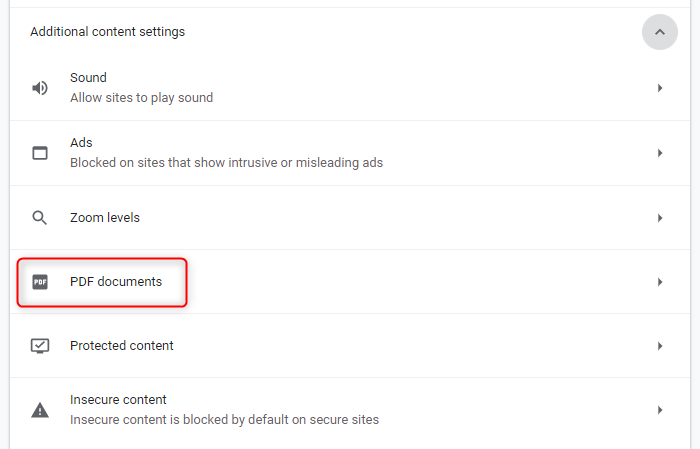
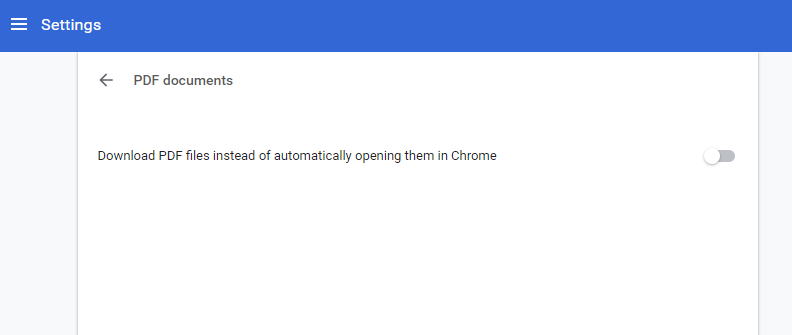

Easy to use Friendly to computer beginners
Multifunctional Encrypt/decrypt/split/merge/add watermark
Safe Protect PDF with AES256 algorithms
Quick Edit/convert dozens of PDF files in batch
Compatible Convert PDF to Excel/PowerPoint/Text, etc.
Easy Use with simple steps
Functional Encrypt/decrypt/split/merge/watermark
Safe Protect PDF with AES256 algorithms


The OCR function can improve text recognition in two ways:
A. Recognize words on image and PDF. You can use this function to improve text recognition when you are going to convert the image-based PDF and the scanned PDF.
B. Recognize the font style to avoid garbled codes when there are different embedded font styles on the PDF file.


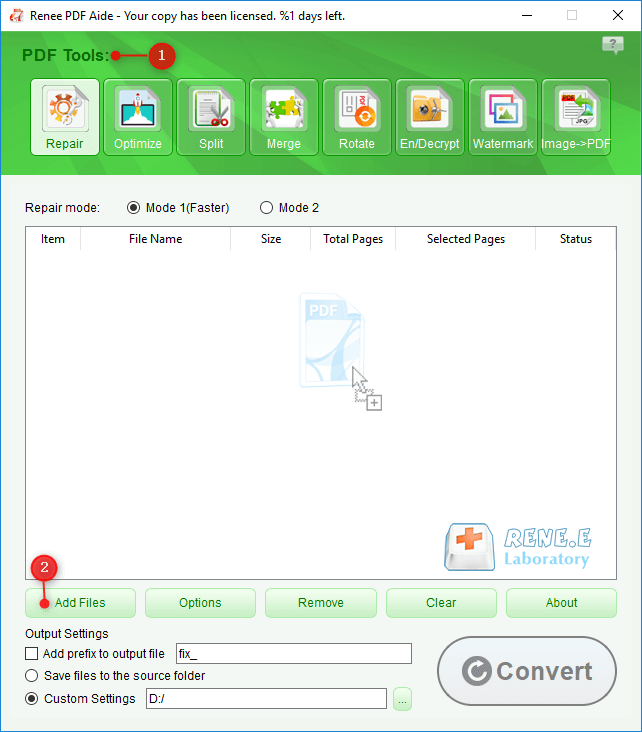
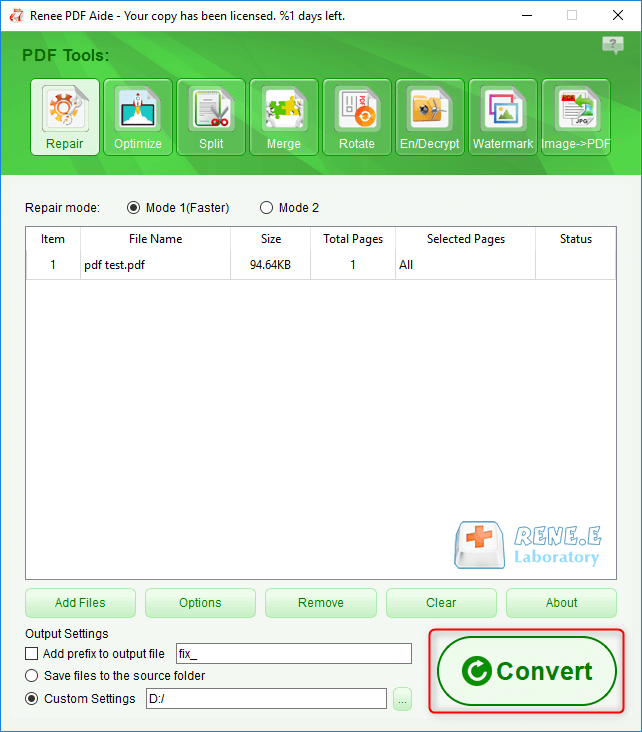
Relate Links :
How to Convert Scanned PDF to Word?
29-01-2021
Jennifer Thatcher : Generally, it is very easy to convert PDF to Word. You can use the format converter to realize...
01-02-2021
Amanda J. Brook : If you want to know how to add watermark to PDF files, this article is very suitable for...




