Solved: How to Clear iTunes Backup Password When I Forgot?
- Home
- Support
- Tips Renee iPhone Recovery
- Solved: How to Clear iTunes Backup Password When I Forgot?
Summary
Usually, Apple users back up iPhone and iPad with iTunes. We also encrypt the backup files, in order to prevent the data from being accessed by the unauthorized people. However, you must remember the passwords. Or you cannot use them. How to clear the iTunes backup password when we forgot?
- Part 2: Apple Support: How to Clear Forgotten iTunes Backup Password
- Solution 1: Check MacOS Keychain
- Solution 2: Clear Backup Password in iPhone/iPad
- Solution 3: Delete iTunes Backup
Part 1: About iTunes Backup Password
● Wi-Fi settings
● Website histories
● Saved passwords
● Health data
① Turn on a Mac with the version of MacOS Catalina 10.15, and then go to [Finder]. If your Mac is below MacOS Mojave 10.14 or you are a Windows user, go to [iTunes] directly.
② Connect your device to the computer with the USB cable. Then, turn to the pane to manage your device.
③ In the option [General]/[Summary], click on [Encrypt to Backup].
④ Next, you will be asked to set a password for the backup file. After that, it will begin backing up your device and the previous backup file will be covered.
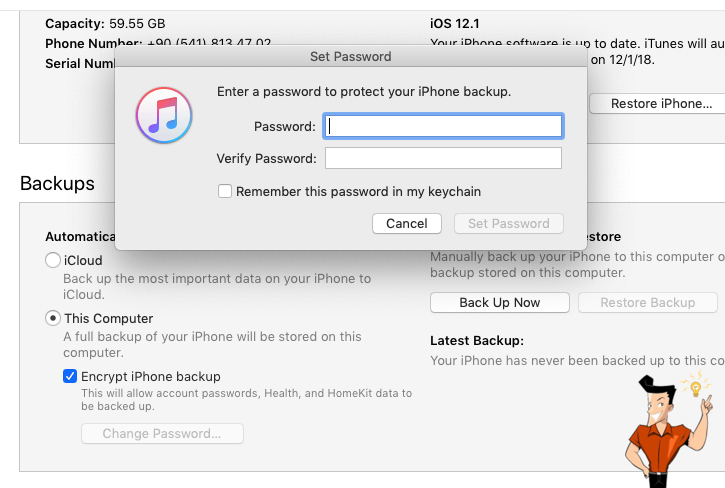

Easy to GoOnly with a few steps, you can find back data from iOS devices.
3 Recovery SelectionsSupport to recover data from iOS devices, iTunes backup and iCloud backup files.
Multiple Files SupportedSupport to recover photos, videos, contacts, notes, call history, ect.
Compatible with: Windows 10 / 8.1 / 8 / 7 / Vista / XP (32bit/64bit)
Easy to GoOnly with a few steps, you can find back data from iOS devices.
3 Recovery SelectionsSupport to recvoer data from iOS devices, iTunes backup and iCloud backup files.
Multiple Files SupportedSupport to recover photos, videos, contacts, notes, call history, ect.
You can follow these steps to check the encrypted backup file:
① In the Mac shipped with MacOS Catalina 10.15, click on [Finder] – [General] – [Manage Backup]. Then, check the list of the backup files. In MacOS Mojave 10.14 or the earlier versions, or Windows, follow to click on [Edit] – [Preferences] – [Device], and then check the list.
② A lock icon is next to the backup file means the file is encrypted.
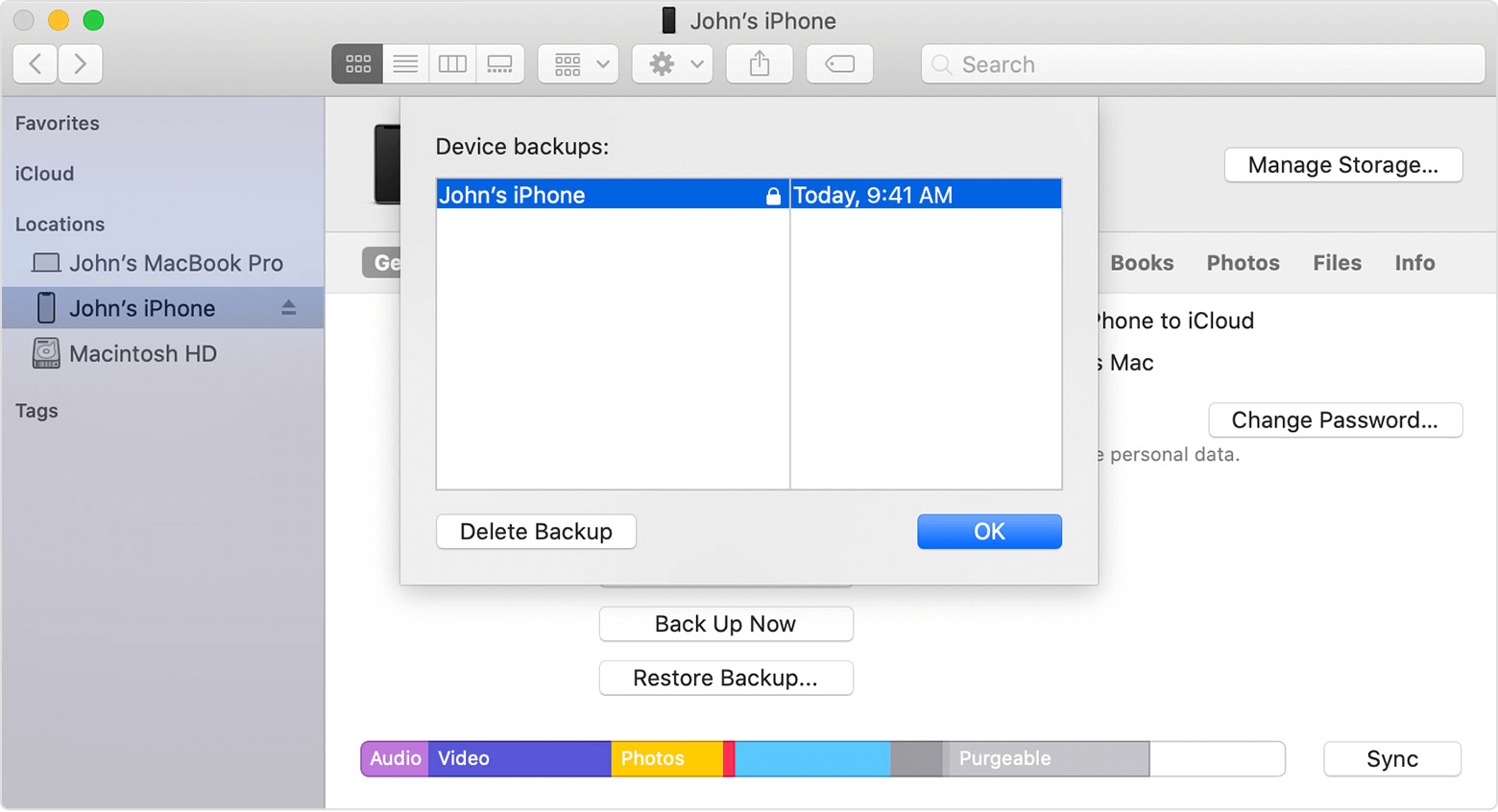
Part 2: Apple Support: How to Clear Forgotten iTunes Backup Password
Solution 1: Check MacOS Keychain
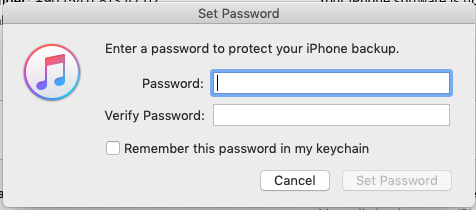
① Click on [Applications] then double click on [Utilities]. Double click on [Keychain Access] to open the application.
② Click on [All Items]. Then, search [iPhone] and find the item [iPhone Backup].
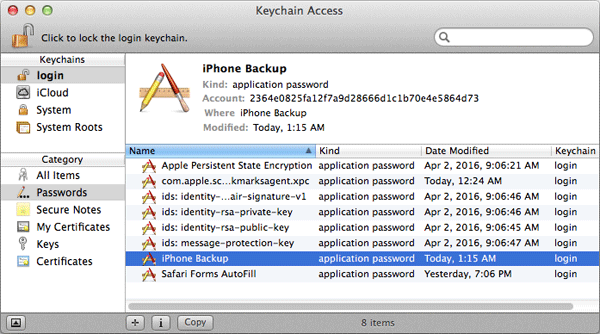
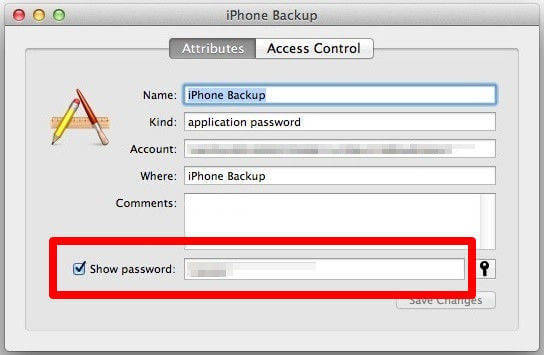
Solution 2: Clear Backup Password in iPhone/iPad
① On iPhone/iPad, tap on [Settings] > [General] > [Reset].
② Tap on [Reset All Settings] and then enter your device password.
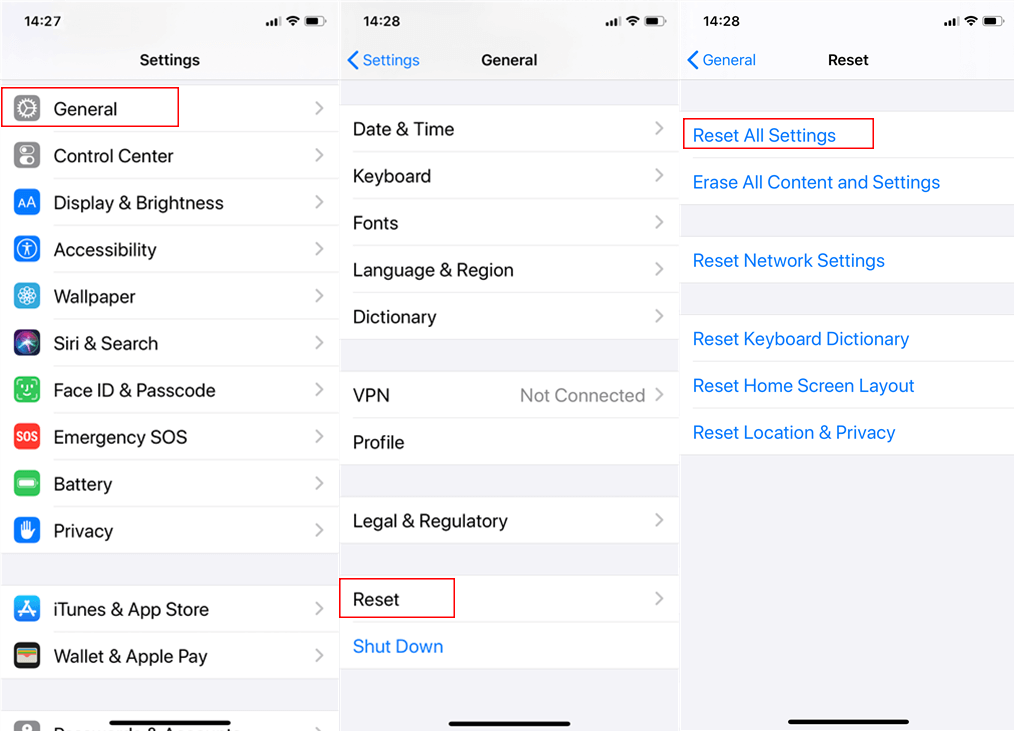
● Home screen layout
● Privacy settings
● Network settings
● Input settings
● iTunes backup password
● Cards in Apple Pay
Solution 3: Delete iTunes Backup
① Connect iPhone/iPad to the computer and open iTunes.
② At the top menu, click on [Edit] > [Preferences] > [Device]. Select the target backup and click on [Delete Backup].
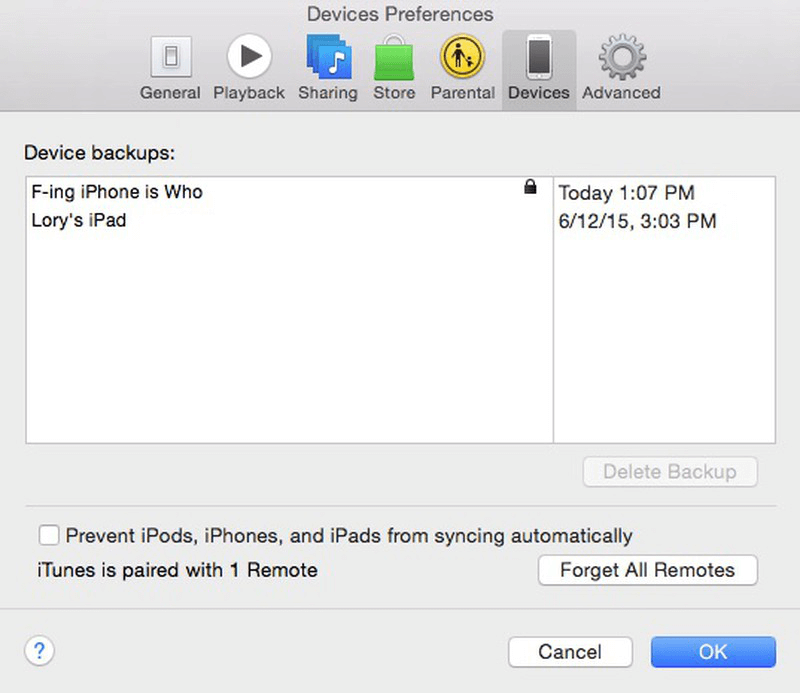
Part 3: Professional Tool: How to Clear Forgotten iTunes Backup Password
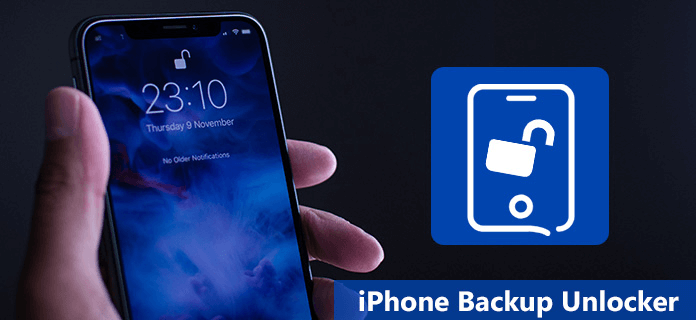
Solution 1: PhoneRescue
● Free.
● Safe.
● Allow to preview and select iTunes backup files.
● Support various file formats.
● Easy to use.
● Support Windows and Mac; all iOS versions and devices.
Cons:
● Take a long time to unlock when the password is complicated.
● Time-consuming for iOS 10 and the latter versions.
Solution 2: Tenorshare
● Support iOS 11/10/9/8, iPhone/iPad/iPod.
● Clear and easy to use.
● Three decryption modes.
● Remove iPhone backup passcode.
Cons:
● Not support Mac.
● Take a long time to decrypt iOS 10 and the latter versions.
● Expensive.
● Not support all iOS versions.
Solution 3: iSunShare iTunes Password Genius
● Support all iTunes versions.
● Support Windows and Mac.
● Support iPhone, iPad, iPod Touch.
● Safe.
● Offer multiple recovery modes.
Cons:
● Take a long time to recover the complex password.
● Not support iOS 13 well in Windows.
Solution 4: Jihosoft iTunes Backup Unlocker
● Support Windows and Mac.
● Support all iTunes and iOS versions.
● Easy to use and safe.
● Offer 3 decryption modes.
● Get access to iTunes backup.
Cons:
● Not support CPU acceleration and take a long time to recover password
● Old unlocking algorithm
Solution 5: 7th Share iTunes Backup Unlocker
● Support iPhone, iPad and iPod Touch.
● Easy to use.
● Offer 3 decryption modes.
Cons:
● Not support Mac.
Part 4: Recover Lost Data from iPhone/iPad

Easy to GoOnly with a few steps, you can find back data from iOS devices.
3 Recovery SelectionsSupport to recover data from iOS devices, iTunes backup and iCloud backup files.
Multiple Files SupportedSupport to recover photos, videos, contacts, notes, call history, ect.
Compatible with: Windows 10 / 8.1 / 8 / 7 / Vista / XP (32bit/64bit)
Easy to GoOnly with a few steps, you can find back data from iOS devices.
3 Recovery SelectionsSupport to recvoer data from iOS devices, iTunes backup and iCloud backup files.
Multiple Files SupportedSupport to recover photos, videos, contacts, notes, call history, ect.
Step 1: Download and install Renee iPhone Recovery in the computer.
Step 2: Then, connect your iPhone to the computer. Select [Recover Lost Data].
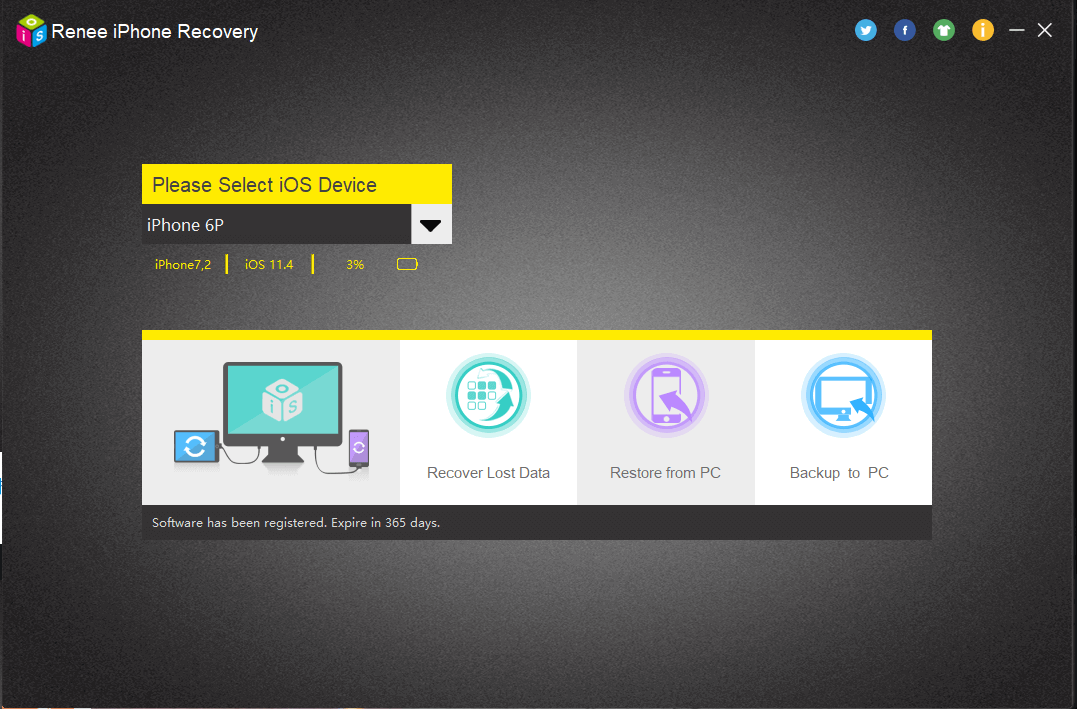
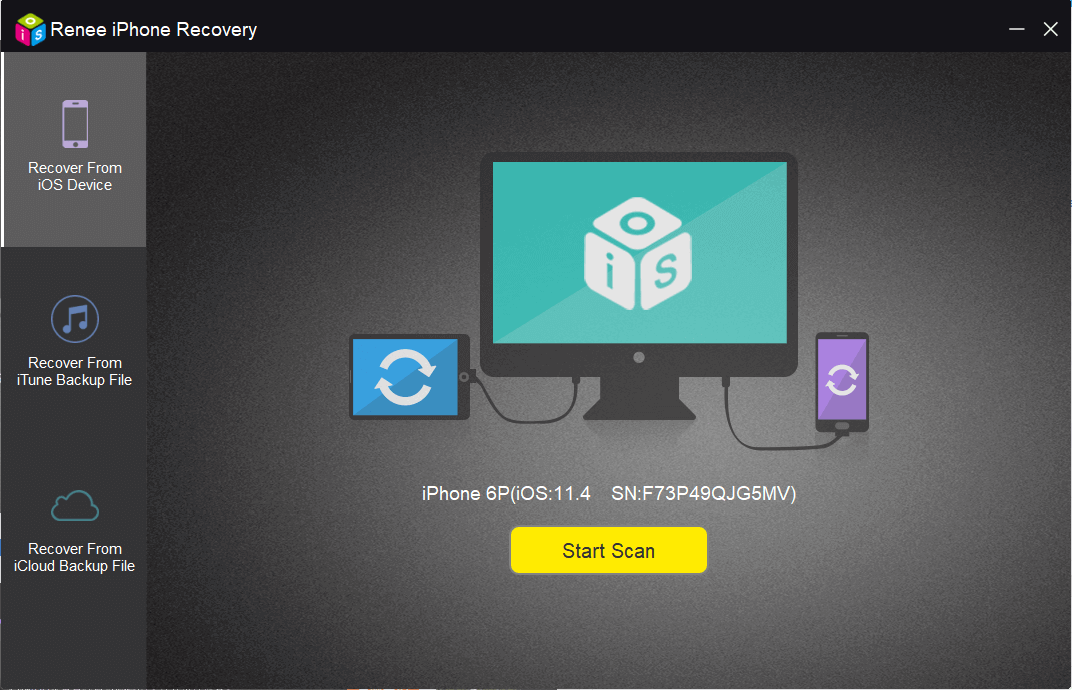
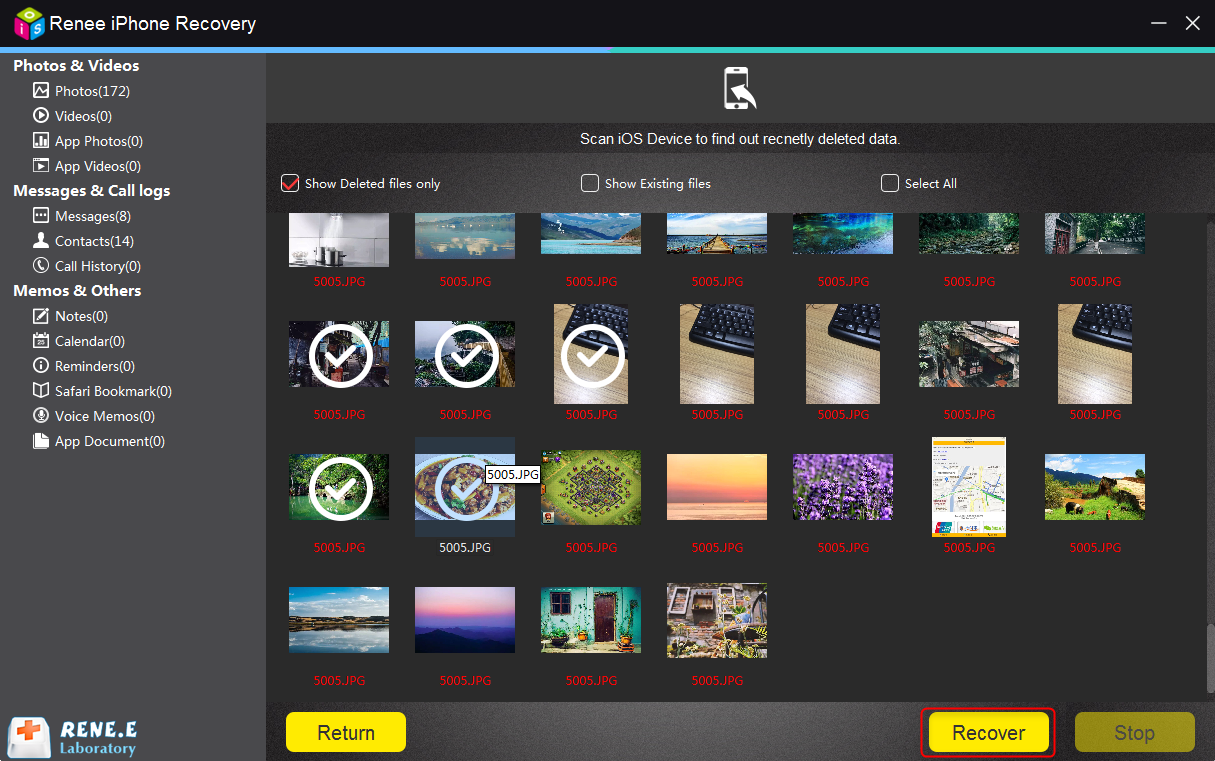
Part 5: How to Back up to iCloud
① On iPhone/iPad, go to [Settings]. Then, tap on your Apple account and enter into [iCloud].
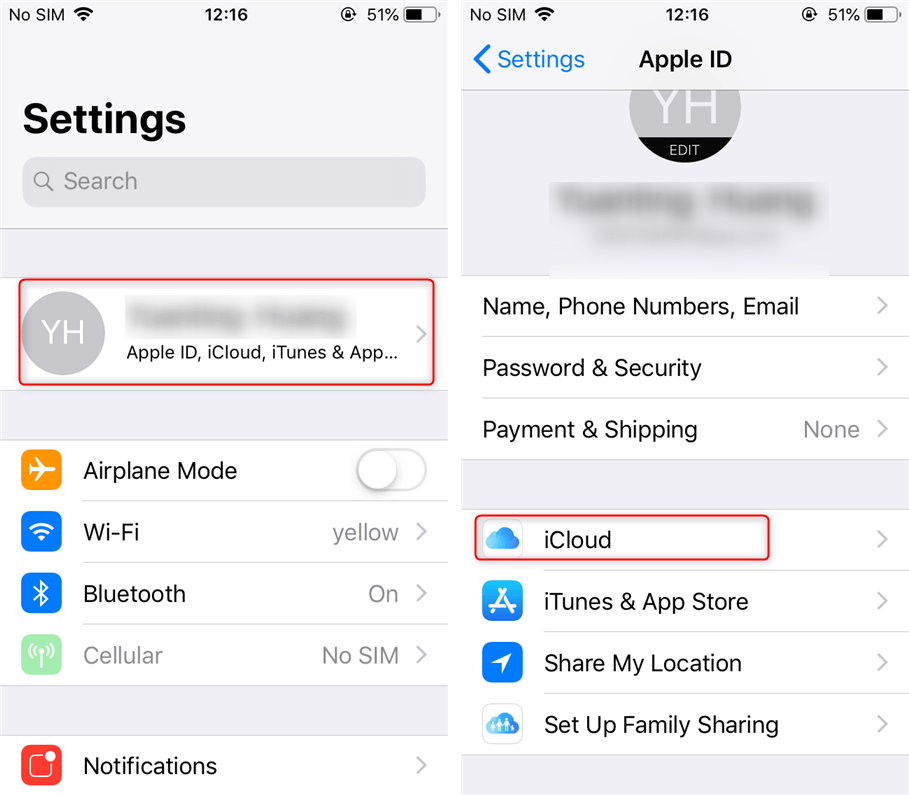
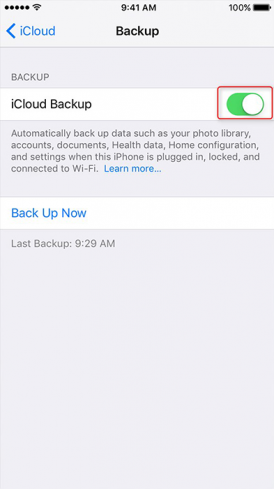
Relate Links :
How to Use Dictionary Attack to Recover Forgotten iTunes Backup Password?
26-01-2021
Ashley S. Miller : Many people prefer to encrypt their backup data when backing up iPhone with iTunes. That can avoid data...
How to Convert HEIC to JPG/PNG?
26-01-2021
Amanda J. Brook : HEIC is not a common image format which was adopted by iOS 11 along with iPhone 7. This...




