Combine PDFs in Preview on Mac: A Simple Guide
- Home
- Support
- Tips PDF Converter
- Combine PDFs in Preview on Mac: A Simple Guide
Summary
Learn how to combine pdfs in preview on a Mac system with this detailed guide. Discover the step-by-step process for merging PDFs on MacOS.
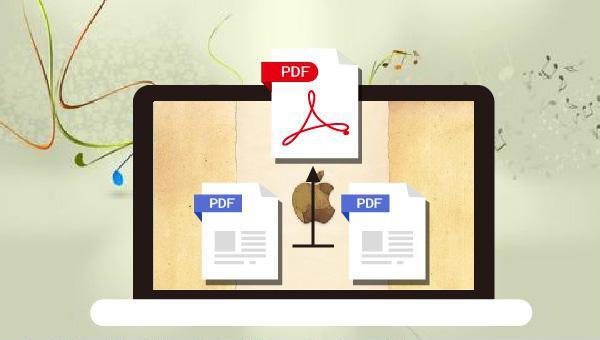
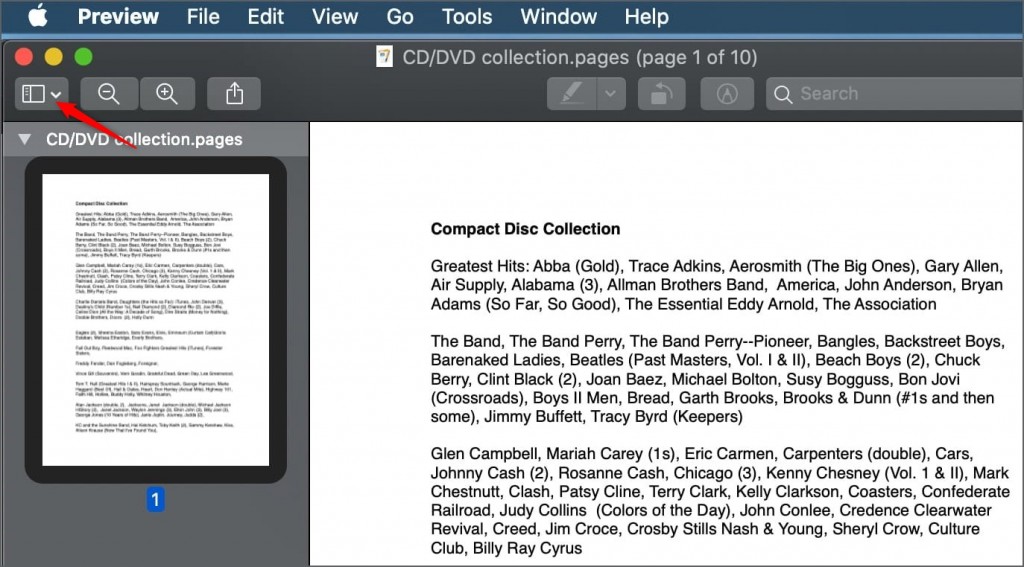
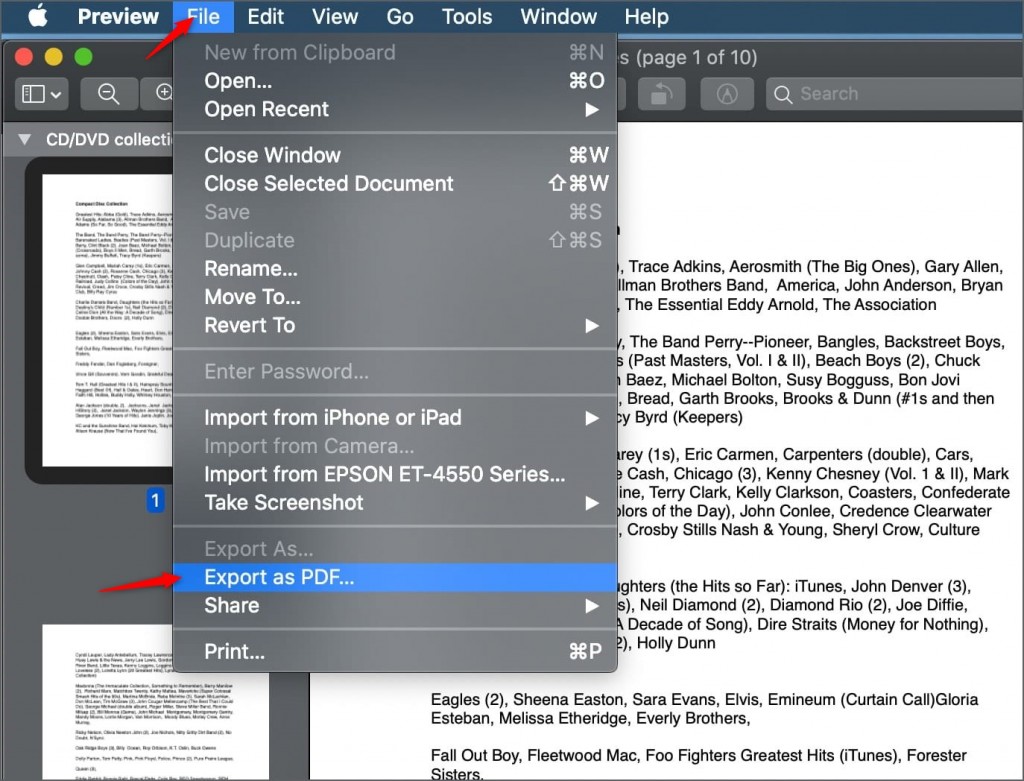
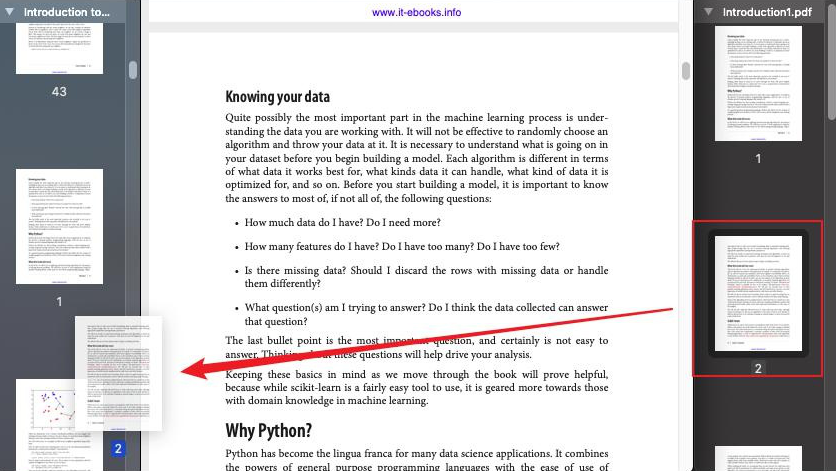

Convert to Editable Convert to Word/Excel/PPT/Text/Image/Html/Epub
Multifunctional Encrypt/decrypt/split/merge/add watermark
OCR Support Extract Text from Scanned PDFs, Images & Embedded Fonts
Quick Convert dozens of PDF files in batch
Compatible Support Windows 11/10/8/8.1/Vista/7/XP/2K
Convert to Editable Word/Excel/PPT/Text/Image/Html/Epub
OCR Support Extract Text from Scanned PDFs, Images & Embedded
Support Windows 11/10/8/8.1/Vista/7/XP/2K

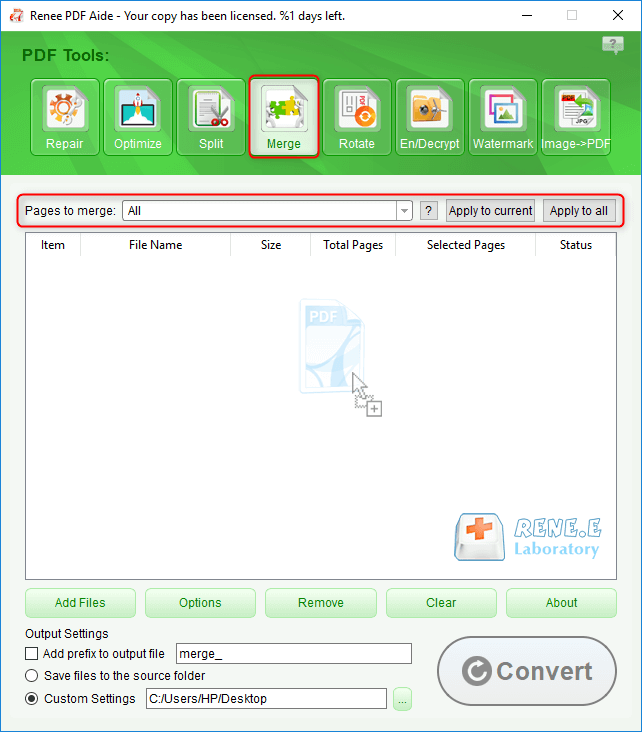
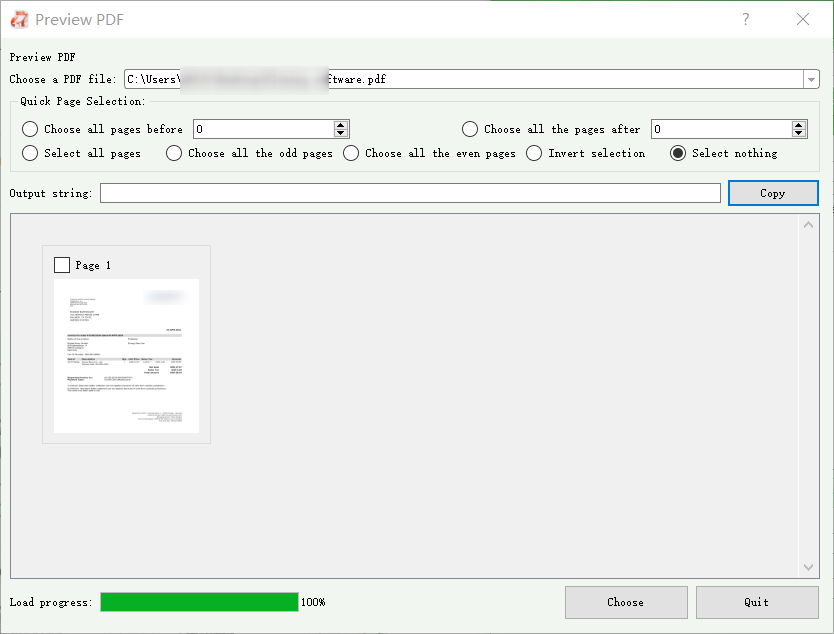
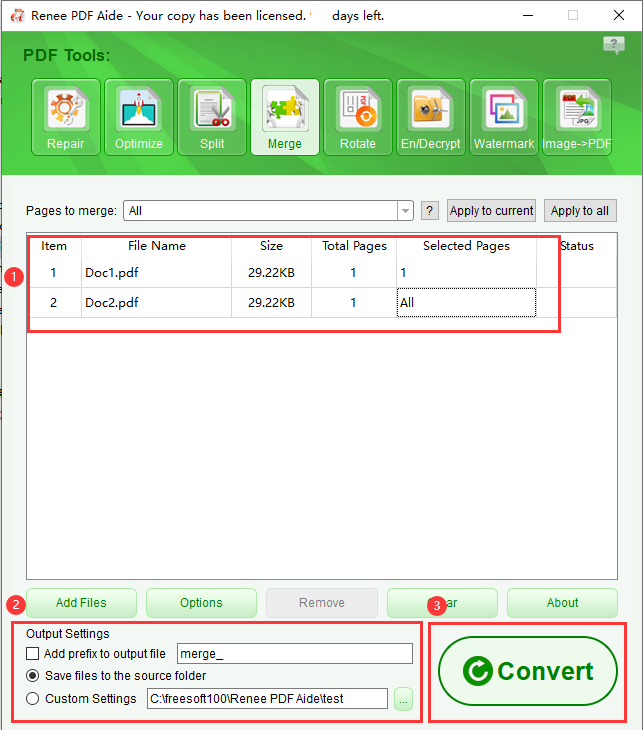
- Repair: Repair damaged or unopenable PDF files.
- Optimize: Optimize PDF files that take a long time to load, and compress large file PDFs.
- Split: Split multi-page PDF files into multiple files or one as required.
- Rotate: Adjust the display angle of PDF files.
- Encrypt/Decrypt: PDF can be encrypted, locked and decrypted.
- Watermark: Add foreground watermark/background watermark to PDF file, watermark can choose picture or PDF document.
- Image to PDF: Convert multiple or single pictures into multiple or single PDF files.
Relate Links :
07-05-2024
Amanda J. Brook : Discover the best free and user-friendly PDF converters for mobile phones. Learn how to convert PDF files effortlessly...
PDF Converter: How to Convert PDF to PowerPoint?
22-04-2021
Ashley S. Miller : PPT, the combination of images and text, is used in presentation, lecture and report. How if you want...
PDF Converter: How to Convert PDF to Text?
21-04-2021
John Weaver : In these recent years, PDF is clear, safe and integrated. Usually, a file should be converted between PDF...
PDF Converter: How to Convert PDF Image to DOC?
30-04-2021
Jennifer Thatcher : If you want to convert PDF to the .doc document, you should depend on the OCR technology which...




