How to Convert PDF to JPG on Windows 10?
- Home
- Support
- Tips PDF Converter
- How to Convert PDF to JPG on Windows 10?
Summary
PDF and JPG are the document formats. We can use the tool to convert between PDF and JPG. In this essay, we will talk about how to convert PDF to JPG on Windows 10.
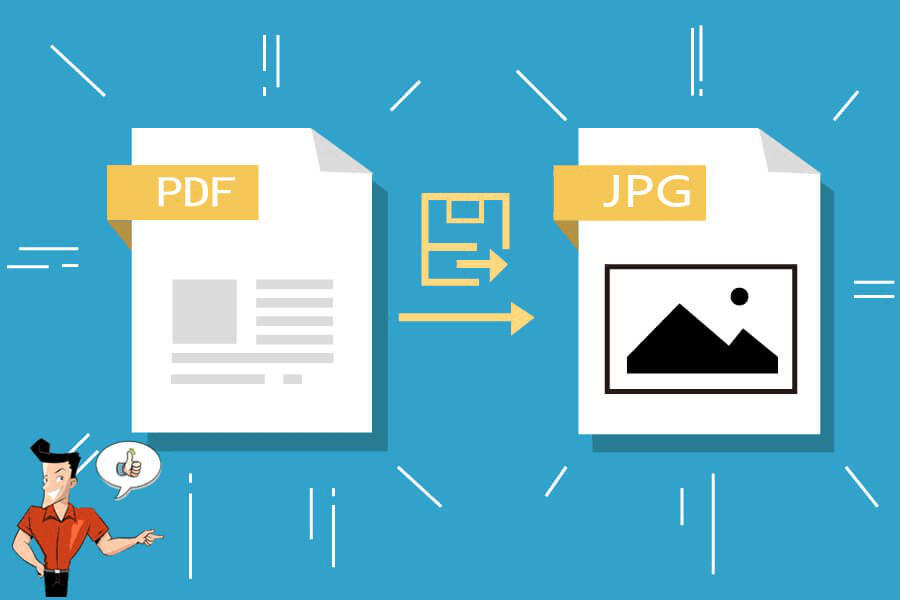
Note: There are actually no differences between JPG and JPEG. The only difference is the number of characters. The earlier versions of Windows (MS-DOS 8.3 and FAT-16 file systems) required a three letter extension for the file names. So .jpeg was shortened to .jpg.
| JPG | ||
|---|---|---|
| Type | Document format | Image format |
| Developer | Adobe Systems | Joint Photographic Experts Group |
| Supported programs | ● Adobe Reader ● Ghostscript ● Ghostview ● Web browser | ● Adobe Photoshop ● Apple Preview ● Corel Paint Shop Pro ● Microsoft Windows Photo Viewer |
| Features | ● Reliability. The document layout and the content never change in computer/smartphone/the other devices. ● High quality. PDF can be compressed to any degree. That does not cause any loss in image quality. The format can be used to print files out. | ● It can be downloaded quickly due to the small file size. It can achieve 10:1 compression when the photo is initially saved as JPEG. You can save the photos as JPG when the image is too large. ● It can easily handle the 16.8m color mode to display the image in full color. ● It causes loss in image quality. ● The file size and the image quality can be adjusted. |

Easy to use Friendly to computer beginners
Multifunctional Encrypt/decrypt/split/merge/add watermark
Safe Protect PDF with AES256 algorithms
Quick Edit/convert dozens of PDF files in batch
Compatible Convert PDF to Excel/PowerPoint/Text, etc.
Easy Use with simple steps
Functional Encrypt/decrypt/split/merge/watermark
Safe Protect PDF with AES256 algorithms
● It can convert 80 pages per min.
● If offers many editing functions.
● It can recognize and extract the content from the scanned PDF and the image with the OCR technology.
● The interface is clear and friendly to users.
● It is easy to use.
Disadvantages:
● It cannot be used on Mac OS.
● The text on the PDF file cannot be edited.

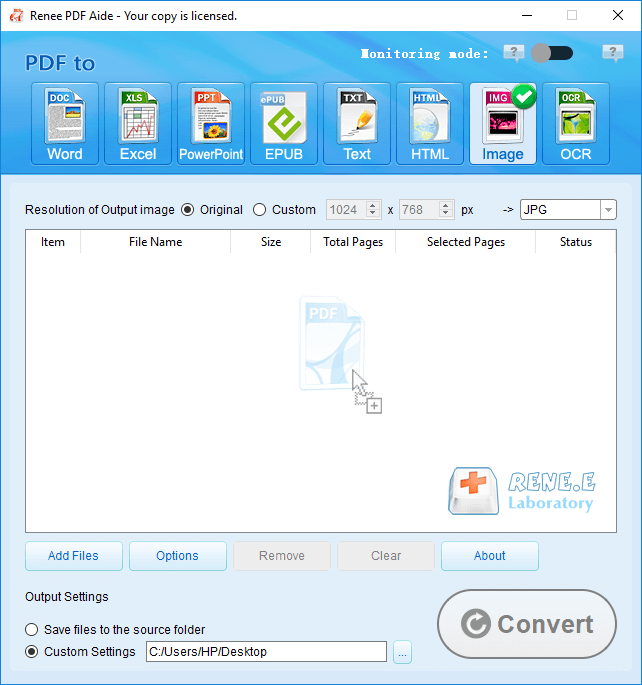
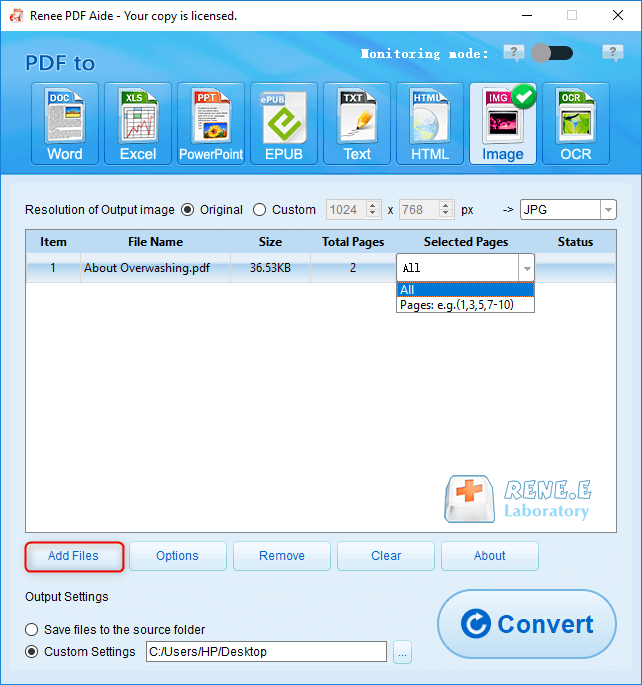
① Open Renee PDF Aide. Then, get into [PDF Tools].
② Click on [Add Files] to select the JPG images.
③ Select [Image→PDF] at the top menu, and then select [Merge into one PDF file] or [One image into one PDF file].
Instruction of the options:
- Merge into one PDF file: All selected images can be combined into a PDF file.
- One image into one PDF file: Each image can be saved as a PDF file.

● It can convert various formats quickly.
● It offers multifunctional PDF editing tools.
● The tool bar and the interface are friendly to users.
● It can recognize the scanned PDF file with the OCR technology.
Disadvantages:
● The cost is expensive.
● Individual persons may not afford the paid version.
● The software takes up the memory space a lot. The low-configured computer may not be able to hold the software.
● It does not support the ePUB format.
● It convert PDF files in batch.
● It supports over 70 document formats.
● The file quality can be kept after conversion.
Disadvantages:
● The output formats are merely JPEG, PDF, PNG, Text and TIFF.
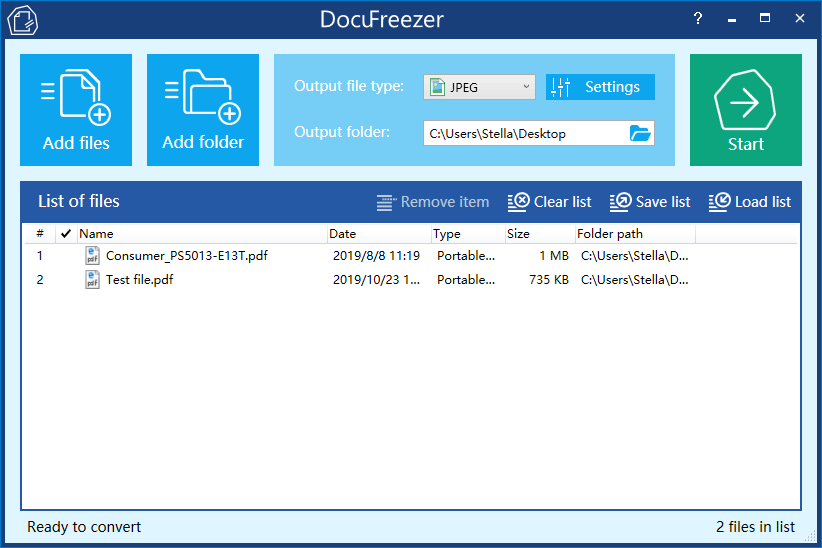
● The interface is clear and the software is very easy to use.
● You can preview the pages and select the specific pages to convert before conversion.
● The output file is watermark-free.
● It supports to convert files in batch.
Disadvantages:
● You can merely convert 5 pages in the free version.
● It converts the large file slowly.
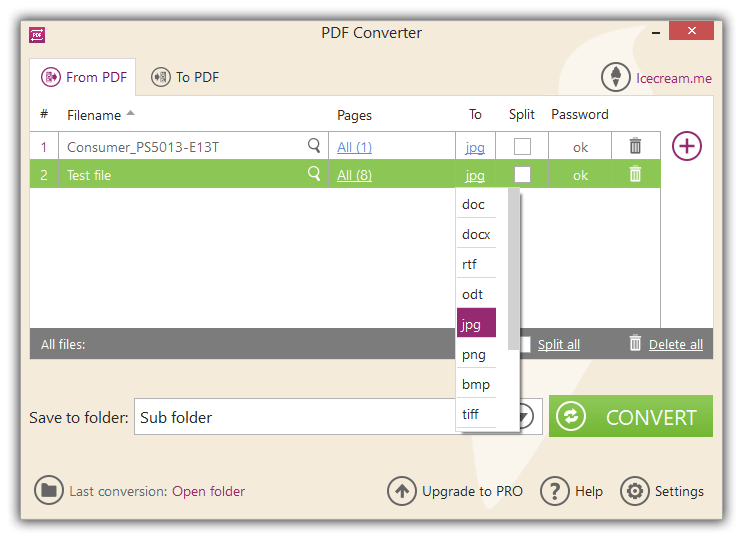
● It supports to convert PDF files in batch.
● The file can be copied and pasted from the URL.
Disadvantages:
● It offer free services twice every day.
● The target file cannot be over 50MB.
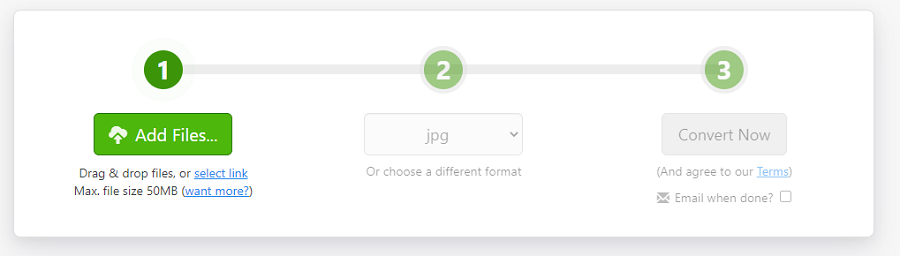
● It is free and easy to use.
● It supports to convert files in batch.
● The converted image is high-quality.
Disadvantages:
● The size of the uploaded file is limited.

Easy to use Friendly to computer beginners
Multifunctional Encrypt/decrypt/split/merge/add watermark
Safe Protect PDF with AES256 algorithms
Quick Edit/convert dozens of PDF files in batch
Compatible Convert PDF to Excel/PowerPoint/Text, etc.
Easy Use with simple steps
Functional Encrypt/decrypt/split/merge/watermark
Safe Protect PDF with AES256 algorithms
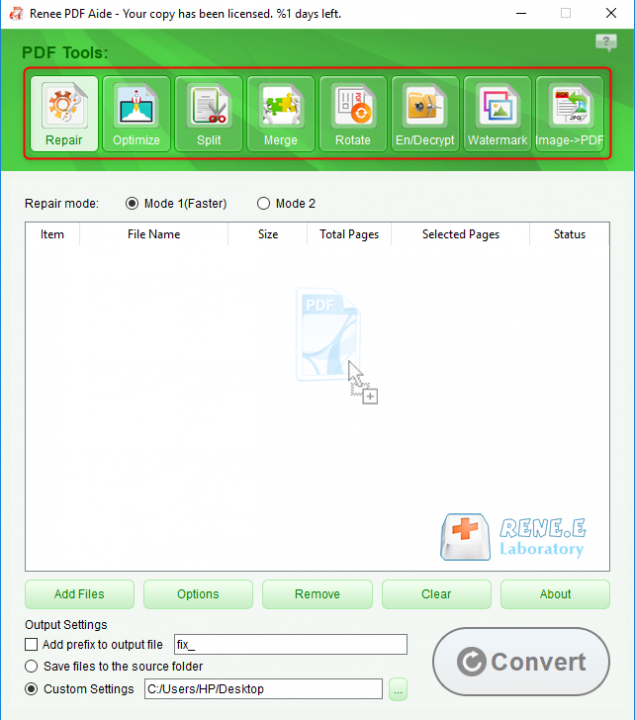
- Repair: Fix the broken PDF file or the file that cannot be opened
- Optimize: Compress large PDF file
- Split: Split a PDF file into small files
- Merge: Merge several PDF files into one, or merge the selected pages
- Rotate: Adjust a PDF file at different angles
- En/Decrypt: Lock and unlock PDF files
- Watermark: Add overlay watermark or background to PDF files
- Image→PDF: Convert one or more images into PDF file(s)
Relate Links :
30-06-2021
Ashley S. Miller : In our daily life, PDF is the common document format. Sometimes, we split a PDF file into pages...




