Summary
PDF, a commonly used file format, can hold many file types, such as text, font styles, document layout, color, shapes with different resolutions and images. It is the ideal format for publishing and digital information. AI is the graphic format for publishing and multimedia images. But this format is not easy to transfer and save. In this article, we will tell you how to convert AI to PDF.
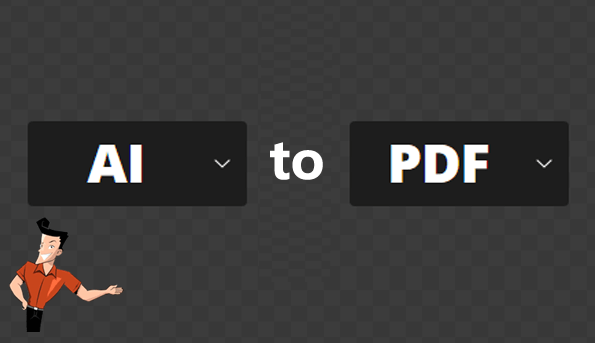

Easy to use Friendly to computer beginners
Multifunctional Encrypt/decrypt/split/merge/add watermark
Safe Protect PDF with AES256 algorithms
Quick Edit/convert dozens of PDF files in batch
Compatible Convert PDF to Excel/PowerPoint/Text, etc.
Easy Use with simple steps
Functional Encrypt/decrypt/split/merge/watermark
Safe Protect PDF with AES256 algorithms
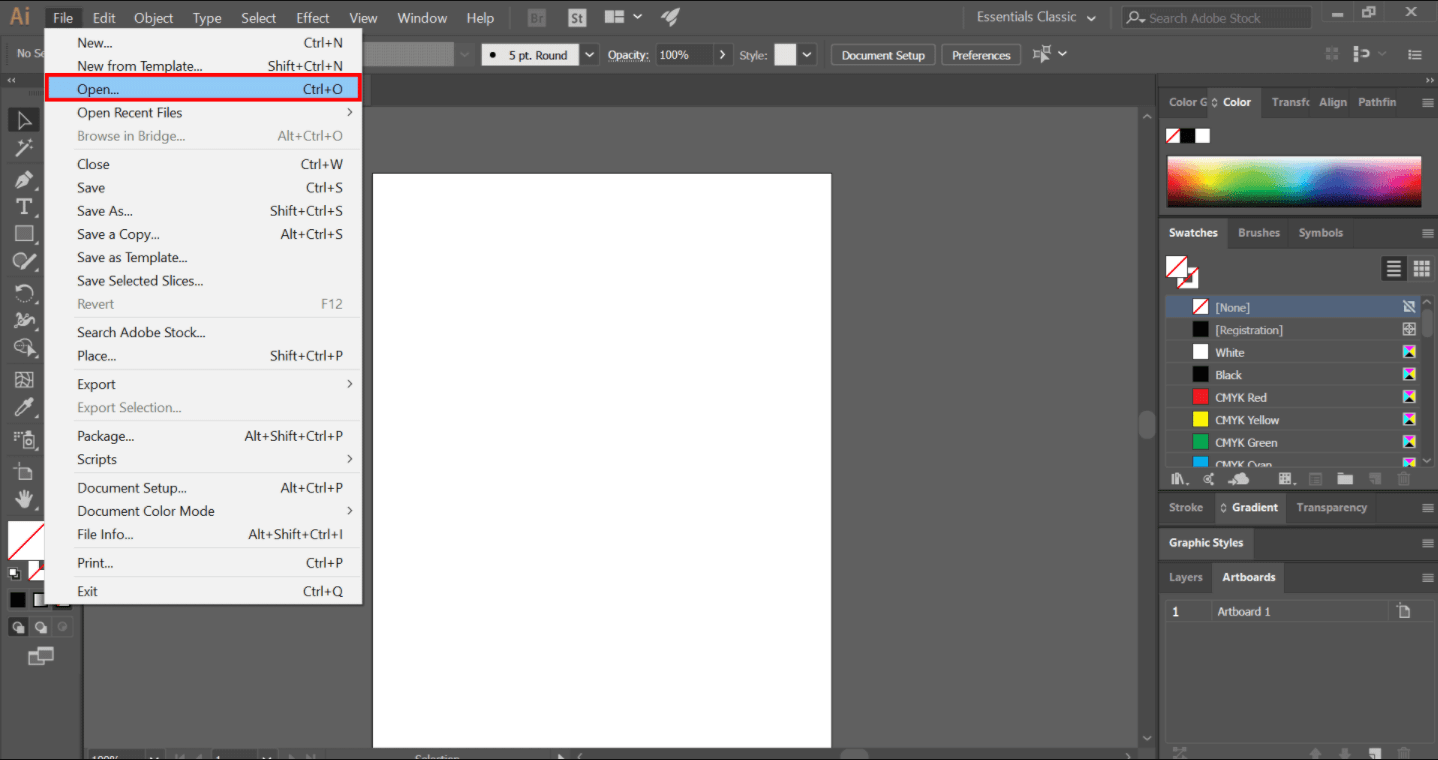
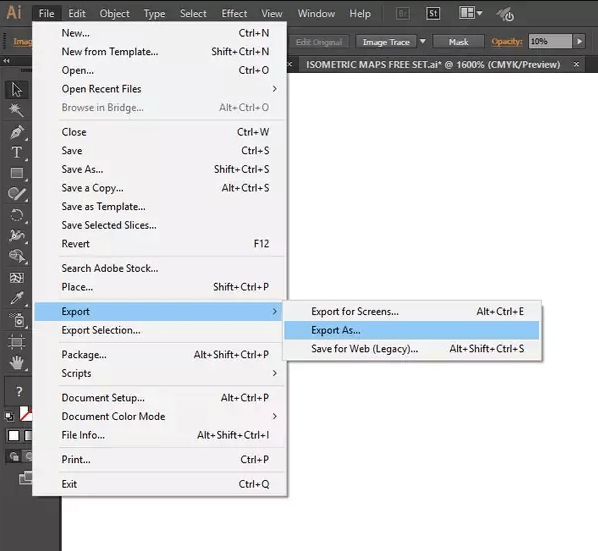

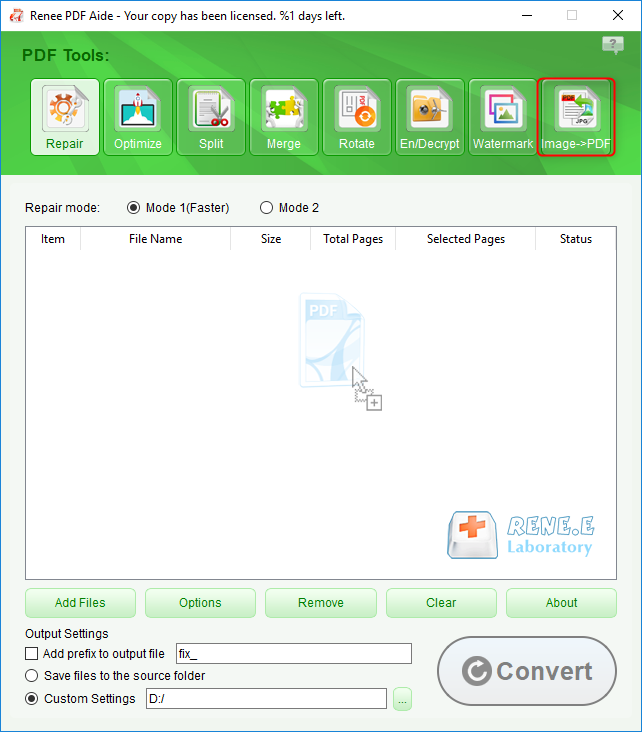
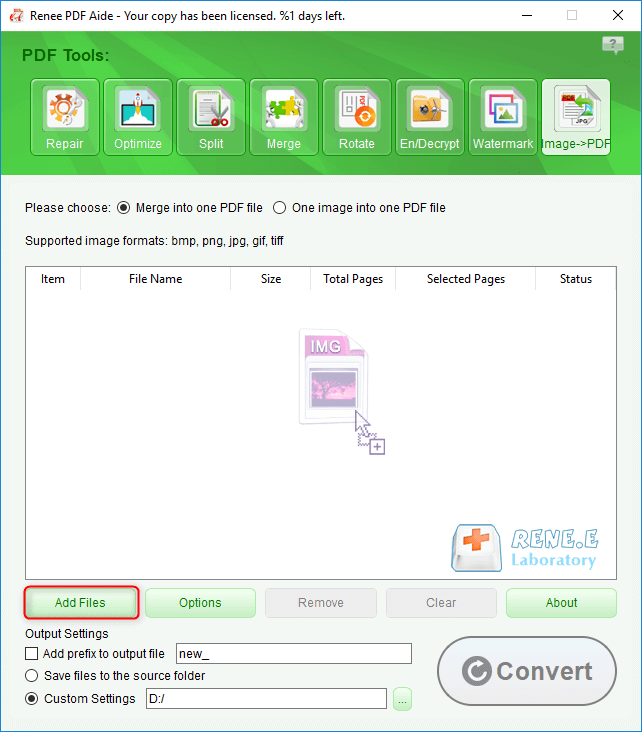
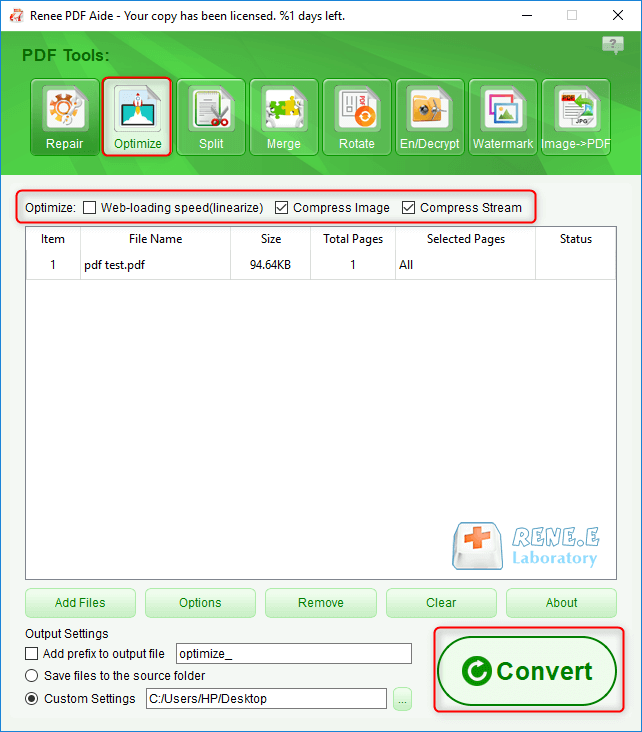
Relate Links :
04-02-2021
Amanda J. Brook : In these recent years, although many file formats are emerged, most of them are used for specific scenarios....
04-02-2021
John Weaver : Many Mac users need to save and transfer PDF files. Since Mac OS is something special, some formats...




