Convert AVI to MP4 Online: The Ultimate Solution
- Home
- Support
- Tips-Video-Editor
- Convert AVI to MP4 Online: The Ultimate Solution
Summary
Explore the process of converting AVI files to MP4 format online for enhanced storage efficiency and broader compatibility. Discover the step-by-step guide to make the transition seamless.
Table of contents
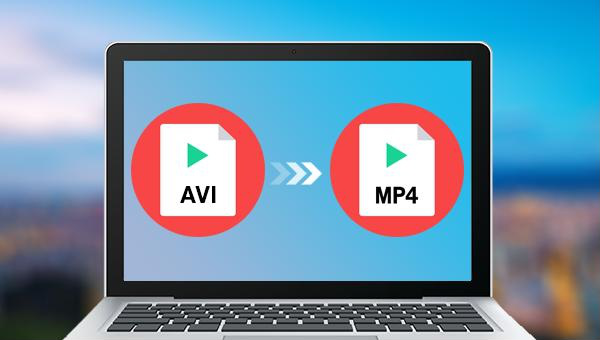
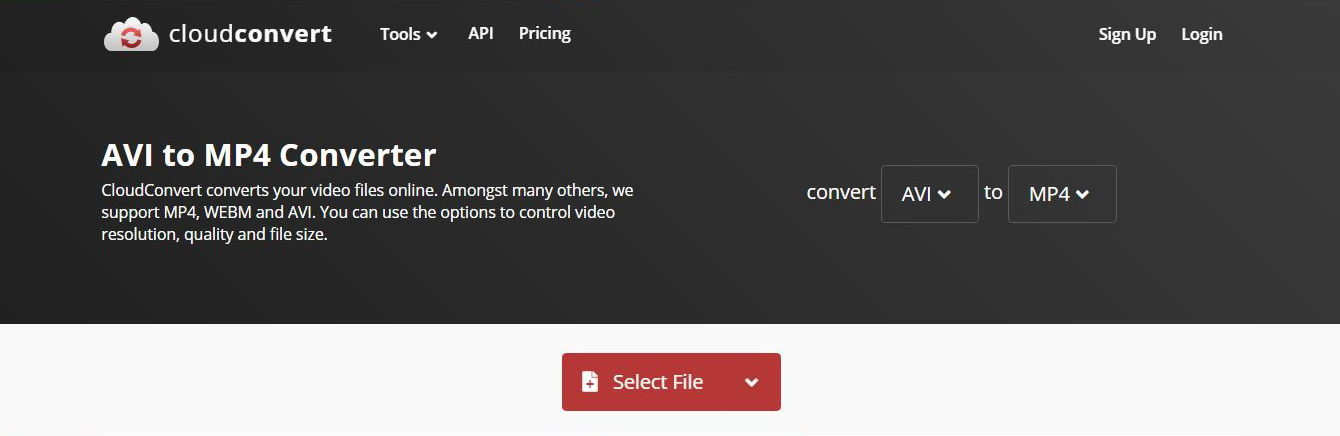
WMV, AVI, MP4, M4A, MOV, MKV, and more. It allows for easy conversion between formats and saving files for different devices. The software comes with a comprehensive Video Toolbox for various editing tasks such as merging videos, batch editing, cropping, adding subtitles, watermarks, special effects, and background music. It also enables picture-in-picture effects and converting videos to GIFs.
Separate videos with different parametersUsers can separate videos into equal clips by time, size and self-set parameter.
Cut Videos & AudiosUsers are free to cut videos and audios clips by setting start and end time.
Multiple Edit ToolsMerge, crop, rotate, cut and transform video easily. Change and add background music, subtitles and watermark to video.
Format ConversionSupport to convert videos and audios into different formats.
Separate videosSeparate videos into equal clips by time, size and self-set parameter.
Cut Videos & AudiosCut videos and audios clips by setting start and end time.
Format ConversionConvert videos and audios into different formats.
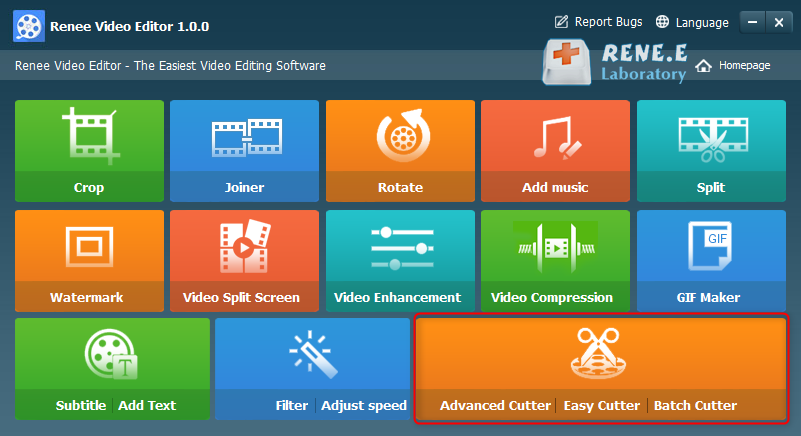
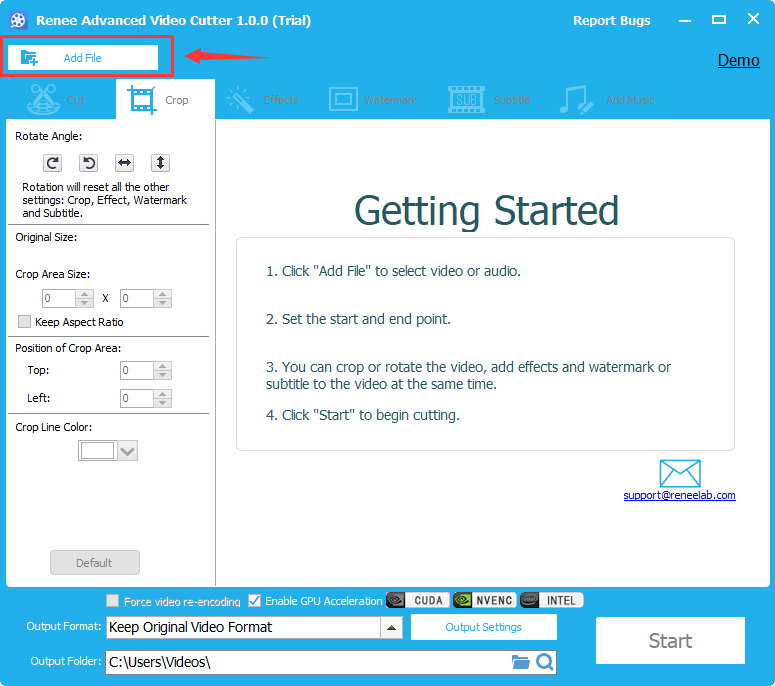
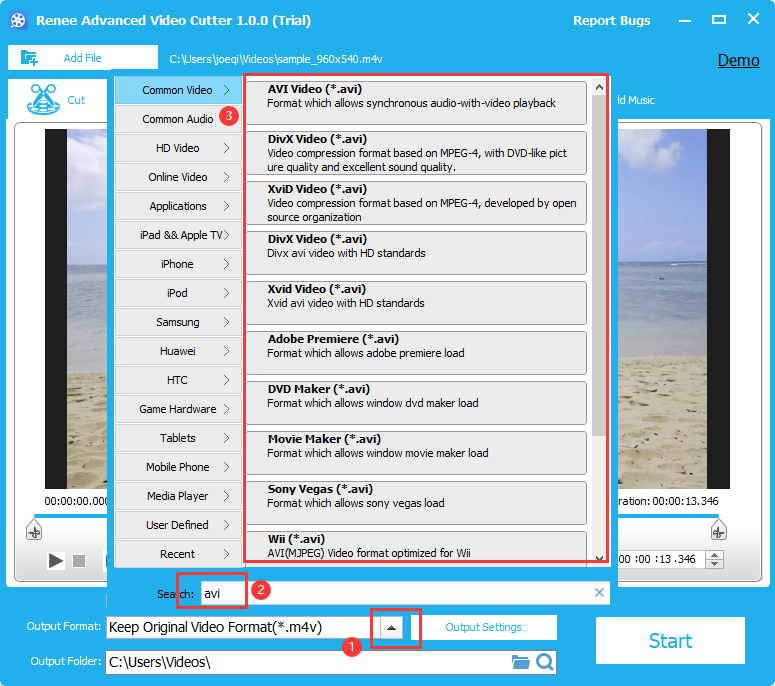
Relate Links :
Expert Tips to Edit FLV Video and Enhance Your Videos
20-05-2024
Amanda J. Brook : Learn how to edit FLV video format without losing quality. Discover the method in this article, ideal for...
Best Video Editing Software: Master the Art of Editing All Types of Videos
07-05-2024
Amanda J. Brook : Master video editing software with this guide: it provides essential techniques and software selection advice for beginners.
Make Sound Effects for Videos With The Best Video Editing Software
03-05-2024
Amanda J. Brook : Gain a comprehensive understanding of video sound effects, their role in enhancing perception, and how to effectively apply...
Effortlessly Edit Your Videos with Online Video Trimmer
02-05-2024
Jennifer Thatcher : Learn how to edit videos easily online or locally with a video editor. Cut out unnecessary clips to...




