MP4 Converter: How to Convert FLV to MP4 Online?
- Home
- Support
- Tips-Video-Editor
- MP4 Converter: How to Convert FLV to MP4 Online?
Summary
Do you know how to convert FLV to MP4? Different video formats are used in different scenarios due to their output effects. Sometimes, we should convert formats. In this article, we will talk about how to convert FLV to MP4 with the converters.
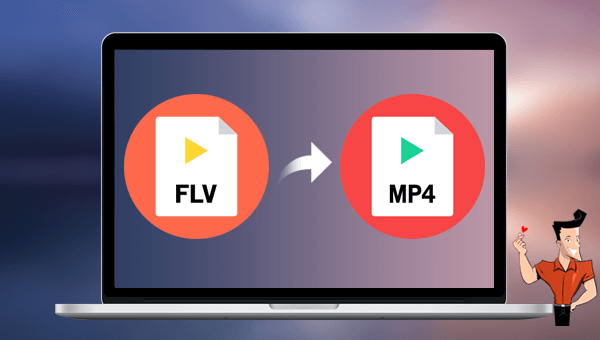
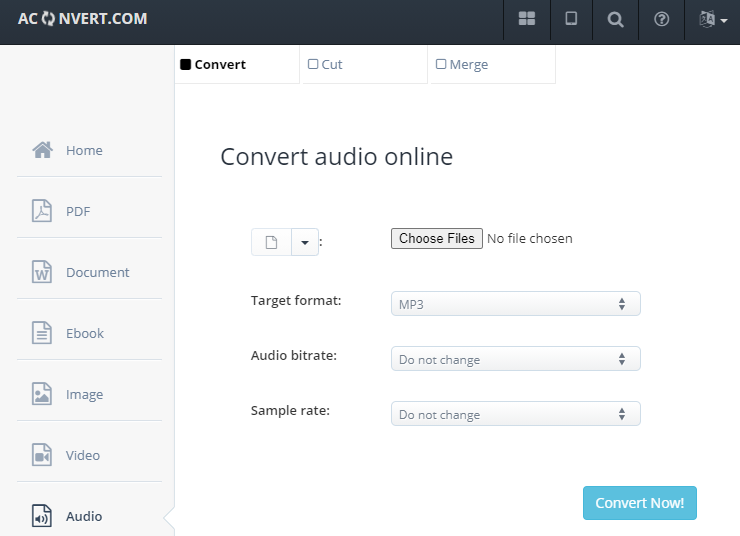
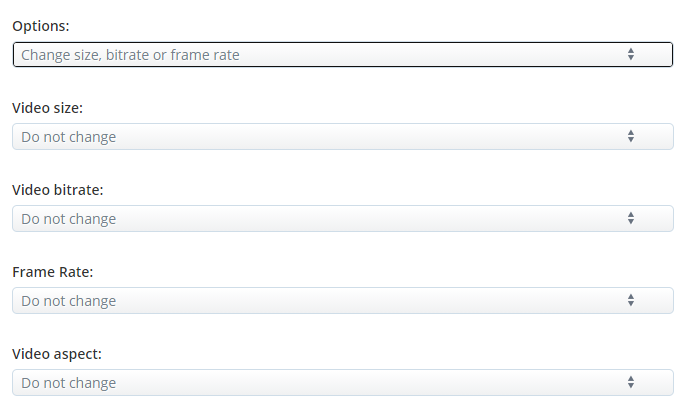
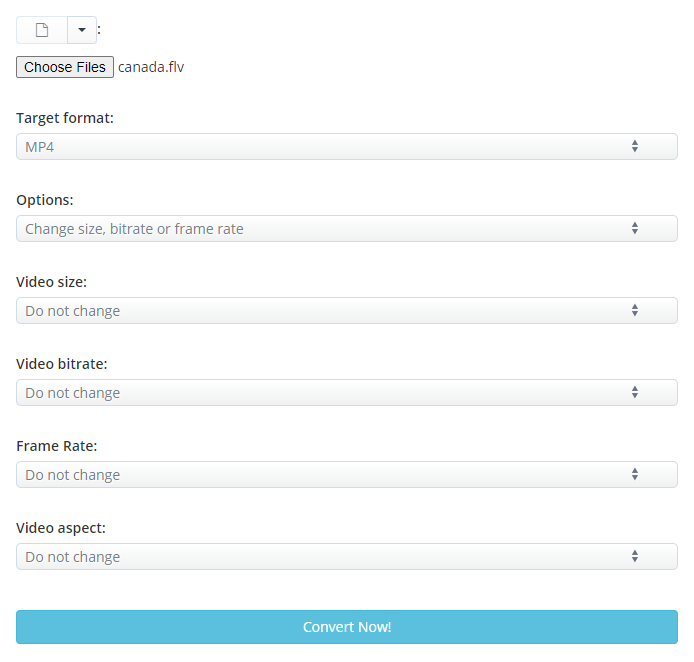

Separate videos with different parametersUsers can separate videos into equal clips by time, size and self-set parameter.
Cut Videos & AudiosUsers are free to cut videos and audios clips by setting start and end time.
Multiple Edit ToolsMerge, crop, rotate, cut and transform video easily. Change and add background music, subtitles and watermark to video.
Format ConversionSupport to convert videos and audios into different formats.
Separate videosSeparate videos into equal clips by time, size and self-set parameter.
Cut Videos & AudiosCut videos and audios clips by setting start and end time.
Format ConversionConvert videos and audios into different formats.
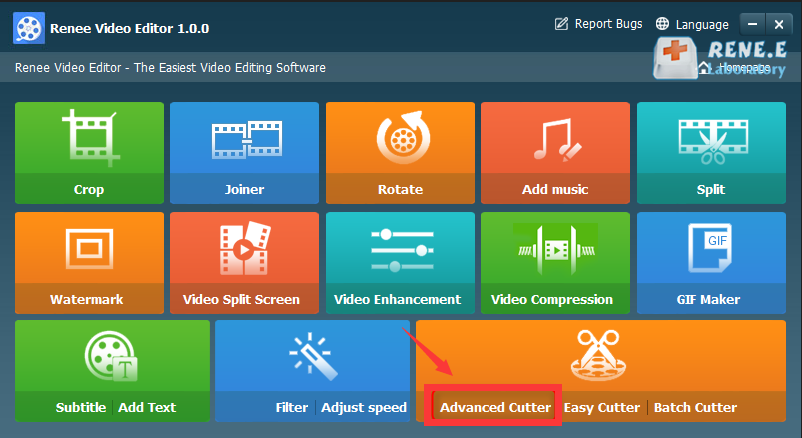
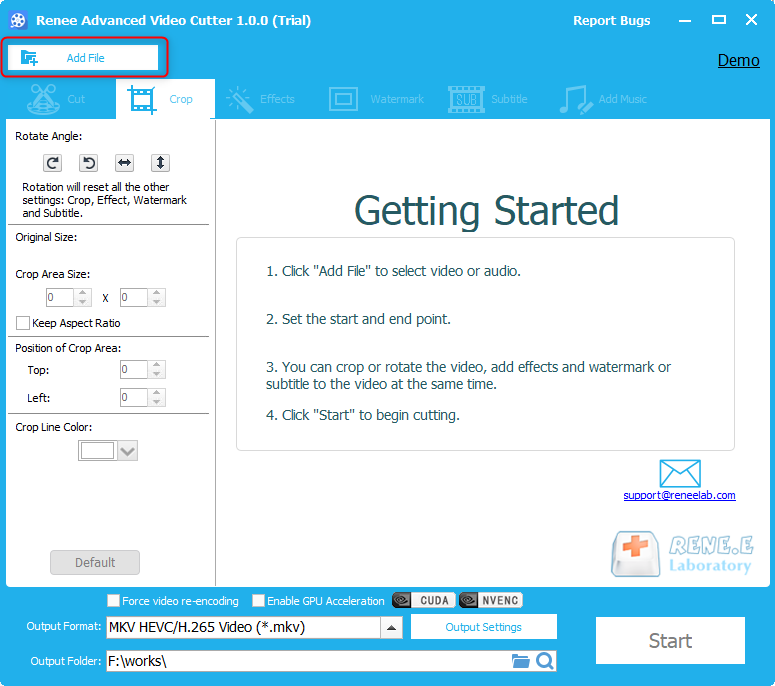
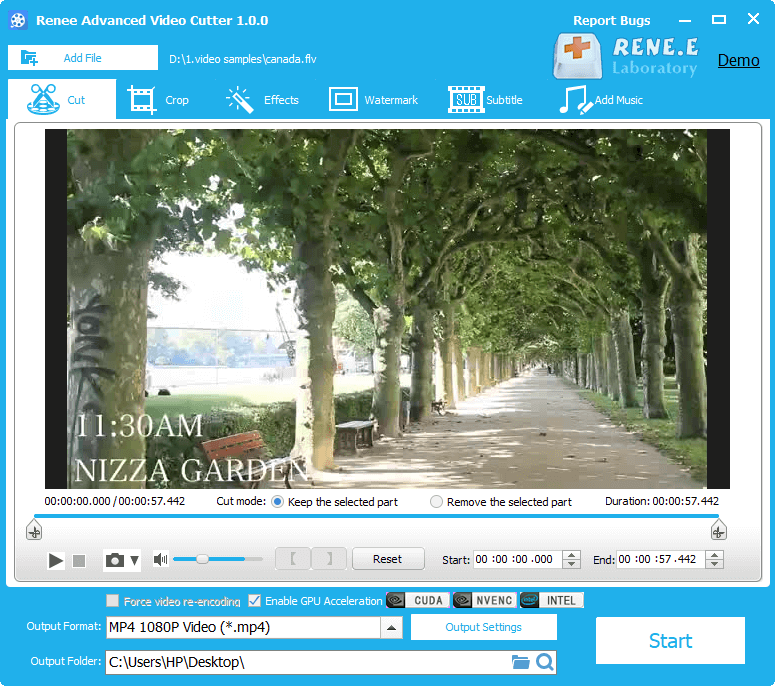
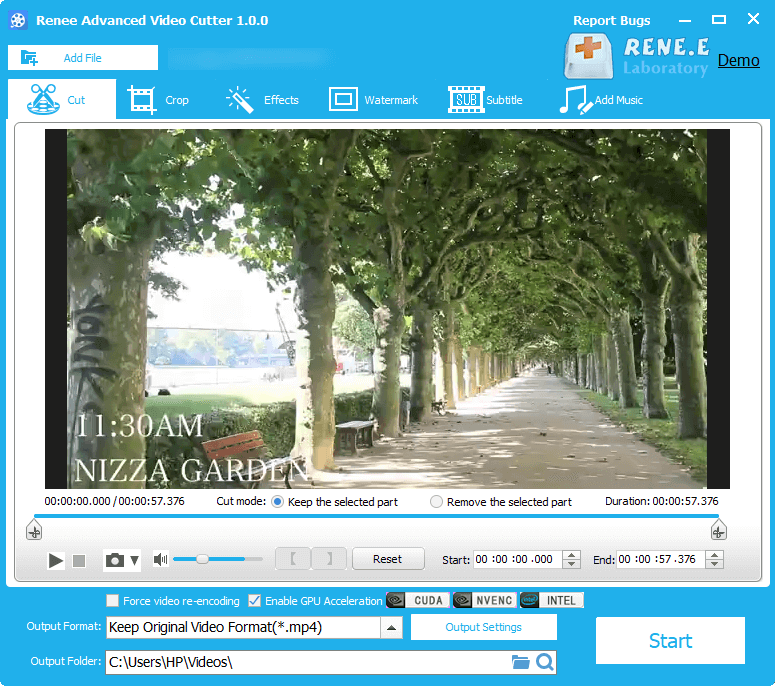
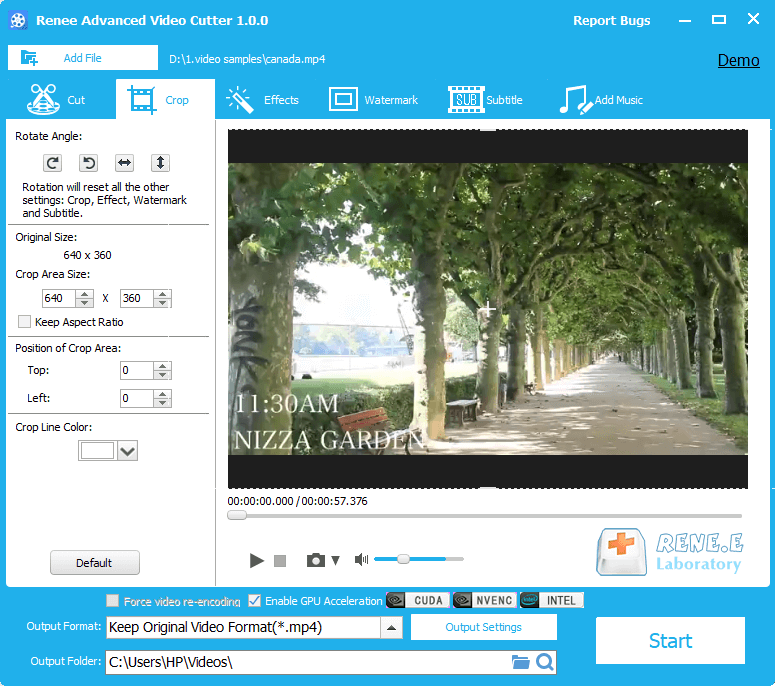
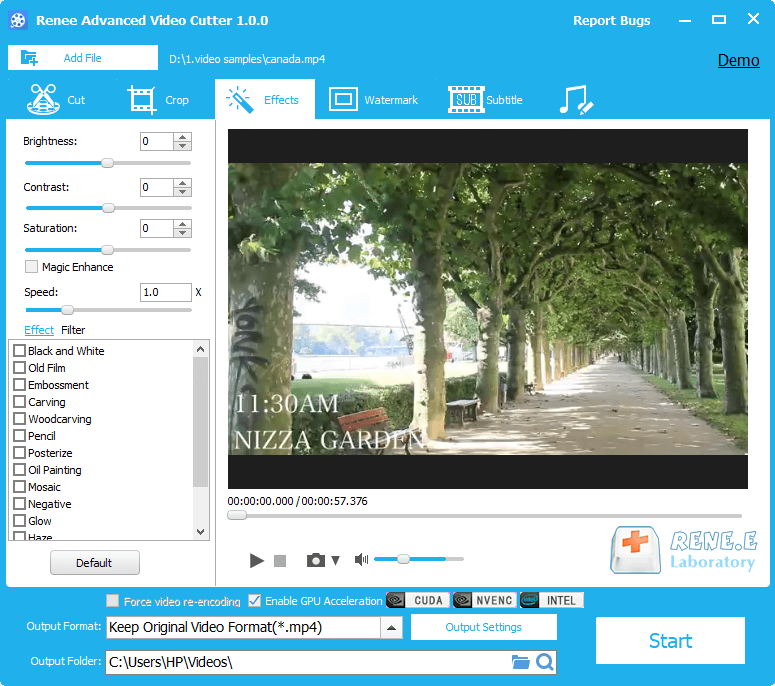
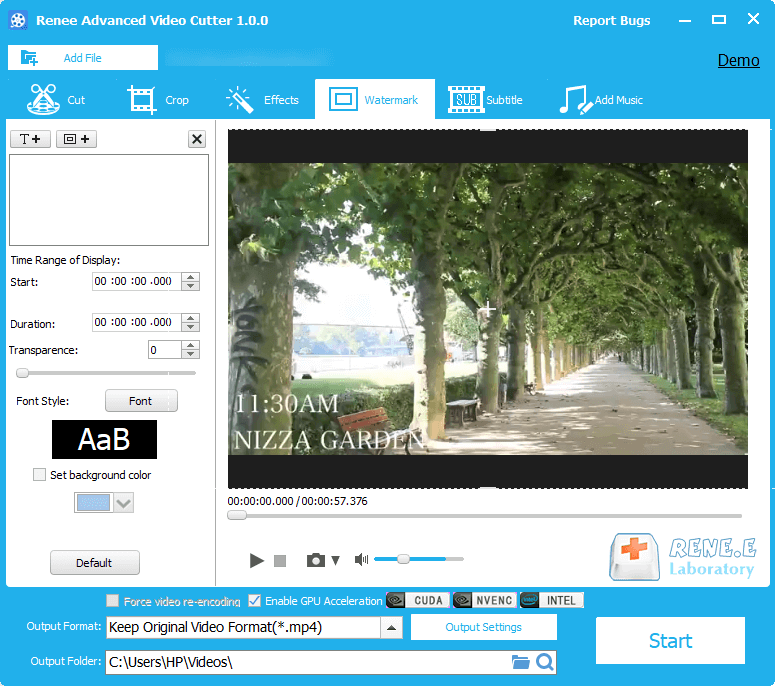
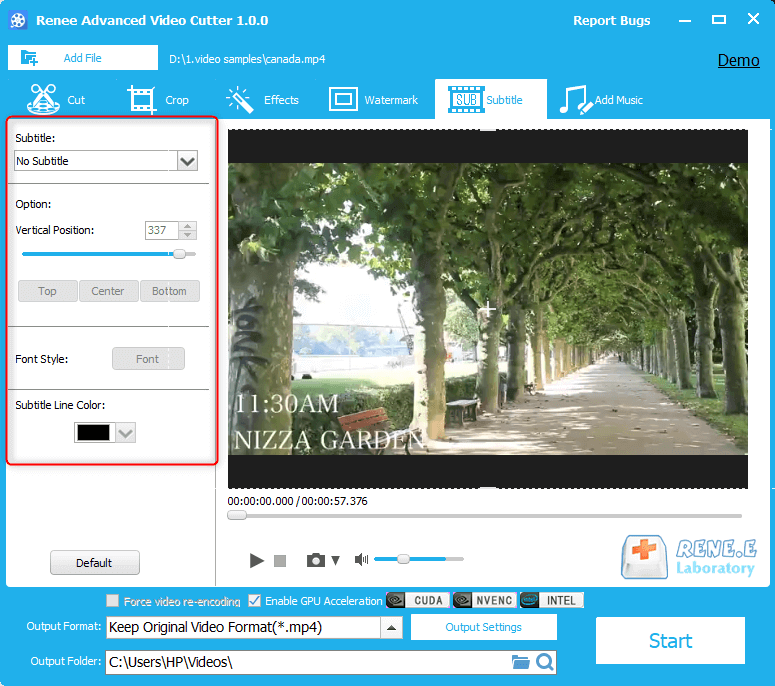
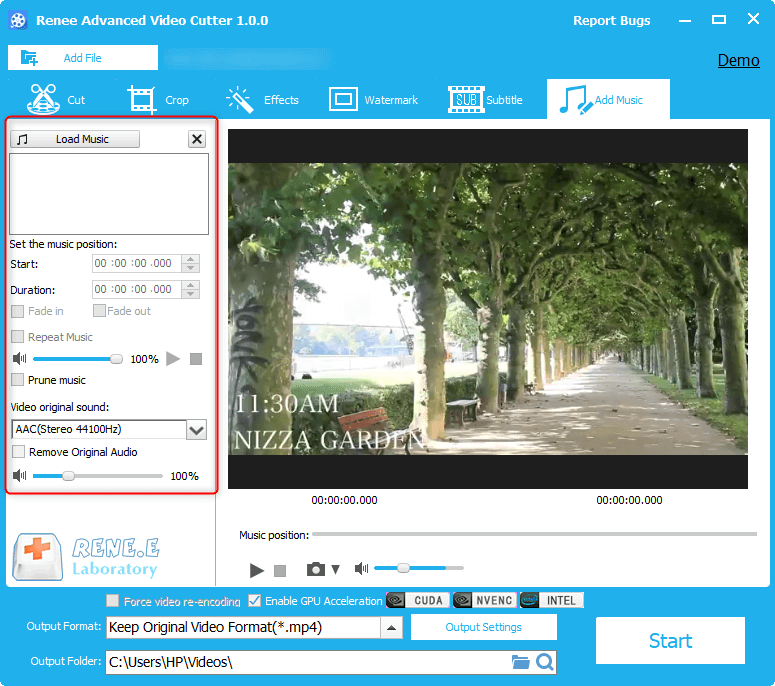
Relate Links :
How to Convert WMV to MP4 Online?
10-03-2021
Ashley S. Miller : If you want to convert WMV to MP4 online, you can read this article. Different video formats are...
09-03-2021
Amanda J. Brook : How to convert WMV to AVI? Both of them are the common formats but they are different. In...





