How to Convert MKV to MP4 Online?
- Home
- Support
- Tips-Video-Editor
- How to Convert MKV to MP4 Online?
Summary
MKV is the open multimedia container format which can hold videos, audios, images and subtitles. Therefore, a MKV file is usually large. Generally, people will convert MKV to MP4 in order to transfer and use the videos easily because MP4 is the compressed video format used for video size reduction. In this essay, we will talk about how to convert MKV to MP4 online.
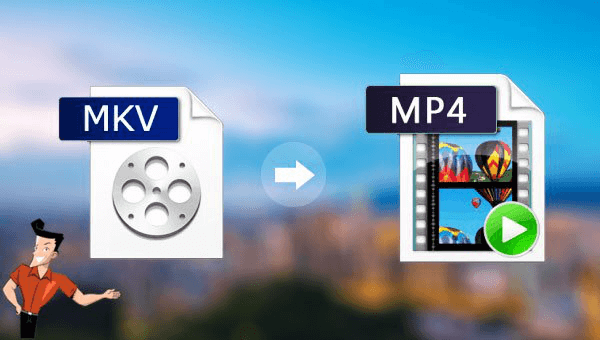
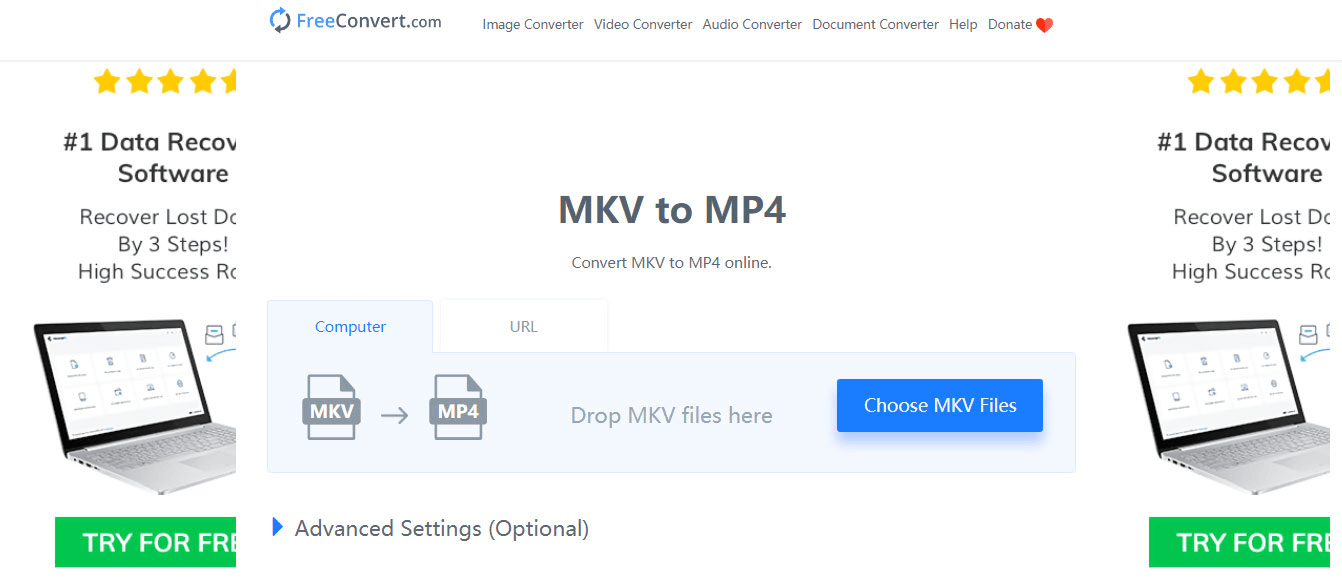

Separate videos with different parametersUsers can separate videos into equal clips by time, size and self-set parameter.
Cut Videos & AudiosUsers are free to cut videos and audios clips by setting start and end time.
Multiple Edit ToolsMerge, crop, rotate, cut and transform video easily. Change and add background music, subtitles and watermark to video.
Format ConversionSupport to convert videos and audios into different formats.
Separate videosSeparate videos into equal clips by time, size and self-set parameter.
Cut Videos & AudiosCut videos and audios clips by setting start and end time.
Format ConversionConvert videos and audios into different formats.
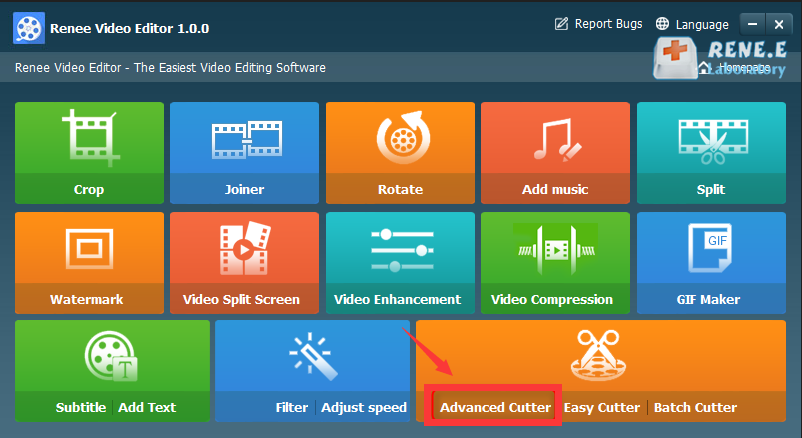
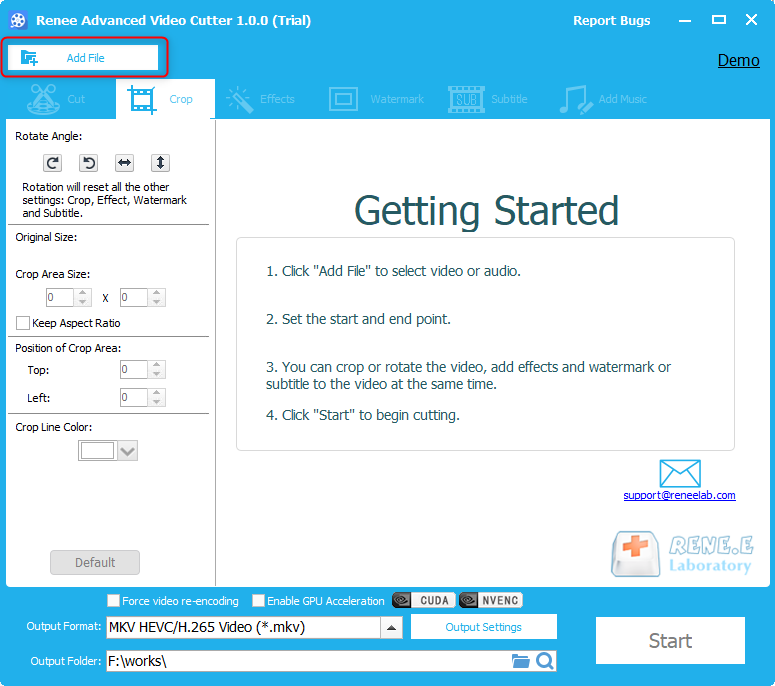
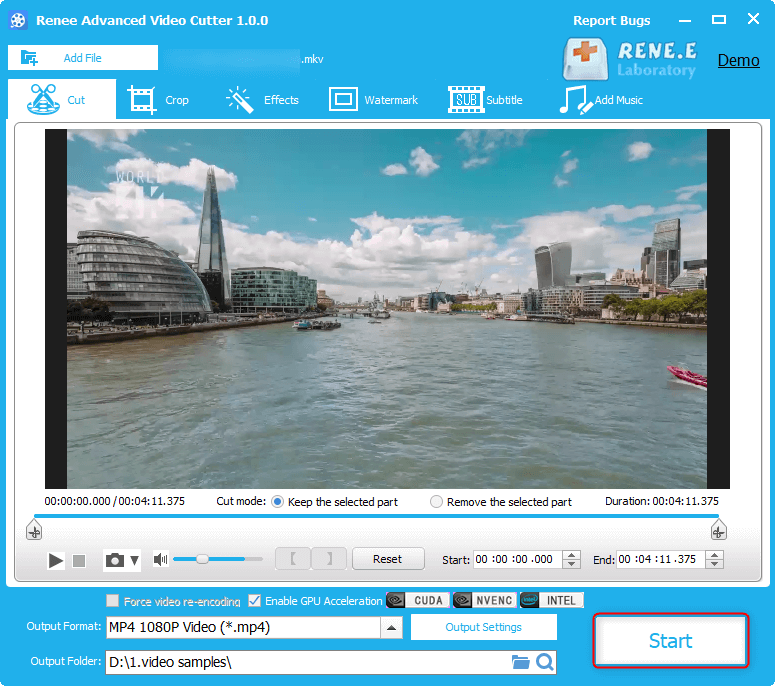
Relate Links :
GPU-accelerated Video Format Converter
15-04-2021
John Weaver : Different video formats are used in the different scenarios. For example, HD videos should be held within the...
MP4 Converter: How to Burn MP4 to DVD?
30-03-2021
John Weaver : As we all known, MP4 is the popular file format. It is compatible with many devices and media...




