Convert MP4 to GIF Online – Quick and Easy Solution
- Home
- Support
- Tips-Video-Editor
- Convert MP4 to GIF Online – Quick and Easy Solution
Summary
Learn how to convert mp4 to gif online with our easy-to-follow steps. Become familiar with these common formats and start converting today.
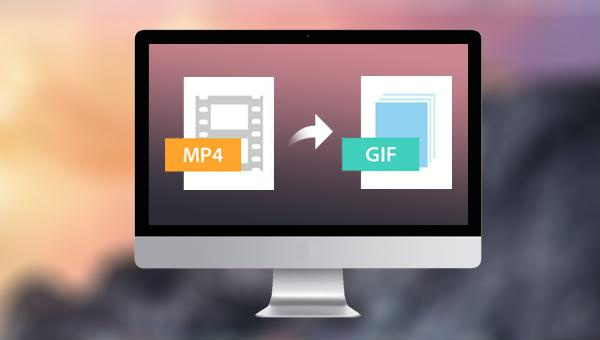
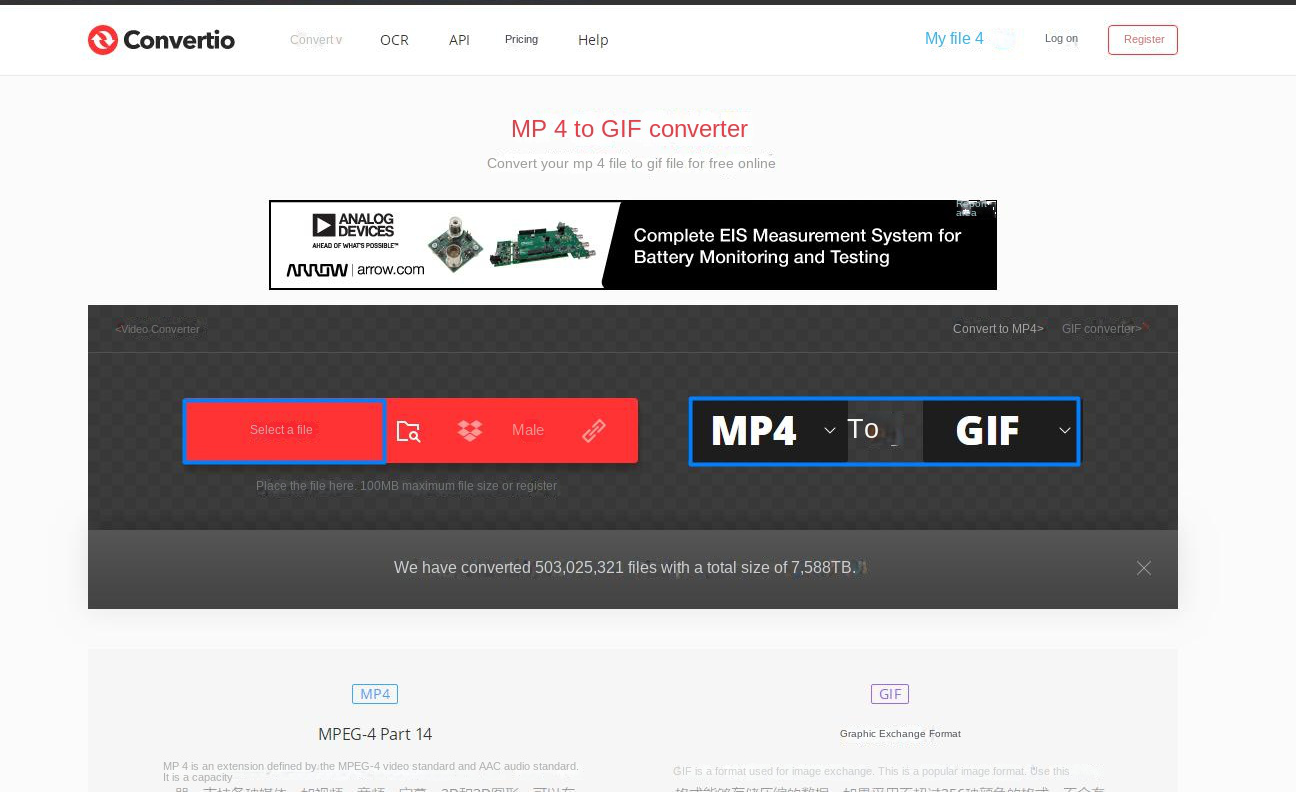

Separate videos with different parametersUsers can separate videos into equal clips by time, size and self-set parameter.
Cut Videos & AudiosUsers are free to cut videos and audios clips by setting start and end time.
Multiple Edit ToolsMerge, crop, rotate, cut and transform video easily. Change and add background music, subtitles and watermark to video.
Format ConversionSupport to convert videos and audios into different formats.
Separate videosSeparate videos into equal clips by time, size and self-set parameter.
Cut Videos & AudiosCut videos and audios clips by setting start and end time.
Format ConversionConvert videos and audios into different formats.
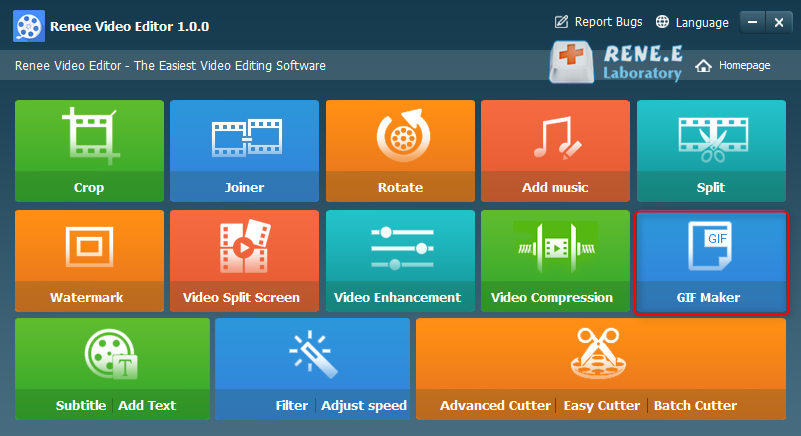
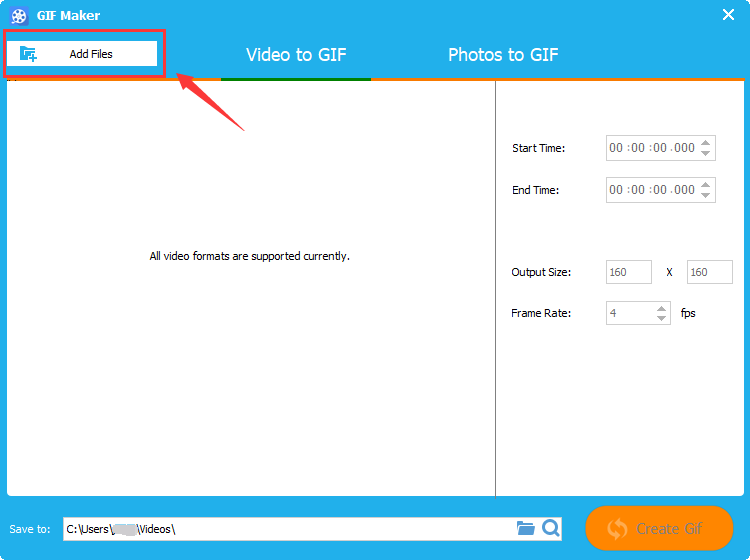
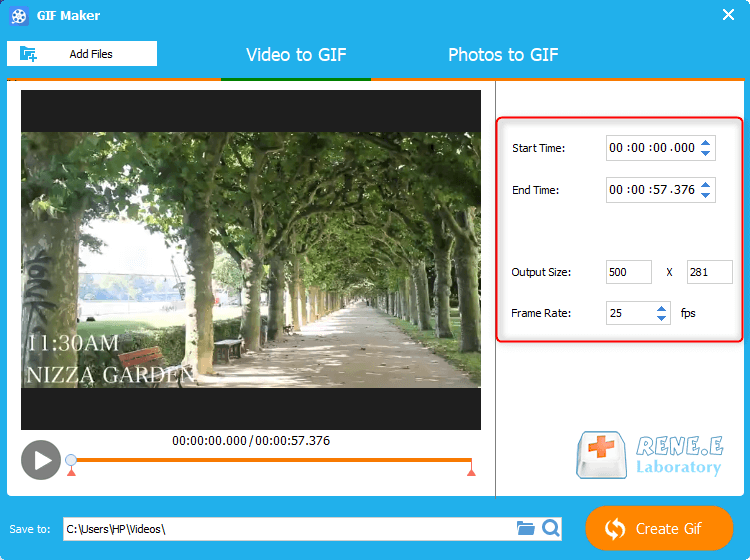
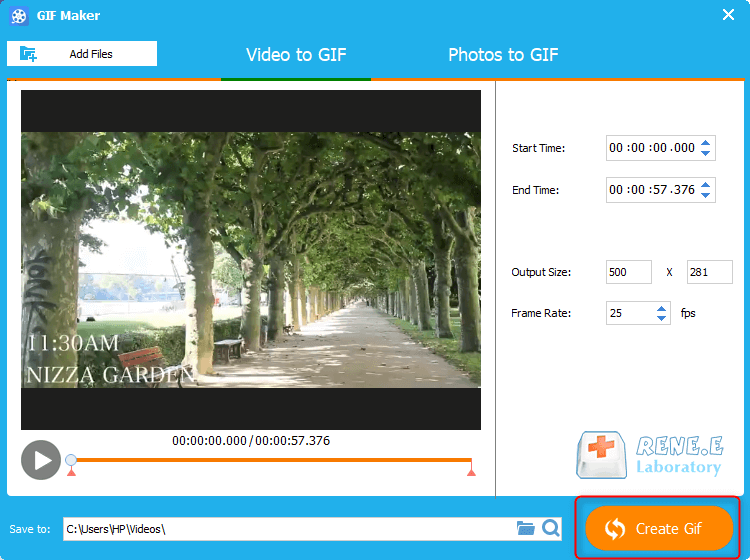
Relate Links :
Speech Bubble Template: Enhance Your Videos with this Simple Technique
19-04-2024
Amanda J. Brook : Master storytelling with our tutorial on using speech bubble templates to create engaging comic-style videos that captivate audiences.
Ultimate Guide to Convert Movies to iPad-Compatible Formats
18-02-2024
Jennifer Thatcher : Master the art of smooth video playback on your iPad by delving into the world of supported formats....
How to download all videos from YouTube Channel?
28-08-2023
Jennifer Thatcher : Learn a simple and effective method to download all videos from YouTube Channel in this article. Unlock the...
Enhance Your Videos: Add Transition Effects on Video
16-04-2024
Amanda J. Brook : Master the art of video editing by learning to seamlessly merge clips and apply professional-grade transition effects. Elevate...




