Convert PDF to Publisher Format: The Ultimate Guide
- Home
- Support
- Tips PDF Converter
- Convert PDF to Publisher Format: The Ultimate Guide
Summary
Learn how to convert PDF files to a format supported by Publisher. This article provides various methods to help you easily convert between these two formats. Start now!
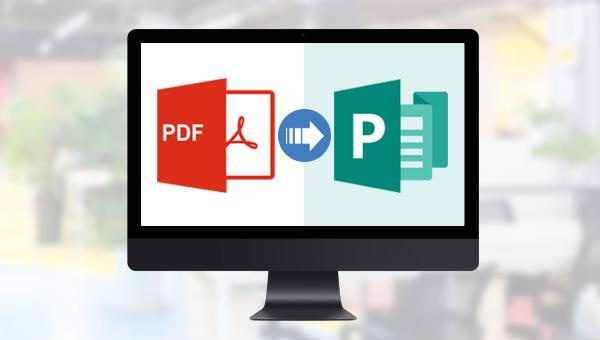

Easy to use Friendly to computer beginners
Multifunctional Encrypt/decrypt/split/merge/add watermark
Safe Protect PDF with AES256 algorithms
Quick Edit/convert dozens of PDF files in batch
Compatible Convert PDF to Excel/PowerPoint/Text, etc.
Easy Use with simple steps
Functional Encrypt/decrypt/split/merge/watermark
Safe Protect PDF with AES256 algorithms
Free TrialFree TrialNow 800 people have obtained the free version!
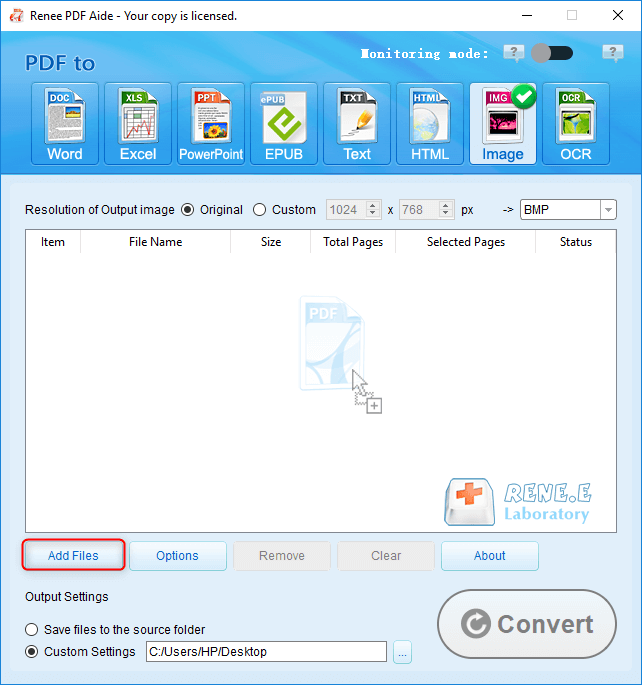
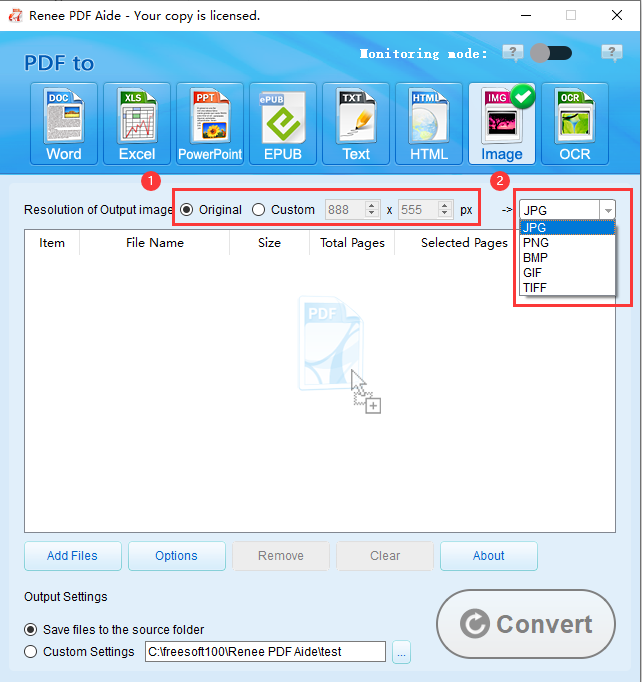
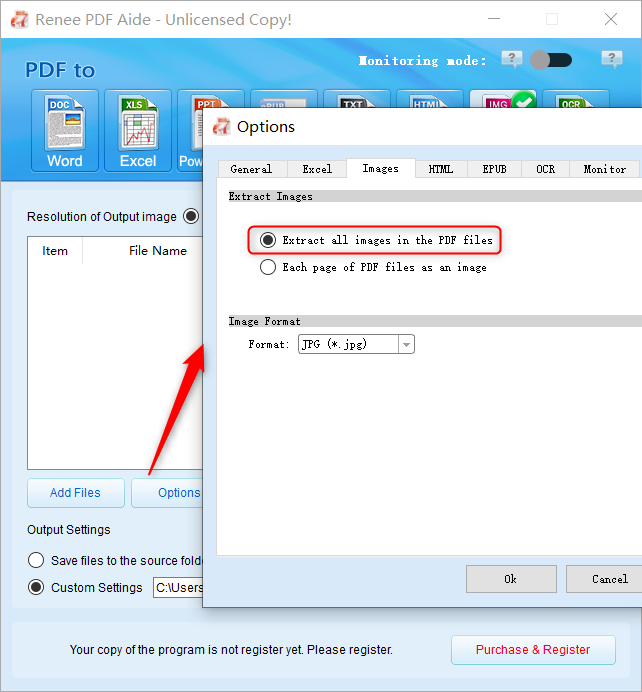
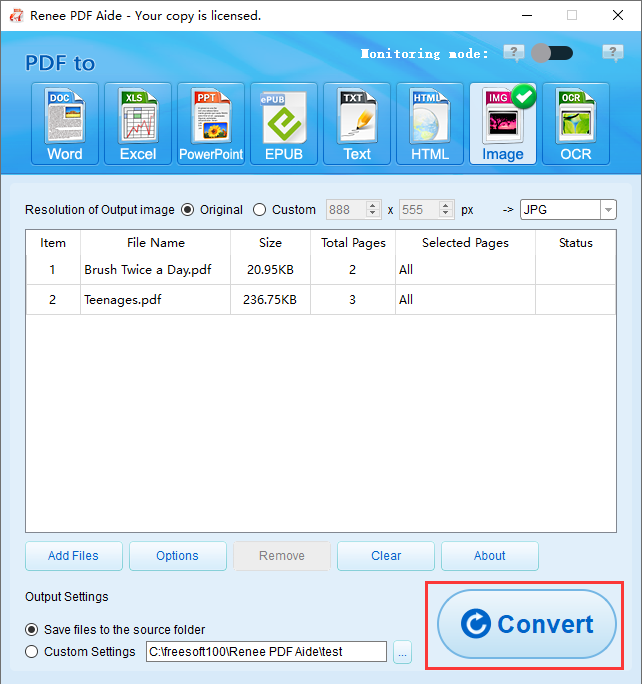
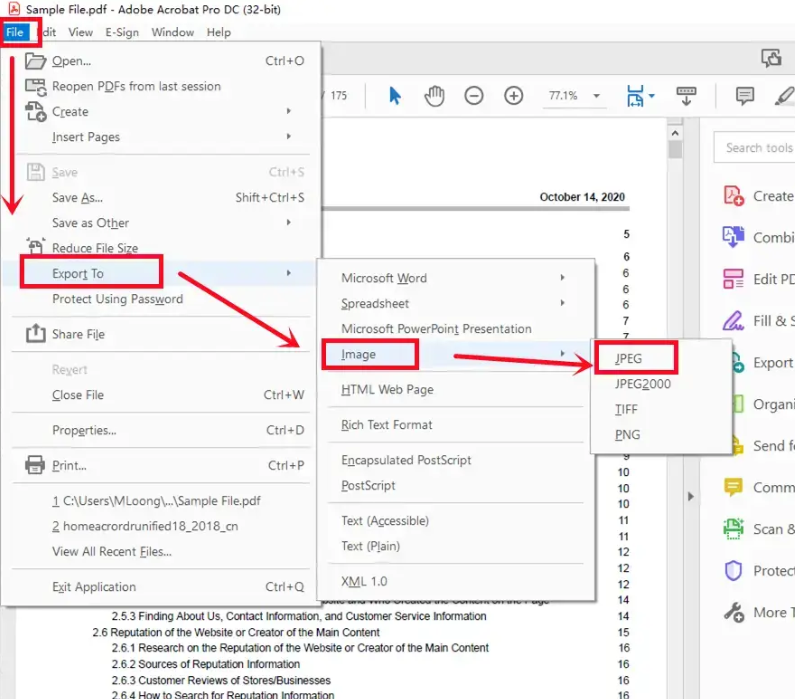
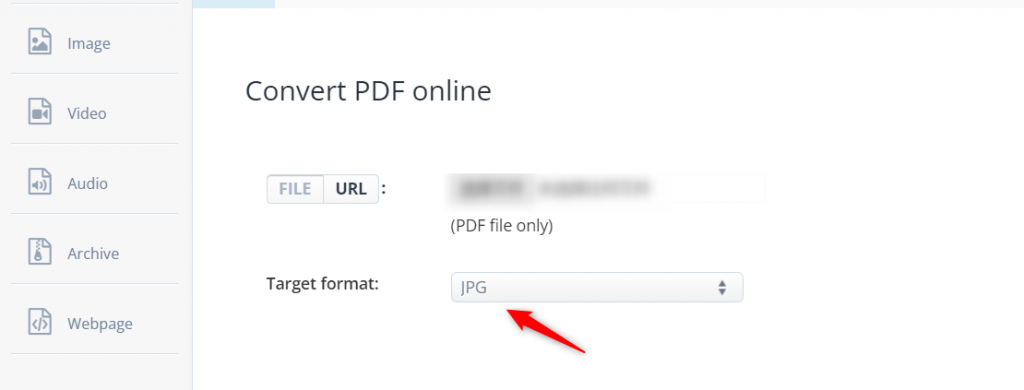

Easy to use Friendly to computer beginners
Multifunctional Encrypt/decrypt/split/merge/add watermark
Safe Protect PDF with AES256 algorithms
Quick Edit/convert dozens of PDF files in batch
Compatible Convert PDF to Excel/PowerPoint/Text, etc.
Easy Use with simple steps
Functional Encrypt/decrypt/split/merge/watermark
Safe Protect PDF with AES256 algorithms
Free TrialFree TrialNow 800 people have obtained the free version!Relate Links :
Top PDF Editing Tools to Replace PDF-XChange Pro
04-06-2024
Amanda J. Brook : Looking for a faster PDF editing tool to replace pdf xchange pro? This article covers top options like...
Top PDF Tools to Replace Nitro PDF Editor
19-06-2024
Amanda J. Brook : Nitro PDF Editor is versatile but complex and unreliable; consider opting for more user-friendly, faster alternatives suitable for...
How to Copy Text from PDF Quickly?
24-05-2024
Amanda J. Brook : Learn how to copy the contents of a PDF document with various methods in this article. PDF format...
Convert TXT to PDF Effortlessly: A Step-by-Step Guide
24-05-2024
Amanda J. Brook : Learn how to save the TXT to PDF format with this informative article offering various methods for converting...




