How to Convert Scanned PDF to Text?
- Home
- Support
- Tips PDF Converter
- How to Convert Scanned PDF to Text?
Summary
PDF is the frequently used format in our daily life. Sometimes, we want to save the text on a PDF file, but we cannot copy or extract from the file. In this essay, we will talk about how to convert the scanned PDF to text.
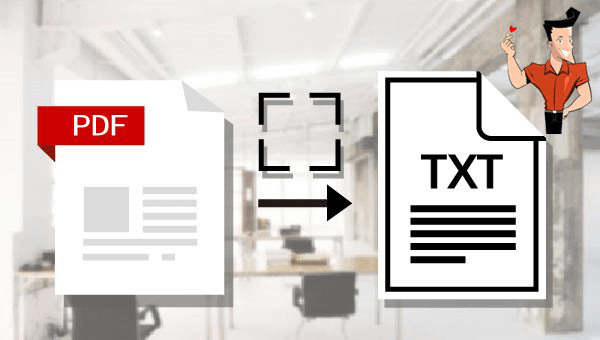

Easy to use Friendly to computer beginners
Multifunctional Encrypt/decrypt/split/merge/add watermark
Safe Protect PDF with AES256 algorithms
Quick Edit/convert dozens of PDF files in batch
Compatible Convert PDF to Excel/PowerPoint/Text, etc.
Easy Use with simple steps
Functional Encrypt/decrypt/split/merge/watermark
Safe Protect PDF with AES256 algorithms

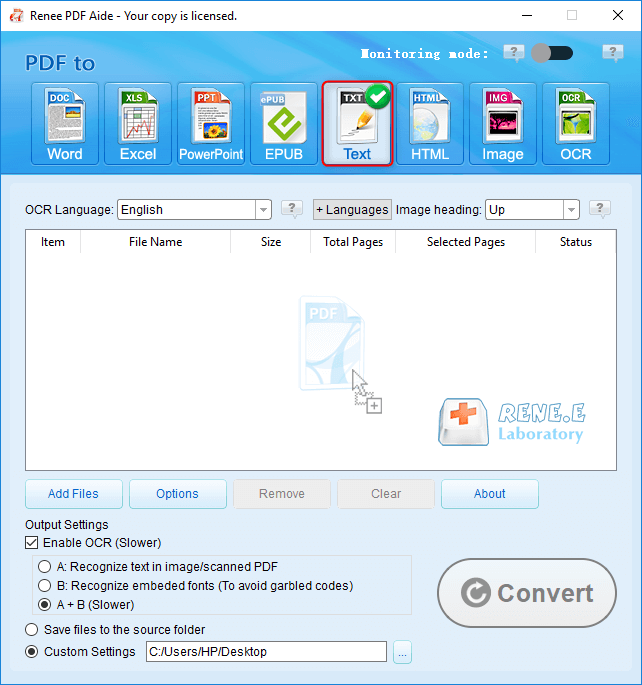
The OCR function can improve text recognition in two ways:
A. Recognize words on image and PDF. You can use this function to improve text recognition when you are going to convert the image-based PDF and the scanned PDF.
B. Recognize the font style to avoid garbled codes when there are different embedded font styles on the PDF file.
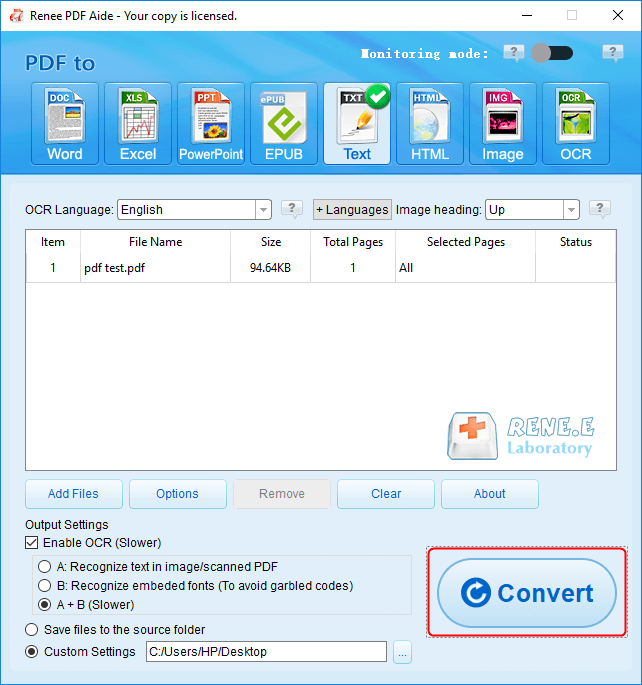

- Repair: Fix the broken PDF file or the file that cannot be opened
- Optimize: Compress large PDF file
- Split: Split a PDF file into small files
- Merge: Merge several PDF files into one, or merge the selected pages
- Rotate: Adjust a PDF file at different angles
- En/Decrypt: Lock and unlock PDF files
- Watermark: Add overlay watermark or background to PDF files
- Image→PDF: Convert one or more images into PDF file(s)
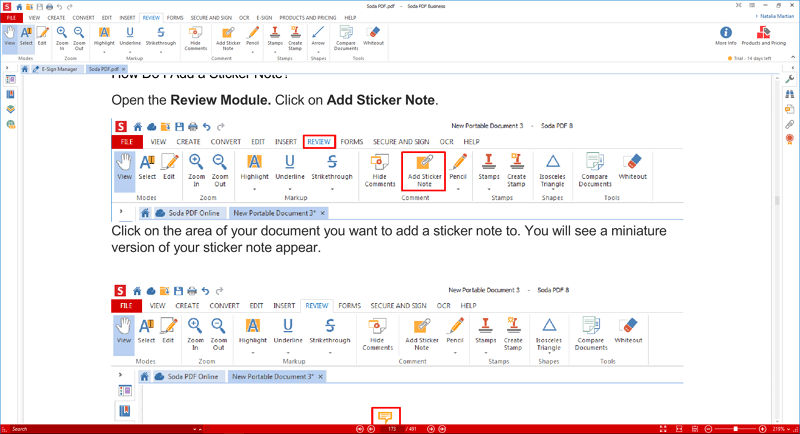
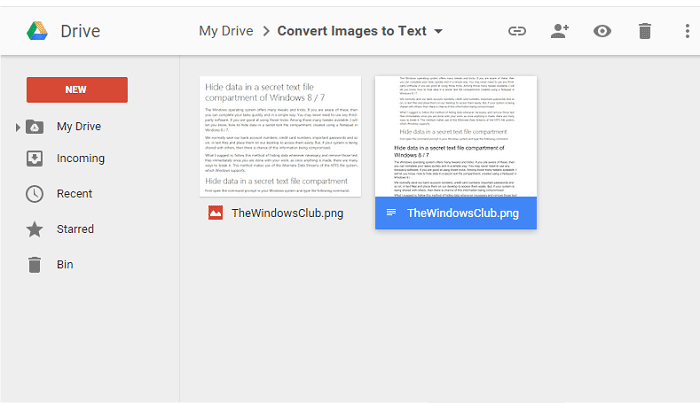
Relate Links :
22-12-2021
John Weaver : Apple users can read books with iBooks, an iOS app. It is a mobile book store where we...
How to Unencrypt PDF on Windows/Mac?
04-01-2022
Amanda J. Brook : A PDF file can be opened freely without password. In this essay, we will talk about how to...




