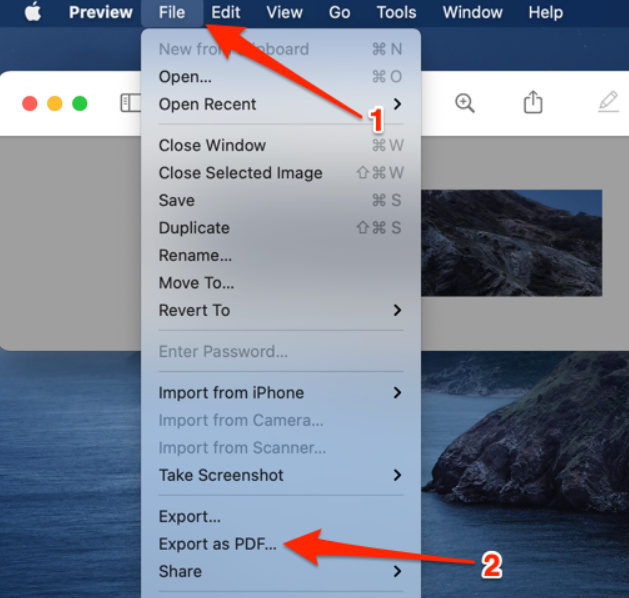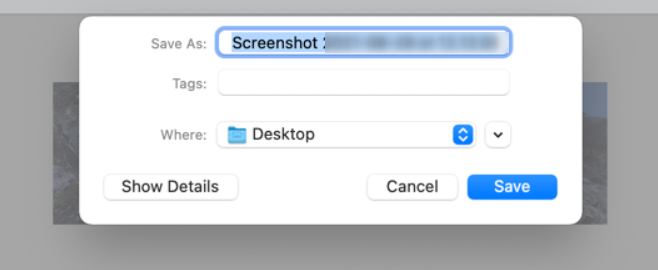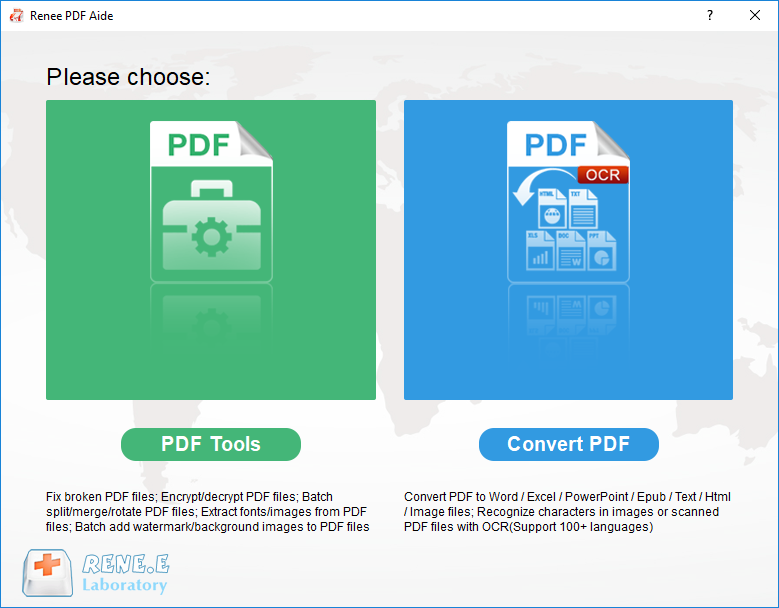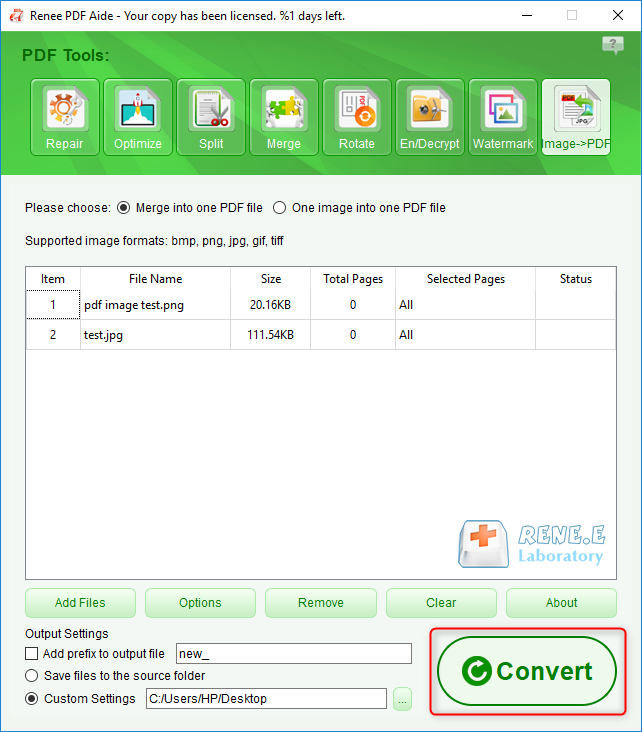Convert Screenshots to PDF on Mac: The Ultimate Guide
- Home
- Support
- Tips PDF Converter
- Convert Screenshots to PDF on Mac: The Ultimate Guide
Summary
Learn how to easily convert screenshots to PDF files on Mac computers with this detailed guide. Discover the step-by-step process now.
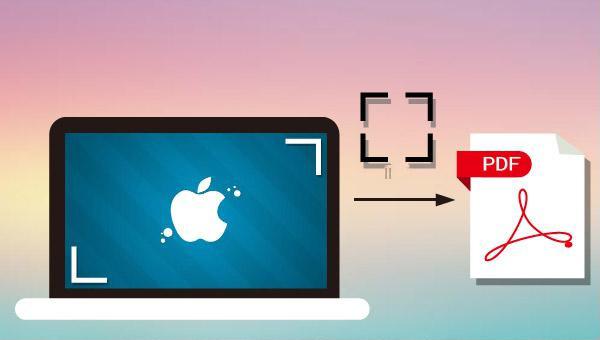
- Shift+Command+3: You can capture the full screen and save it to the desktop.
- Shift+Command+4: You can capture part of the screen and save it to the desktop.
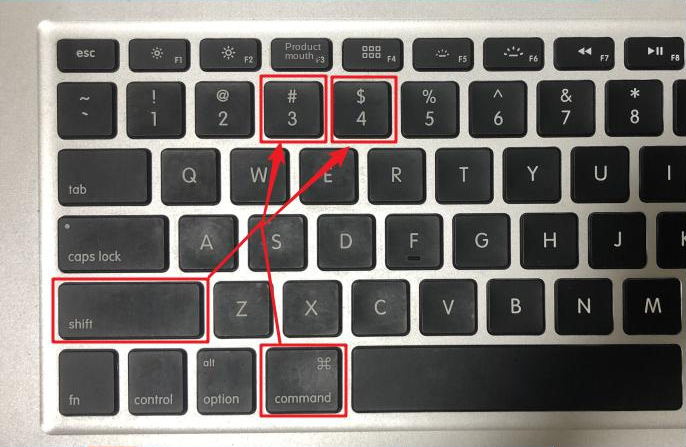

Easy to use Friendly to computer beginners
Multifunctional Encrypt/decrypt/split/merge/add watermark
Safe Protect PDF with AES256 algorithms
Quick Edit/convert dozens of PDF files in batch
Compatible Convert PDF to Excel/PowerPoint/Text, etc.
Easy Use with simple steps
Functional Encrypt/decrypt/split/merge/watermark
Safe Protect PDF with AES256 algorithms
Free TrialFree TrialNow 800 people have obtained the free version!Merge into one file: merge all imported pictures into a single PDF file, with each picture generating one PDF page.
One image, one PDF file: export imported images as individual PDF files, with each image generating one PDF file.
Repair: Repair damaged or unopenable PDF files.
Optimize: Optimize PDF files that take a long time to load, and compress large file PDFs.
Split: Split multi-page PDF files into multiple files or one as required.
Merge: Merge and output multiple PDFs into one PDF, and you can also specify the pages to be merged.
Rotate: Adjust the display angle of PDF files.
Encrypt and Decrypt: PDF can be encrypted, locked and decrypted.
Watermark: Add foreground watermark/background watermark to PDF file, watermark can choose picture or PDF document.
Relate Links :
How to Join PDF Files in Minutes?
15-02-2024
Amanda J. Brook : Learn how to join PDF files effortlessly with professional PDF merging software and online tools. Simplify your document...
How to Search a PDF? Ultimate Guide to Searching Text in Multiple PDF Files
01-02-2024
Amanda J. Brook : How to search text in PDFs efficiently? Read this article and learn ultimate guide to searching Text in...
Expert Tips for How to Recover Deleted PDF Files
28-08-2024
Amanda J. Brook : Discover effective techniques to retrieve erased PDF files using Renee Undeleter, alongside strategies to safeguard your vital documents...