How to Convert Twitter Video to GIF?
- Home
- Support
- Tips-Video-Editor
- How to Convert Twitter Video to GIF?
Summary
Twitter is one of the Top 10 hottest social websites in the world. Many people prefer to share their creative videos to Twitter. If you want to save the Twitter videos and save as GIF, you shall read this essay. In the followings, we will tell you how to convert Twitter video to GIF.
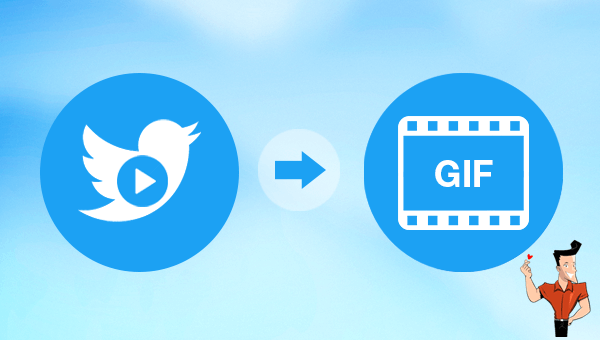
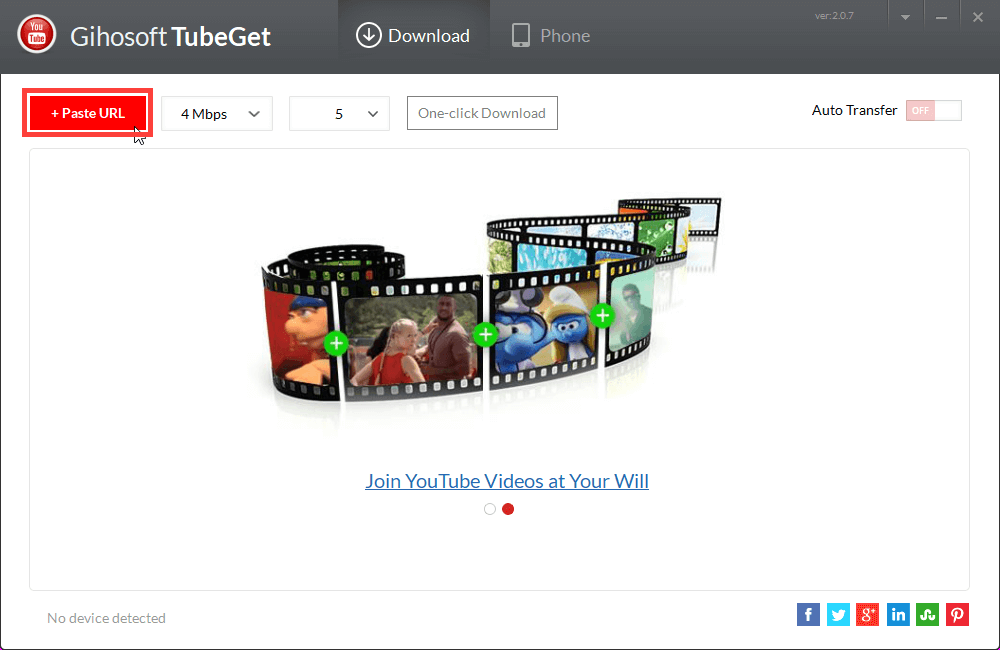
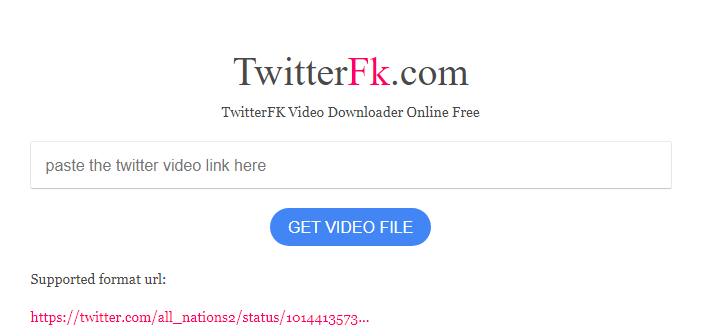

Separate videos with different parametersUsers can separate videos into equal clips by time, size and self-set parameter.
Cut Videos & AudiosUsers are free to cut videos and audios clips by setting start and end time.
Multiple Edit ToolsMerge, crop, rotate, cut and transform video easily. Change and add background music, subtitles and watermark to video.
Format ConversionSupport to convert videos and audios into different formats.
Separate videosSeparate videos into equal clips by time, size and self-set parameter.
Cut Videos & AudiosCut videos and audios clips by setting start and end time.
Format ConversionConvert videos and audios into different formats.
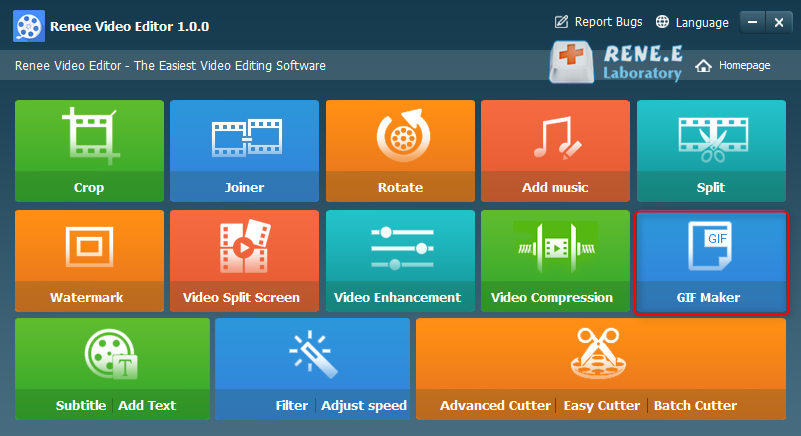
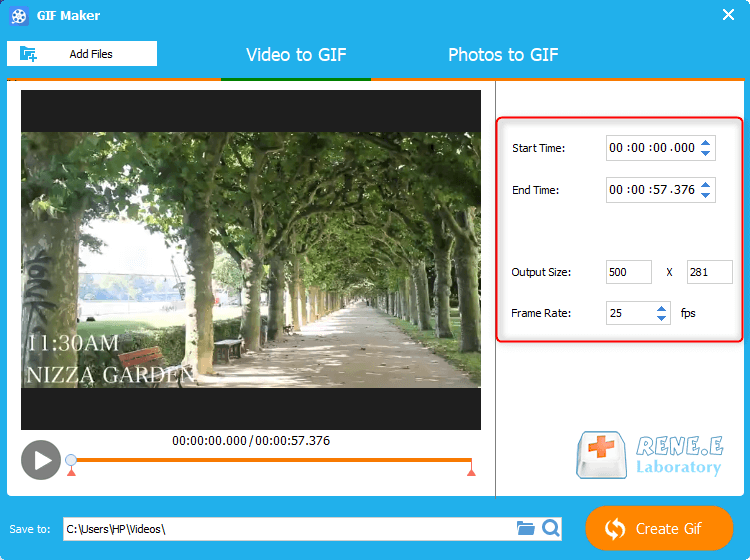
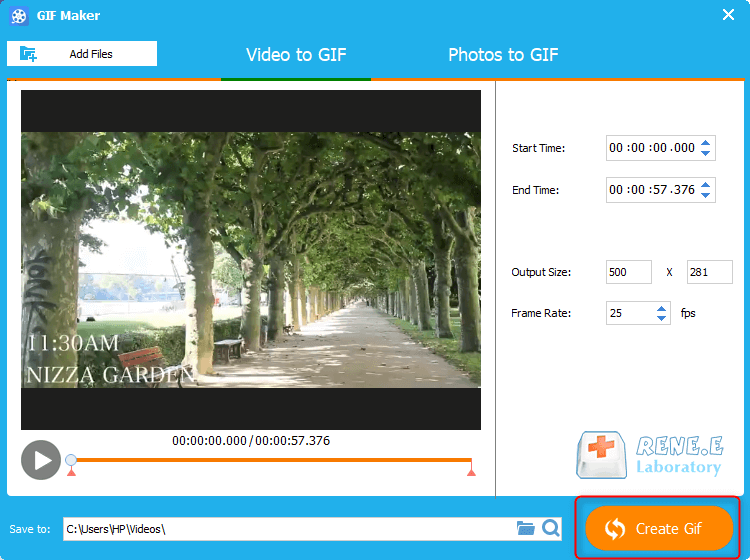
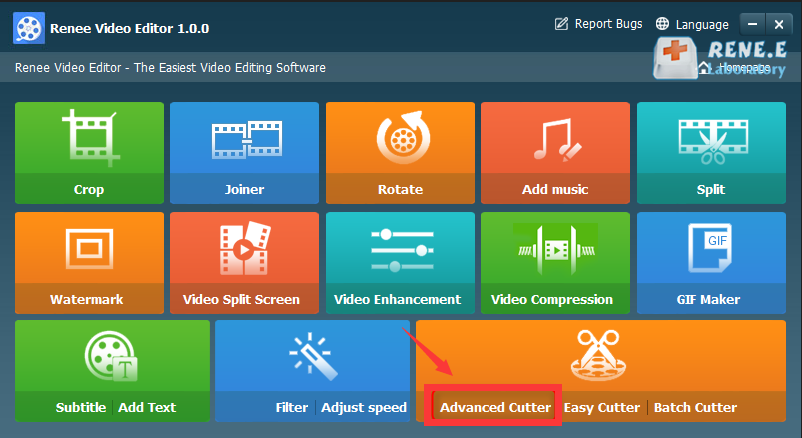
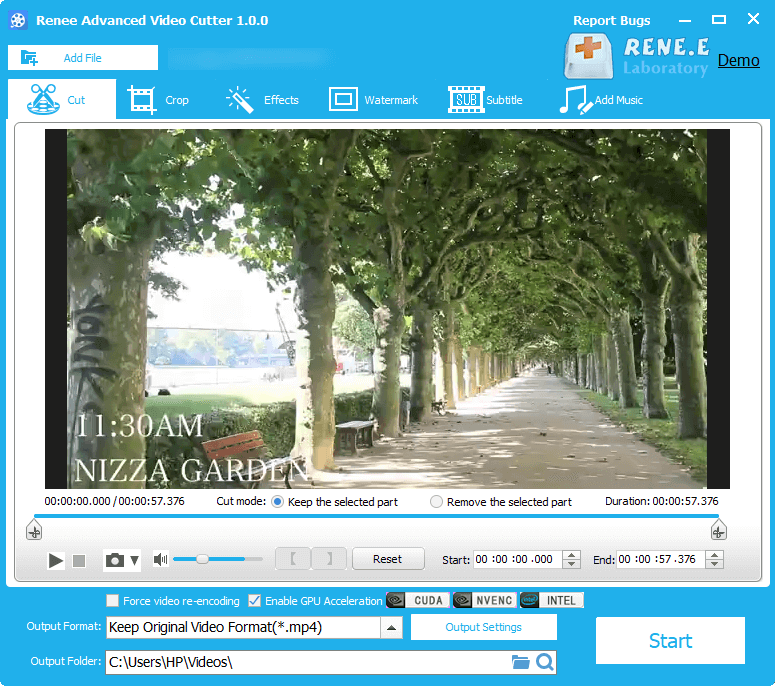
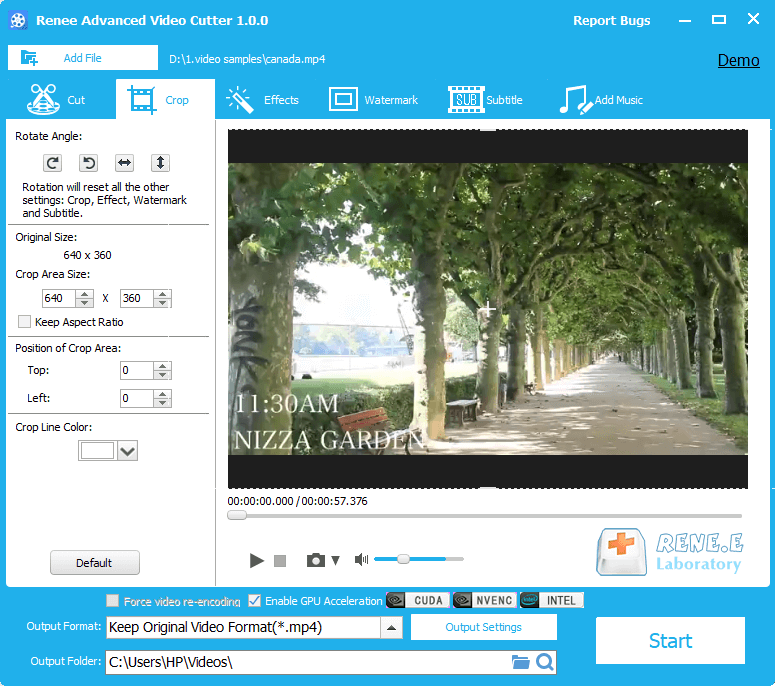
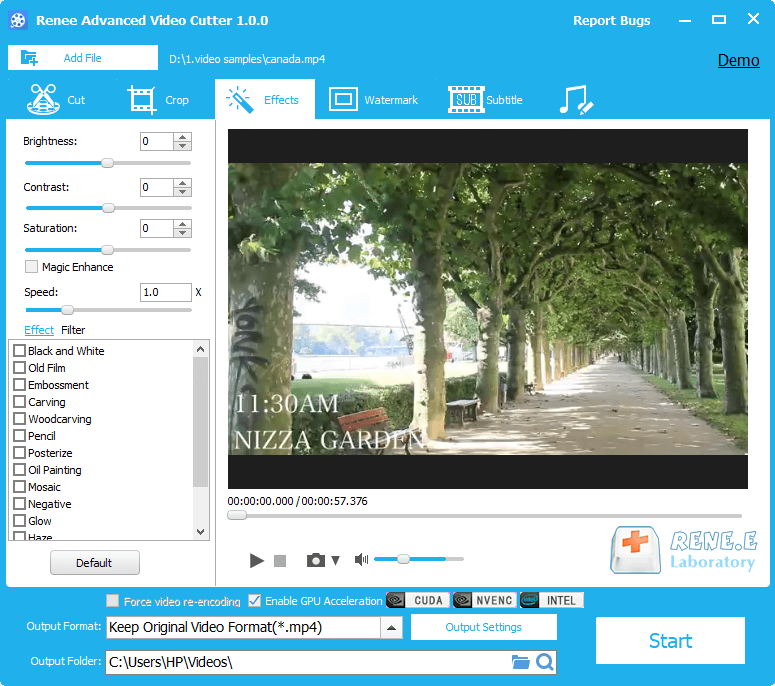
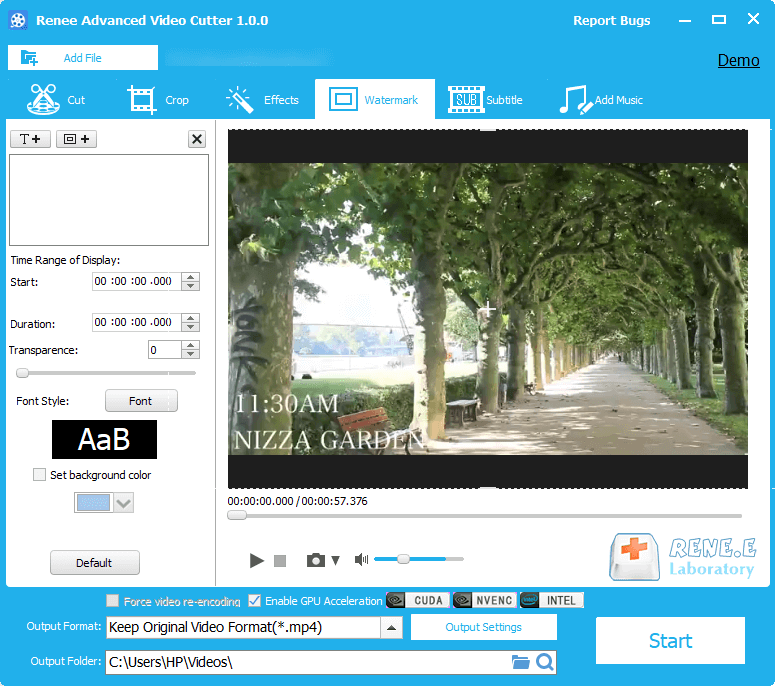
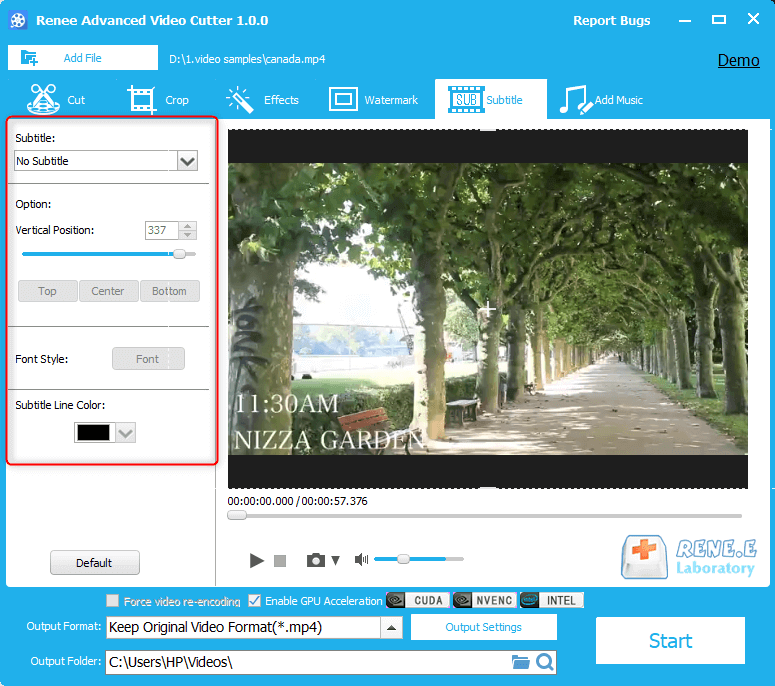
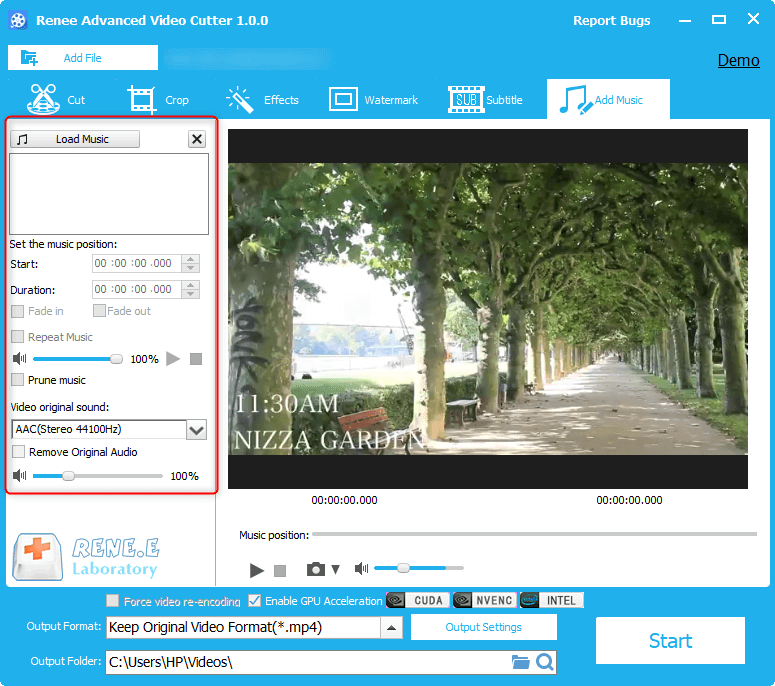
Relate Links :
How to Convert GIF to MP4 Online?
03-02-2021
Amanda J. Brook : Do you know how to convert GIF to MP4? We usually see GIFs online but MP4 is always...
MP4 Converter: How to Convert MP4 to VOB
28-01-2021
Ashley S. Miller : MP4, as the standard ISO video format, can be used in any player in our daily life. However,...





