Convert Video to GIF in Just a Few Easy Steps!
- Home
- Support
- Tips-Video-Editor
- Convert Video to GIF in Just a Few Easy Steps!
Summary
Explore top tools for video to gif, with essential tips to streamline the process, including techniques for converting videos.
In contrast, videos deliver clearer imagery and are better for explanations, but they can be hindered by network transmission constraints, longer loading times, and playback restrictions, which GIFs circumvent with their immediacy.
To create emoticons from video clips, employ a video-to-GIF converter tool or software.

Separate videos with different parametersUsers can separate videos into equal clips by time, size and self-set parameter.
Cut Videos & AudiosUsers are free to cut videos and audios clips by setting start and end time.
Multiple Edit ToolsMerge, crop, rotate, cut and transform video easily. Change and add background music, subtitles and watermark to video.
Format ConversionSupport to convert videos and audios into different formats.
Separate videosSeparate videos into equal clips by time, size and self-set parameter.
Cut Videos & AudiosCut videos and audios clips by setting start and end time.
Format ConversionConvert videos and audios into different formats.
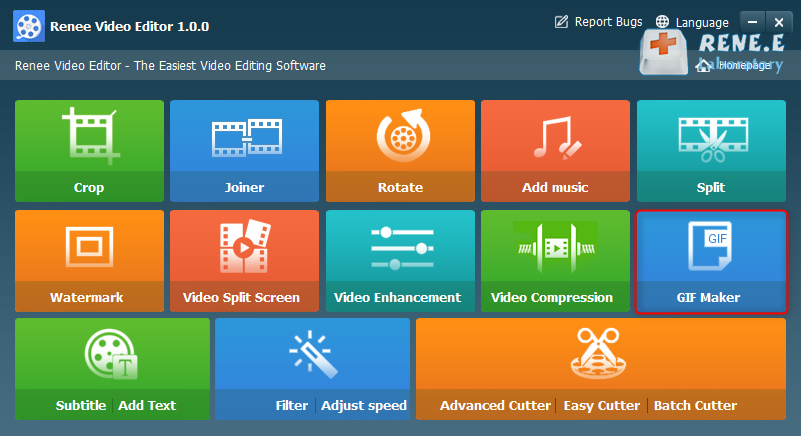
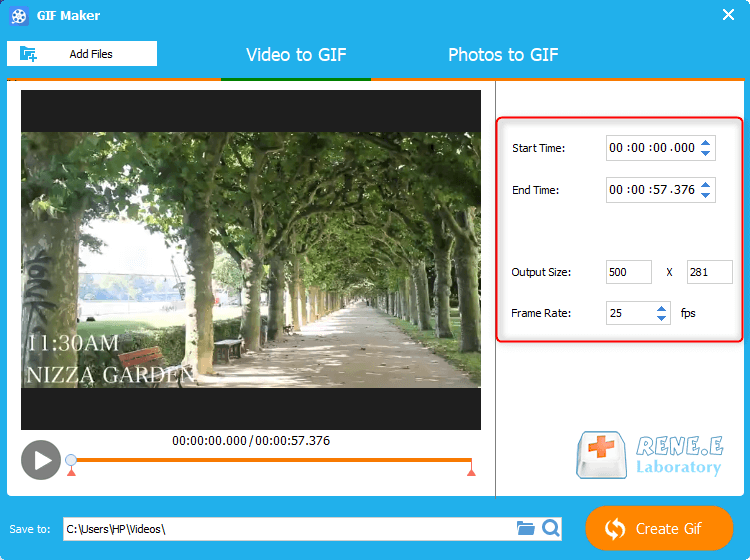

- Save online videos using browser screen recording extensions or dedicated screen recording tools.
- Convert local videos to the widely supported MP4 format before employing video-to-GIF converters, as they may be limited to supporting specific file types.

Easy to use Customize the recording window and finish the screen recording on one click.
Automatic recording plan Set the recording start time for not missing exciting content.
Special recording effects Recording rate switching, customizable watermarks, mouse special effects, screenshots during recording, etc.
Device Simultaneous Recording Record the screen and the camera at the same time.
Multifunction Edit the video and convert the video format.
Easy to use Customize the recording window and finish the screen recording on one click.
Automatic recording plan Set the recording start time for not missing exciting content.
Special recording effects Recording rate switching, customizable watermarks, mouse special effects, screenshots during recording, etc.
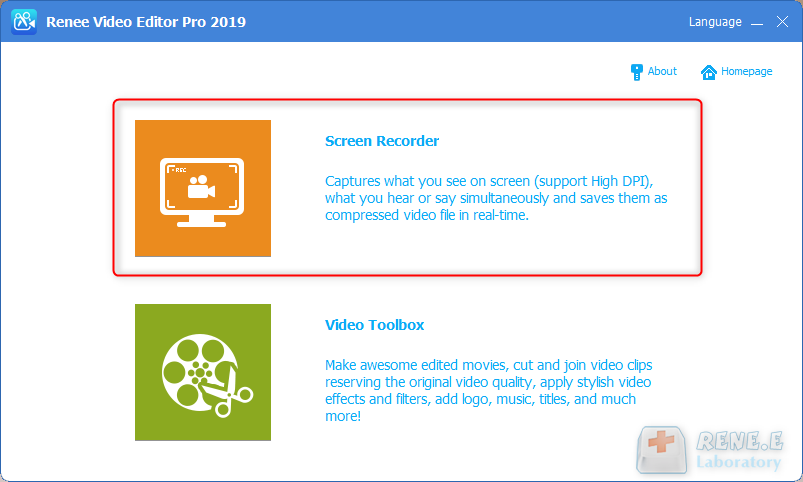
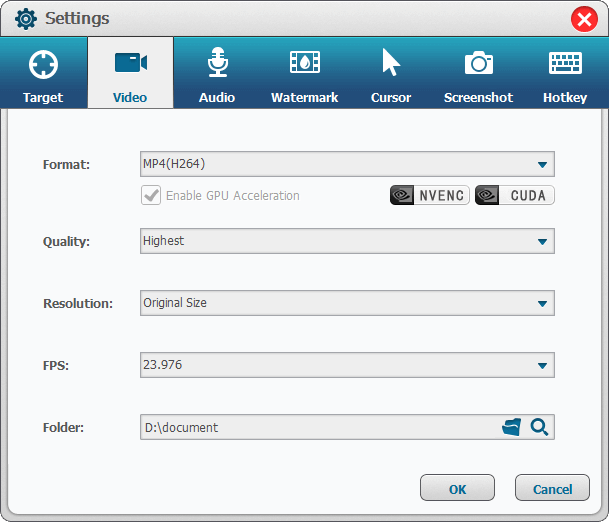
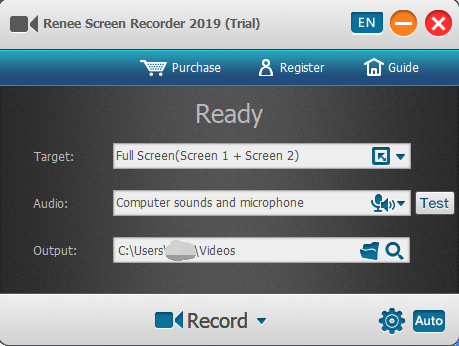
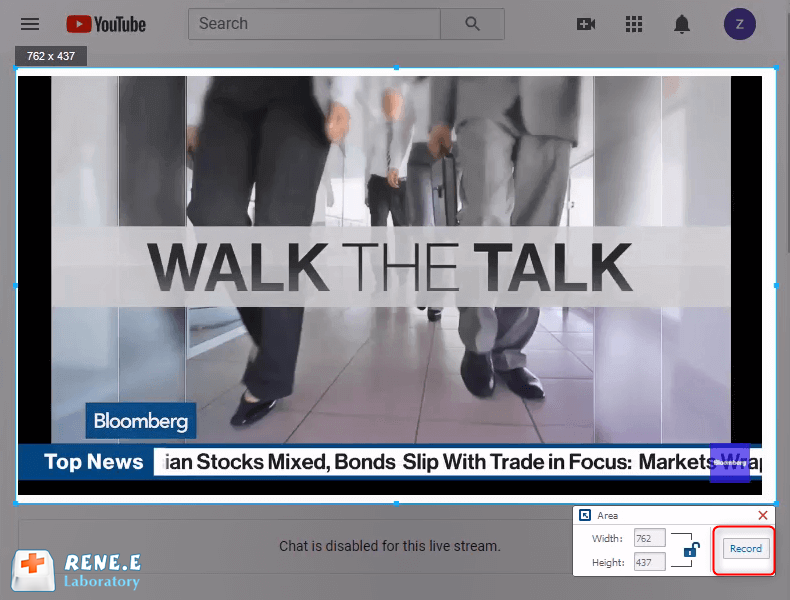
shortcoming:It needs to be downloaded and installed before it can be used, and it is only applicable to Windows systems.
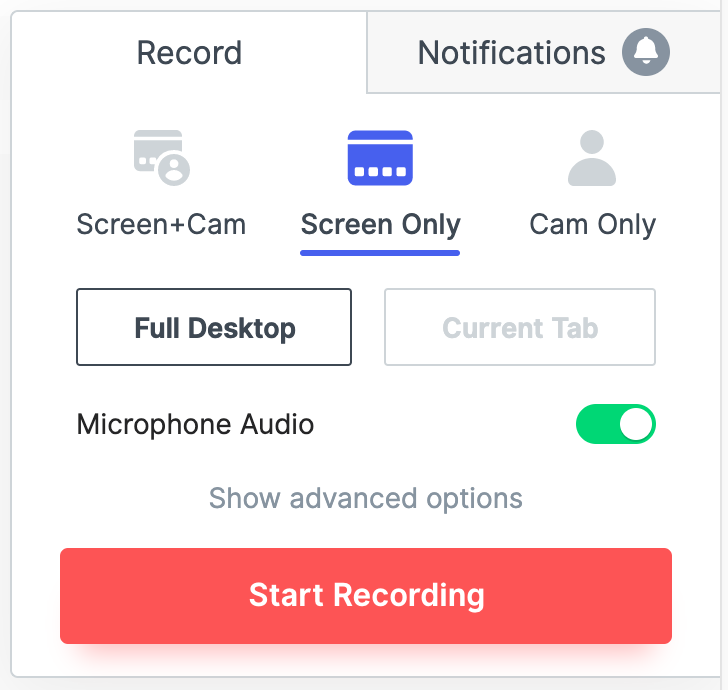
shortcoming:Only applicable to browsers that support the Chrome core, such as Google, 360 browsers. It only has the recording function, and the video cannot be edited twice.

Screen RecordingRecord screen and webcam in Windows computer.
Cut Videos & AudiosUsers are free to cut videos and audios clips with setting start and end time.
Multiple Edit ToolsMerge, crop, rotate, cut and transform video easily. Change and add background music, subtitles and remove watermark from video.
Format ConversionSupport to convert videos and audios into different formats.
Screen Recording Record screen and webcam in Windows computer.
Multiple Edit ToolsCut Videos & Audios Users are free to cut videos and audios clips with setting start and end time.
Multiple Edit ToolsMerge, crop, rotate, cut and transform video easily. Change and add background music, subtitles and remove watermark from video.
Format ConversionSupport to convert videos and audios into different formats.

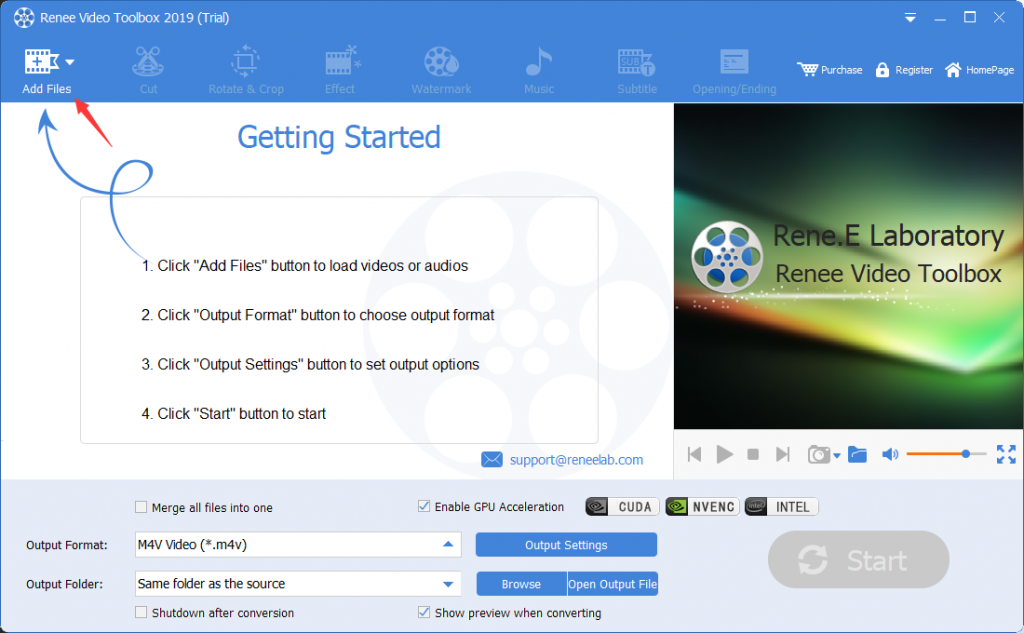
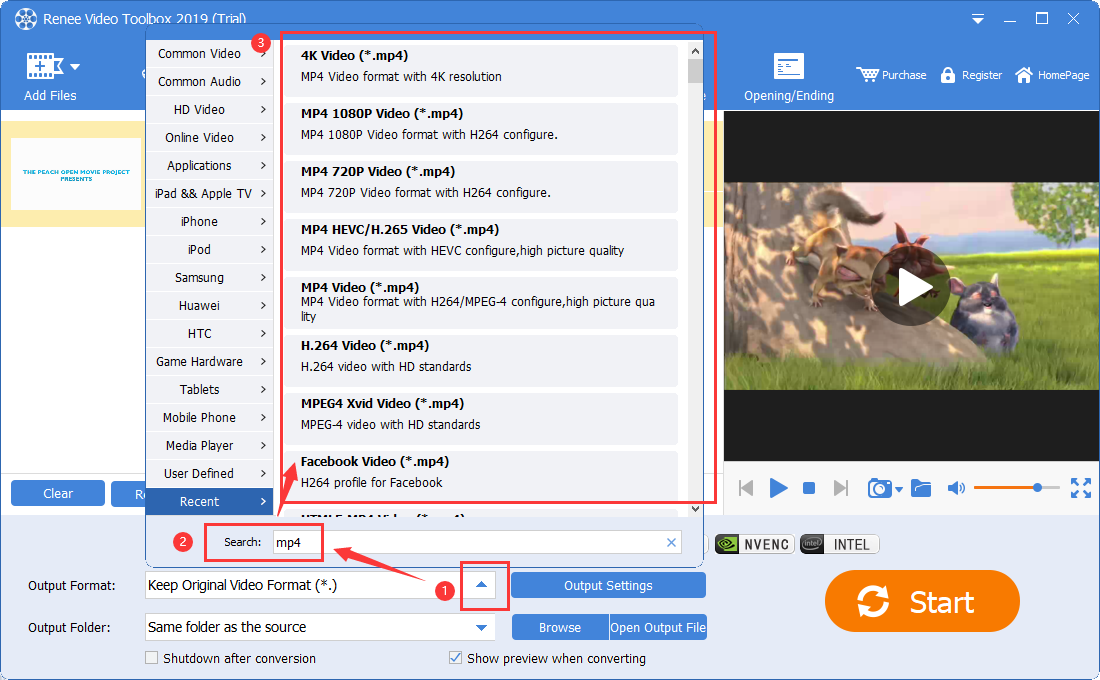
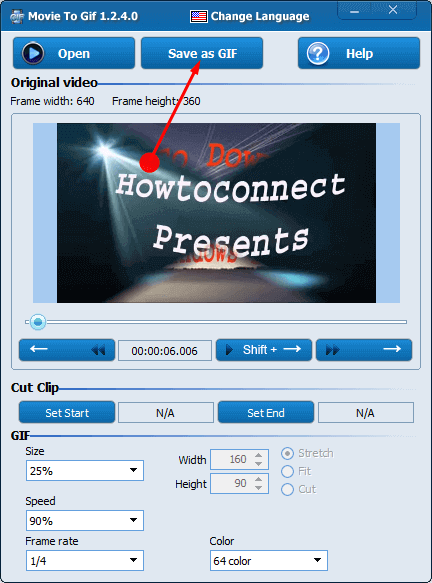
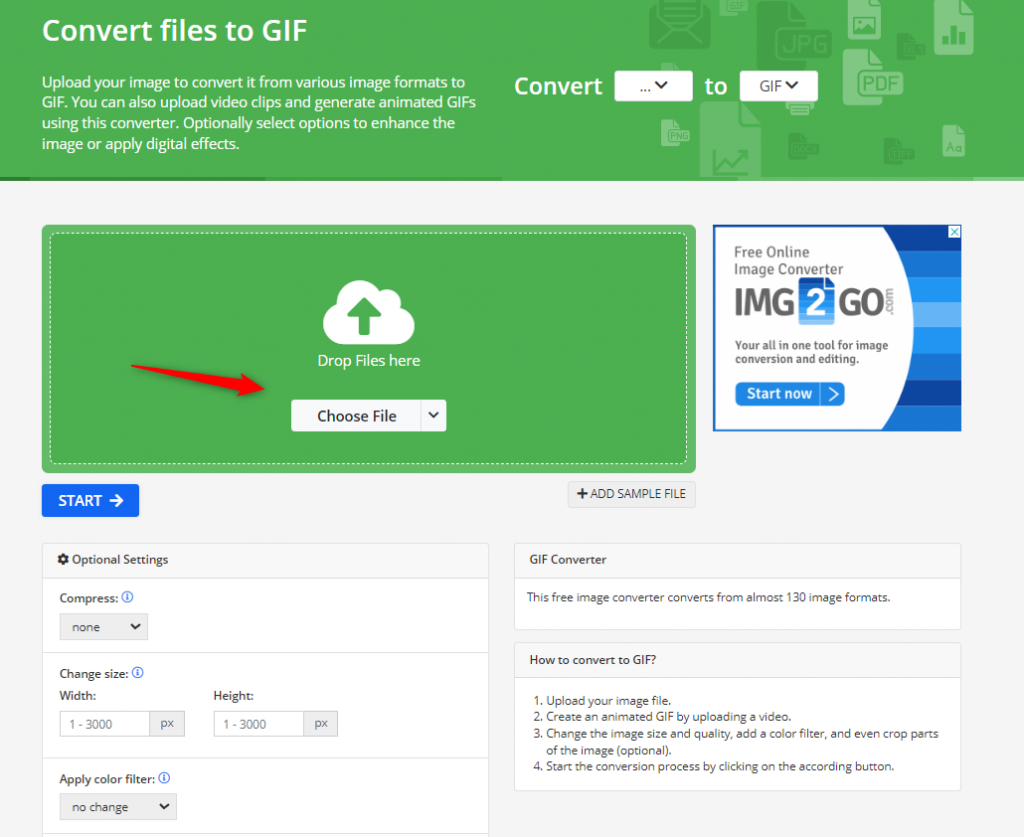
name | Renee Video Editor | Fast PDF Converter | Movie To GIF | Online web service converter |
|---|---|---|---|---|
| language selection | multilingual | multilingual | multilingual | multilingual |
| Is there a watermark | none | none | none | none |
| Do you need to download | yes | no | no | no |
| Supported Video Formats | all video formats | OGG, MP4, M4V, WEBM | AVI, MPEG, MP4, WMV, MOV, VOB, RMVB, etc. | MP4 and MOV video formats on mobile apps; on the web, supports MP4 video formats in H264 format with A64 audio |
| Video Size Requirements | unlimited | Within 20M | unlimited | unlimited |
Relate Links :
How to Convert Twitter Video to GIF?
24-02-2021
Jennifer Thatcher : Twitter is one of the Top 10 hottest social websites in the world. Many people prefer to share...
14-07-2020
Jennifer Thatcher : Memes are widely used in social software, and many GIF memes are from videos. Do you know how...
Merge Videos Fast with Online Video Mergers
02-08-2023
Amanda J. Brook : Want to merge videos quickly? In this article, you will master how to merge multiple video formats easily...
How to Easily Make GIFs on Any Device with GIF Maker Apps?
12-02-2024
Jennifer Thatcher : Discover the best GIF making apps for iPhone, Android, Windows or Mac devices. Create stunning animations with easy-to-use...




