How to Convert Video to High-quality Image?
- Home
- Support
- Tips Renee Video Editor Pro
- How to Convert Video to High-quality Image?
Summary
Sometimes, we want to save a frame or capture a moment from a video. In this essay, we will talk about how to convert video to image with 4 converters.
Part 1: Renee Video Editor Pro

Screen RecordingRecord screen and webcam in Windows computer.
Cut Videos & AudiosUsers are free to cut videos and audios clips with setting start and end time.
Multiple Edit ToolsMerge, crop, rotate, cut and transform video easily. Change and add background music, subtitles and remove watermark from video.
Format ConversionSupport to convert videos and audios into different formats.
Screen Recording Record screen and webcam in Windows computer.
Multiple Edit ToolsCut Videos & Audios Users are free to cut videos and audios clips with setting start and end time.
Multiple Edit ToolsMerge, crop, rotate, cut and transform video easily. Change and add background music, subtitles and remove watermark from video.
Format ConversionSupport to convert videos and audios into different formats.
① Open the software and get into [Video Toolbox].

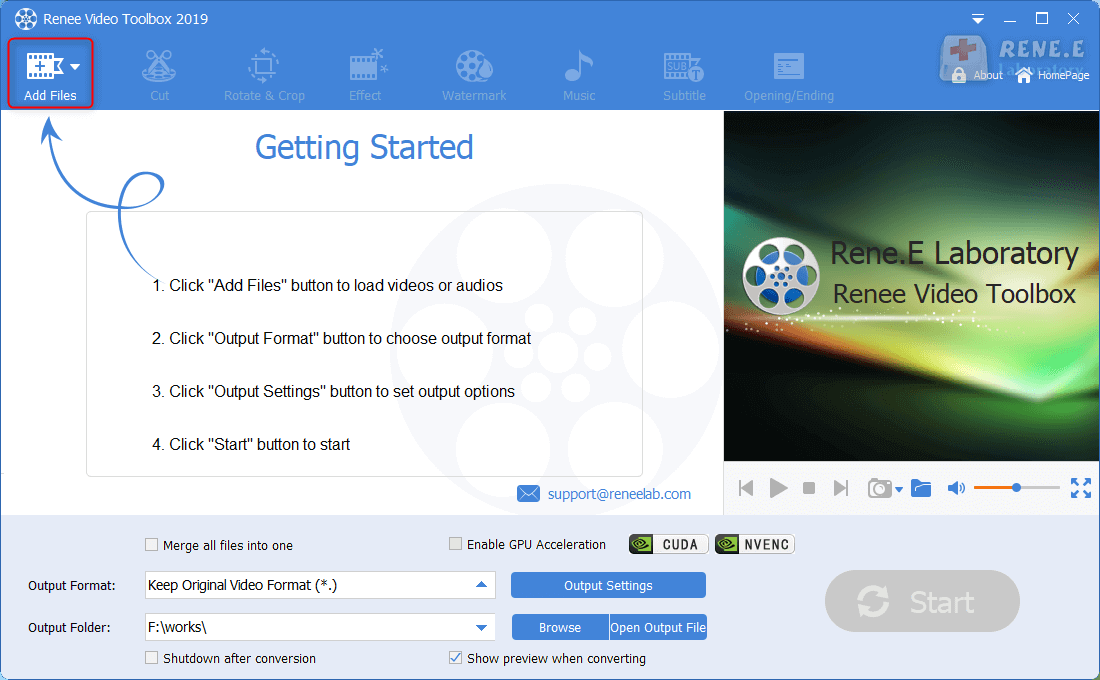
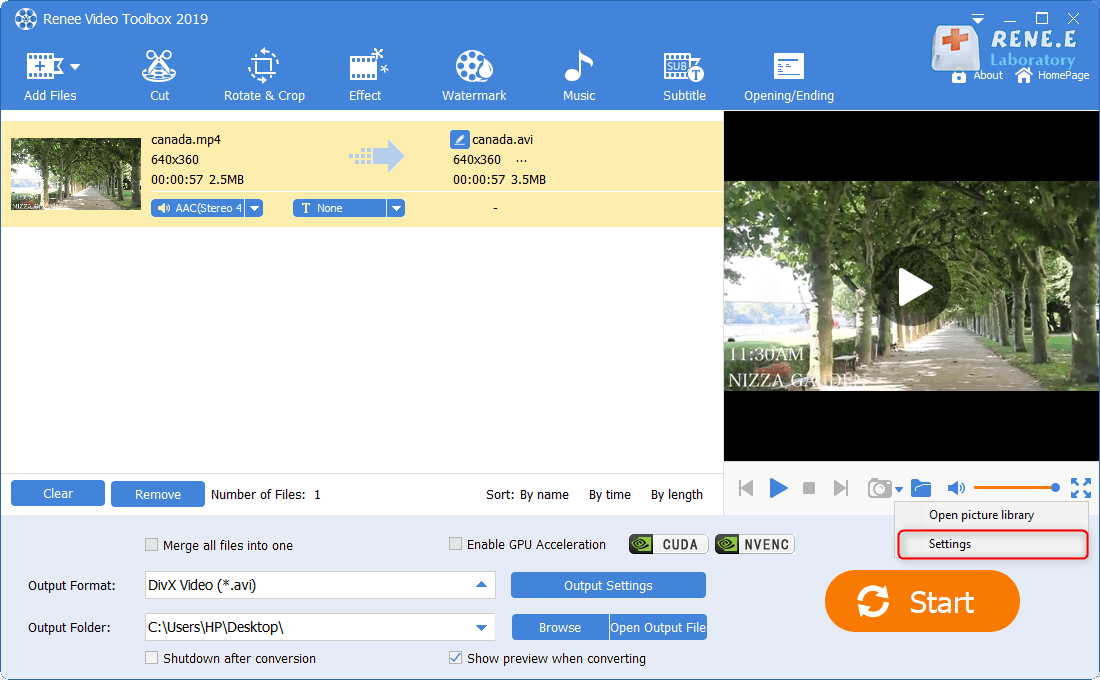
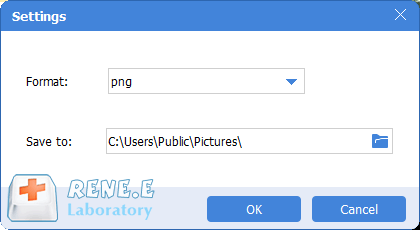
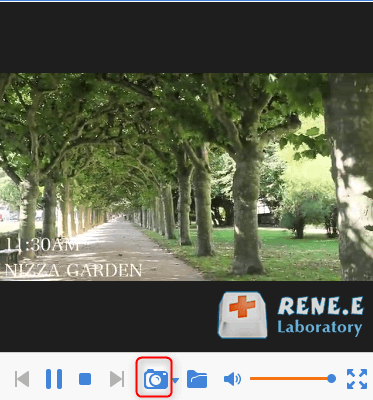
You can add watermarks onto the images in case that they are copied or stolen. Here are the steps.
① Click on [Watermark] and then select [Add text watermark].
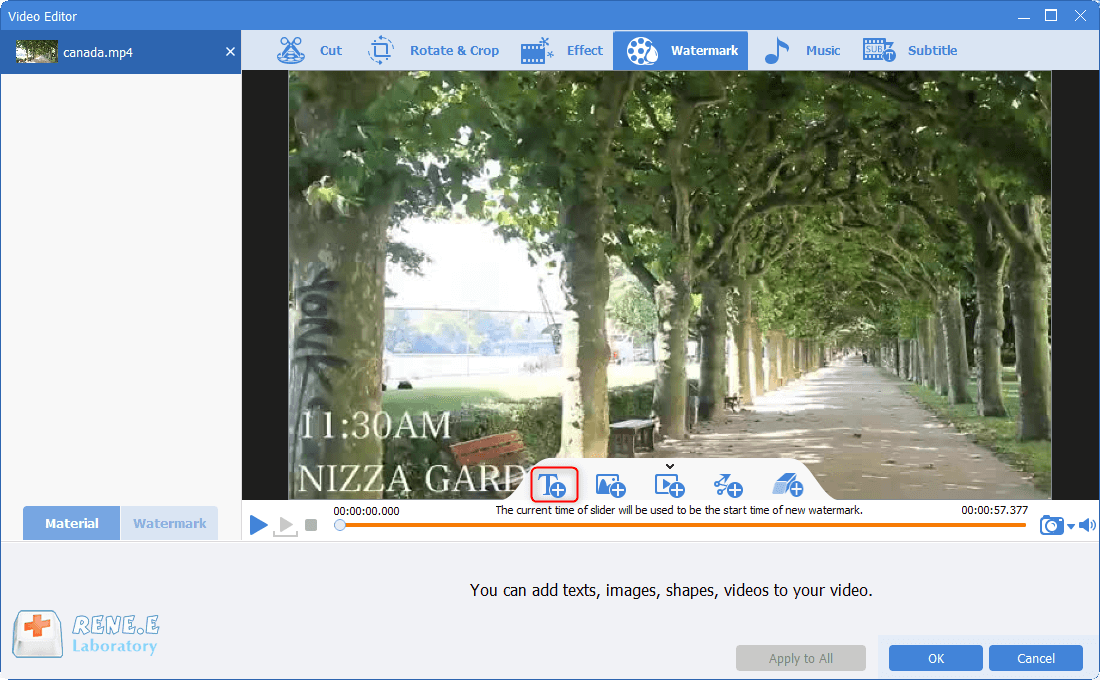
② Type the text and adjust the watermark settings, such as position, duration time and transparency. After that, click on [√] – [OK] and return to the main interface. Finally, select the output format and output folder, and click on [Start] to save the images.
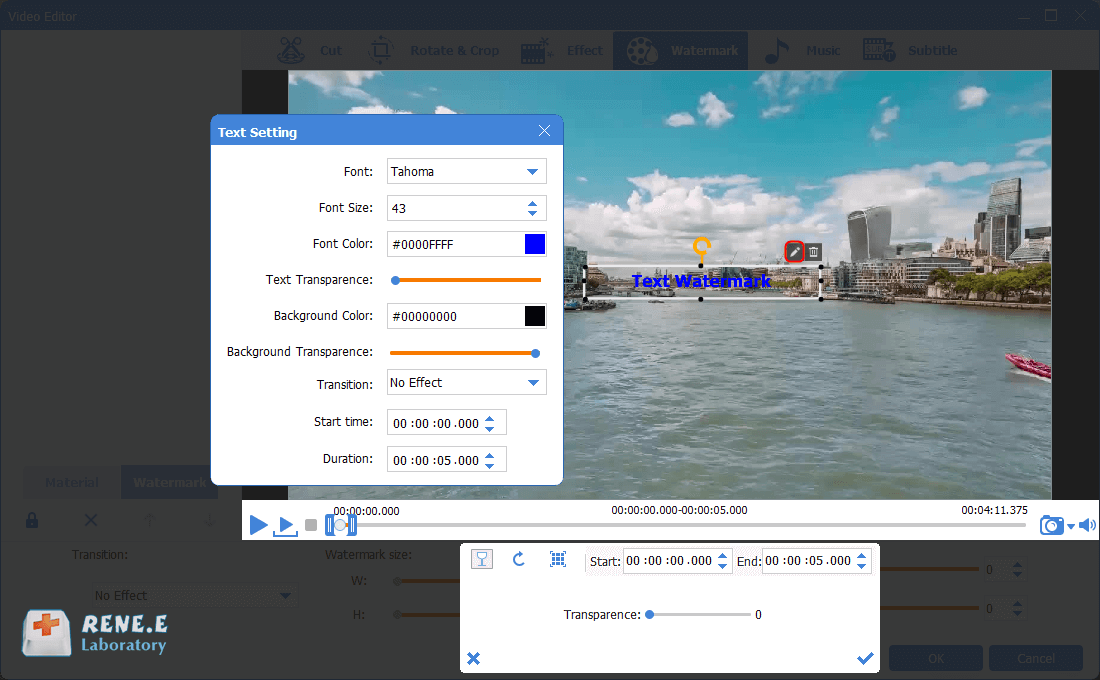
2. VLC Media Player
Here are the steps:
① Download and open VLC Media Player. Then, select [Tools] – [Preferences].
② In the following window, select [All] under [Show settings]. Then, select [Filters]. Expand the item and select [Scene filter]. Next, set the image format, image width and height, prefix and recording ratio.
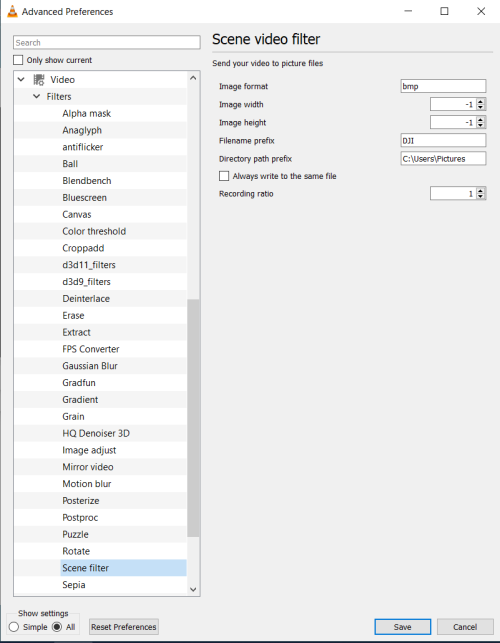
Besides, you can manually make screenshots by clicking on [Snapshot].
3. VirtualDub
It is noted that VirtualDub doesn’t have any editing function. Besides, it merely supports AVI and MPG-1, excluding MKV, MP4 and MOV.
Open the video within VirtualDub. Then, select [File] – [Export] – [Image sequence]. Finally, select the image format and save the images.
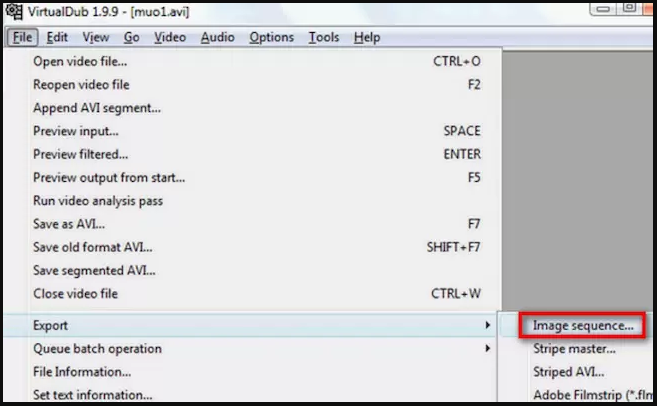
Part 4: Img2Go
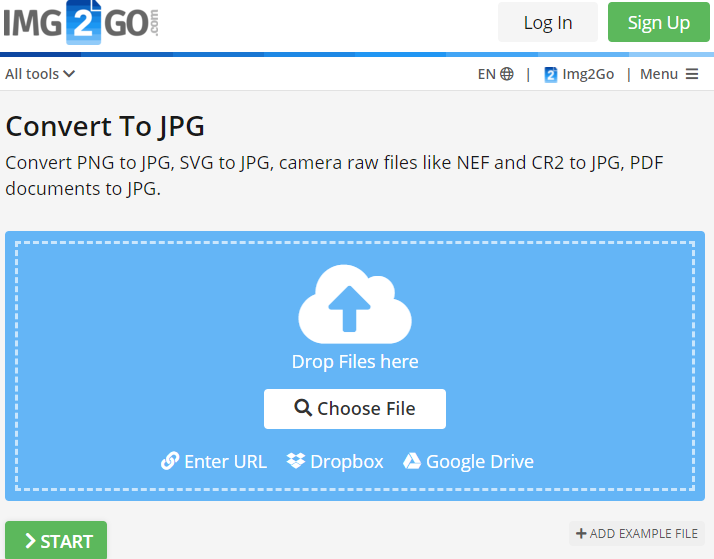
Relate Links :
Video Converter: How to Convert Video to Format Supported by iTunes?
11-06-2021
Amanda J. Brook : iTunes is the multimedia application used in Mac and Windows. It can manage and play videos as well...
17-06-2021
Ashley S. Miller : In this essay, we will talk about how to convert WEBM to AVI through 2 ways. You can...




