iPhone Not Working? Here are Solutions!
- Home
- Support
- Renee iPassFix
- iPhone Not Working? Here are Solutions!
Summary
Smartphone is a necessity of life. It upsets us when our iPhone is not working. Why iPhone is not working? We list some solutions in this article, in order to solve the problem quickly!
Part 1: Why iPhone Not Working
● iPhone cannot boot but stay on the Apple logo or black screen.
● iPhone is disabled when it is repeatedly unlocked with the wrong passcodes.
● iPhone is blocked without any response.

● IOS system errors. Failed iOS update, lost system files, and other issues can cause iPhone to stop working.
● The expired iOS Beta version runs.
● iPhone cannot be charged or the power is too low.
● The iPhone screen is faulty.
● The Apps are conflicted with the system.
● External force, moisture and the other man-made factors cause physical damage on iPhone.
Part 2: Regularly Backup iPhone
Generally, you can backup iPhone through iTunes and iCloud. iTunes backup relies on the storage capacity of the computer while iCloud backup is restricted by the network. Besides, Apple merely offers 5GB free space. Therefore, we recommend you backup iPhone with iTunes.
Backup iPhone with iTunes
② Unlock iPhone screen and then tap [Trust]. Type the passcode to allow connection between iPhone and the computer.
③ Click [Backup Now] in iTunes to back up your iPhone. If you want to save the Health data and the keychains, you shall encrypt to back up.
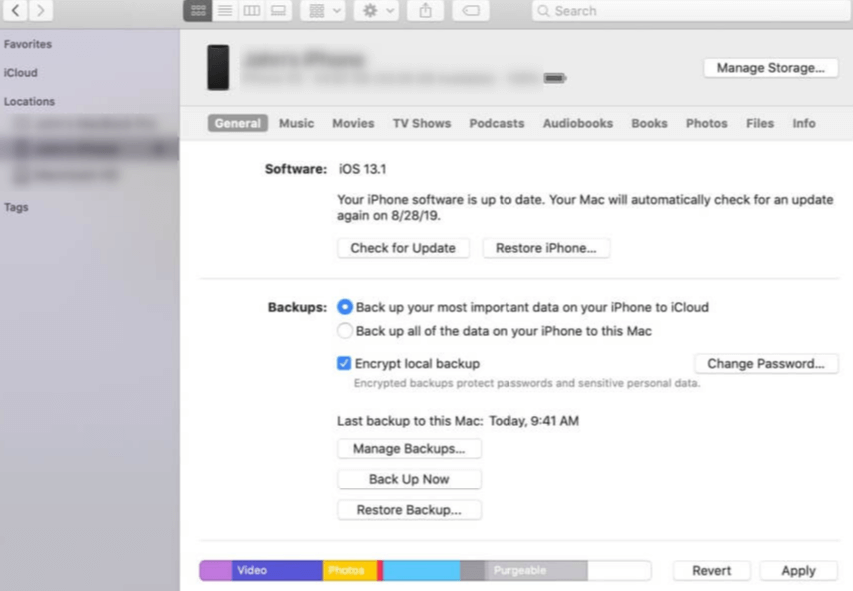
Backup with iCloud
② Tap on [Settings] – your Apple account – [iCloud].
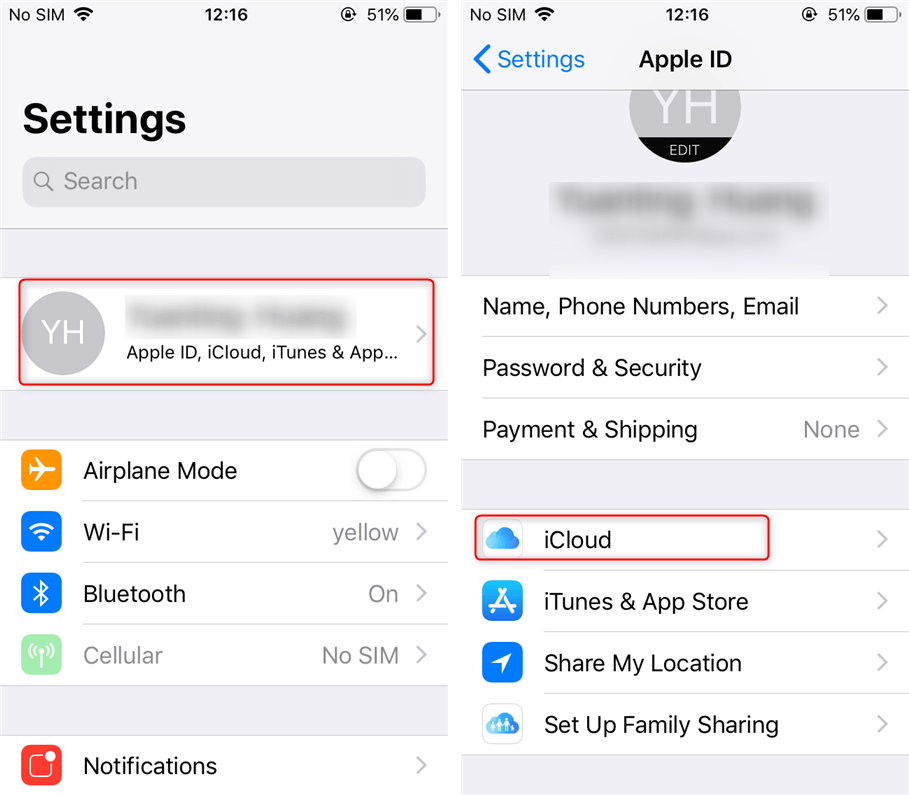
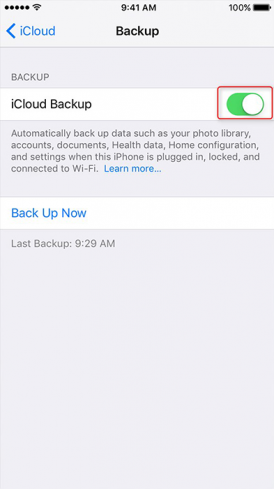
Part 3: Solutions to Not Working iPhone

Remove Passcode Delete the passcode for iOS devices even locked out.
Fix iOS System Failure Recover frozen iOS devices from DFU mode, recovery mode or other system problems.
Factory Reset One click to restore iOS devices to factory status.
Full Support to iOS Devices Compatible with all models of iPhone, iPad and iPod Touch.
Well Compatibility Fully compatible with the latest version of iOS.
Remove Passcode Delete the passcode for iOS devices even locked out.
Well Compatibility Fully compatible with the latest version of iOS.
Full Support to iOS Devices Compatible with all models of iPhone, iPad and iPod Touch.
1. Force Restart iPhone
● iPhone 7/7 Plus: Press the power button and the volume down button.
● iPad Pro/iPhone 8 and the later versions: Quickly press and release the volume up button, and then release the volume down button, and finally hold the Power button until you see the Apple logo.
2. Charge iPhone
Usually, you can see the icon of the charging status when you charge the phone for a few minutes. If you don’t see this icon, you should check the accessories, like the cable and the power adapter, and then change the faulty parts in time. Besides, if the iPhone battery doesn’t work, please contact with Apple Support to change.
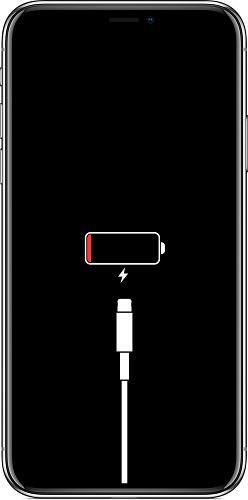
3. Fix in Recovery Mode
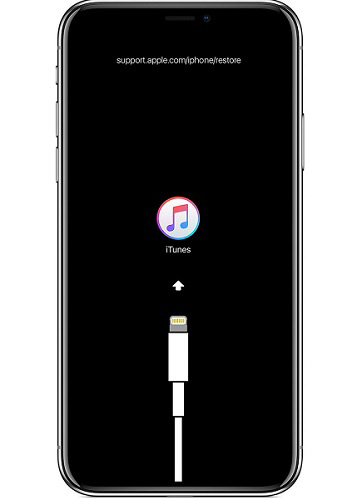
② Perform the following steps to get into the recovery mode. Don’t release the button until you see the icons of the recovery mode.
- iPhone 8 and later models: Quickly press and release the volume up button. Then, quickly press and release the volume down button. Finally, hold the power button until it gets into the recovery mode.
- iPhone 7 /7 Plus: Hold the power button and the volume down button until it gets into the recovery mode.
- iPhone 6s and earlier models with the Home button: Hold the Home button and the power button until it gets into the recovery mode.
③ After that, iTunes will automatically detect iPhone. Click on [Restore] to factory reset iPhone and erase all data from the phone.
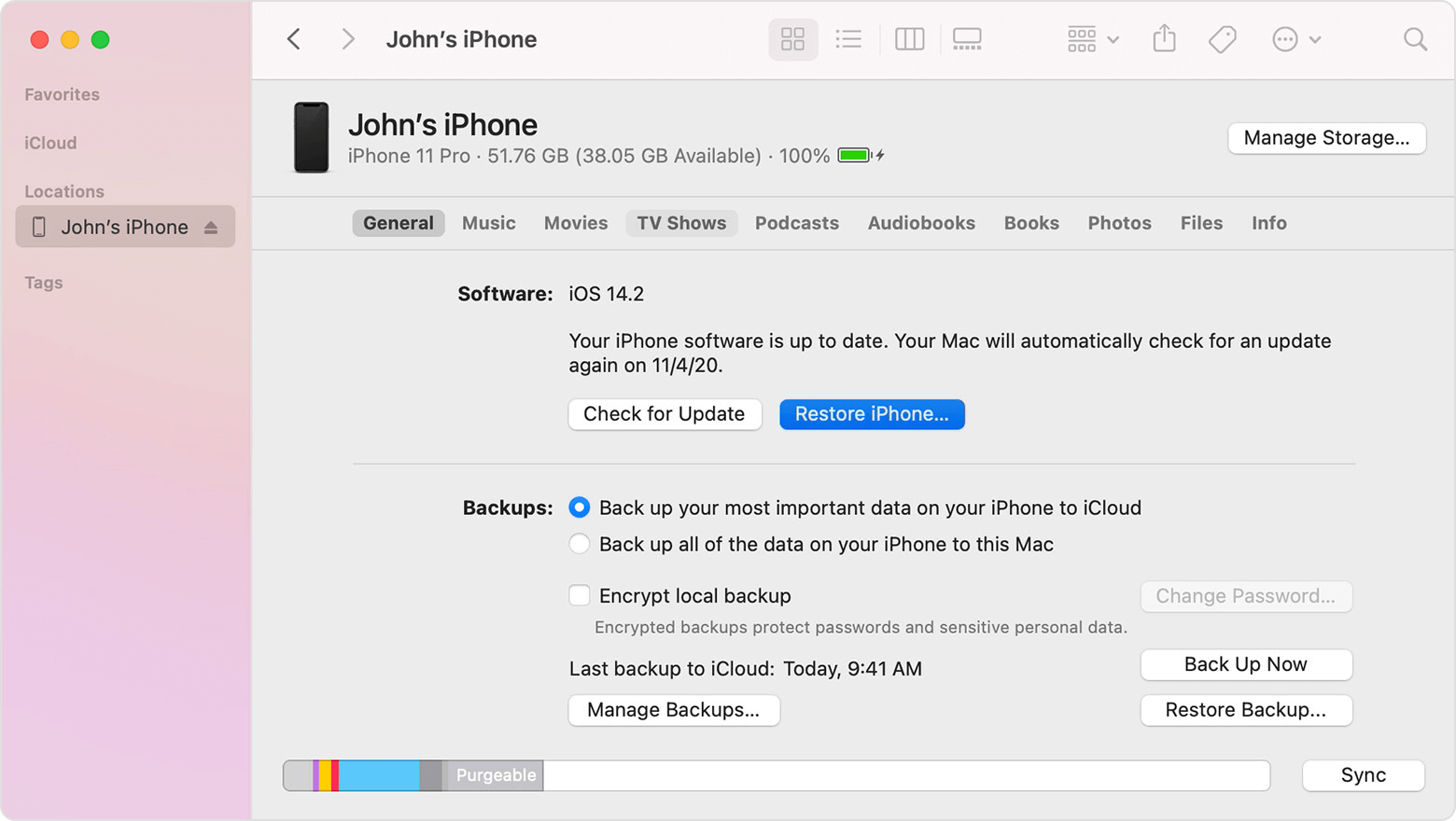
4. Fix in DFU Mode
iPhone 6s or the earlier models, including iPhone SE:
① Connect iPhone to the computer. And then, turn off iPhone.
② Hold the power button for 3 seconds. Then, hold the Home button while pressing the power button for 10 seconds.
③ Release the power button and still hold the Home button for 5 seconds. If the screen stays black, that’s it! Your phone should now be in DFU mode.
iPhone 7/7 Plus:
① Connect iPhone to the computer. Then, turn off iPhone.
② Hold the power button for 3 seconds. Then, press the volume down button while holding the power button for 10 seconds.
③ Release the power button but still hold the volume down button for 5 seconds. If the screen stays black, your iPhone 7 or 7 Plus should now be in DFU mode.
iPhone 8 and the later models:
① Connect iPhone to the computer. Then, press the volume up button at a time and quickly press the volume down button.
② Press and hold the side button until the power off slider appears. Then, press the volume down button while holding the power button for 5 seconds.
③ Release the power button but keep holding the volume button down.
④ If the screen stays black, that’s it! Your iPhone should now be in DFU mode. You will receive the notification from iTunes.
2. Finally, click on [Restore iPhone] in iTunes and wait for the process to be completed.
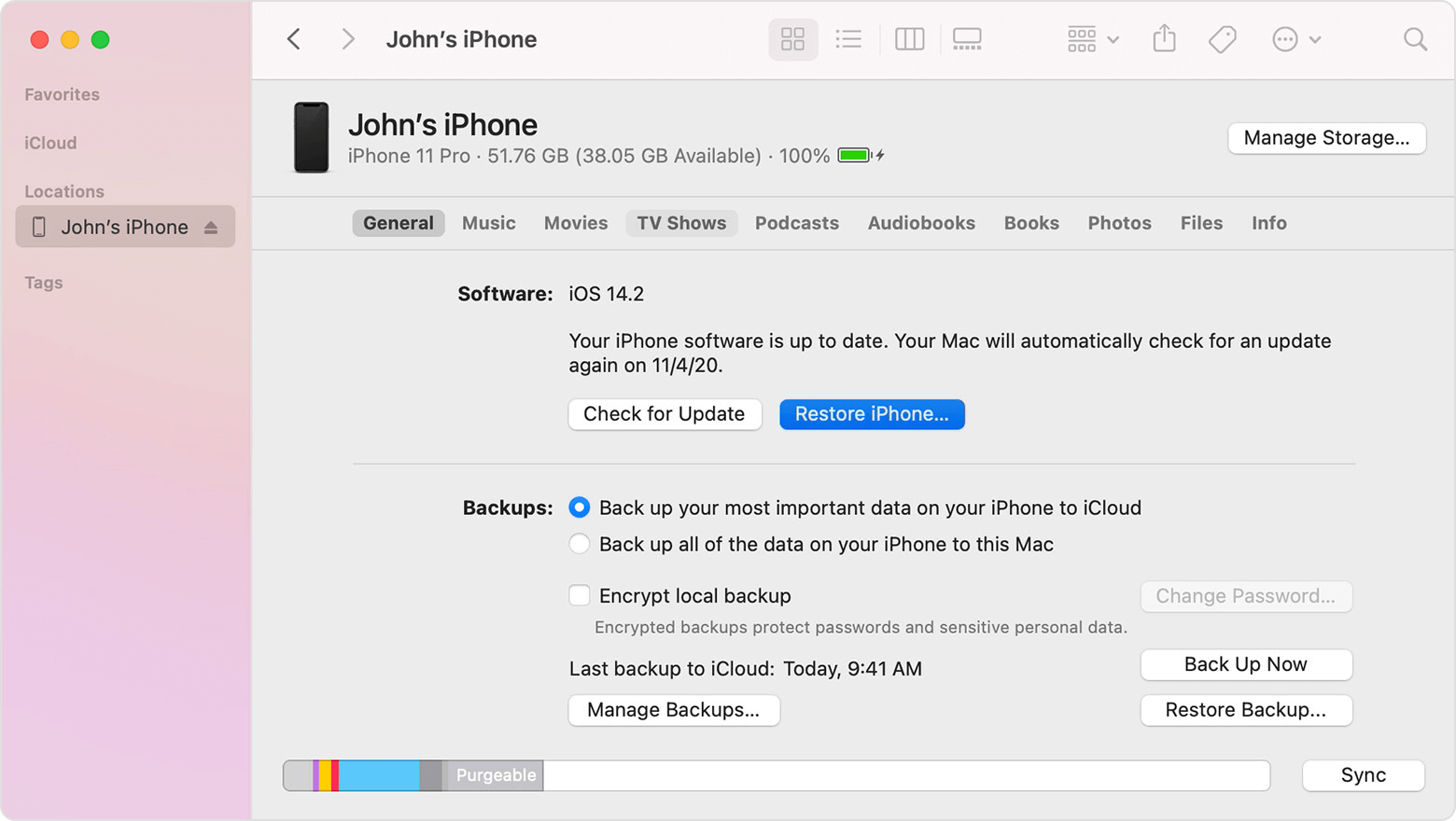
5. Fix through iCloud
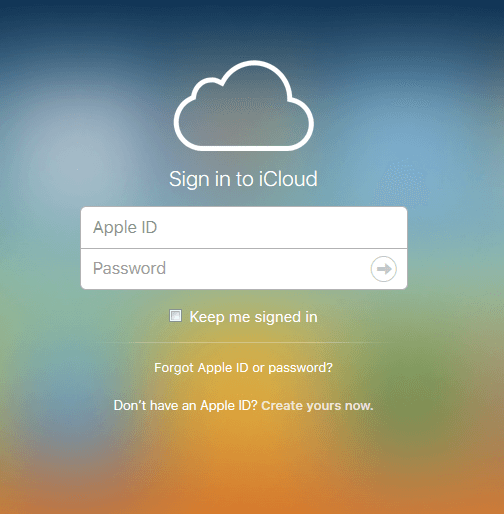
③ Finally, click on [Erase iPhone].
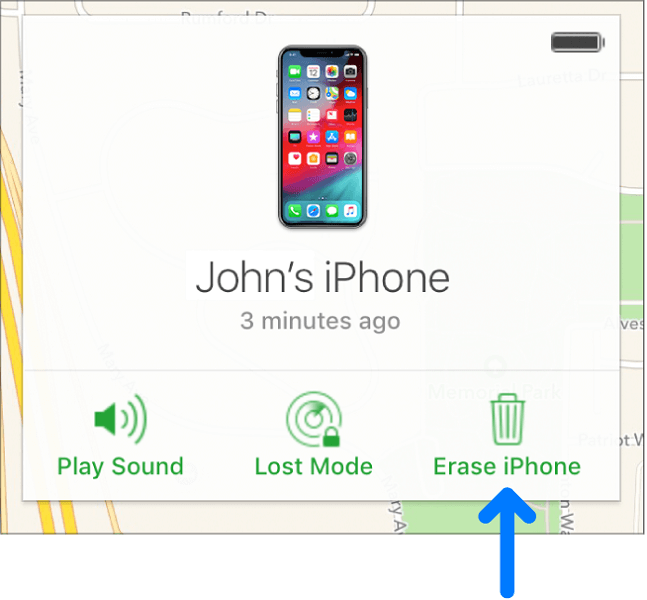
6. Fix with Renee iPassFix

Remove Passcode Delete the passcode for iOS devices even locked out.
Fix iOS System Failure Recover frozen iOS devices from DFU mode, recovery mode or other system problems.
Factory Reset One click to restore iOS devices to factory status.
Full Support to iOS Devices Compatible with all models of iPhone, iPad and iPod Touch.
Well Compatibility Fully compatible with the latest version of iOS.
Remove Passcode Delete the passcode for iOS devices even locked out.
Well Compatibility Fully compatible with the latest version of iOS.
Full Support to iOS Devices Compatible with all models of iPhone, iPad and iPod Touch.
① Download and install Renee iPassFix.
② Connect your iPhone to the computer. Then, select [Fix Device].
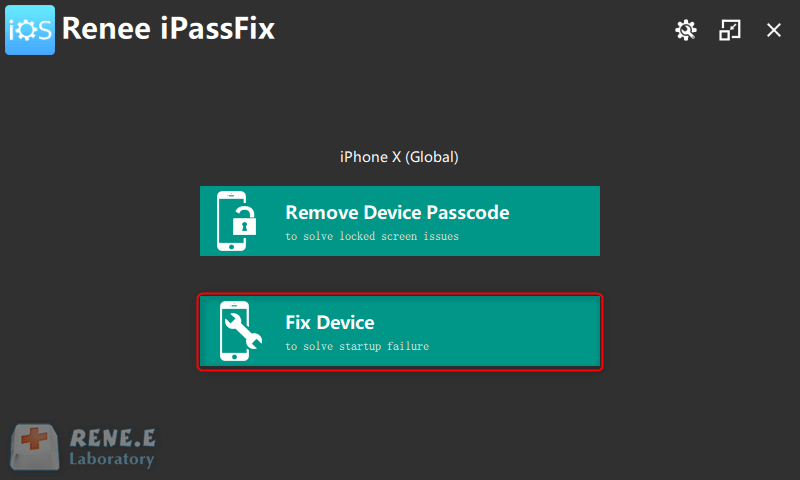
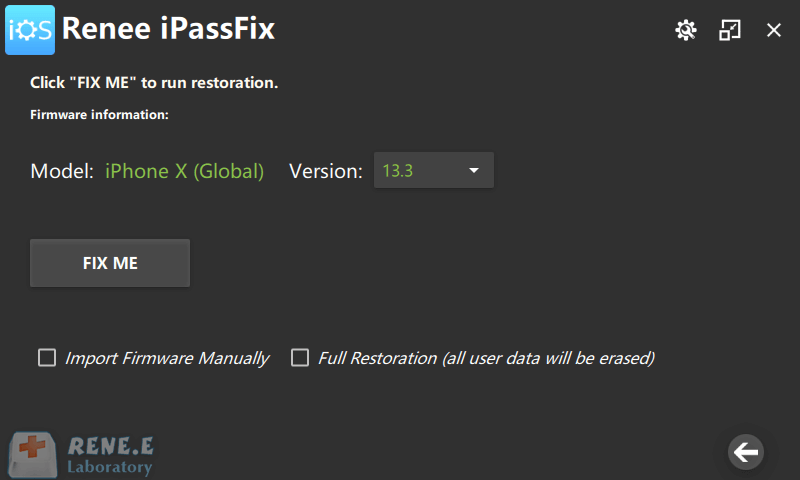
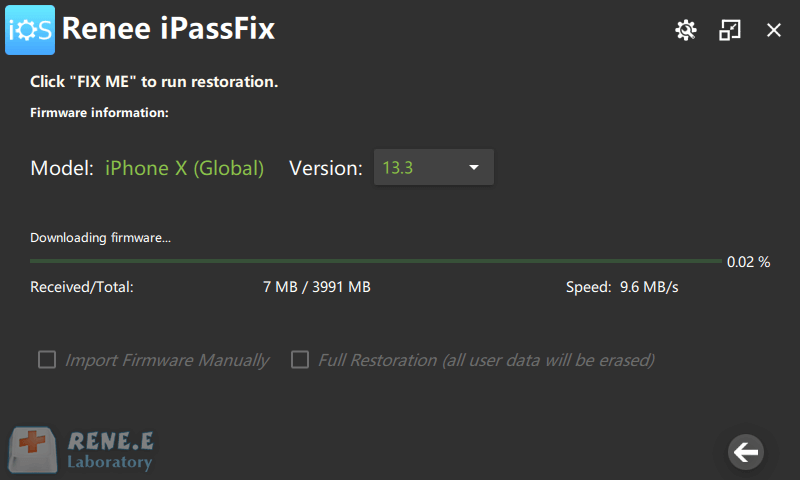
7. Contact with AppleCare
| Restart iPhone by force | Charge iPhone | Fix under recovery mode | Fix under DFU mode | Fix through iCloud | Renee iPassFix | AppleCare | |
|---|---|---|---|---|---|---|---|
| Erase data | × | × | √ | √ | √ | × | Hard to define |
| Result | Sometimes doesn’t work | Sometimes doesn’t work | Sometimes doesn’t work | Sometimes doesn’t work | Sometimes doesn’t work | 100% work | 100% work |
| Easy or not | Easy | Easy | Hard | Hard | Not easy | Easy | —— |
| Cost | × | × | × | × | × | Offer trial version | Highly cost beyond the guarantee warranty |
Relate Links :
Solved: Screenshot Not Working in iPhone 8/8 Plus/X/XR
26-01-2021
Jennifer Thatcher : It is very common for iPhone users to make screenshot. Some wonder why screenshot is not working in...
How If iPhone Ringtones not Working?
26-01-2021
Jennifer Thatcher : Some iPhone users report that their ringtones don’t work. Why? How to do if the iPhone ringtones are...




