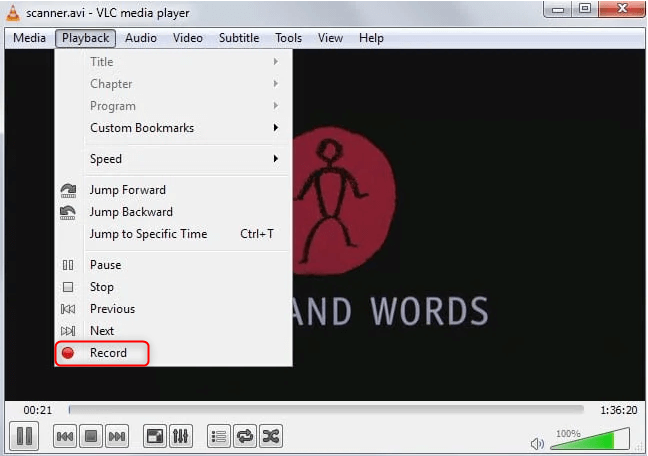Summary
VLC is a free and open-source cross-platform media player developed by the VideoLAN project. VLC supports many audio and video compression methods and file formats, including DVD, CD and streaming protocols. Besides, it is able to run in various operating systems and play online videos on IPv4a and IPv6 addresses. So, is it possible to cut videos with VLC? How?
Meanwhile, it can receive unicast and multicast streams under the IPv4 and IPv6 high-speed network. Combing with the decoder of the FFmpeg project and the libdvdcss library, it can also encrypt DVD videos.
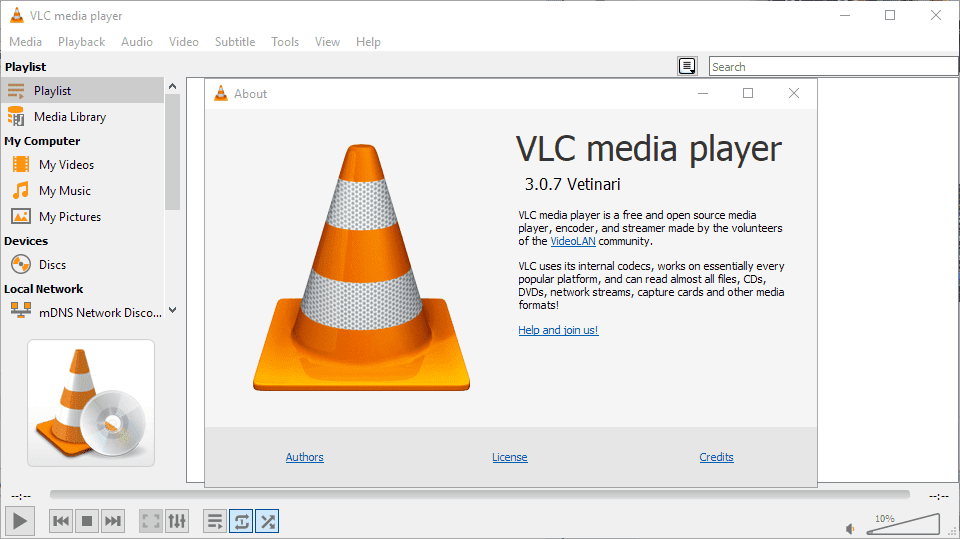

Multiple edit tools Edit videos with tools like cut, crop, merge and rotate.
Multiple effects Users can add effects, watermark, subtitle, background music, and even remove watermarks.
Support multiple formats It can edit videos / audios in different formats.
Format Conversion Support to convert videos and audios into different formats.
Output formats recommendation Provide output format recommendation on the basis of different models.
Different Effects Effects, watermark, background music and subtitle can be added to videos.
Multiple Edit Tools Merge, crop, rotate, cut and transform video easily.
Convert Convert videos and audios into different formats.
Free TrialFree TrialFree Trial 2000 users have downloaded and enjoyed Renee Video Editor Pro!Although much software offers video cutters to cut MKV videos, they are not able to select and output the specific audio tracks and subtitles. Yet, Renee Video Editor can fulfill this requirement. It not only edits videos losslessly but also keeps synchronization of audios and videos.

Seperate videos with different parameters Users can separate videos into equal clips by time, size, etc.
Cut Videos & Audios Cut videos and auidos clips by setting start and end time.
Multiple Edit Tools Merge, crop, rotate, cut and transform video easily.
Format Conversion Support to convert videos and audios into different formats.
Highly compatible Supports various media formats.
Seperate videos Clip files with different parameters.
Multiple Edit Tools Merge, crop, rotate, cut and transform video easily.
Convert Convert videos and audios into different formats.
Free TrialFree TrialFree Trial 2000 users have downloaded and enjoyed Renee Video Editor!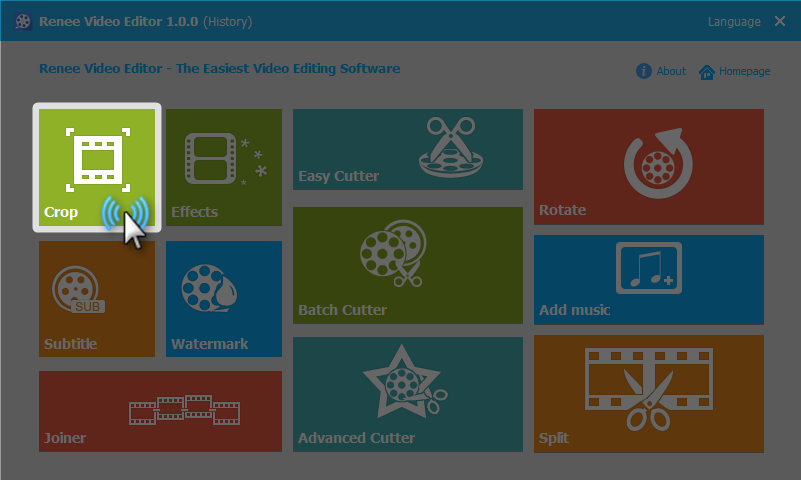
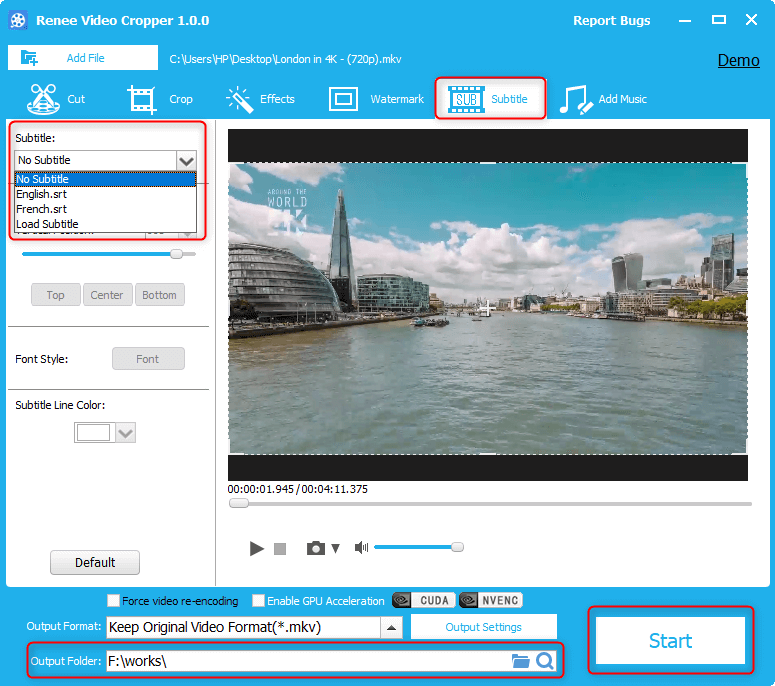
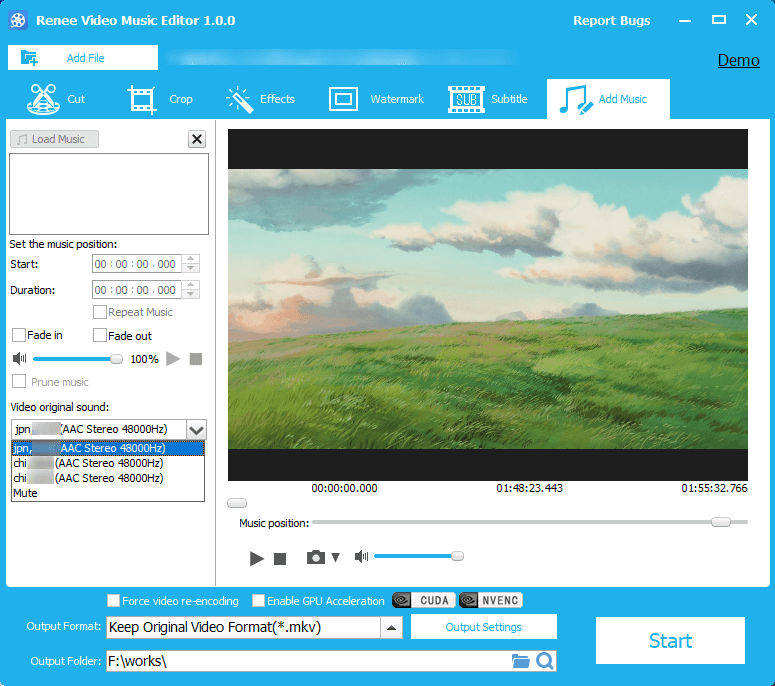
As we all know, different video platforms limit the upload video to different length: YouTube, 15mins; Facebook, 20mins; Dailymotion, 60mins; Twitter, 2mins 2s. If you want to split a video up to hours, you have to divide it into several parts and upload segments. The function [Limit each Segment to] in Renee Video Editor really help you!
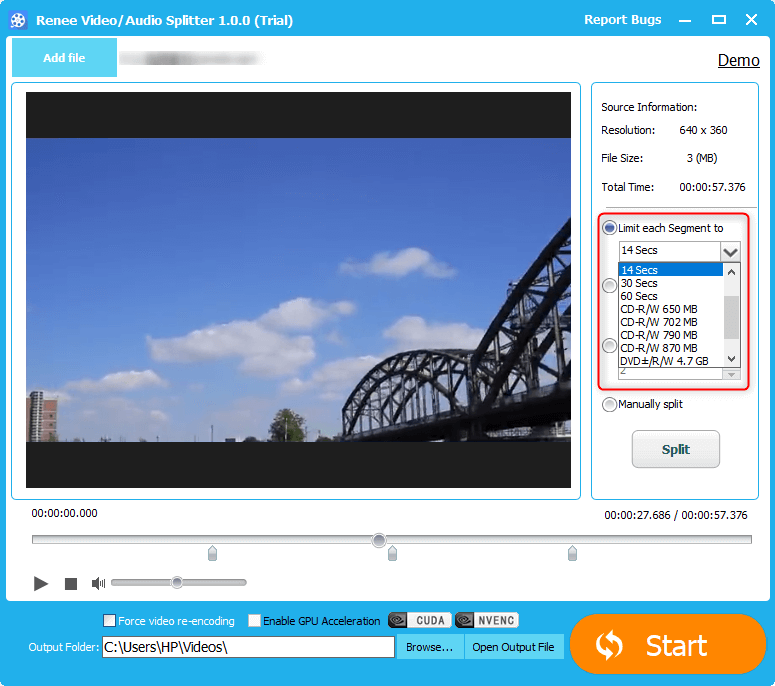
At this situation, you can use Renee Video Editor to divide the video into batches. It never limits any video size so you can edit your video freely.
If you want to save a large video into a CD or other storage devices, you can also try this approach.
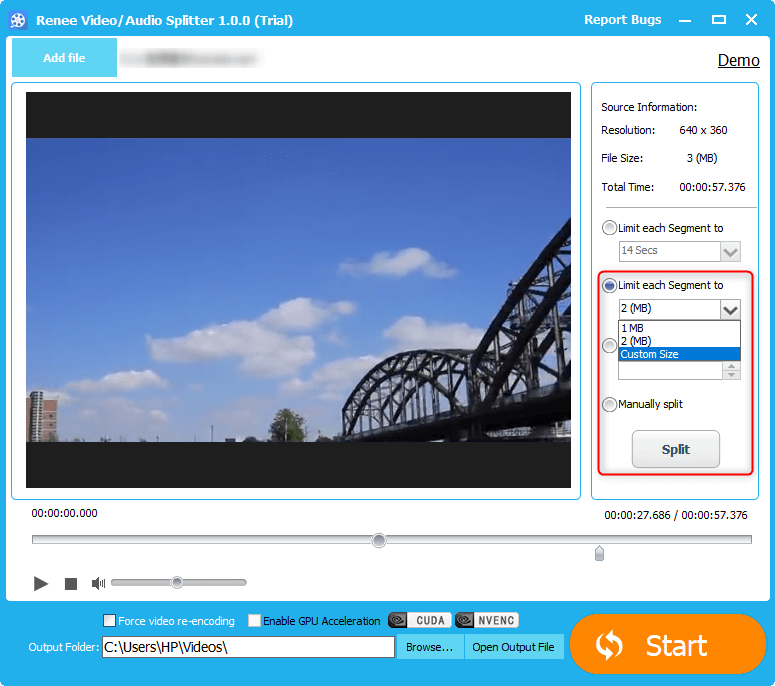
Yet, if you equally split the video and play them one by one, your boss can appreciate your works well.
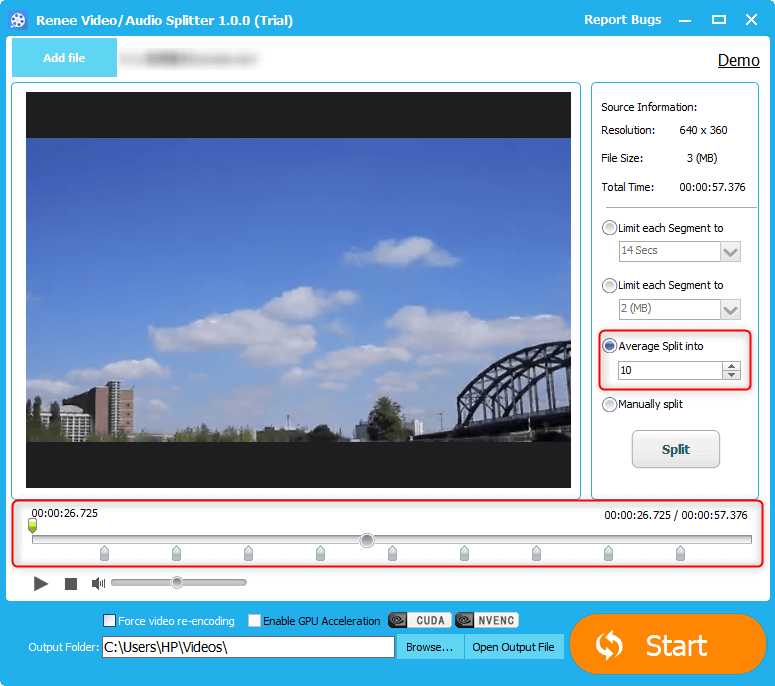
If the video resolutions are not identical, the automatic recoding will get started. That will not degrade the video quality but make convenience for users because they don’t need to reset the parameters with the complex coding tool.
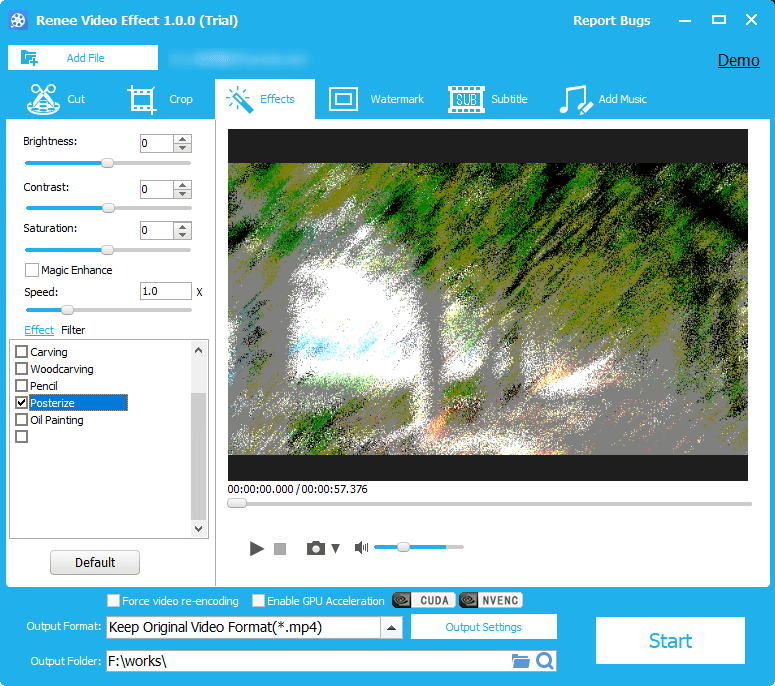
Relate Links :
13-07-2020
Amanda J. Brook : For various needs in spreading and sharing, we sometimes need to convert video to GIF. Gif is the...
Video Trimmer: How to Quickly Trim Video?
20-01-2020
Jennifer Thatcher : Nowadays, it is common for us to watch and download videos online. Some people even prefer to add...