Quick & Reliable Data Recovery Solutions For RAW Drives
- Home
- Support
- Tips Data Recovery
- Quick & Reliable Data Recovery Solutions For RAW Drives
Summary
Discover the techniques to fix a RAW hard disk and recover data from a RAW drive using expert data recovery software, effortlessly restoring files when the file system is unreachable.
Table of contents
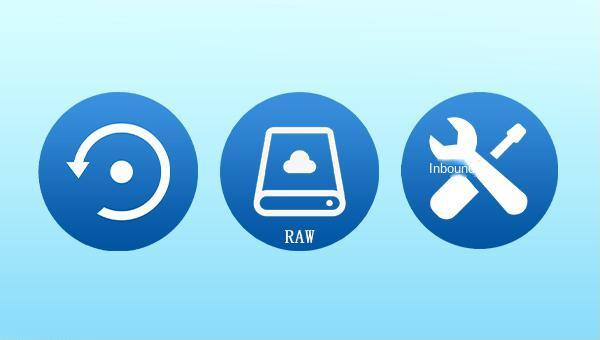
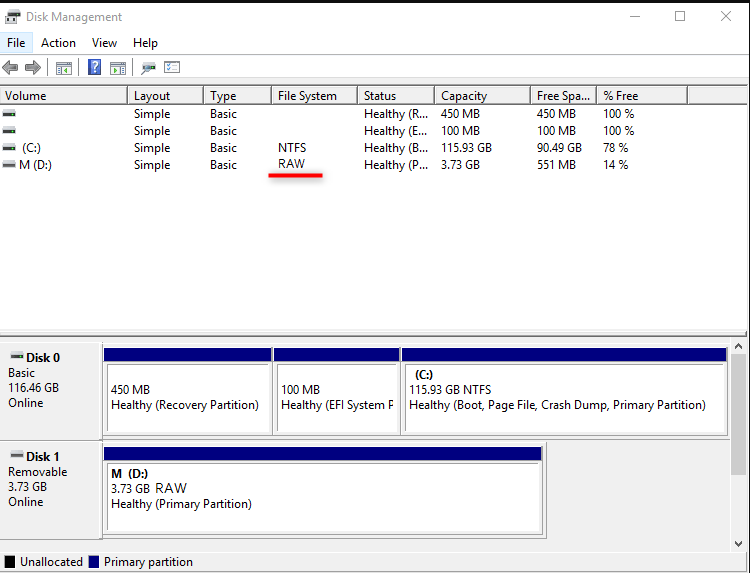

Easy to use 3 steps to recover formatted data back.
Multi Recovery Modes File recovery, Whole partition recovery and Whole disk recover are available.
Support Different File Types Photos, videos, audios, files, emails, etc.
Image Creation Creat image for disk or parititon.
Compatible with Different Devices SD card, SDHC, SDXC, USB disk, computer, etc.
Easy to go 3 steps for whole recovery.
Multi Recovery Modes Files/partition/disk recovery modes.
Support Different Devices SD card/USB disk/hard disk, etc.
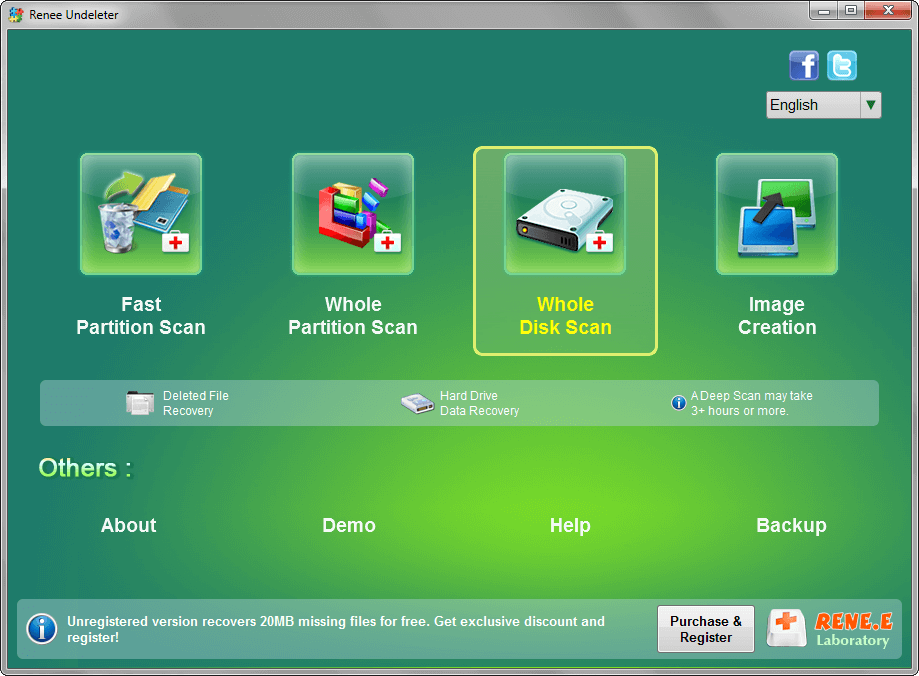
- Fast Partition Scan: Recovers files lost from accidental deletion or Recycle Bin clearance.
- Whole Partition Scan: Retrieves files from inaccessible or formatted partitions.
- Whole Disk Scan: Analyzes partition information and thoroughly scans the disk.
- Image Creation: Generates a partition mirror image for backup purposes.






Formatting a disk or partition via Disk Management resets the file system to a format compatible with Windows. This process can resolve situations where the hard disk is displayed as RAW. Adhere to the following procedure:
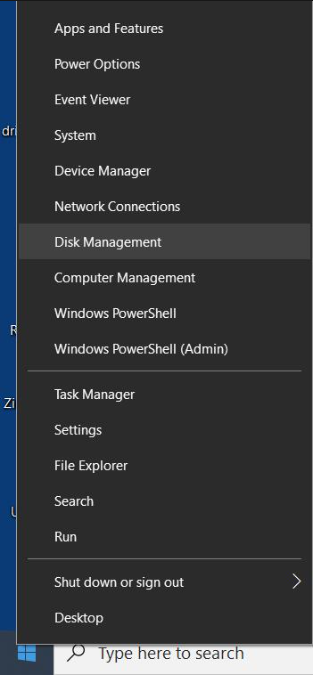
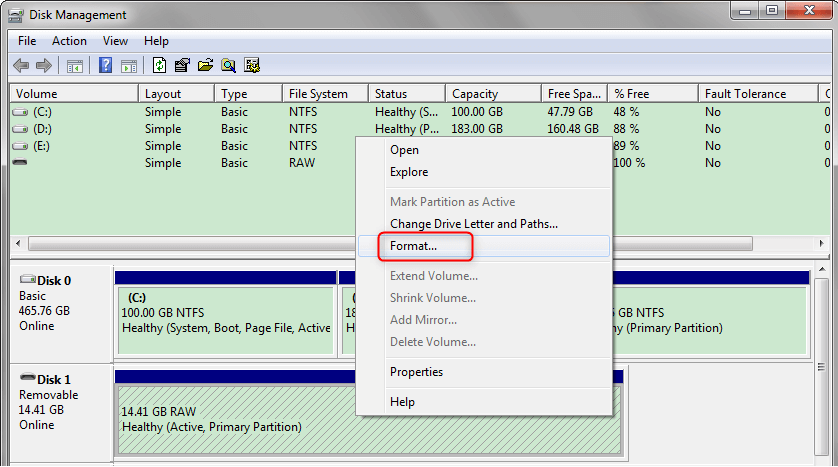
FAT32, NTFS, and exFAT.

diskpart
list volume
(will list all partitions/volumes in the computer, the file system of each partition can be seen in the “FS” column in the figure below)
select volume 6
(select volume 6, because its file system is displayed as RAW, which is the target partition, please change the number according to the actual situation)
format fs=ntfs quick
(format the target partition, set it as NTFS file system, perform quick format operation, NTFS can also be replaced by exFAT or FAT32)
exit
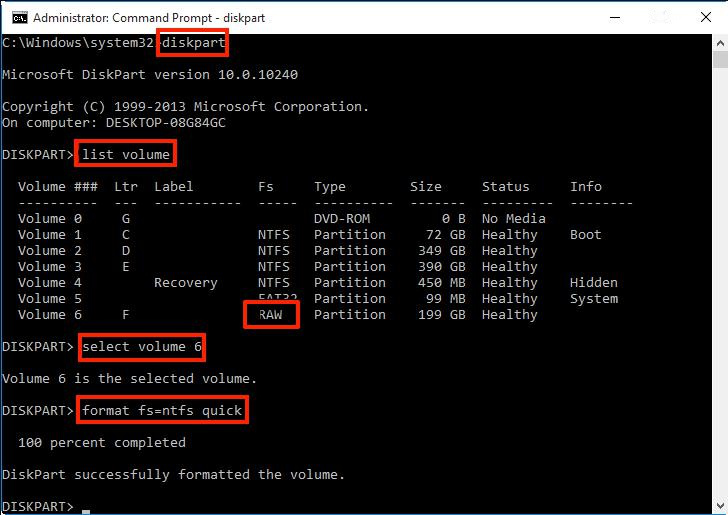

Easy to use Recover data by 3 steps;
Multiple scan modes Fast partition scan, whole partition scan and whole disk scan;
Supported file types Image, video, audio, text, email and so on;
Image creation Create a partition image to read and back up data;
Supported devices SD card, SDHC, SDXC, USB flash drive, hard disk and computer.
Easy to use Recover data by 3 steps;
Multiple scan modes Fast partition/whole partition/whole disk scan;
Supported devices SD card/USB/hard disk.
Free TrialFree TrialFree Trial 800 people have downloaded!Relate Links :
How to Fix When Files on SD Card Not Showing up on Android?
27-12-2021
Amanda J. Brook : Sometimes, the SD card files are not showing up on Android. How can we solve the problem? In...
How to Fix GoPro SD Card Error?
14-09-2024
Ashley S. Miller : Some people meet with the GoPro SD card errors, such as “NO SD” and “SD ERR”. In this...
Solutions to SD Card Unexpectedly Removed on Android
24-12-2021
Jennifer Thatcher : Some Android users complain that they always receive the notification saying that the SD is unexpectedly removed. In...
How to Fix Corrupted SD Card on Android?
16-12-2021
John Weaver : SD card is used in various devices, phones, cameras and video games. How to fix the corrupted SD...
- I. What is RAW? The reason why the hard disk becomes RAW
- II. Use Renee Undeleter to recover data in RAW hard drive
- 1. What is Renee Undeleter?
- 2. How to use Renee Undeleter to recover RAW hard disk data?
- III. How to repair RAW hard disk?
- 1. Repair by disk error check
- 2. Repair via disk management
- 3. Use the diskpart command to repair




