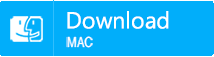How to Delete Windows.old in Windows 10?
- Home
- Support
- Tips Data Recovery
- How to Delete Windows.old in Windows 10?
Summary
Some users have a Windows.old folder on the computer, but it can’t be deleted directly. Read this article and you will know what the Windows.old folder is. And we will also provide you with 4 solutions to remove the Windows.old folder in Windows 10.
What Is the Windows.old Folder?
Generally, there will be a Windows.old folder once the PC is upgraded from an old version of Windows. The Windows.old folder contains all system files and data from the previous Windows. And Windows.old folder is primarily used for keeping the previous system files so that users could use it to return to the old version of Windows. If you dislike the new operating system or want to use the old one, Windows.old will be helpful.
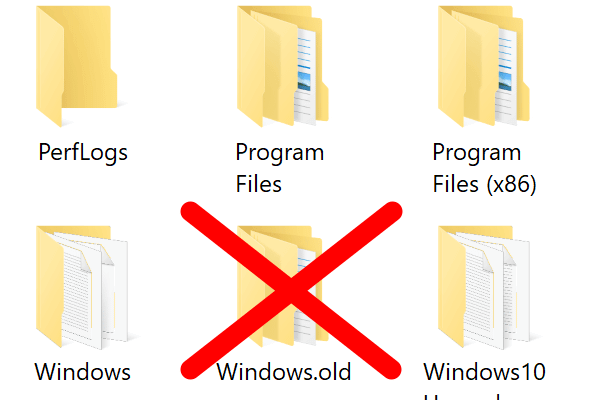

Easy to use Recover data by 3 steps;
Multiple scan modes Fast partition scan, whole partition scan and whole disk scan;
Supported file types Image, video, audio, text, email and so on;
Image creation Create a partition image to read and back up data;
Supported devices SD card, SDHC, SDXC, USB flash drive, hard disk and computer.
Easy to use Recover data by 3 steps;
Multiple scan modes Fast partition/whole partition/whole disk scan;
Supported devices SD card/USB/hard disk.
Free TrialFree TrialFree Trial 800 people have downloaded!How to Delete Windows.old in Windows 10
Solution 1: Delete Windows.old via Disk Cleanup
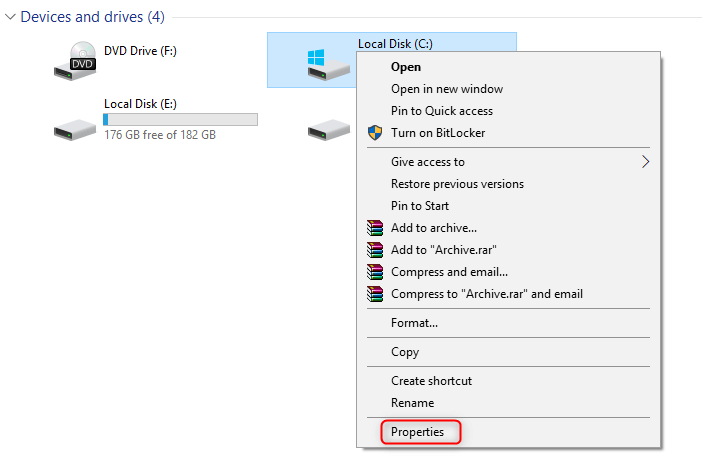
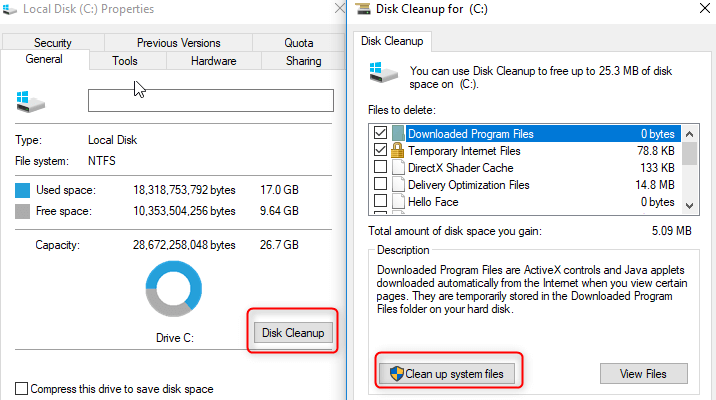
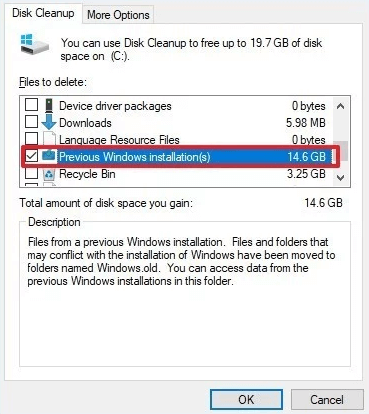
Solution 2: Delete Windows.old via Storage Sense
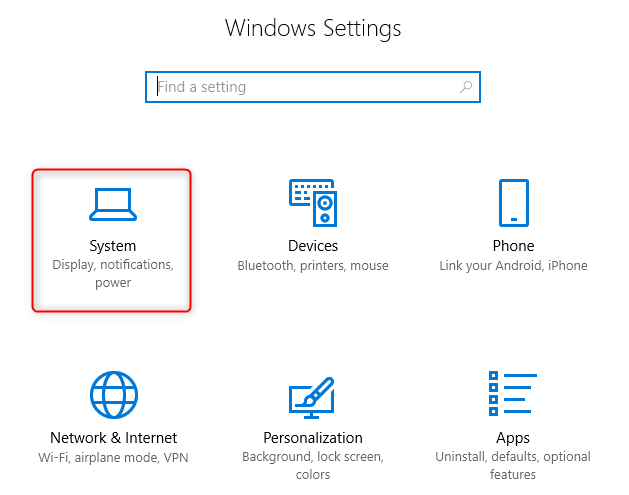
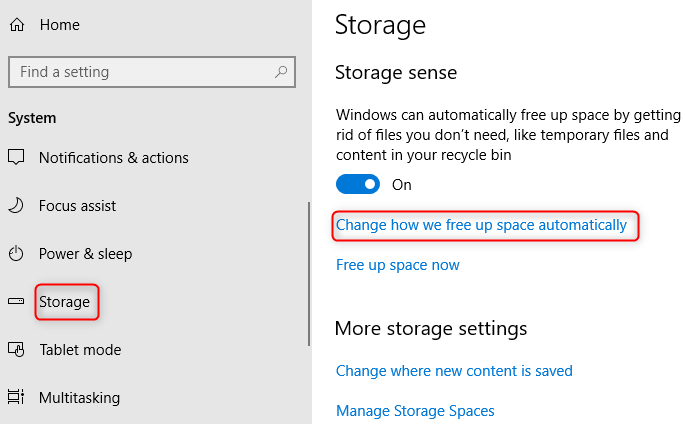
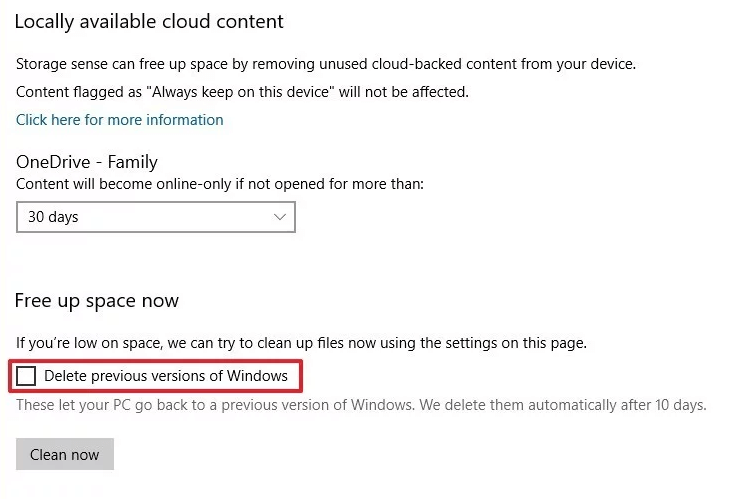
Solution 3: Delete Windows.old via Temporary Files
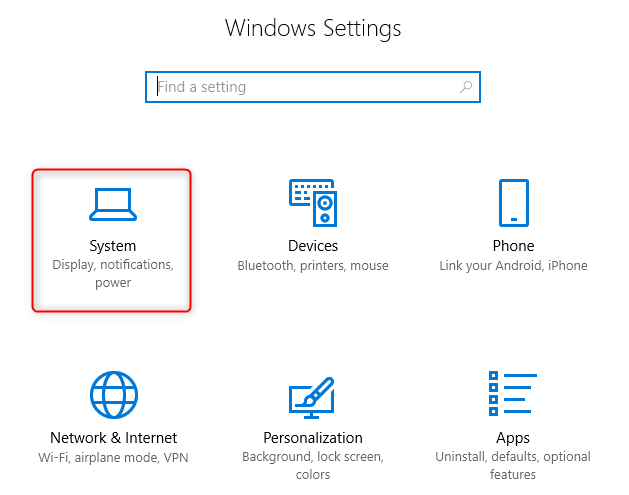
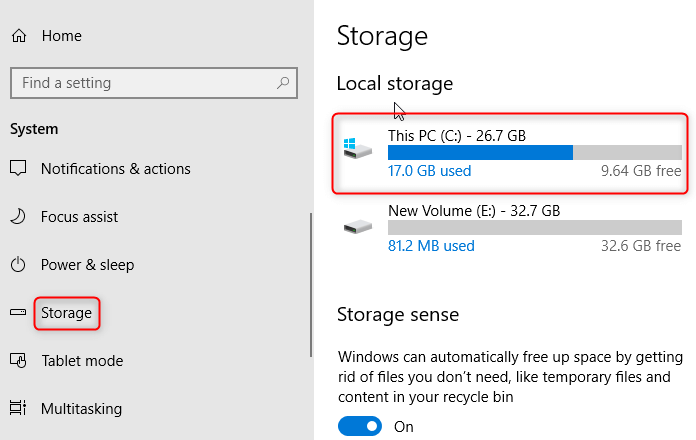
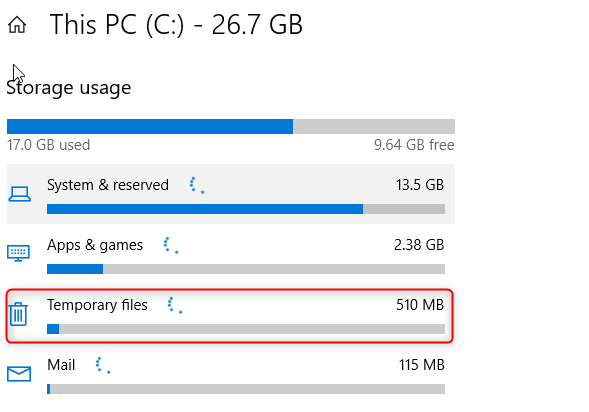
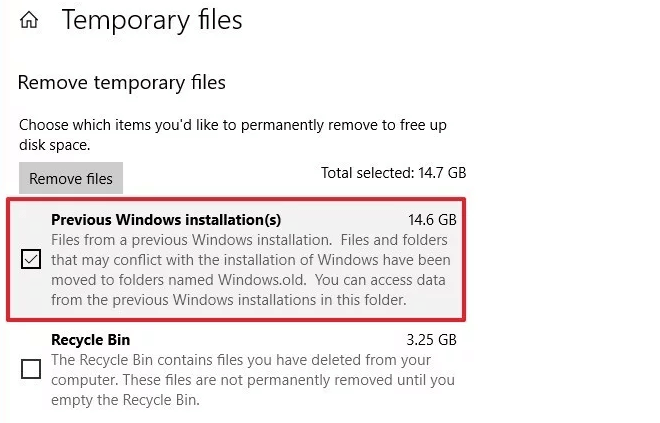
Solutions 4: Delete Windows.old via Command Prompt
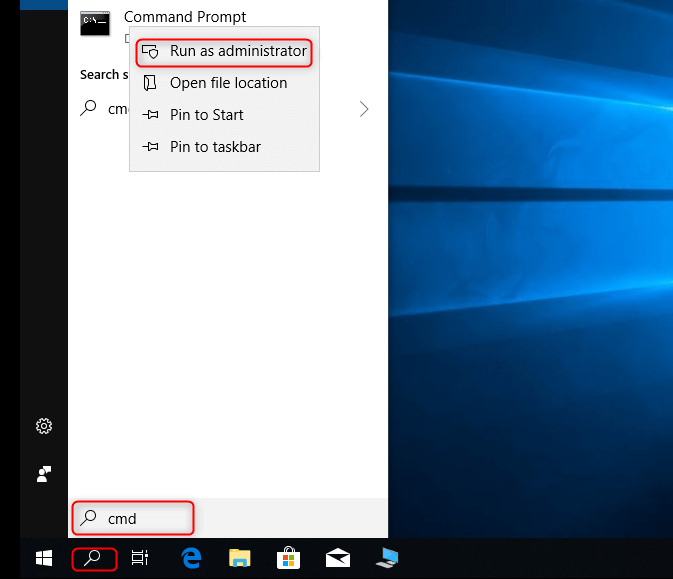
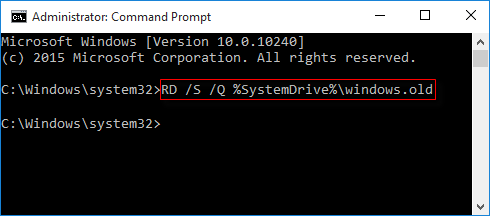
How to Recover Accidentally Deleted Files
In the process of deleting Windows.old folder, if you accidentally delete the important files, you should stop the cleaning process immediately and use the data recovery tool to recover the target file as soon as possible. It is recommended to use Renee Undeleter which is a professional data recovery software! It can help you quickly recover deleted files as long as they don’t get overwritten.
- Fast Partition & Whole Disk Scan
- Office Documents Preview
- Memory Card Data Recovery
- Amazing Photo Recovery
- Formatted Data Recovery
- Recycle Bin Data Recovery
Step 1: Launch Renee Undeleter and select “Fast Partition Scan” function.
This function supports to recover deleted files due to emptied recycle bin or Shift + Del.
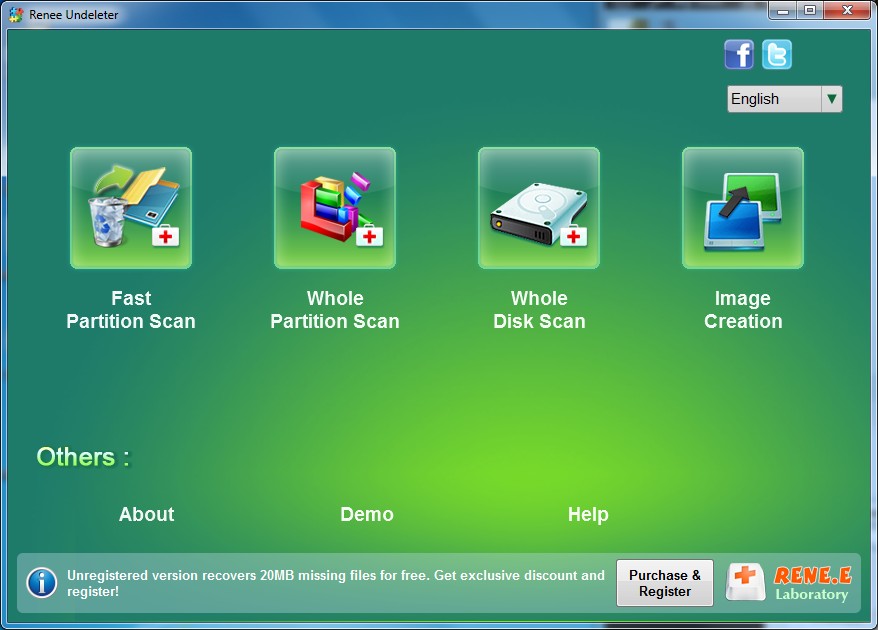
Step 2: Choose the partition where you save the deleted files to scan.
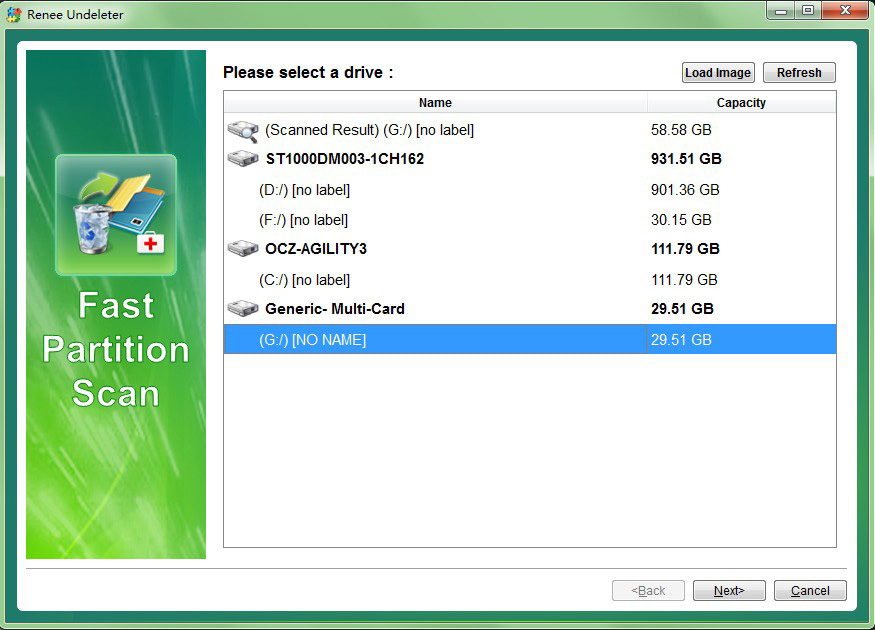
Step 3: Select “Fast Scan” and click “Next” to process the scan.
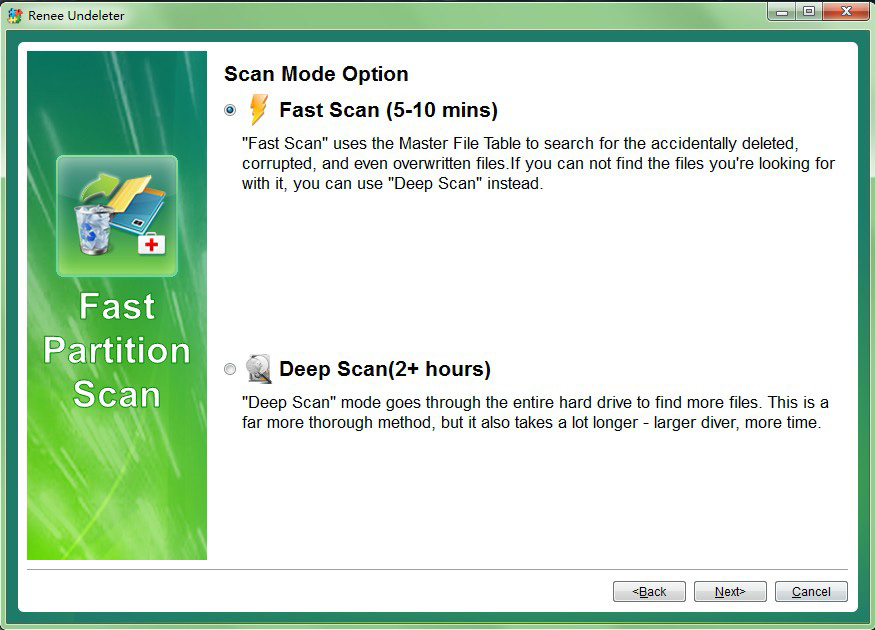
Step 4: Preview files in the scan result to check the quality when scan is processing.
Relate Links :
6 Ways to Delete a File or Folder That Can’t Be Deleted on Windows 10
29-07-2019
John Weaver : Many users ever encountered the problem of files or folders that can’t be deleted on Windows 10. Generally,...
How to Delete Backup Files in Windows 10?
29-07-2019
Ashley S. Miller : Many users say that the disk is full after the PC is used for a long time. This...