Boost Your Security: Dell Password Reset Disk
- Home
- Support
- Tips System Rescue
- Boost Your Security: Dell Password Reset Disk
Summary
Discover the power of the Dell Password Reset Disk. This guide explains its purpose, usage, and offers alternative tools for password recovery.
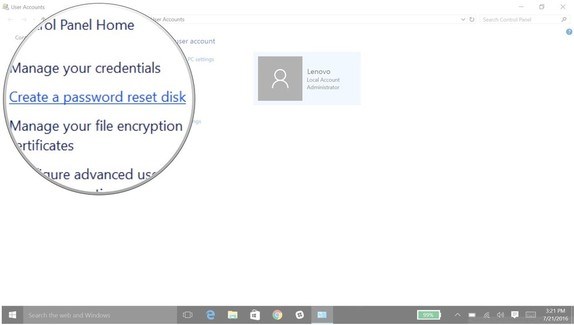
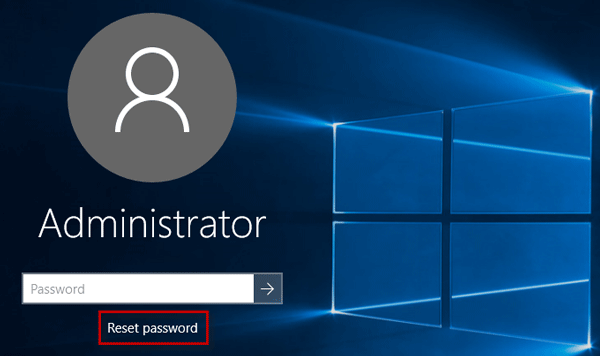
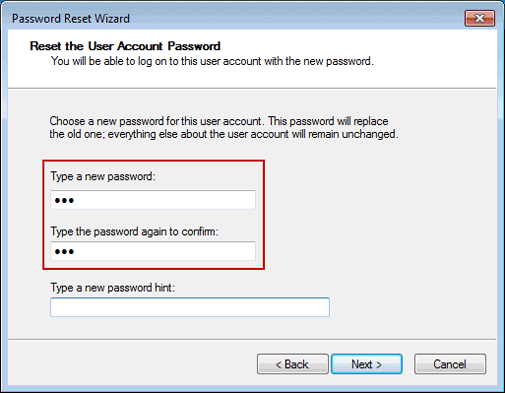
- Handy and practical tool.
- Can help users restore access.
Drawbacks:
- A usable USB flash drive or CD/DVD will need to be prepared.
- May take some time to create.
- Needs to be stored properly to prevent misuse.

Remove Windows Login Password 3 steps for whole password remove process.
Recover the files Recover the deleted files without Windows system.
Transfer the data Transfer the important files of the computer with system.
Fix Windows startup error Fix various Windows startup failures or crashes.
Erase disk Completely erase disk files which will not be restored.
Remove Windows Login Password 3 steps for whole password remove process.
Recover the files Recover the deleted files without Windows system.
Transfer the data Transfer the important files of the computer with system.


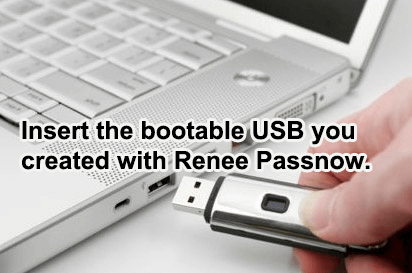

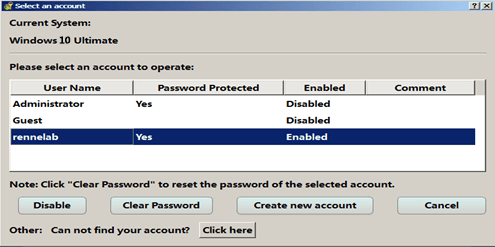
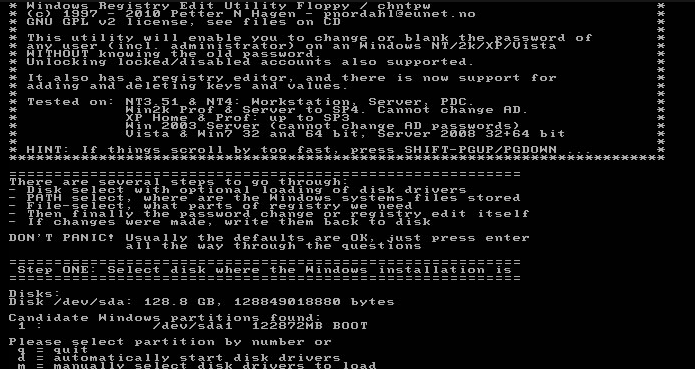
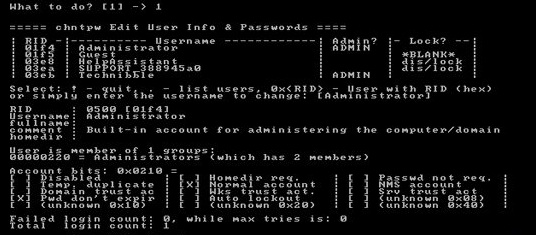
Relate Links :
Hiren's BootCD vs. Renee PassNow: Comparing the Effectiveness of Password Reset Tools for Windows 10
31-08-2023
Ashley S. Miller : Hiren's BootCD is an authoritative solution for resetting Windows 10 passwords. It includes Offline NT Password & Registry...
Convert SWF to MP4: Easy Steps for Windows Users
31-01-2024
Amanda J. Brook : Discover the best SWF to MP4 converter to avoid wasting time on ineffective tools. We'll explore their features...
Unlock the Power of Google OCR Tools
19-04-2024
Amanda J. Brook : Leverage OCR-enabled software, such as Google's OCR tool, for accurate conversion and editing of scanned PDFs and images...
Top PDF Editing Tools to Replace PDF-XChange Pro
04-06-2024
Amanda J. Brook : Looking for a faster PDF editing tool to replace pdf xchange pro? This article covers top options like...
- About Dell Password Reset Disk
- How do I create and use a Dell password reset disk?
- 1. Create a Dell password reset disk
- 2. Using the Dell Password Reset Disk
- Introduction to other useful password reset tools
- Tool 1: Renee PassNow
- Tool 2: Offline NT Password editor
- Tips and Advice for Proper Use of Dell Password Reset Disks
- Conclusion




