Drive is not accessible? Fix the “parameter is incorrect” on Hard Disk
- Home
- Support
- Tips Data Recovery
- Drive is not accessible? Fix the “parameter is incorrect” on Hard Disk
Summary
Learn how to quickly resolve the issue of "inaccessible, parameter error" when accessing your hard disk. Read this article for simple and practical solutions.
Table of contents
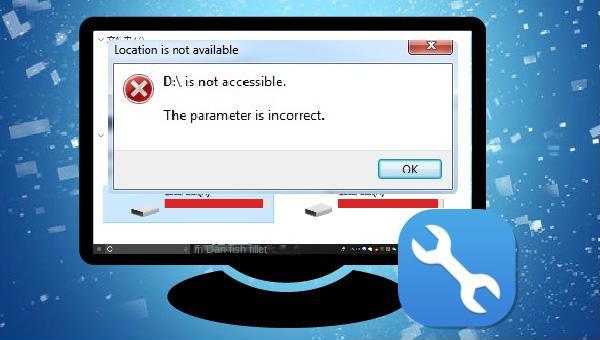
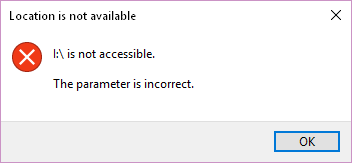

Easy to use Recover data by 3 steps;
Multiple scan modes Fast partition scan, whole partition scan and whole disk scan;
Supported file types Image, video, audio, text, email and so on;
Image creation Create a partition image to read and back up data;
Supported devices SD card, SDHC, SDXC, USB flash drive, hard disk and computer.
Easy to use Recover data by 3 steps;
Multiple scan modes Fast partition/whole partition/whole disk scan;
Supported devices SD card/USB/hard disk.
Free TrialFree TrialFree Trial 800 people have downloaded!
Fast Partition Scan – Quickly retrieve files lost due to accidental deletion or emptying the recycle bin.
Whole Partition Scan – Quickly recover files lost due to inaccessible or formatted partitions.
Whole Disk Scan – Analyze and get partition information and perform a full scan of the entire partition.
Image Creation – You can create a mirror image for a partition to back up the current partition state.

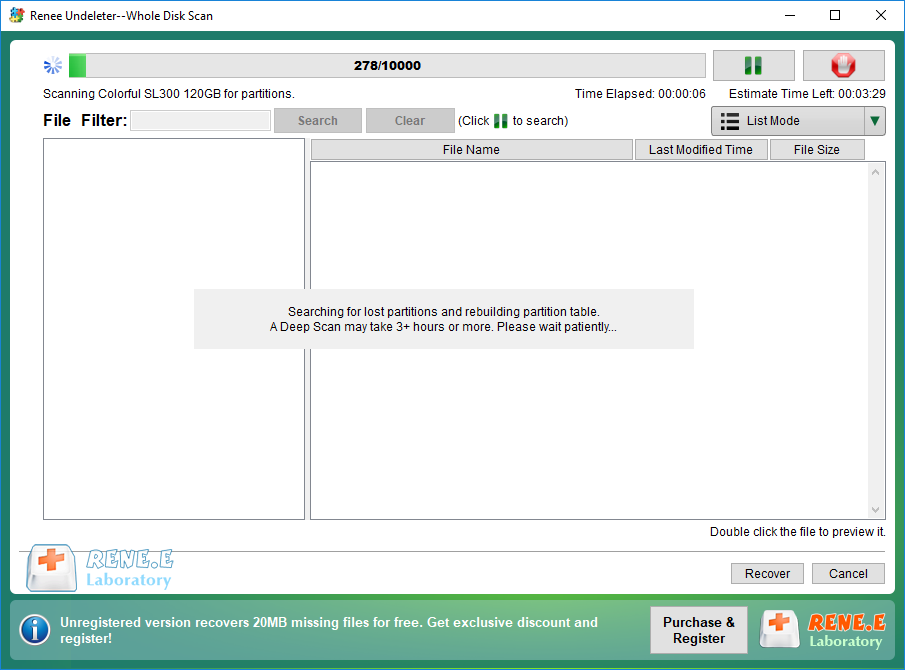


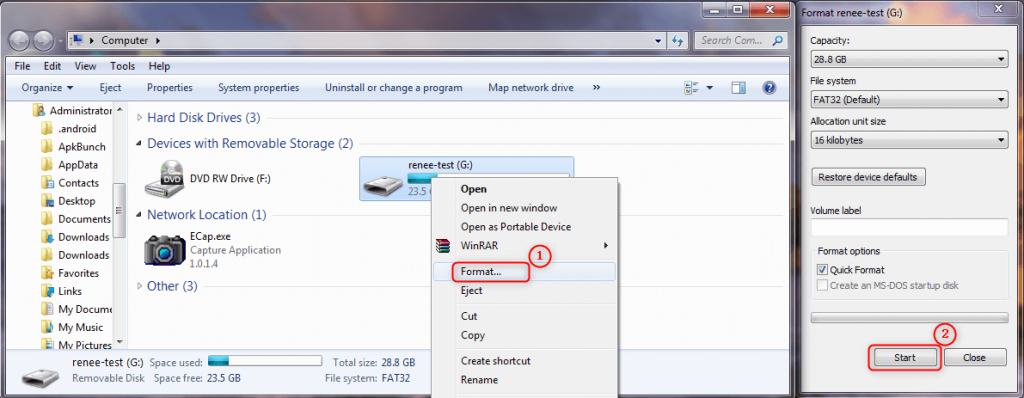

sfc /scannow“. Press Enter to execute the hard disk recovery command. After the repair is completed, check if the hard disk can be accessed normally.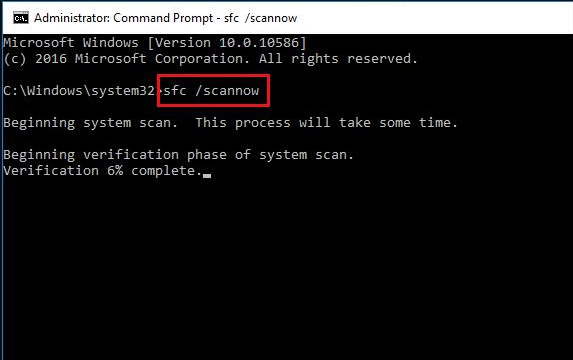
Relate Links :
How to Convert Dynamic Disk to Basic Disk without Data Loss?
28-07-2023
Jennifer Thatcher : Learn how to convert a dynamic disk to a basic disk in Windows system in just a few...
How to Initialize External Disk and Recover Data on Windows?
18-10-2019
John Weaver : Sometimes, we need to initialize an external disk. How to initialize a disk on Windows? How to recover...
How to Recover Data From System Disk in MacOS High Sierra 10.13 and Later Version
30-07-2019
Ashley S. Miller : System Integrity Protection also called SIP will be run automatically in Mac after the release of MacOS 10.13....
How to Recover Data from External Hard Disk
22-03-2022
John Weaver : Introduce how to recover lost data from external hard disk effectively and successfully no matter the disk is...




