How To Edit PDFs in Preview on Mac?
- Home
- Support
- Tips PDF Converter
- How To Edit PDFs in Preview on Mac?
Summary
Learn how to edit pdf in preview app on your Mac to edit PDF files effectively. Find helpful tips in this article.
Table of contents

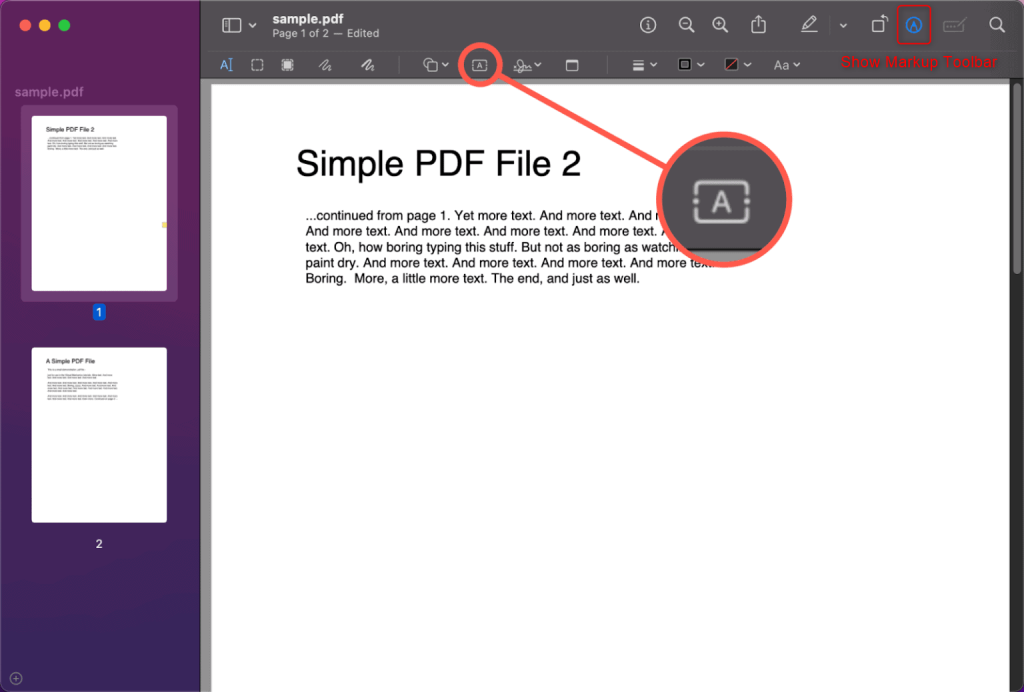
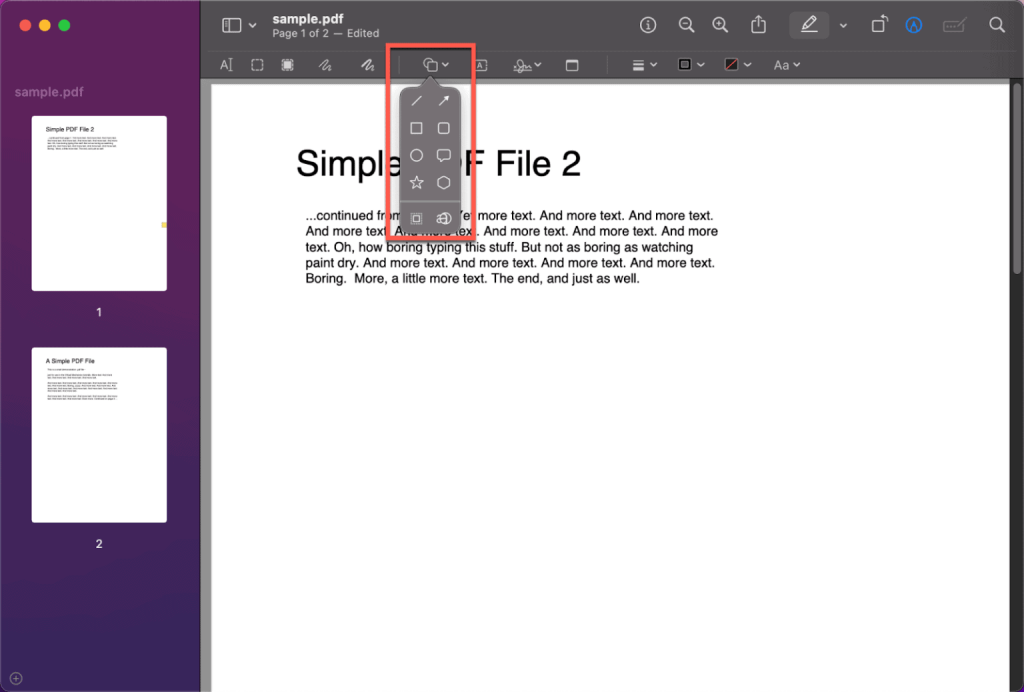
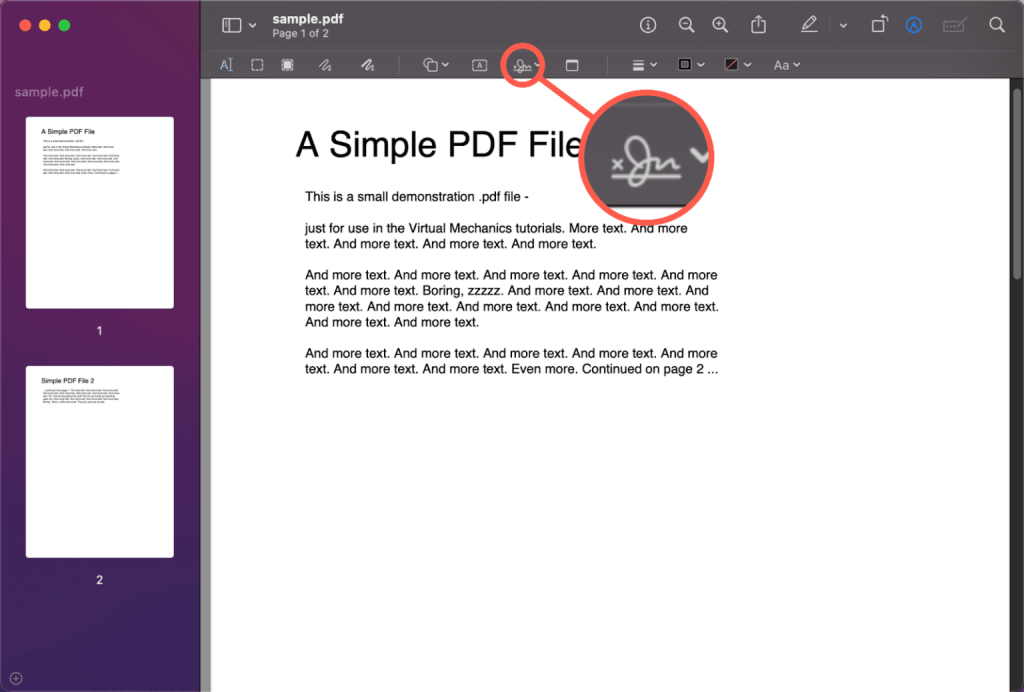
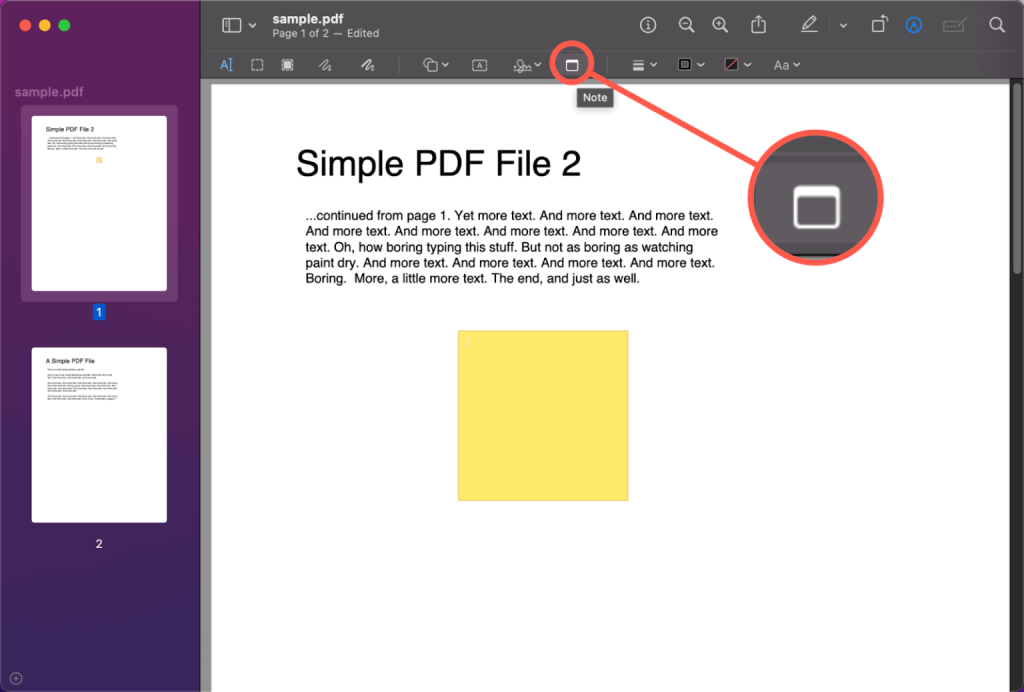
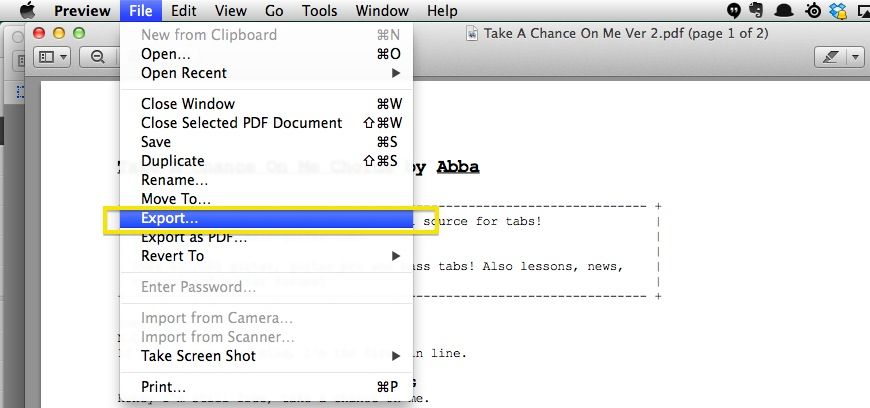

Easy to use Friendly to computer beginners
Multifunctional Encrypt/decrypt/split/merge/add watermark
Safe Protect PDF with AES256 algorithms
Quick Edit/convert dozens of PDF files in batch
Compatible Convert PDF to Excel/PowerPoint/Text, etc.
Easy Use with simple steps
Functional Encrypt/decrypt/split/merge/watermark
Safe Protect PDF with AES256 algorithms
Free TrialFree TrialNow 800 people have obtained the free version!

- Repair: Fix damaged or unopenable PDF files.
- Optimization: Improve loading times and compress large PDF files.
- Split: Split multi-page PDFs into multiple files as needed.
- Merge: Combine multiple PDFs into one, with an optional page selection.
- Rotation: Adjust the display angle of PDF files.
- Encrypt and Decrypt: Encrypt, lock, and decrypt PDFs.
- Watermark: Add foreground or background watermarks using images or PDF documents.
- Image to PDF: Convert single or multiple images into single or multiple PDF files.

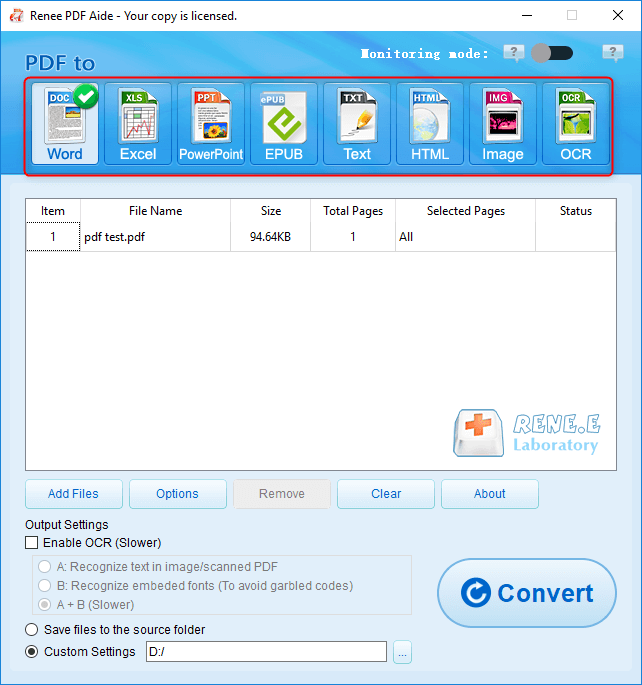
- A. Recognize text in images or scanned PDFs. This option can recognize text in pictures or PDF scans, and the accuracy of text recognition can be further improved with the help of OCR technology.
- B. Recognize embedded fonts (to avoid garbled codes). This option applies to the situation where there are built-in fonts in the PDF source file, which can avoid garbled characters after the format conversion is completed.

Relate Links :
Best Free PDF Fillers: PDF Form Filling Made Easy
22-05-2024
Jennifer Thatcher : Explore some free pdf fillers. Use a professional PDF form filling tool for efficient, user-friendly, and secure document...
Save Webpage as PDF: Easy & Quick Steps
22-05-2024
Ashley S. Miller : Want to save webpage as pdf quickly? Learn how to easily convert web pages to PDF for offline...
- I. What is Preview ?
- II. How to use Mac to preview and edit PDF files
- 1. Add text and crop PDF
- 2. Sketch and add shapes
- 3. Add signature and notes
- 4. Convert PDF format and encrypt
- III. PDF editing and conversion tool for Windows: Renee PDF Aide
- 1. What is Renee PDF Aide?
- 2. How to edit and convert PDF files with Renee PDF Aide?




