Excel Autosave: Find Location & Recover Unsaved Files
- Home
- Support
- Tips Data Recovery
- Excel Autosave: Find Location & Recover Unsaved Files
Summary
Learn how to recover unsaved Excel files using the auto-save feature. Find out the location of the auto-save files and prevent data loss from power outages or system failures.
Table of contents
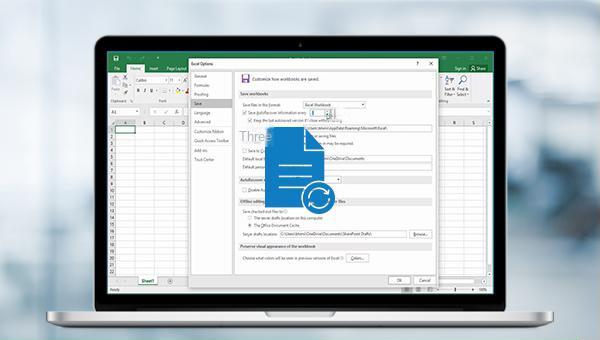
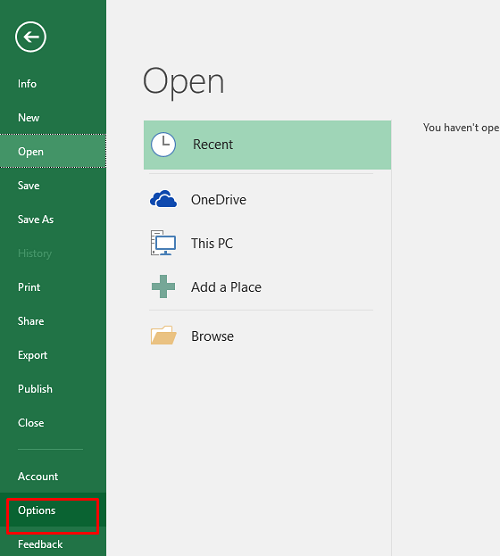
You can view it under the “Save Workbook” column (automatically restore the file location), and you can also set the time interval for automatically saving files. If the file is very important, you can reduce the time interval.
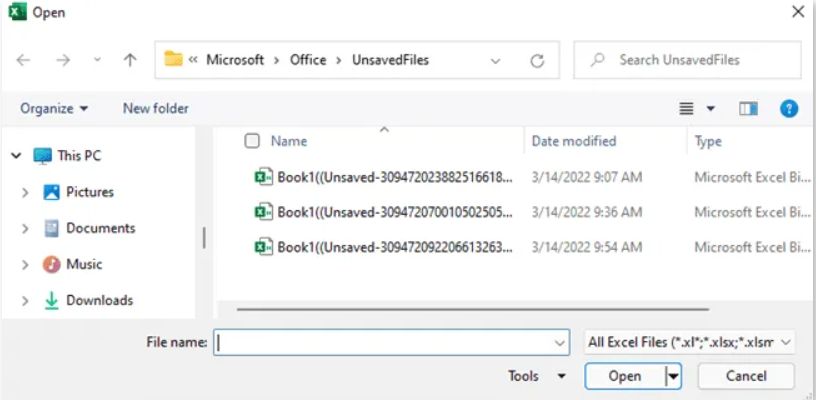
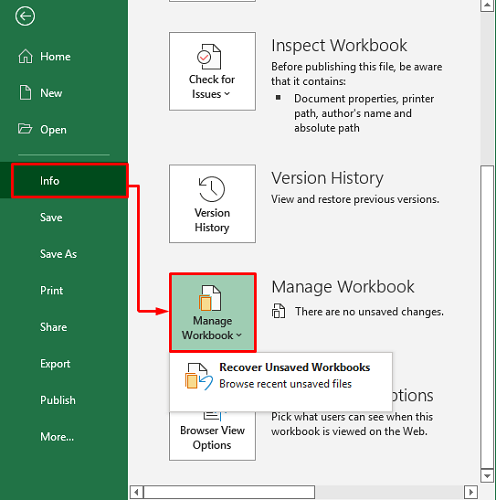
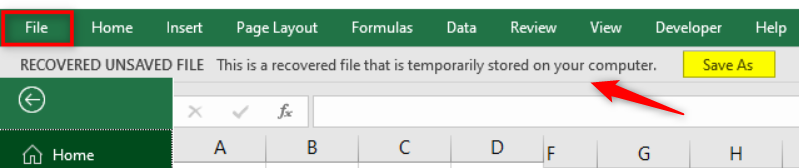
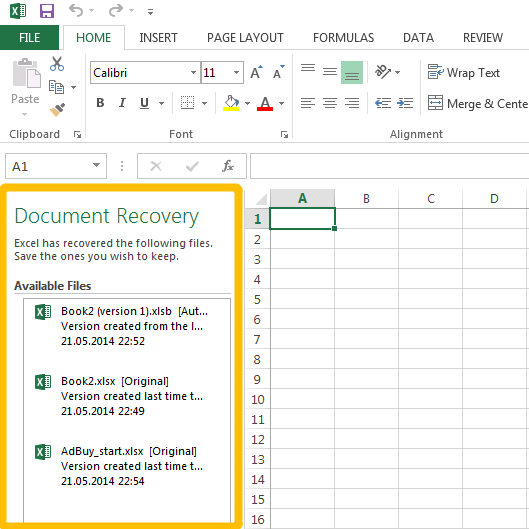
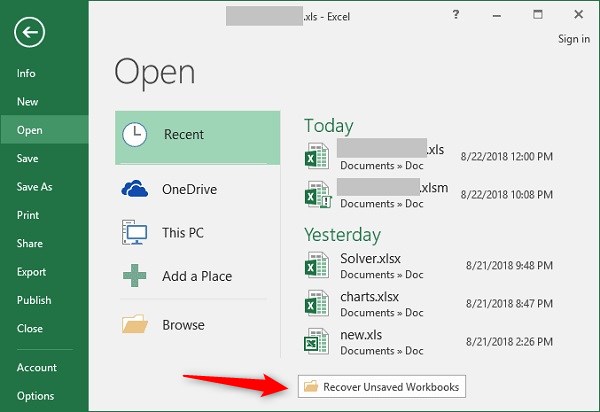

Easy to use Recover data by 3 steps;
Multiple scan modes Fast partition scan, whole partition scan and whole disk scan;
Supported file types Image, video, audio, text, email and so on;
Image creation Create a partition image to read and back up data;
Supported devices SD card, SDHC, SDXC, USB flash drive, hard disk and computer.
Easy to use Recover data by 3 steps;
Multiple scan modes Fast partition/whole partition/whole disk scan;
Supported devices SD card/USB/hard disk.
Free TrialFree TrialFree Trial 800 people have downloaded!
- Fast Partition Scan – Quickly retrieve files lost due to accidental deletion or emptying the recycle bin.
- Whole Partition Scan – Quickly recover files lost due to inaccessible or formatted partitions.
- Whole Disk Scan – Analyze and get partition information and perform a full scan of the entire partition.
- Image Creation – You can create a mirror image for a partition to back up the current partition state.


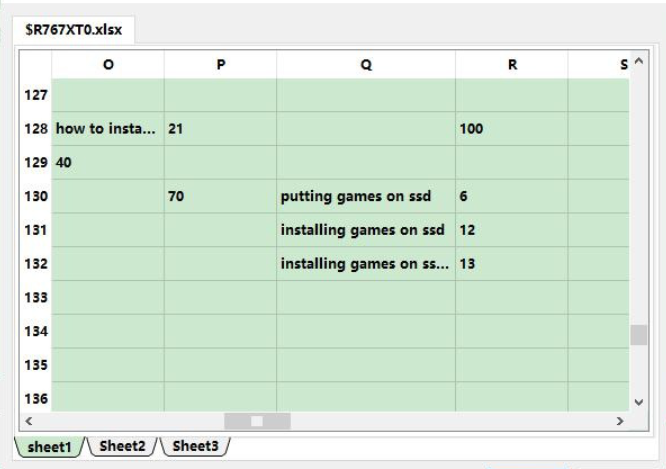

Relate Links :
Ultimate Guide for Data Recovery from RAW SD Card
11-04-2024
Ashley S. Miller : Discover effective strategies to retrieve data from a RAW SD card and return it to a functional condition...
Revive Lost Data: Best SD Card Recovery Software Mac
03-01-2024
Jennifer Thatcher : Learn about the top 5 SD card recovery software mac to retrieve lost data efficiently. Don't lose precious...
How to recover deleted GoPro videos in a simple way?
10-04-2024
Ashley S. Miller : Recover lost or deleted GoPro videos from SD card with ease. This article provides a safe and quick...
Expert Tips to Recover MP4 File from SD Card
29-12-2023
John Weaver : Learn how to recover mp4 files on various devices, such as cameras and mobile phones. You can find...
- I. Where is Excel's automatic save location?
- II. How to recover unsaved Excel files?
- 1. Recover from AutoRecover file location
- 2. Restore from administrative workbook
- 3. Recover from the file recovery list
- 4. Restore from recent documents
- III. Extension: Use Renee Undeleter to recover accidentally deleted Excel files
- 1. What is Renee Undeleter?
- 2. How to use Renee Undeleter to recover accidentally deleted Excel files?




