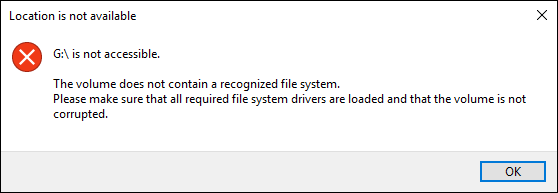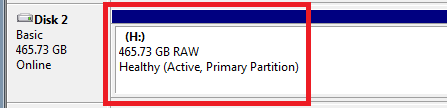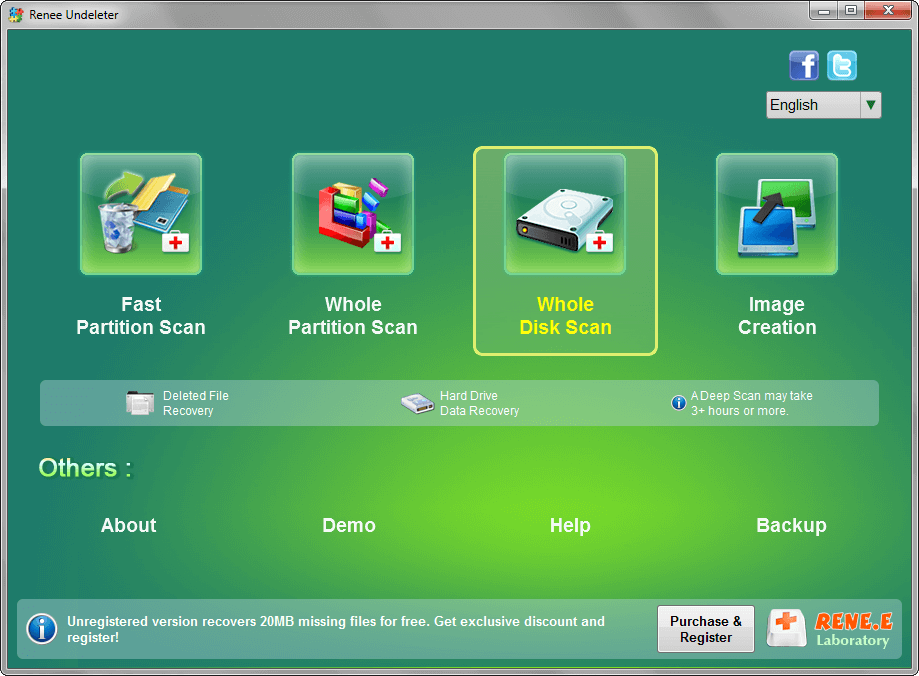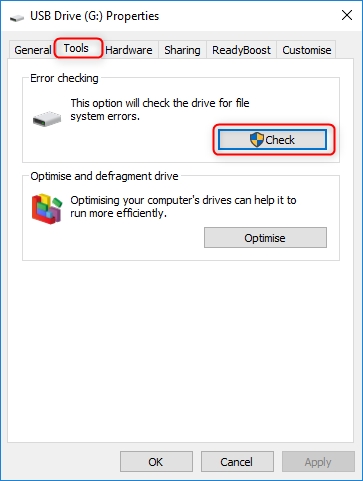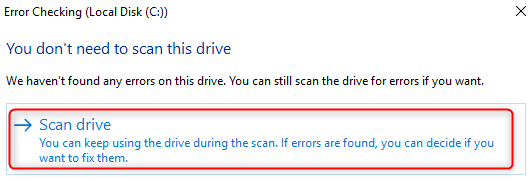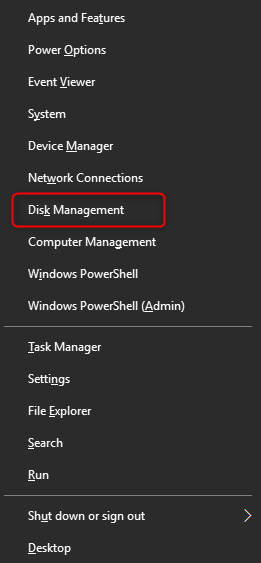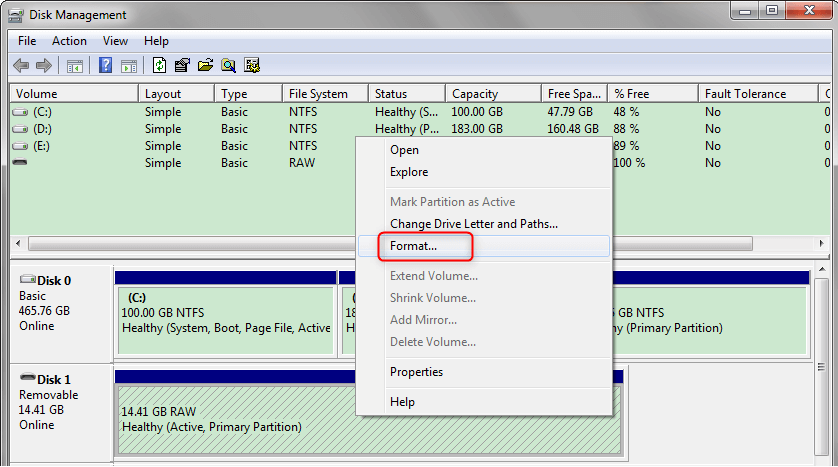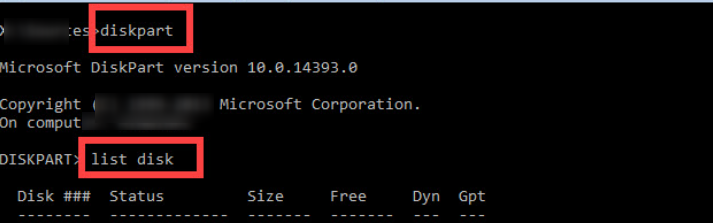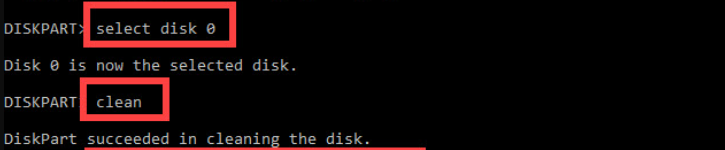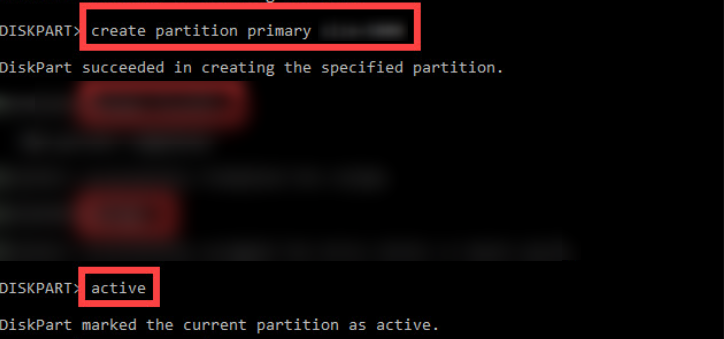External Hard Drive RAW Fix: Step-by-Step Guide
- Home
- Support
- Tips Data Recovery
- External Hard Drive RAW Fix: Step-by-Step Guide
Summary
Learn how to solve the issue "external hard drive raw fix" and recover data from the hard drive when it cannot be opened normally and displays a RAW file system in Disk Management. Discover the solution here.
Table of contents


Easy to use Recover data by 3 steps;
Multiple scan modes Fast partition scan, whole partition scan and whole disk scan;
Supported file types Image, video, audio, text, email and so on;
Image creation Create a partition image to read and back up data;
Supported devices SD card, SDHC, SDXC, USB flash drive, hard disk and computer.
Easy to use Recover data by 3 steps;
Multiple scan modes Fast partition/whole partition/whole disk scan;
Supported devices SD card/USB/hard disk.
Free TrialFree TrialFree Trial 800 people have downloaded!Fast Partition Scan- Quickly retrieve files lost due to accidental deletion or emptying the recycle bin.
Whole Partition Scan- Quickly recover files lost due to inaccessible or formatted partitions.
Whole Disk Scan- It can analyze and obtain partition information, and fully scan the entire partition.
Image Creation- You can create a mirror image for a partition to back up the current partition state.
Relate Links :
Fixing the External Hard Drive Freezes Issue: Quick Solutions
18-12-2023
Ashley S. Miller : Learn how to fix the issue "external hard drive freezes" when accessing them through the computer file explorer....
Top Data Recovery Software for Hard Drives
07-06-2024
Jennifer Thatcher : Discover top hard drive data recovery software tailored to various needs, preventing data loss and restoring deleted files...
Solving Toshiba External Hard Drive Not Showing Up Issues
07-06-2024
John Weaver : Find solutions for the "Toshiba external hard drive not showing up" issue and choose from various capacities to...
Fixing the WD External Hard Drive Not Recognized Issue
07-06-2024
Amanda J. Brook : Learn how to solve the issue wd external hard drive not recognized by your computer. This article provides...