How To Repair a Damaged External Hard Drive with No Data Loss?
- Home
- Support
- Tips Data Recovery
- How To Repair a Damaged External Hard Drive with No Data Loss?
Summary
Learn how to perform the external hard drive repair without losing data, ensuring that you can continue to enjoy the storage capacity it offers.
Table of contents
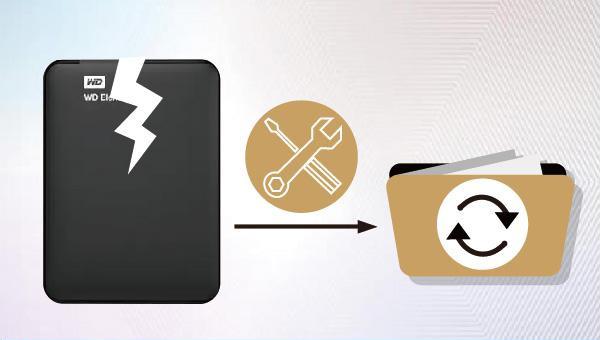

Easy to use Recover data by 3 steps;
Multiple scan modes Fast partition scan, whole partition scan and whole disk scan;
Supported file types Image, video, audio, text, email and so on;
Image creation Create a partition image to read and back up data;
Supported devices SD card, SDHC, SDXC, USB flash drive, hard disk and computer.
Easy to use Recover data by 3 steps;
Multiple scan modes Fast partition/whole partition/whole disk scan;
Supported devices SD card/USB/hard disk.
Free TrialFree TrialFree Trial 800 people have downloaded!
- Fast Partition Scan – Quickly retrieve files lost due to accidental deletion or emptying the recycle bin.
- Whole Partition Scan – Recover files from inaccessible or formatted partitions.
- Whole Disk Scan – Analyze partition information and fully scan the entire disk.
- Image Creation – Create an image of a partition to back up its current state.



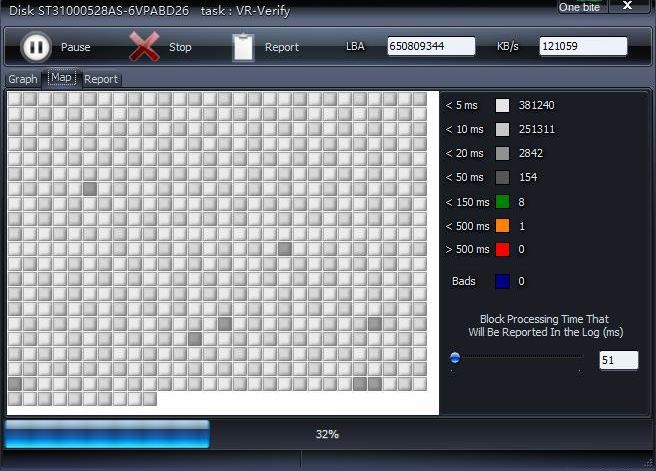
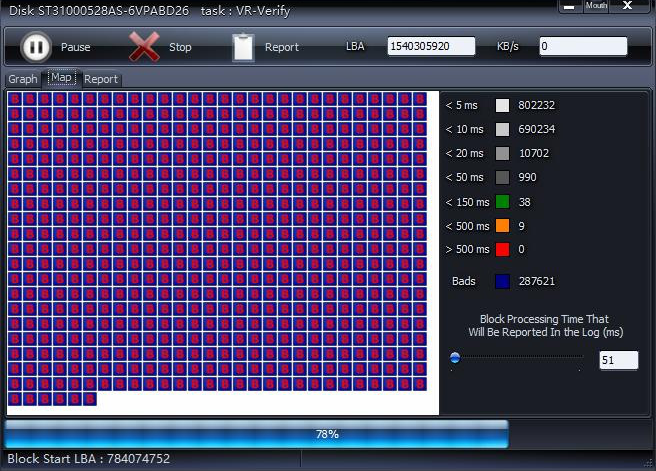
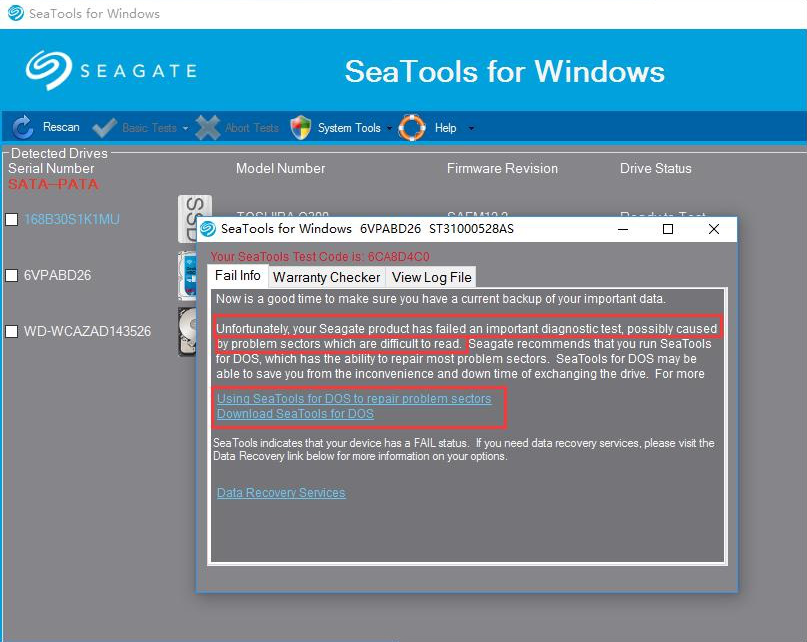
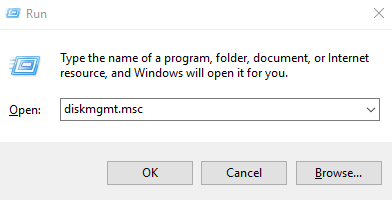
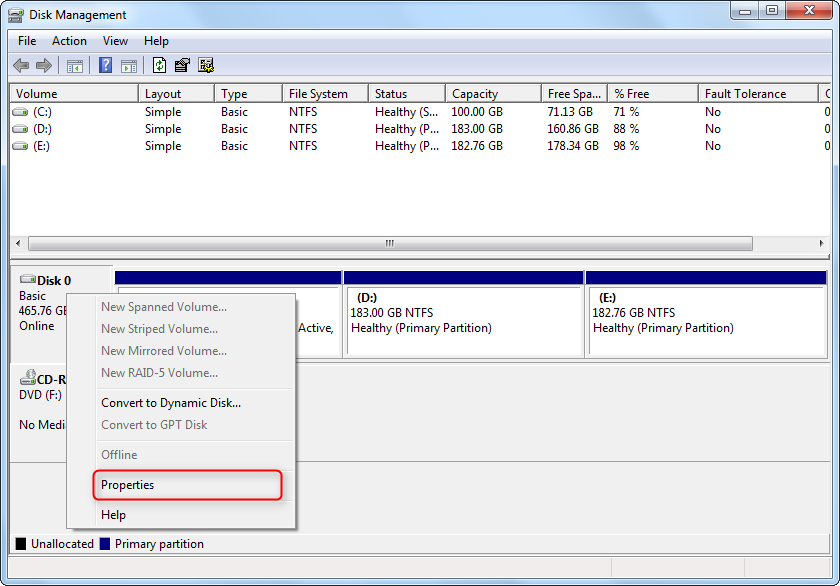

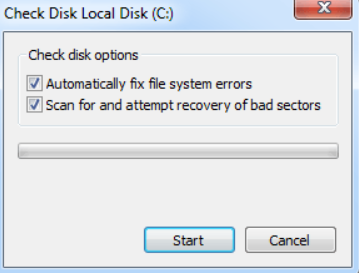
Relate Links :
Ultimate Guide to Recovering Data from Dead Hard Drive
04-06-2024
Jennifer Thatcher : Master how to recover data from dead hard drive and resolve hard disk errors with expert solutions for...
Hard Drive Disappeared in Windows 10 - How To Fix
25-03-2024
John Weaver : Learn why Windows 10 can't find your hard disk and how to solve the issue. Discover data recovery...
Recover data from your external hard drive: Simple steps
04-06-2024
Amanda J. Brook : Learn how to effortlessly recover data from external hard drive, a popular and practical storage device with ample...
Fixing Seagate External Hard Drive Not Showing up Issue on Windows 10
03-06-2024
Ashley S. Miller : Learn how to resolve the "seagate external hard drive not showing up" issue and explore effective solutions for...
- I. The reason for the failure/damage of the mobile hard disk
- II. How to restore the data in the mobile hard disk?
- 1. What is Renee Undeleter?
- 2. How to use Renee Undeleter to recover mobile hard disk data?
- III. How to repair the failure of the mobile hard disk
- 1. Run antivirus software
- 2. Use hard disk detection/repair software
- 3. Use Windows built-in disk checking tool




