Extract Text in Picture (OCR) : A Practical Guide
- Home
- Support
- Tips PDF Converter
- Extract Text in Picture (OCR) : A Practical Guide
Summary
Learn how to extract text from JPG/BMP images effortlessly using OCR technology. We recommend top-notch software with OCR function to suit your preferences.
Table of contents
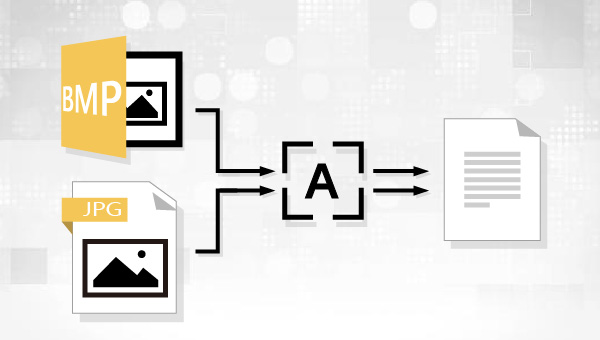

Easy to use Friendly to computer beginners
Multifunctional Encrypt/decrypt/split/merge/add watermark
Safe Protect PDF with AES256 algorithms
Quick Edit/convert dozens of PDF files in batch
Compatible Convert PDF to Excel/PowerPoint/Text, etc.
Easy Use with simple steps
Functional Encrypt/decrypt/split/merge/watermark
Safe Protect PDF with AES256 algorithms
Free TrialFree TrialNow 800 people have obtained the free version!
To enhance text recognition in the JPG image using OCR technology, click the (Options) button or select the language in the (OCR Language) option box that matches the image text. If the language pack is not installed, click (+language pack) to add it.
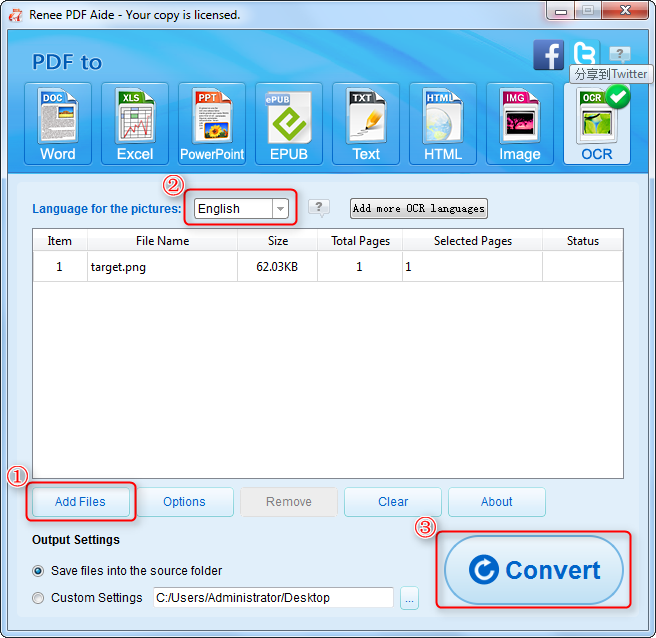
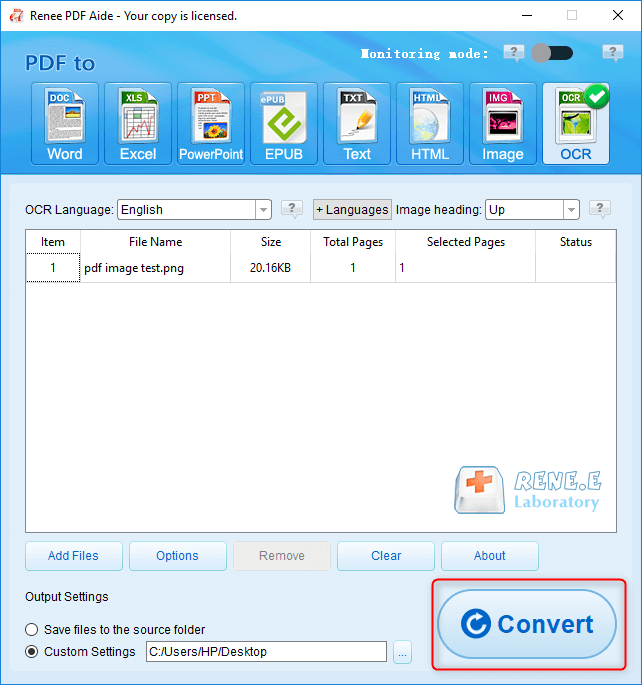
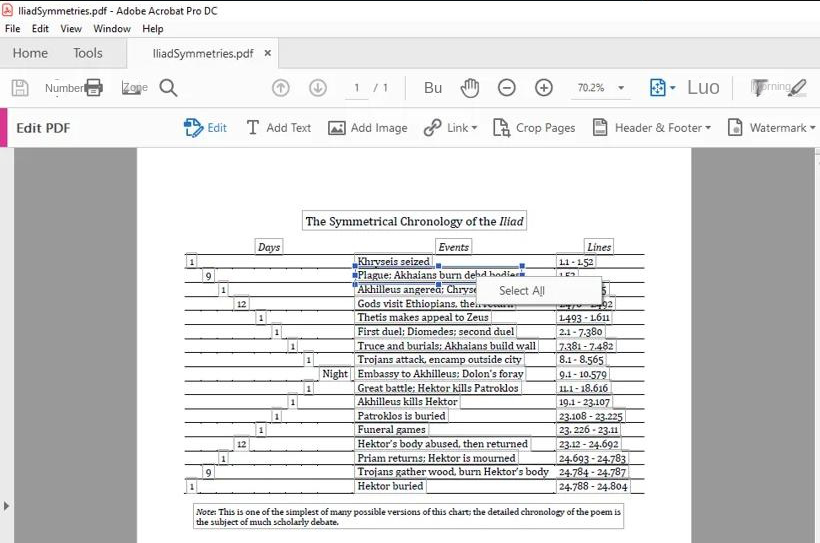
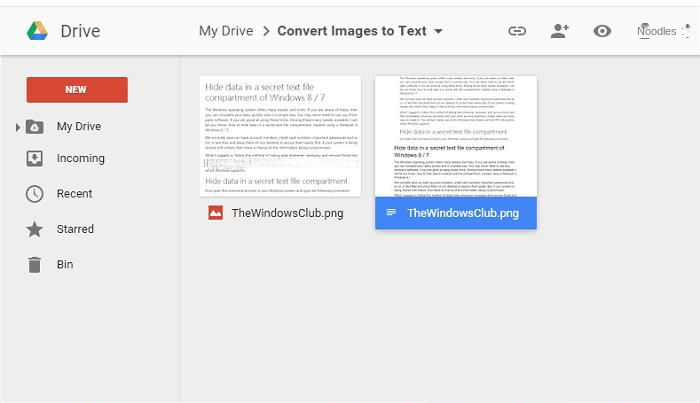
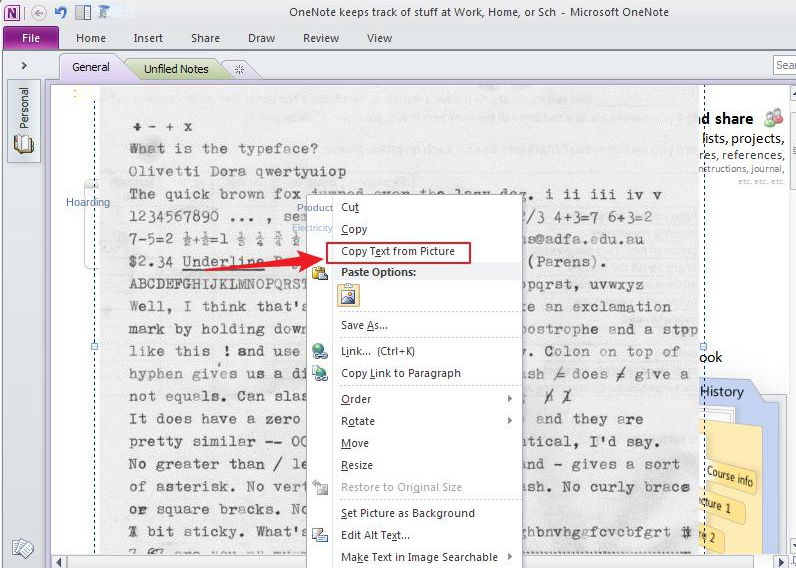
Relate Links :
Convert PDF to Publisher Format: The Ultimate Guide
19-04-2024
Amanda J. Brook : Learn how to convert PDF files to a format supported by Publisher. This article provides various methods to...
How to Convert PDF to Excel: A Step-by-Step Guide
19-06-2024
Amanda J. Brook : Learn how to convert pdf to excel, including scanned PDFs. Editing and modifying table data has never been...
Convert PDFs to High Definition Images
15-02-2024
Amanda J. Brook : Discover simple methods to transform your PDF documents into crisp, clear images, perfect for enhancing your social media...
Convert PDF to TIFF on Windows and Mac - Simple and Fast Solution
08-05-2024
Amanda J. Brook : Learn how to convert pdf to tiff files with easy-to-follow methods for both Windows and Mac computers. Enhance...
- I. What are BMP and JPG files?
- II. Use Renee PDF Aide to extract text from JPG/BMP images
- 1. What is Renee PDF Aide?
- 2. How to use Renee PDF Aide to extract text from JPG/BMP images?
- III. Recommendations for several other practical software with OCR function
- 1. Adobe Acrobat Pro software
- 2. Google Docs
- 3. Microsoft OneNote




