Extracting Text from PDF to Excel: A Comprehensive Guide
- Home
- Support
- Tips PDF Converter
- Extracting Text from PDF to Excel: A Comprehensive Guide
| Tool/Method | Speed & Efficiency | Batch Processing & Limitations | Accuracy & Formatting Retention | Additional Features & Security Considerations |
|---|---|---|---|---|
Smallpdf | Fast processing for individual files; moderate speed when processing several files concurrently. | Supports batch conversion on its free plan—but expect daily conversion limits & file size restrictions (often around 5–10 files per session in free mode). | Generally good for basic tables; struggles with highly complex formatting or multi-column layouts in some PDFs. | Cloud-based processing; files are usually auto-deleted after a short window. |
ILovePDF | Efficient conversion speed overall; performs well with small to medium-sized PDFs. | Offers batch processing, but free users face daily limits and maximum file size restrictions (both per file and overall). | Good accuracy for straight-forward table structures; might require post-editing for PDFs with complex layouts or embedded graphics. | Uses secure connections; files are encrypted and removed after a set time. |
PDFtoExcel.com | Moderate speed largely dependent on the PDF’s complexity; simple layouts convert faster. | Batch conversion is available; however, free versions require individual uploads or have limits on simultaneous processing. | Acceptable on plain text-based tables; may lose intricate Excel formatting for more complex PDFs. | Online service with a focus on preserving raw data; privacy policies generally ensure temporary storage without long-term retention of your documents. |
Online2PDF | Conversion speed can slow down with larger or multi-page files; overall performance is steady for smaller batches. | Fully supports batch conversion with generous number-of-pages limits, though individual file size constraints (often up to 100MB) and total pages processed may apply. | Offers various customization options; however, the conversion may sometimes struggle with PDFs having multiple columns or non-standard structures. | Provides options to tweak output settings; however, working on the cloud means always reviewing security measures especially when handling sensitive data. |
| Tool/Method | Speed & Efficiency | Batch Processing & Limitations | Accuracy & Formatting Retention | Additional Features & Requirements |
|---|---|---|---|---|
Generally fast for extracting table data from well-structured PDFs. | Enables batch processing via its command-line interface; best with clearly defined, grid-like tables – not designed for full-layout conversion. | Excels in extracting tabular data into CSV (which can then be imported into Excel) for PDFs with well-defined tables. | Open-source and free; requires some technical familiarity. No direct Excel output, but CSV exports work seamlessly with Excel. | |
Speed varies with PDF complexity; lighter PDFs convert almost instantly, while complex ones take longer. | Batch processing is achievable by scripting; users can define parameters per file or folder to optimize extraction for multiple PDFs. | High accuracy for standard table structures; may struggle or need parameter fine-tuning for multi-line or irregular cells. | Requires basic Python coding skills; outputs to CSV/Excel-friendly formats. Great for those comfortable automating tasks and fine-tuning extraction parameters. | |
pdf2table (Python-based) | Efficient when handling text-based tables; similar performance to Camelot when tailored for specific PDF layouts. | Batch processing via scripting; capable of processing multiple files in a loop with custom configurations. | Performs well for PDFs with clear text data; formatting may not be as robust with highly formatted or graphic-rich tables. | Requires installation and some programming know-how; ideal for users who work with batch conversions in a reproducible, automated environment. Exports data that Excel can later consume. |

Versatile Effortlessly convert XFA, multitable, and scanned PDFs with OCR precision
Secure 100% local conversions ensure zero risk of data leaks
Efficient Batch Process dozens of PDF files in seconds
Comprehensive Seamlessly convert PDFs to Excel, PowerPoint, Text, and more
Budget Friendly Enjoy FREE unlimited PDF2Word conversions
Versatile Effortlessly convert XFA, multi
Secure 100% local conversions ensure zero risk of data leaks
Efficient Batch Process dozens of PDF files in seconds

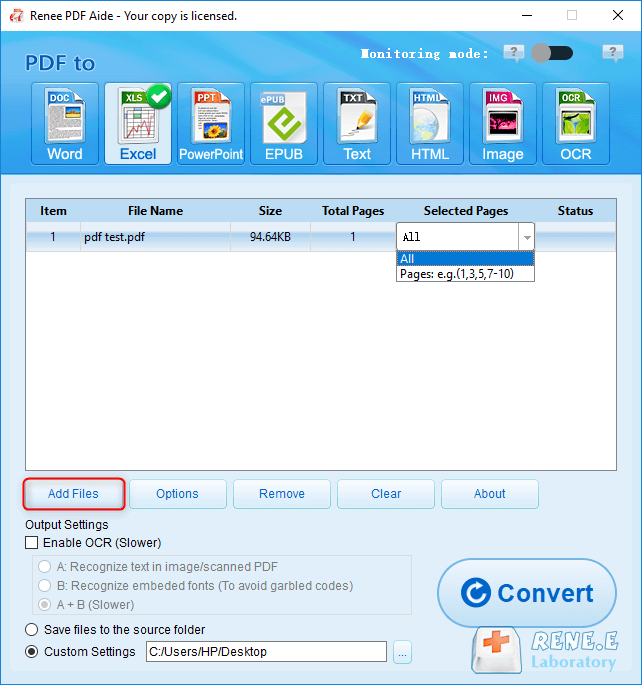
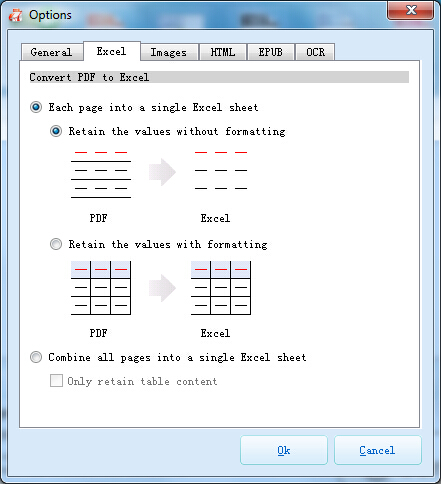
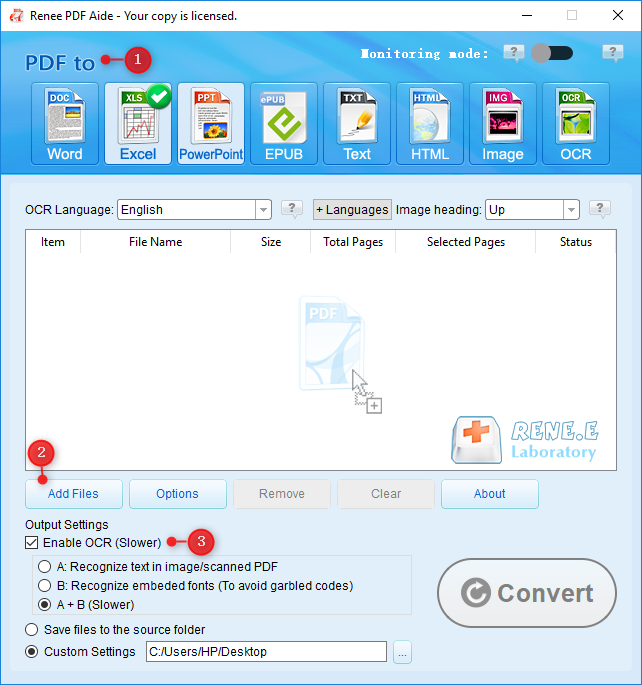
A: Recognize text in pictures or PDF scans: This mode assumes the text on the PDF page is in a picture/scanned image and uses OCR (selecting the corresponding language improves results) to recognize and output the text.
B: Identify built-in fonts (to avoid garbled characters): This mode assumes the text on the PDF page uses embedded fonts. The program converts these fonts into images, then uses OCR (selecting the corresponding language improves results) to recognize and output the text.
A+B (slower): The program automatically determines whether the font in the file is a picture or an embedded PDF font, then converts and outputs it. This mode is time-consuming, resulting in longer conversion times.
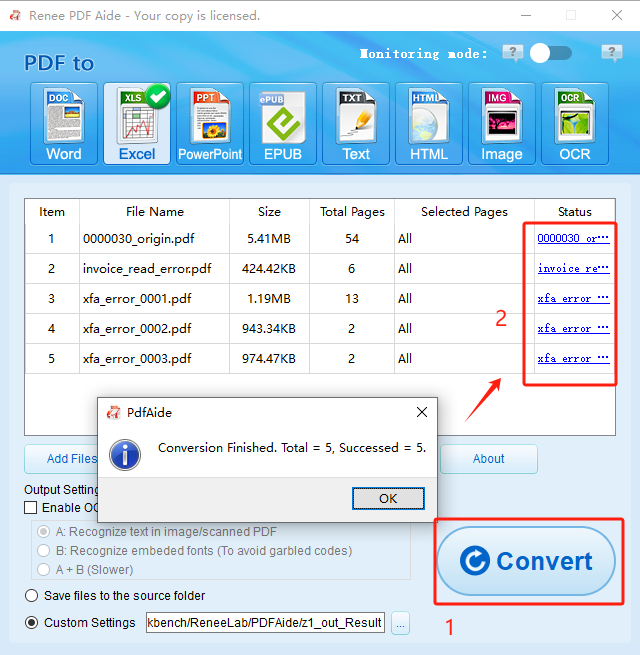
- XFA PDFs require specific viewers like Adobe Acrobat Reader to display correctly.
- Many standard PDF readers cannot process XFA forms, leading to blank pages.
- Bank statements and government forms often use XFA.
Solutions:

Versatile Effortlessly convert XFA, multitable, and scanned PDFs with OCR precision
Secure 100% local conversions ensure zero risk of data leaks
Efficient Batch Process dozens of PDF files in seconds
Comprehensive Seamlessly convert PDFs to Excel, PowerPoint, Text, and more
Budget Friendly Enjoy FREE unlimited PDF2Word conversions
Versatile Effortlessly convert XFA, multi
Secure 100% local conversions ensure zero risk of data leaks
Efficient Batch Process dozens of PDF files in seconds
Relate Links :
Converting PDF Files to Excel Using Google Sheets: A Comprehensive Guide
18-04-2025
John Weaver : This article mainly discusses effective methods to convert PDF files into Excel files using Google Sheets. By properly...
How to Convert PDF to Excel Using Google Drive and Docs
15-04-2025
Jennifer Thatcher : Learn how to use Google Drive and Google Docs for converting PDF files to Excel spreadsheets via Google...
How to Convert PDF to Excel Using Excel
10-04-2025
Amanda J. Brook : This article provides a comprehensive guide on importing table data from PDFs into Excel. Additionally, it introduces the...
How To Extract Text from JPG Images: A Simple Guide
30-01-2024
Amanda J. Brook : Learn how to easily extract text from JPG images using OCR technology. We also recommend practical software with...





