How to Factory Reset Windows 7?
- Home
- Support
- Tips System Rescue
- How to Factory Reset Windows 7?
Summary
Factory resetting is a good way to return the operating system to normal. If your device runs slowly and the residual files are unable to be deleted along with the uninstalled application, you should factory reset the system to solve the problems. In this essay, we will talk about how to factory reset Windows 7.

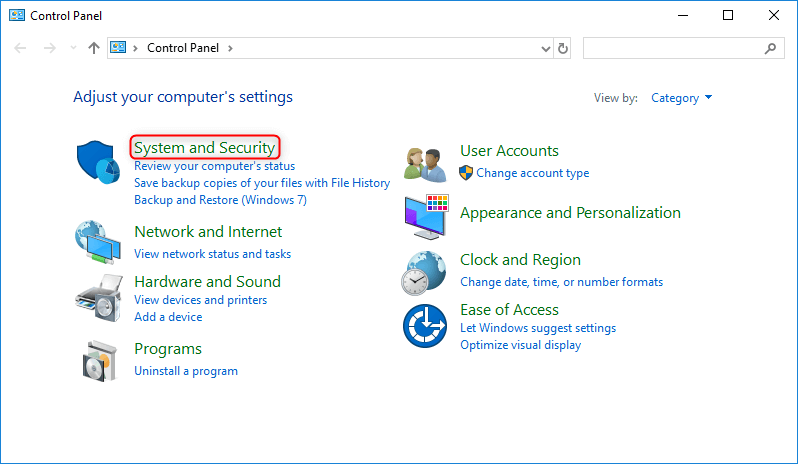
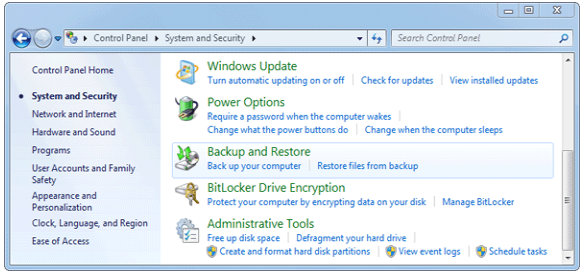
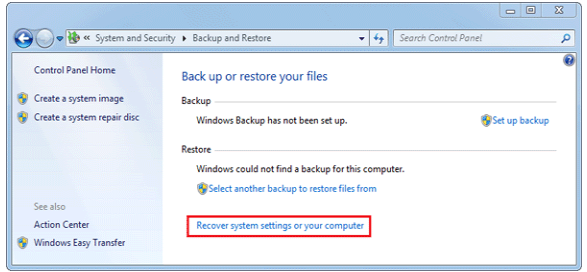
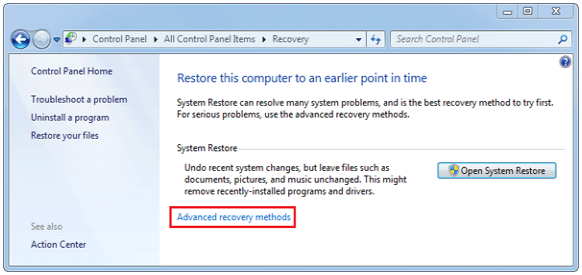
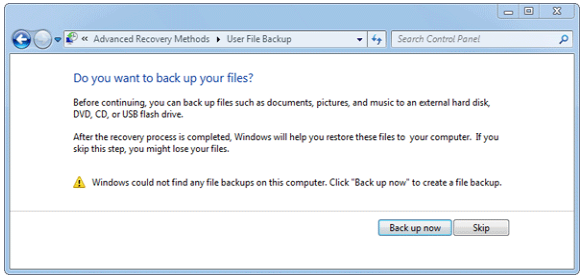
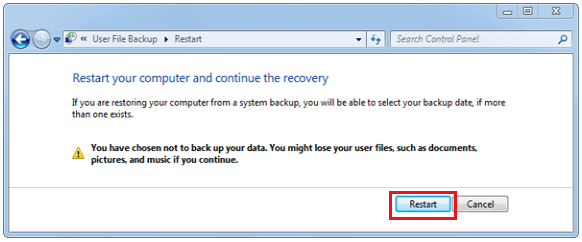

Remove Windows Login Password 3 steps for whole password remove process.
Enable/Create Administrator One click for creating new administrator and enable the disabled account.
Widely Use New version supports UEFI boot model, which can be used on more computers, laptops and even surfaces.
Multifuctional Data transfer, data recovery, bootable problem recovery can be run without system.
Highly compatible Windows 10/8.1/8/7/XP/Vista.
Remove Login Password 3 steps for whole password remove process.
Enable/Create Administrator One click for creating new administrator and enable the disabled account.
Easy to use No need of any professional knowledge or password reset disk.


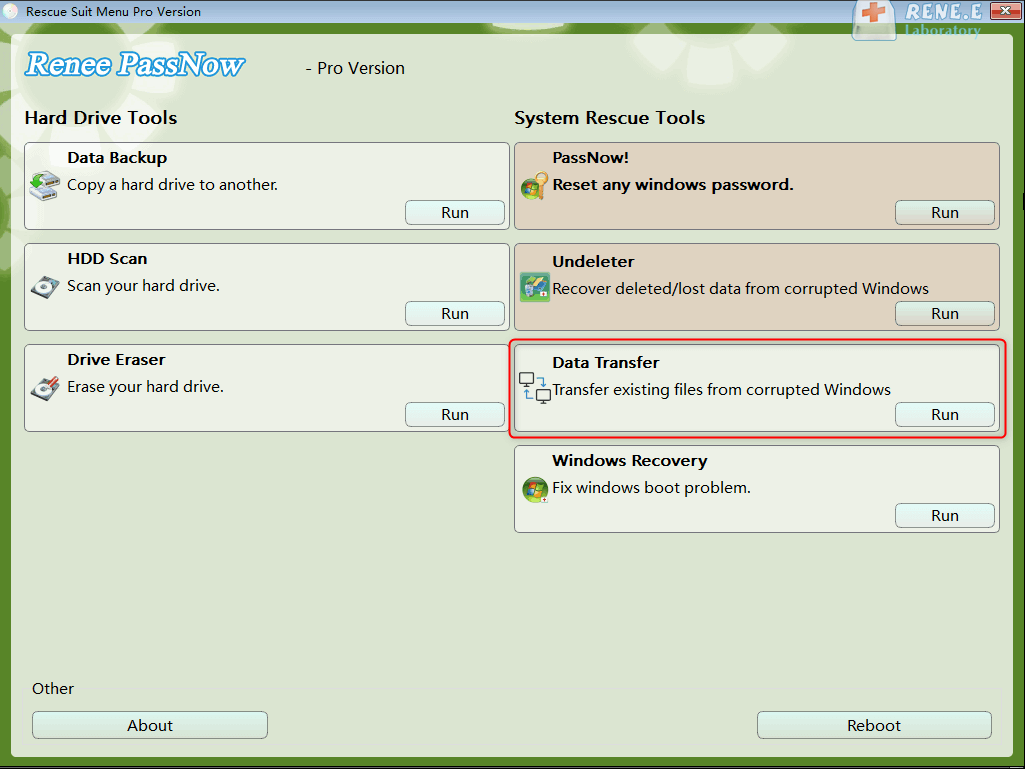
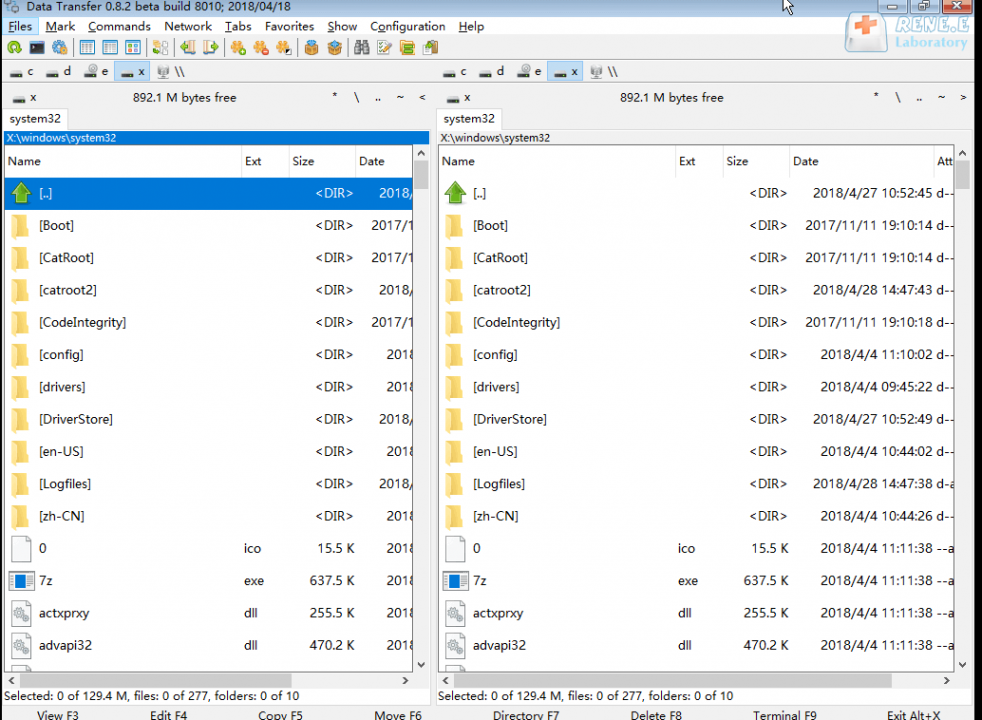
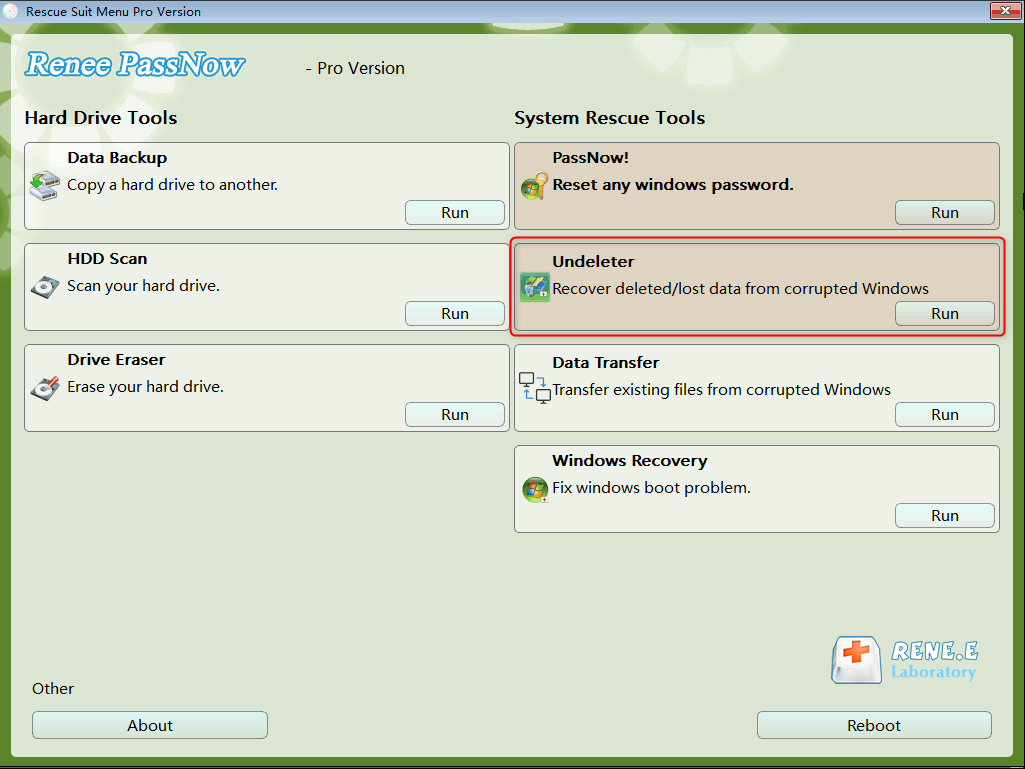
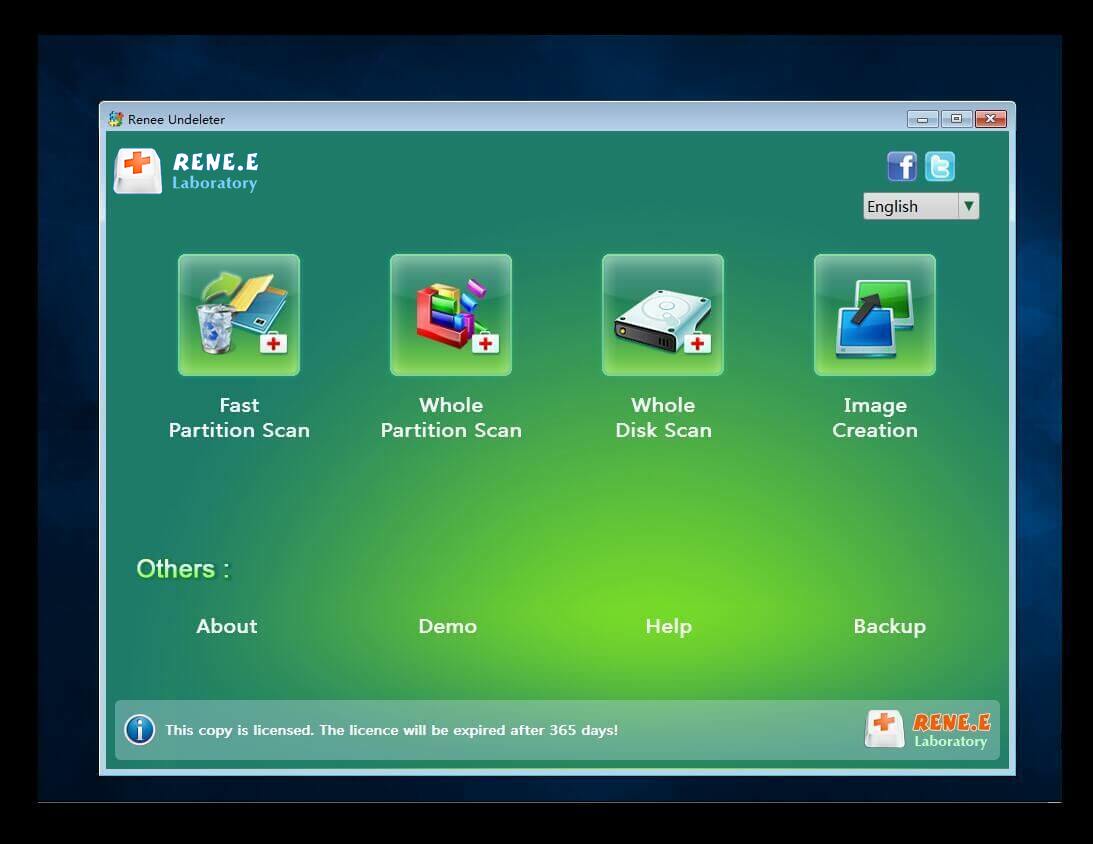

Relate Links :
02-12-2021
Ashley S. Miller : The operating system Windows is usually pre-installed in a new computer. However, we meet with some problems in...
How to Create Windows 10 Recovery USB?
16-07-2024
Amanda J. Brook : Although Windows 10 is a stable system, we sometimes meet with the applications conflicting with the system, and...




