How to Factory Reset a Gateway Desktop in Windows 8 Without a Password
- Home
- Support
- Tips System Rescue
- How to Factory Reset a Gateway Desktop in Windows 8 Without a Password
Summary
Learn how to factory reset your Gateway desktop in Windows 8 without needing a password using various methods. From using Gateway Recovery Management to a Windows 8 installation media, we'll guide you through each step to restore your computer to its original settings effortlessly.
Table of contents
Start by downloading Renee PassNow from the official website and install it on a different computer that you can access. You can choose the appropriate version based on your computer’s operating system.

Remove Windows Login Password 3 steps for whole password remove process.
Recover the files Recover the deleted files without Windows system.
Transfer the data Transfer the important files of the computer with system.
Fix Windows startup error Fix various Windows startup failures or crashes.
Erase disk Completely erase disk files which will not be restored.
Remove Windows Login Password 3 steps for whole password remove process.
Recover the files Recover the deleted files without Windows system.
Transfer the data Transfer the important files of the computer with system.
Launch Renee PassNow and insert a USB flash drive or blank CD/DVD into the computer. Select the option to create a bootable media. Follow the on-screen instructions to complete the process.

Insert the bootable USB or CD/DVD into the locked Windows computer. Restart the computer and enter the BIOS settings by pressing the appropriate key (usually F2 or Delete). Configure the boot order to prioritize the bootable media.
| Server Type | Enter boot menu method |
|---|---|
| HP | Press the F9 key multiple times when the HP logo is displayed. |

After successfully booting from the bootable media, Renee PassNow will load. Select “PassNow!” function after booting from the new created Windows password reset disk.

Choose the user account for which you want to reset the password. Then, click on the “Clear Password” button. Renee PassNow will remove or reset the password for the selected user account.


Once the password is reset, remove the bootable media from the PC and restart the computer. You will now be able to log in to Windows Account without a password.
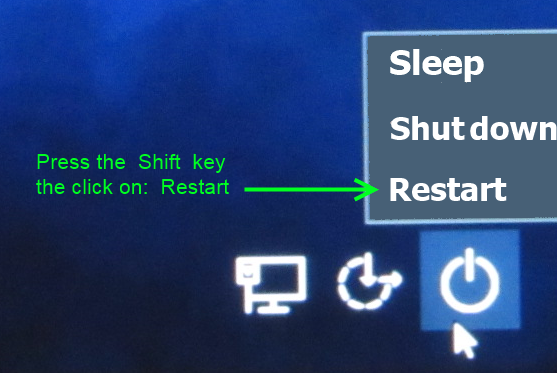
- Insert the Windows 8 installation media into the CD/DVD drive of the Gateway desktop.
- Restart the computer and press the key
DEL
Enter
F10
Relate Links :
Gateway Laptop Factory Reset: How to Bypass a Forgotten Password on Windows 7
15-01-2024
Jennifer Thatcher : Explore different methods to factory reset a Gateway laptop without a password on Windows 7. From using recovery...
Regaining Access to Your Windows 10 Laptop: Methods to Reset Your Forgotten Password
10-10-2023
Jennifer Thatcher : Locked out of your Windows 10 laptop because you've forgotten your password? Don't panic, here are 5 methods...
Removing Windows Password: A Guide to Factory Resetting Your Laptop without password
10-10-2023
Ashley S. Miller : Having trouble accessing your laptop due to a lost or forgotten password? Don't worry, there are easy ways...
Reset Windows 11 to Factory Defaults: No Password Necessary
30-08-2023
Amanda J. Brook : Reset Windows 11 to factory without password by using various methods, including Windows installation media, Renee PassNow, and...
- Method 1: Utilize the Gateway Recovery Management tool to restore the desktop to its factory settings without the need for a password.
- Method 2: Using Renee PassNow to Reset a Gateway Desktop Password and Factory Reset a Gateway Desktop Without a Password
- Method 3 : Access System Recovery Tool for Factory Reset on Windows 8 Gateway Desktop
- Method 4: Use a Windows 8 Installation Media to Initiate a Factory Reset on the Gateway Desktop
- Conclusion




