Unlock Your Surface Pro: Factory Reset Without Password or Recovery Key
- Home
- Support
- Tips System Rescue
- Unlock Your Surface Pro: Factory Reset Without Password or Recovery Key
Summary
Learn how to regain control of your Surface Pro by performing a factory reset without relying on a password or recovery key. This article covers various methods such as using the built-in administrator account, a password reset disk, a Windows unlock tool, and Microsoft Surface Factory Reset. Say goodbye to password and recovery key worries with these methods.
Table of contents
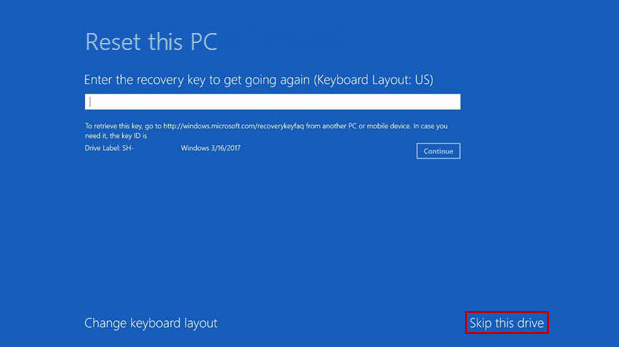
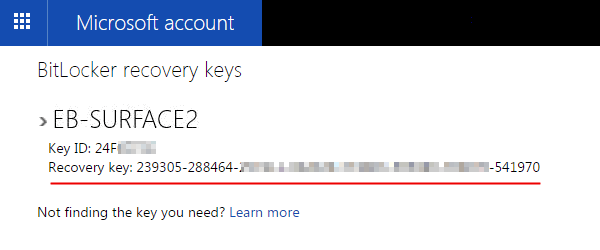
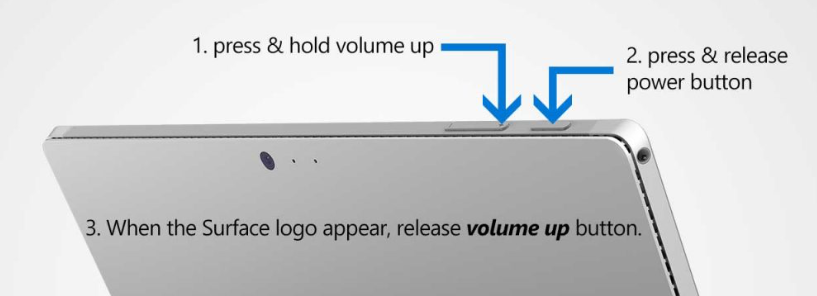
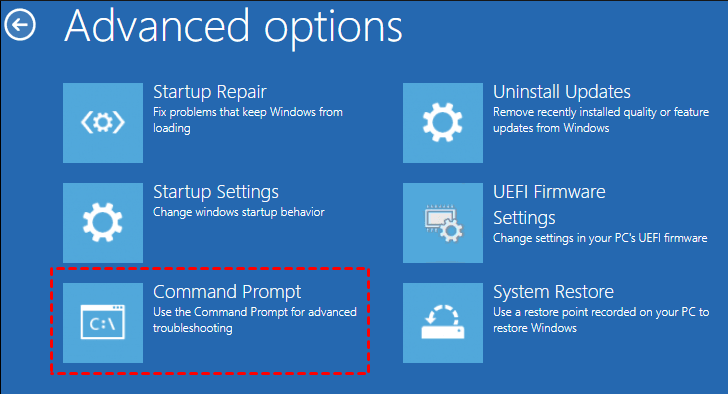
net user administrator /active:yes
net user administrator *
Start by downloading Renee PassNow from the official website and install it on a different computer that you can access. You can choose the appropriate version based on your computer’s operating system.

Remove Windows Login Password 3 steps for whole password remove process.
Recover the files Recover the deleted files without Windows system.
Transfer the data Transfer the important files of the computer with system.
Fix Windows startup error Fix various Windows startup failures or crashes.
Erase disk Completely erase disk files which will not be restored.
Remove Windows Login Password 3 steps for whole password remove process.
Recover the files Recover the deleted files without Windows system.
Transfer the data Transfer the important files of the computer with system.
Launch Renee PassNow and insert a USB flash drive or blank CD/DVD into the computer. Select the option to create a bootable media. Follow the on-screen instructions to complete the process.


After successfully booting from the bootable media, Renee PassNow will load. Select “PassNow!” function after booting from the new created Windows password reset disk.

Choose the user account for which you want to reset the password. Then, click on the “Clear Password” button. Renee PassNow will remove or reset the password for the selected user account.


Once the password is reset, remove the bootable media from the PC and restart the computer. You will now be able to log in to Windows Account without a password.
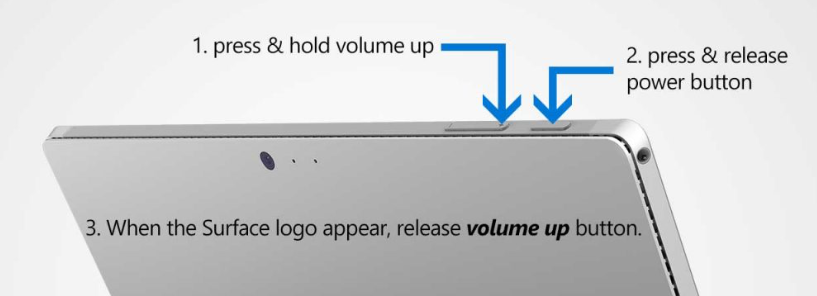
Relate Links :
Forgot Your Acer Laptop Password? Here's How to Reset It
11-10-2023
Ashley S. Miller : Lost your Acer laptop password and need to regain access? Check out this comprehensive guide, covering different methods...
Resetting a Dell Desktop Without a Password: Exploring 4 Different Methods
20-10-2023
Amanda J. Brook : Learn how to reset a Dell desktop without the administrator password with these various methods, from utilizing startup...
Unlocking Your HP Laptop: Resetting Windows 7 without a Password
20-10-2023
Ashley S. Miller : Forgot your HP laptop password? No problem! This article explores different methods for factory resetting an HP laptop...
Reset Lenovo Laptop Without Password: A Step-by-Step Guide
11-10-2023
John Weaver : Don't worry about forgetting your Lenovo laptop password. With these various methods, you can easily reset your laptop...
- Why Surface Pro Requires a Recovery Key for Factory Reset
- Method 1 : Resetting Your Surface Pro Without a Password or Recovery Key: Utilizing the Built-in Administrator Account
- Method 2: reset Surface Pro password by using Renee PassNow
- Method 3: Perform a factory reset of the Surface Pro using Microsoft Surface Factory Reset
- The Limitations of Relying on a Password or Recovery Key for Factory Resetting
- Conclusion




