How to Save a Webpage as a PDF?
- Home
- Support
- Tips PDF Converter
- How to Save a Webpage as a PDF?
Summary
Firefox is one of the hottest browsers in the world. When we see some favorite webpages, we can print the webpage and then save it as PDF with Firefox. In this essay, we will talk about how to save a webpage as a PDF.

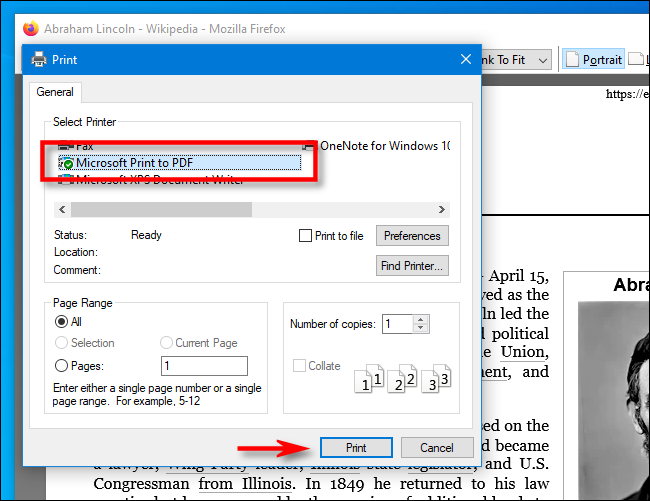

Convert to Editable Word/Excel/PPT/Text/Image/Html/Epub
Multifunctional Encrypt/decrypt/split/merge/add watermark
OCR Support Extract Text from Scanned PDFs, Images & Embedded Fonts
Quick Convert dozens of PDF files in batch
Compatible Support Windows 11/10/8/8.1/Vista/7/XP/2K
Convert to Editable Word/Excel/PPT/Text/Image/Html/Epub
OCR Support Extract Text from Scanned PDFs, Images & Embedded
Support Windows 11/10/8/8.1/Vista/7/XP/2K

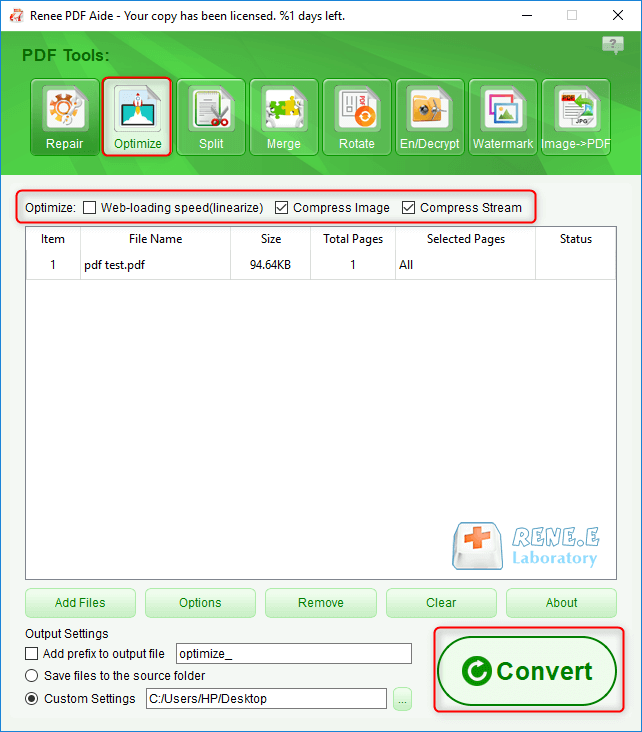


Relate Links :
27-05-2021
Amanda J. Brook : If you want to save and back up the Outlook emails, you should save the mails as PDF....
How to Convert PDF to PowerPoint?
05-09-2024
Ashley S. Miller : How to convert PDF to PPT? Sometimes, we usually obtain the information saved in the PDF files. We...




