How to Fix the Defaultuser0 Account Problem in Windows 10?
- Home
- Support
- Tips System Rescue
- How to Fix Windows 10 Defaultuser0 Account Problem?
Summary
A lot of users say that they are stuck with an unknown account defaultuser0 after trying to reset or upgrade to Windows 10. Apparently, there is no password for defaultuser0 account and Windows 10 cannot be accessed. Why did this happen? Next, we will share some methods and tips with you on how to quickly access Windows 10 when encountering the defaultuser0 problem. Besides, let’s learn about how to delete defaultuser0 account or set a password for it.
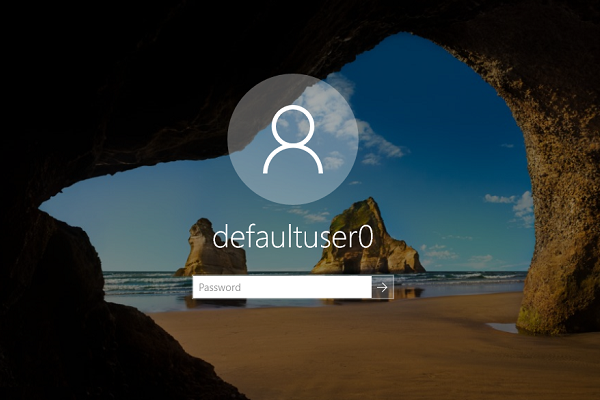
1. Why did Windows 10 Create defaultuser0?
Installation errors
The defaultuser0 account problem on Windows 10 systems arises due to various reasons, with one of the main causes being installation errors. During the installation process, errors can occur that prevent the system from completing the setup process and removing the defaultuser0 account.
One of the common causes of installation errors is corrupt installation files. If the installation files are damaged or incomplete, the system may not be able to install Windows correctly, leaving the defaultuser0 account behind. Additionally, if the installation process is interrupted, either by a power outage or other reasons, incomplete installation may occur and lead to the same problem.
Corrupted user profiles
The corruption of user profile in Windows 10 can occur due to corrupted registry key. Registry keys are essentially instructions that tell Windows how to operate the system and how it should access data stored within the computer. If these instructions become corrupted, the system may be unable to properly access data stored in the user profile. This can lead to a number of undesirable effects such as the inability to access certain features in Windows or the inability to log into certain programs or websites.
Failed Windows Updates can also cause user profile corruption, as newer versions of windows can overwrite existing files and configurations that an older version may have used. This can lead to system instability or the inability of certain applications to run correctly. It can also cause difficulty with any user account that was created before the update was performed.
Compromised system or user files can also cause user profile corruption by inadvertently deleting or modifying critical files required for operation. This could lead to error messages when starting up the computer or attempting to open certain programs or websites. Additionally, corrupted user account active directory can lead to a damaged hard drive file system caused by power outages, disk write errors or virus attacks.
Third-party software interference
When Windows 10 starts up, it creates a default user account for you. This account is usually named something like “defaultuser0″.
Occasionally, you may find that this account doesn’t work the way you want it to. Maybe the default user account doesn’t have the permissions you need it to have, or maybe the account doesn’t have the security features you want it to have.
There are a few reasons why this might happen. One possibility is that your computer is affected by third-party software interference. This can happen if some other program is interfering with Windows 10′s default user account setup.
Another possibility is that Windows 10 isn’t properly setting up the default user account for you. This might be because there’s something blocking or interfering with the account’s setup, or because Windows 10 isn’t recognizing the account properly.
Whatever the cause may be, there are a few things you can do to try to fix the problem. First, make sure that everything is playing by the rules in terms of permissions and security settings for the default user account. If that’s not the problem, then you can try to reset or reconfigure the user account settings.
Tips: What is defaultuser0 account?
Defaultuser0 is a temporarily created account while system is installed. It does not belong to any users or equipped with any configuration file. However, you will be required to enter the password when it is listed in the login screen. From the support team of Microsoft, there is no correct password for defaultuser0 since the account has been encrypted. Actually, we can create new account, disable the defaultuser0 or even reset its password to solve this problem.
2. Can not Login Windows 10 with defaultuser0?
Approach 1: Create New Account / Disable Account or Remove Login Password

Remove Windows Login Password 3 steps for whole password remove process.
Enable/Create Administrator One click for creating new administrator and enable the disabled account.
Widely Use New version supports UEFI boot model, which can be used on more computers, laptops and even surfaces.
Multifuctional Data transfer, data recovery, bootable problem recovery can be run without system.
Highly compatible Windows 10/8.1/8/7/XP/Vista.
Remove Login Password 3 steps for whole password remove process.
Enable/Create Administrator One click for creating new administrator and enable the disabled account.
Easy to use No need of any professional knowledge or password reset disk.

You will boot the target computer via a new created reset disk. Firstly, please hold a hot key to enter the BIOS menu and put CD-ROM or Removable Devices as the first choice. Please click here to know about how to change the boot order of your computer. After changing it successfully, please remember to save your setting and then restart your PC.


The created administrator account named “Reneelab” with administrator rights, and its default password is “123456789”. You are able to change the password of target account with this new created administrator.
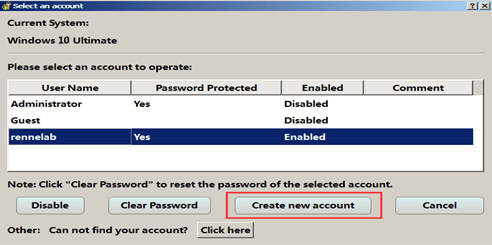
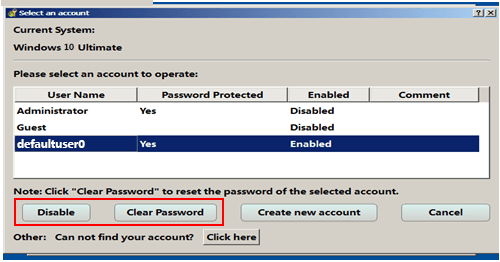
Approach 2: Enable Safe Mode and Create New Account
Step 1: Hold “shift” key and click the “Power” on the right bottom of the login screen. Then click “Restart” at the same time to enter “Choose an option”.
Step 2: Select these options in order “Troubleshoot” – “Advanced options” – “Startup Settings“. Finally, click on “Restart” on the screen of Startup setting.
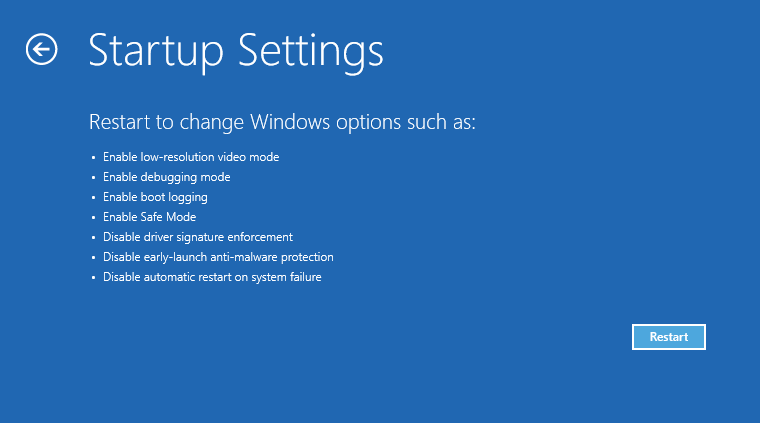
Step 3: After restarting the computer, please press “F6” or “6” to enable safe mode with command prompt.
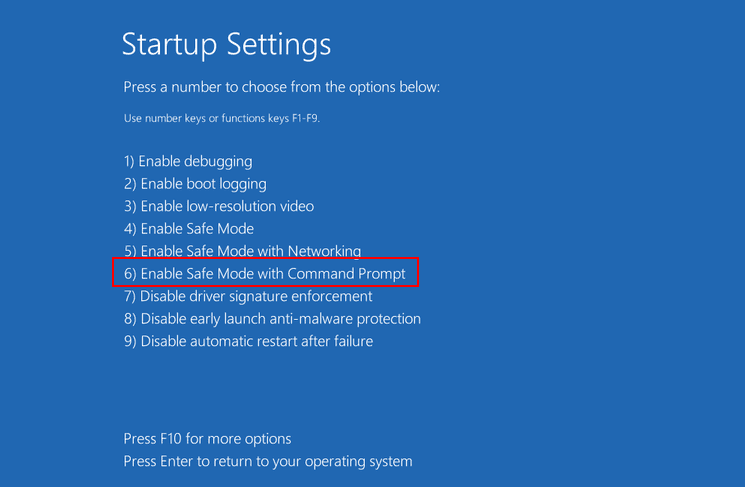
Step 4: When you get into safe mode, you will see Administrator command prompt. Please type in: net user aaa(New Account name) /add, and then press “Enter“.
If you want to set a password for the new account, you can type in: net user XXX(New Account name) bbb(Password ) /add
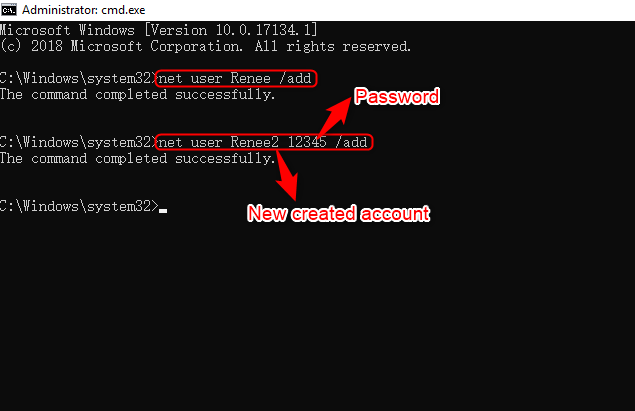
Step 5: Restart the computer after the command completed. Then you can use the new created account to access Windows 10.
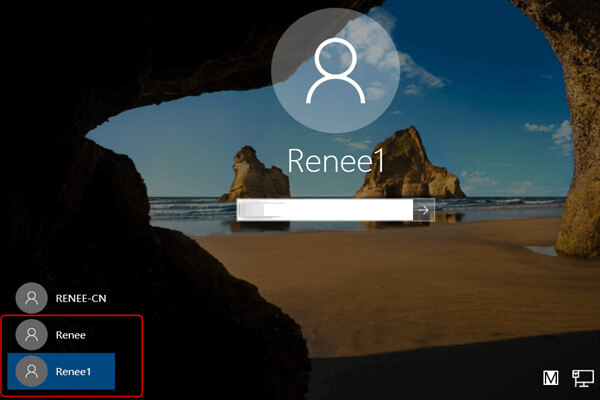
3. How to Enhance the Safety of defaultuser0?
Option 1: Set Login Password for defaultuser0
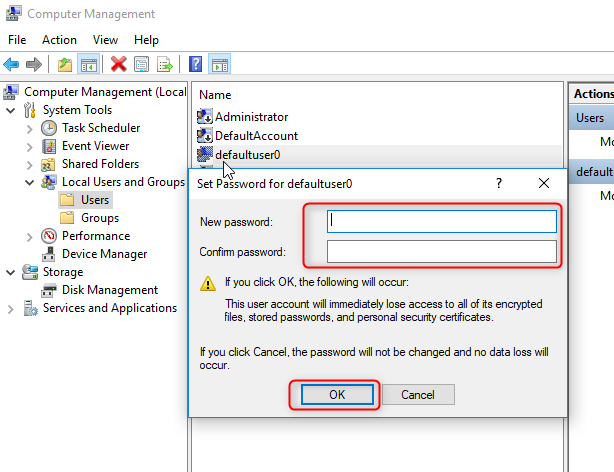
Option 2: Hide defaultuser0

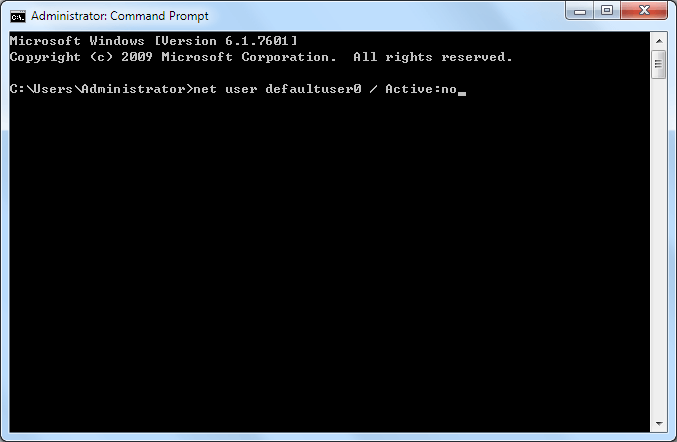
Relate Links :
Computer Beep Codes and Solutions of Dell, HP and ASUS PC
20-06-2019
Amanda J. Brook : Start up PC but just black screen and computer generate beep sounds? Actually, these beep codes are generated...
Windows 7/10 Password Requirements and Solution to Set Password Policy
05-01-2021
Amanda J. Brook : To protect personal computer’s security and privacy in a better way, we usually enable “Password must meet complexity...





