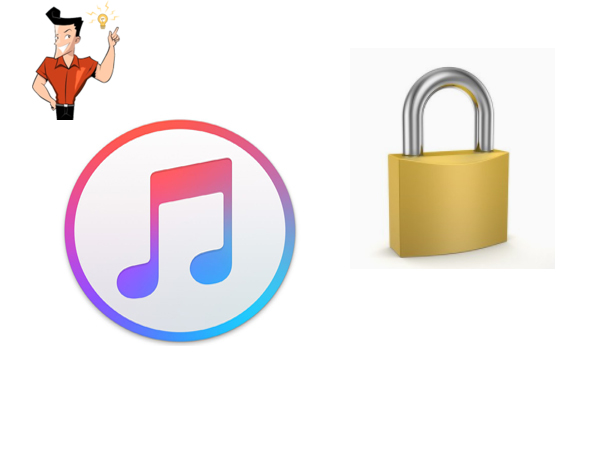How to Solve If You Forgot iTunes Backup Password?
- Home
- Support
- Renee iPassFix
- How to Solve If You Forgot iTunes Backup Password?
Summary
For most users, it is very important to protect private data. However, personal data could be disclosed when the device is changed. Compared to Android devices, iOS device users can backup to computer with encryption function with iTunes, which provides better protection. However, it is essential to remember the password correctly. Once the iTunes backup password is lost or forgotten, the data cannot be restored. If this kind of disaster happens, how to solve it? Find effective solutions in this tutorial.
If you forget the lock screen passcode of the target device, it is impossible to restore data via iCloud. It is recommended to reset the passcode with Renee iPassFix before restoring data.

Remove Passcode Delete the passcode for iOS devices even locked out.
Fix iOS System Failure Recover frozen iOS devices from DFU mode, recovery mode or other system problems.
Factory Reset One click to restore iOS devices to factory status.
Full Support to iOS Devices Compatible with all models of iPhone, iPad and iPod Touch.
Well Compatibility Fully compatible with the latest version of iOS.
Remove Passcode Delete the passcode for iOS devices even locked out.
Well Compatibility Fully compatible with the latest version of iOS.
Full Support to iOS Devices Compatible with all models of iPhone, iPad and iPod Touch.
Collecting many useful and overall recovery functions, Renee iPassFix can help you initialize the iPhone when you forgot the password. No need of any professional technology, users can fix iOS devices from errors or remove forgotten iPhone password with Renee iPassFix which is fully compatible with the latest iOS devices and iOS system.
How to Use Renee iPassFix?
Only 3 steps is enough. Here we go:
1. Download and install Renee iPassFix and then open it.Connect your iPhone to computer with cable. Click [Fix Device]
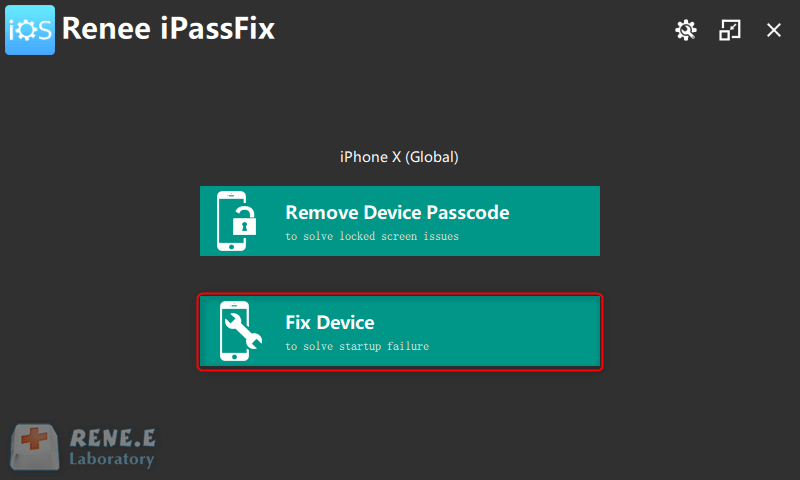
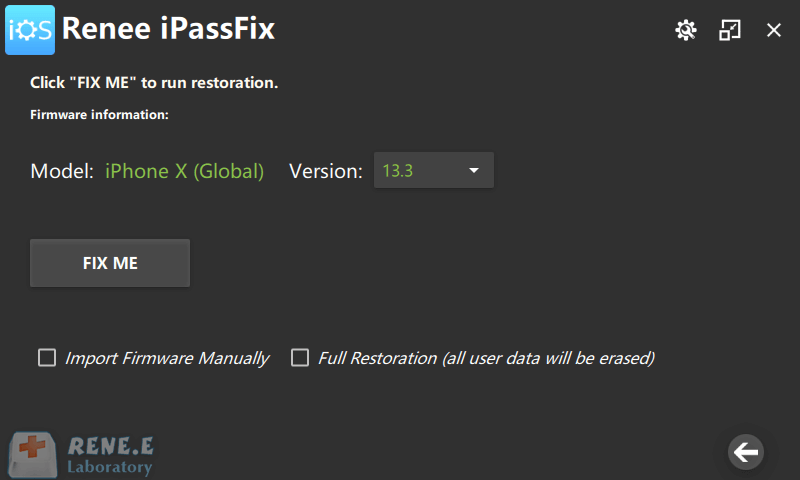
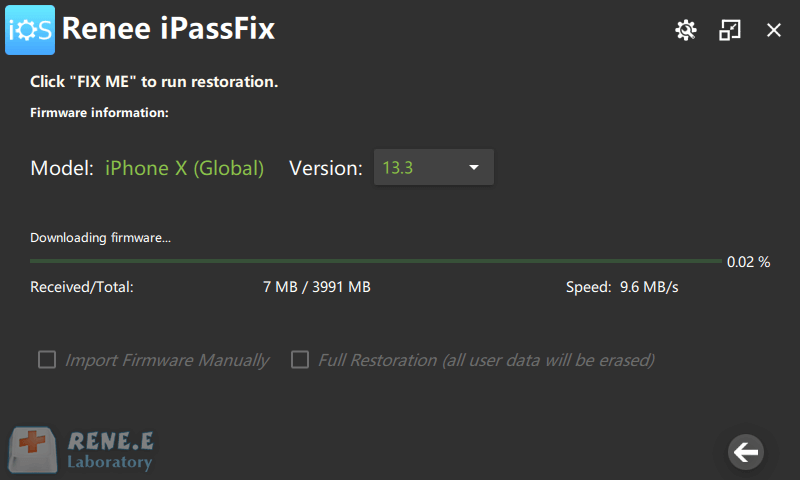
Note: During the backup process, please ensure the WiFi connection is stable and the battery is sufficient.
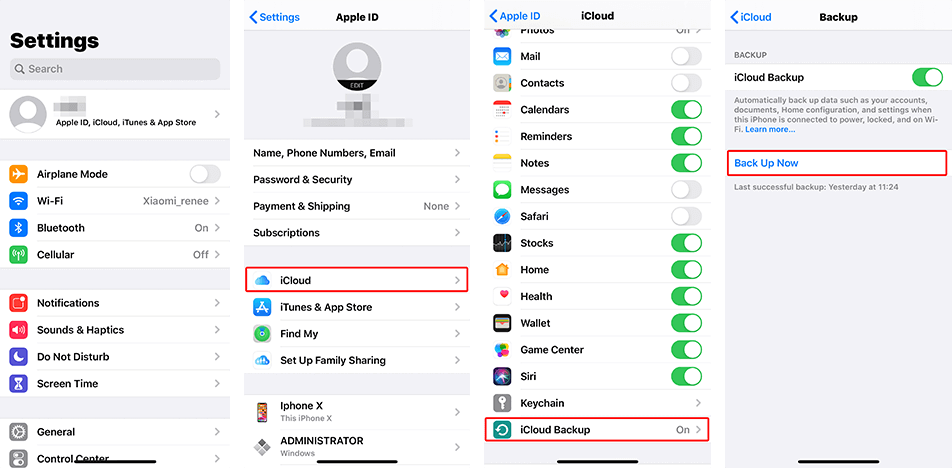
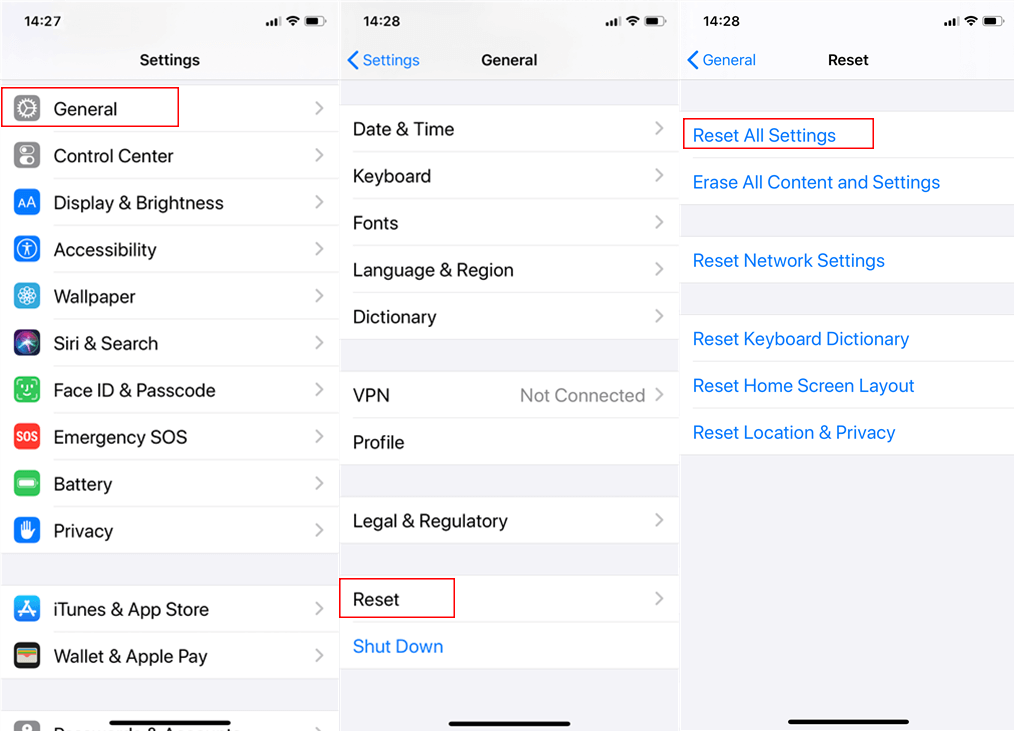
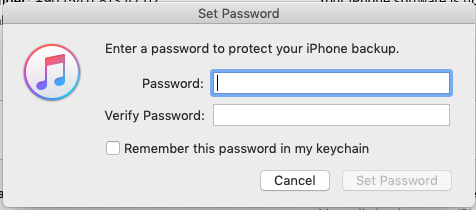
1. Start Macbook and then go to [Finder] > [Applications] > [Utilities] > [Keychain Access].
2.Type in “iPhone backup” in the search box on the top-right corner. Find and double click the iPhone Backup in the search result.
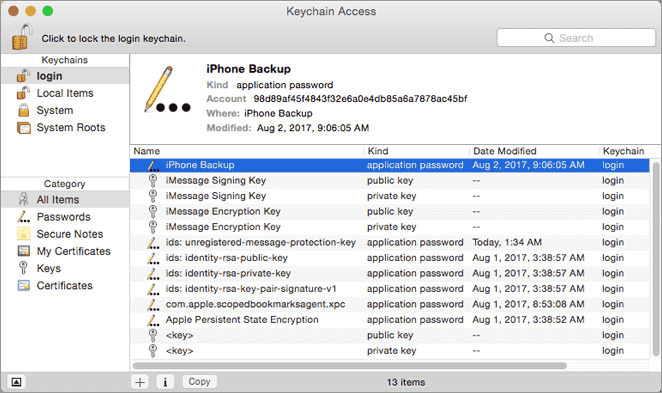
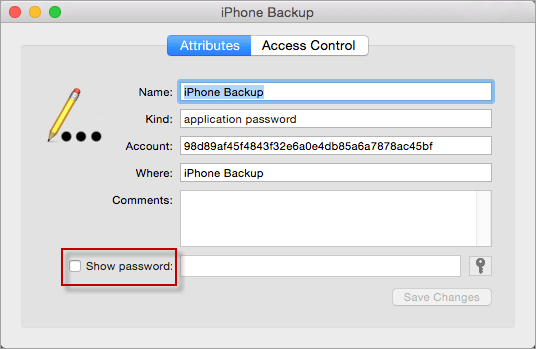
Relate Links :
Solution for Error 0xE8000013 When Updating to iOS 12 with iTunes
07-01-2021
Jennifer Thatcher : When you update device to iOS 12 on iTunes, you are asked to type the Apple ID to...
Introduction of Android spyware
23-05-2020
Amanda J. Brook : When the phone is being monitored, spyware is probably installed in the phone. So what are the features...