Forgot Administrator Password Windows 10? Here’s How to Fix It
- Home
- Support
- Tips System Rescue
- Forgot Administrator Password Windows 10? Here’s How to Fix It
Summary
If you've forgotten your administrator password on Windows 10, don't worry. This comprehensive guide covers multiple methods to regain access, from using another admin account to third-party tools. Learn the steps and secure your system quickly.
Table of contents
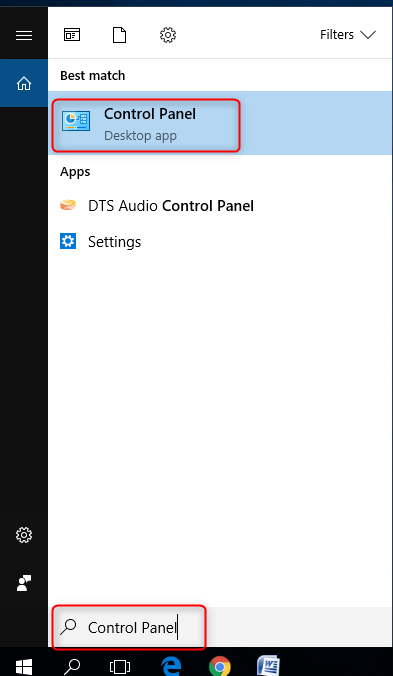
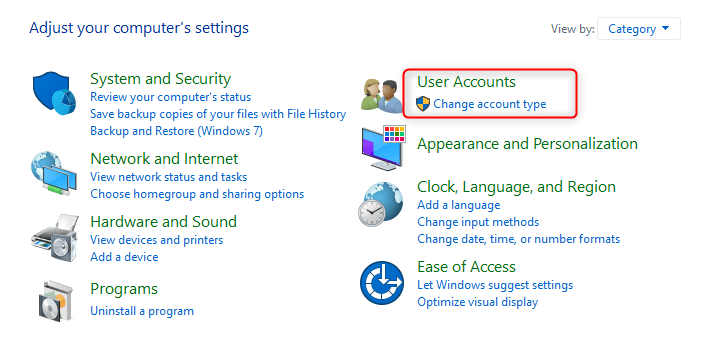
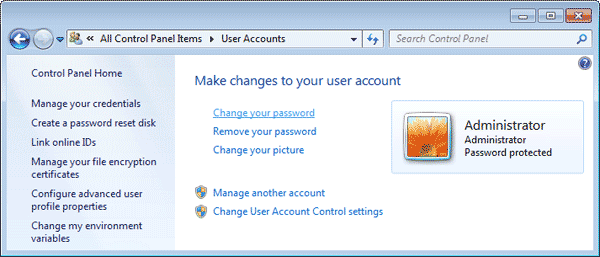
First, you need to download and install [Renee PassNow] on a different computer. Visit the official Renee PassNow website and follow the instructions to download the software.

Remove Windows Login Password 3 steps for whole password remove process.
Recover the files Recover the deleted files without Windows system.
Transfer the data Transfer the important files of the computer with system.
Fix Windows startup error Fix various Windows startup failures or crashes.
Erase disk Completely erase disk files which will not be restored.
Remove Windows Login Password 3 steps for whole password remove process.
Recover the files Recover the deleted files without Windows system.
Transfer the data Transfer the important files of the computer with system.
After installing the software, use it to create a bootable USB drive or CD/DVD.

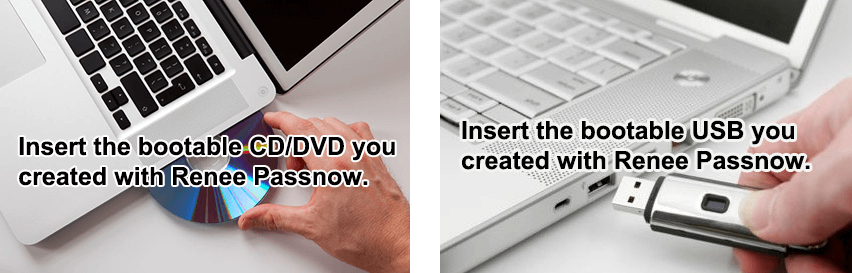
Insert the bootable USB or CD/DVD into the locked Windows 10 computer. Restart the computer and enter the BIOS/UEFI settings by pressing the appropriate key during startup (commonly key F2, Del, or Esc). Change the boot order to prioritize the USB drive or CD/DVD as the first boot device. Save the changes and exit to reboot the computer from the bootable media.
| Server Type | Enter boot menu method |
|---|---|
| DELL | Press the F12 key repeatedly before the Dell logo appears on the screen. |
| HP | Press the F9 key multiple times when the HP logo is displayed. |
| BIOS Name | Enter boot menu method |
|---|---|
| ASRock | DEL or F2 |
| ASUS | DEL or F2 for PCs, DEL or F2 for Motherboards |
| Acer | DEL or F2 |
| Dell | F12 or F2 |
| ECS | DEL |
| Gigabyte / Aorus | DEL or F2 |
| Lenovo (Consumer Laptops) | F2 or Fn + F2 |
| Lenovo (Desktops) | F1 |
| Lenovo (ThinkPads) | Enter then F1 |
| MSI | DEL |
| Microsoft Surface Tablets | Press and hold Power and Volume Up buttons |
| Origin PC | F2 |
| Samsung | F2 |
| Toshiba | F2 |
| Zotac | DEL |
| HP Brank | Esc, F9 for "Boot Menu", Esc, F10, Storage tab, Boot Order, Legacy Boot Sources |
| INTEL | F10 |
Once Renee PassNow loads, you will see several options. Select “PassNow!” by clicking Run on it. This option helps you to reset or remove the Windows administrator password.

You will be prompted to select the operating system where the password needs to be reset. Choose Windows 10 from the list of available systems and proceed to the next step.
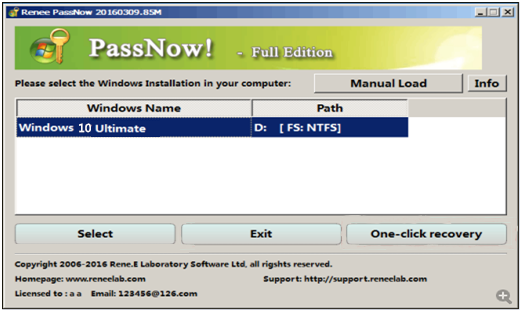
A list of user accounts on your Windows 10 system will appear. Select the administrator account for which you need to reset the password. Click on the account name to proceed.
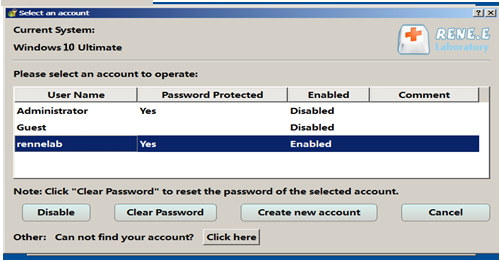
You will have the option to either reset the password or remove it entirely. If you select “Clear Password“, the password of the selected account will be clear.
Once the password has been reset or removed, close Renee PassNow and remove the bootable USB or CD/DVD from the computer. Restart the computer and log in using the new password (or without a password if you chose to remove it).
Always ensure that the new password is strong and secure. Use a combination of uppercase and lowercase letters, numbers, and special characters. Additionally, consider writing down the password in a secure place to avoid future lockouts.
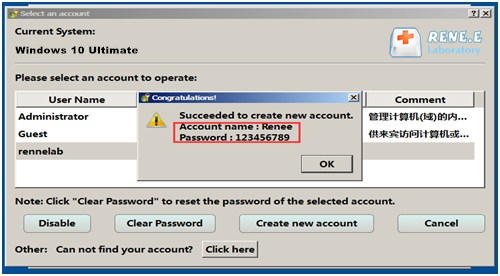
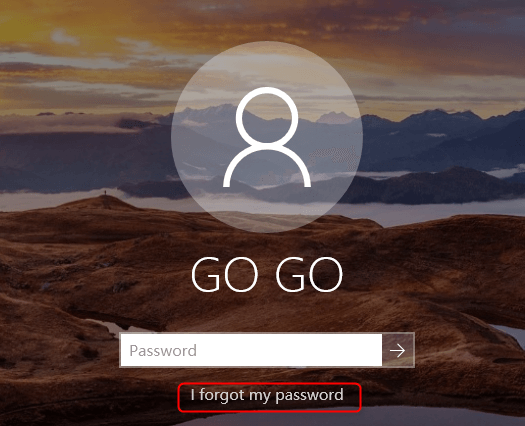
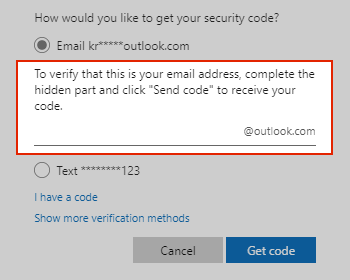
To use Ophcrack, you will first need to download and install it on another computer with internet access. Once installed, create a bootable USB or CD/DVD using Ophcrack to run it on your locked Windows 10 desktop.
Ophcrack requires rainbow tables to crack passwords. These tables contain precomputed hashes for a wide range of possible passwords. Select the appropriate tables according to the Windows version you are using. In this case, select the tables for Windows XP.
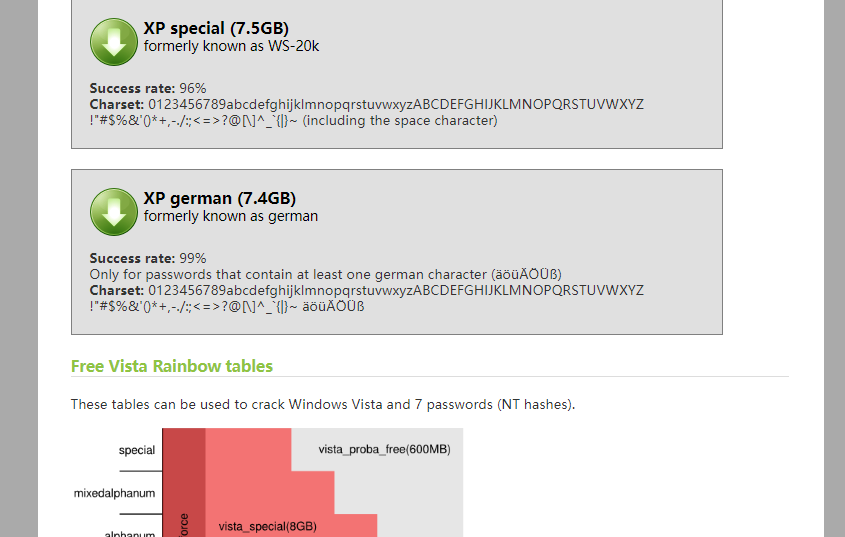
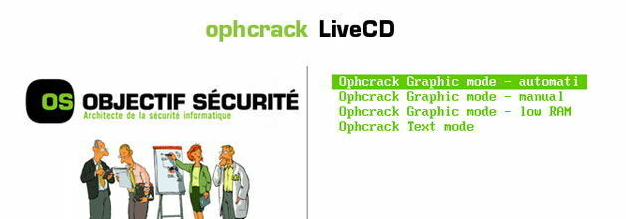
Once you have selected the correct tables, click on the “Load” button to load them into Ophcrack. Then, click on the “Crack” button to start the password recovery process. Ophcrack will begin analyzing the hashes and attempting to crack the password
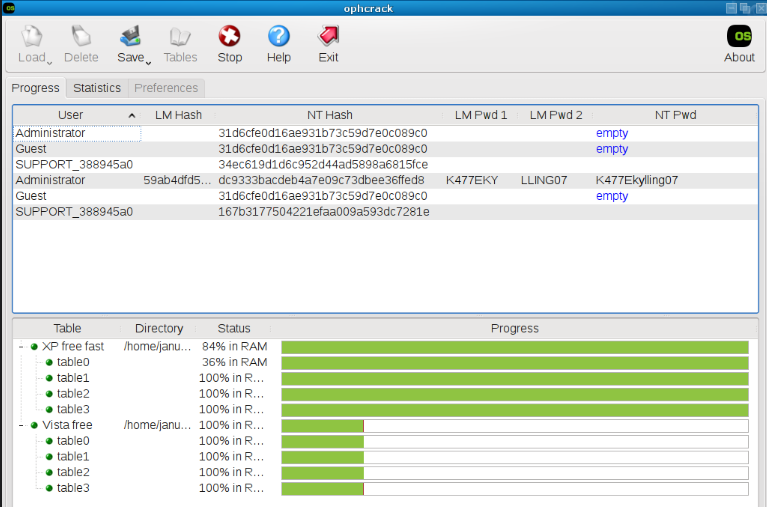

Quick Backup files at up to 3,000MB/min.
Fullfill different backup needs Supports system backup, disk / partition backup, file backup and disk clone.
Intelligent Automatically analyze the differences between source and backup data.
Convenient Support VSS, allowing to freely view webpages when backing up system.
Highly compatible Supports various files and storage devices.
Quick Backup files at up to 3,000MB/min.
Fullfill different backup needs Backup for disk, partition and system. Save disk space by backing up incremental /differential data.
Highly compatible Supports various files and storage devices.
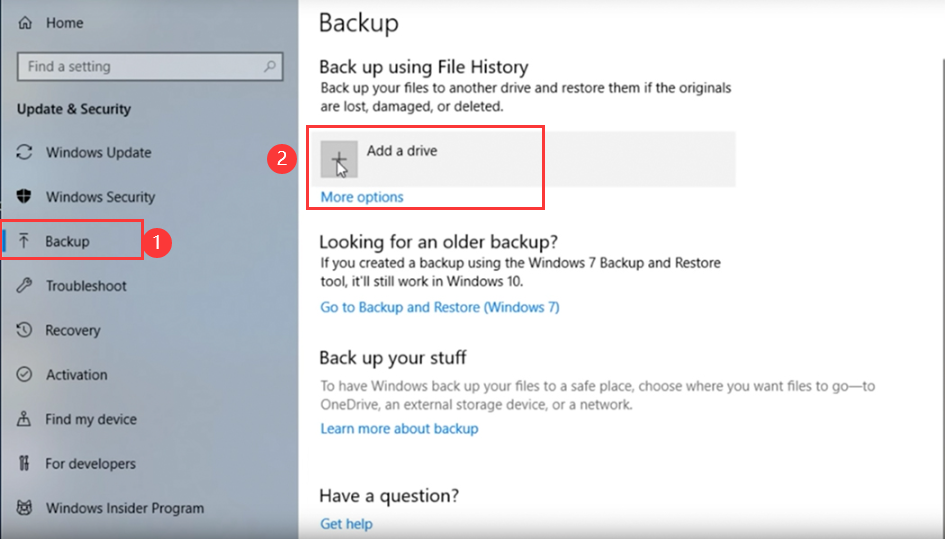
Relate Links :
Remove Forgotten Administrator Password in Windows 10
05-01-2021
Amanda J. Brook : Forgot Windows 10 administrator password is not so terrible. Before reinstalling the system, you could try the following...
Top 5 Windows Login Password Remover Tools
17-06-2024
Jennifer Thatcher : Discover our guide to the top 5 Windows login password remover tools, featuring a detailed comparison of their...
Reset Windows 10 Password Without Logging In: Four Effective Methods
11-06-2024
Jennifer Thatcher : Discover how to reset your Windows 10 password without logging in. This guide provides step-by-step instructions for various...
Forgot Windows 10 Password Local Account? Here's How to Reset It
02-06-2024
Amanda J. Brook : Discover various methods to recover a forgotten Windows 10 local account password. This comprehensive guide covers easy to...
- Method 1: Reset the Password Using Another Admin Account in Windows 10
- Method 2: Employ Third-Party Tools Like Renee PassNow
- Method 3: Reset Your Windows 10 Administrator Password Online through Your Microsoft Account
- Method 4: Reset the Password via Precreated Password Reset Disk
- Method 5: Utilize Ophcrack to Recover the Forgotten Admin Password
- Essential Steps: Backing Up Your Data Before Password Recovery
- Conclusion




