Audio Converter: How to Convert MP3 to Other Formats?
- Home
- Support
- Renee Audio Tools
- Audio Converter: How to Convert MP3 to Other Formats?
Summary
MP3 is widely used and welcomed by many people in daily life due to the small file size. Sometimes, you need to convert MP3 to the other formats. In this article, we will talk about how to convert MP3 to the other formats with the free audio converters.

What is MP3?
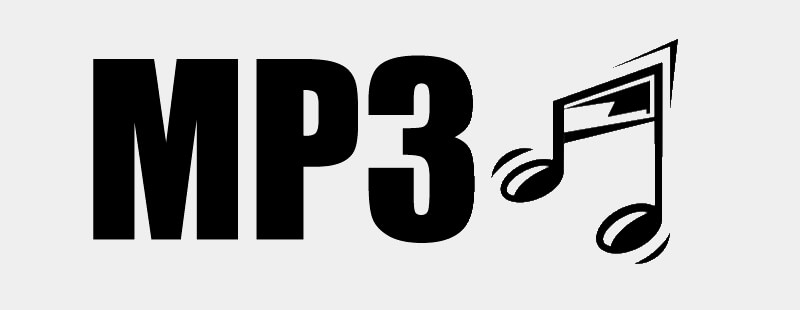
MP3, published at the MPEG meetings in London in 1992, is the file format saved in the compression way of MPEG-2 Audio Layer III. This format is easy to be encoded and decoded. The high compression rate allows a large reduction in file size, up to 90% of the original audios. Usually, MP3 is used to store music and audio books, with the well audio quality.
MP3 greatly affects our life. It soon replaces MIDI and WAV, both of which are popular. Besides, since it is easily decoded, it can be well played in the online streaming media and the flash player. Now, personal computers, smartphones and tablet PCs can recognize and play MP3 files.

Cutter Users can seperate videos into equal clips by time, size, etc.
Many Available Tools Such as fade in/out, speed adjustment, music mixing and volume adjustment.
Converter Convert music files between all audio formats, including MP3, M4A, ACC, OGG, AAC, FLAC and the others.
Recorder Record PC sounds and microphone at the same time and output in multiple formats.
Joiner Merge music files into one regardless the original file formats.
Cutter Seperate videos into equal clips by time, size, etc.
Multiple Tools Fade in/out, speed adjustment, music mixing and volume adjustment.
Convert Convert music files between all audio formats.
Free TrialFree Trial 2000 users have downloaded and enjoyed Renee Audio Tools!● Due to the small file size, much MP3 data can be saved in the same storage space than the original audios.
● It can easily share MP3 files online and between the storage devices (USB/CD).
● It is supported by most of the music players and the intelligent devices, such as computers and smartphones.
● The ID3 tag can save the artist name, the song title, the year and the song genre.
● Downloading the MP3 file is quicker than downloading the original audios.
● The compression rate can be adjusted.
● The format can be decoded quickly, easier than AAC and Vorbis.
Cons:
● Compared with the lossless and the uncompressed audios, MP3 has low audio quality.
● MP3 is lack of Data Rights Management (DRM), so the piracy music easily appears.
● MP3 is easily attacked by the malicious software and the virus, which will cause data loss.
Why to Convert MP3?
The uncompressed audio format: It is the unprocessed, original, complete audios. Therefore, it takes up the storage space very much. The file size can reach to 10MB per minute.
The audio format of lossy data compression: Part of the information will be removed and simplified. The file size can be shrunk, with reduction from 5% to 20% of the original audios.
The audio format of lossless data compression: The compressed data can be recovered and the audio quality is not downgraded.
Device compatibility
Inadequate storage space
From the above contents, we’ve learned about MP3. Next, we will talk about how to convert MP3 with the audio converters. We recommend 4 audio converters as follows.
Free Audio Converters
Renee Audio Tools
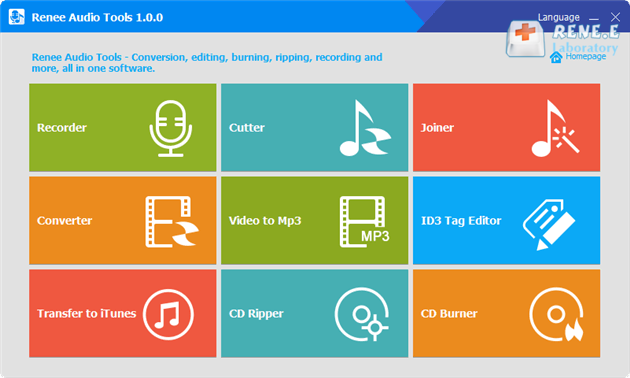
● Supported output formats: MP3, AAC, AC3, AIFF, AMR, AU, FLAC, M4A, M4B, M4R, MKA, MP2, OGG, RA, VOC, WAV and WMA
● Free audio editing software
● Support many video/audio formats
● Convert audio formats in batch
● Provide comprehensive functions in editing audios, such as cutting, adjusting speed, changing voice, mixing music and editing ID3 tag
● Record various sounds from streaming media
● Quickly convert audio files
Cons:
● Only Windows version

CutterArbitrarily cut and clip audios in MP3, ACC, FLAC and APE formats. Many effects, such as fade in/out, speed adjustment, music mixing and volume adjustment, are available.
ConverterConvert music files between all audio formats, including MP3, M4A, ACC, OGG, AAC, FLAC and the others. It can also convert the video format into MP3.
RecorderRecord computer sounds from streaming media and microphone at the same time and output into multiple audio formats.
JoinerMerge music files into one regardless the original file formats. The output format and quality can be set, too.
CD BurnerBurn multiple music files into CD, DVD and also make APE or BIN image file.
Compatible with: Windows 10 / 8.1 / 8 / 7 / Vista / XP (32bit/64bit)
CutterArbitrarily cut and clip audios in diffrent formats. Many effects, such as fade in/out, speed adjustment, music mixing, are available.
ConverterConvert music files between all audio formats, including MP3, M4A, ACC, OGG, AAC, FLAC and the others. It can also convert the video format into MP3.
RecorderRecord computer sounds from streaming media and microphone at the same time and output into multiple audio formats.
① First, download and install Renee Audio Tools. Open the software and click on [Converter].
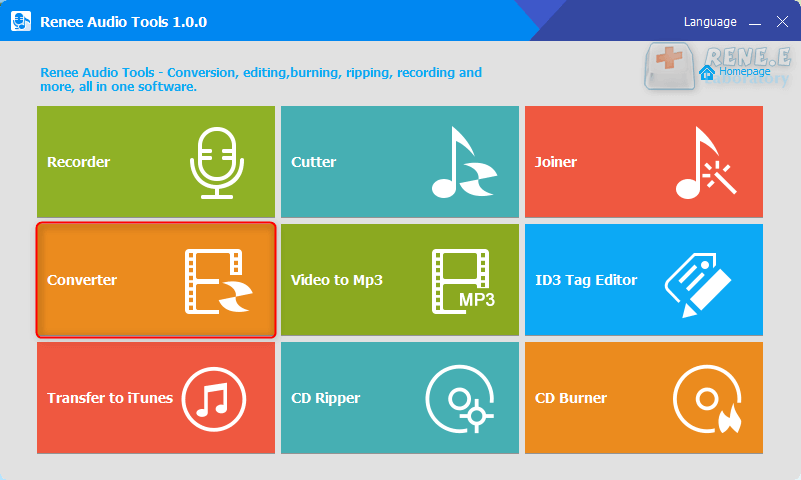
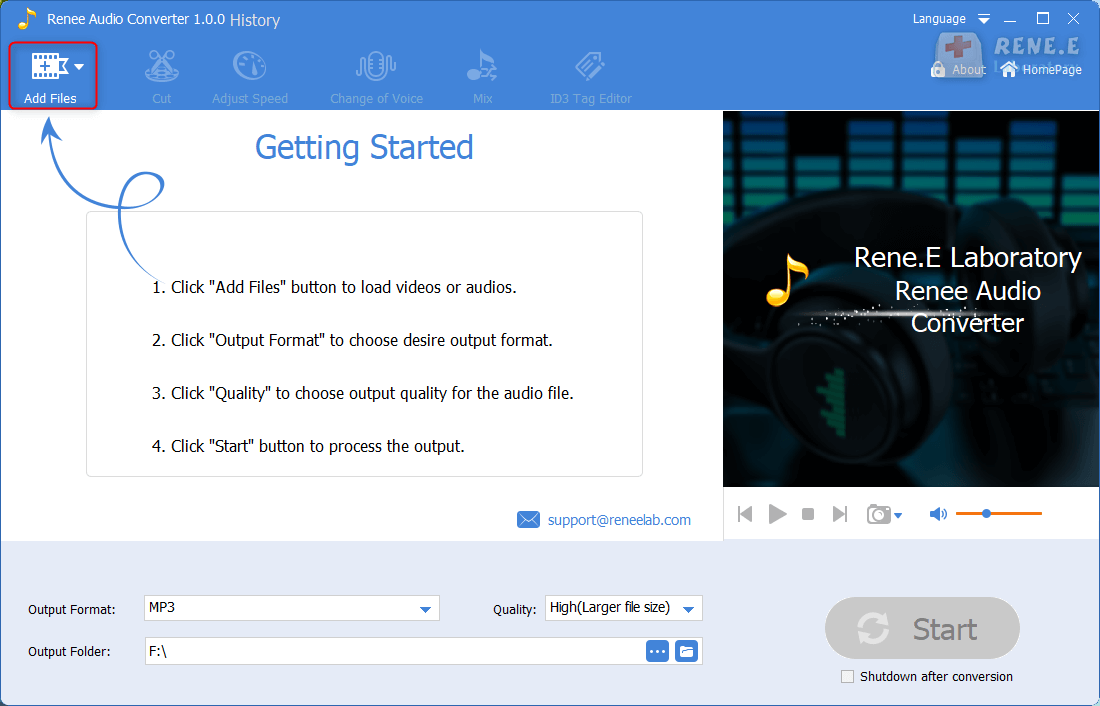
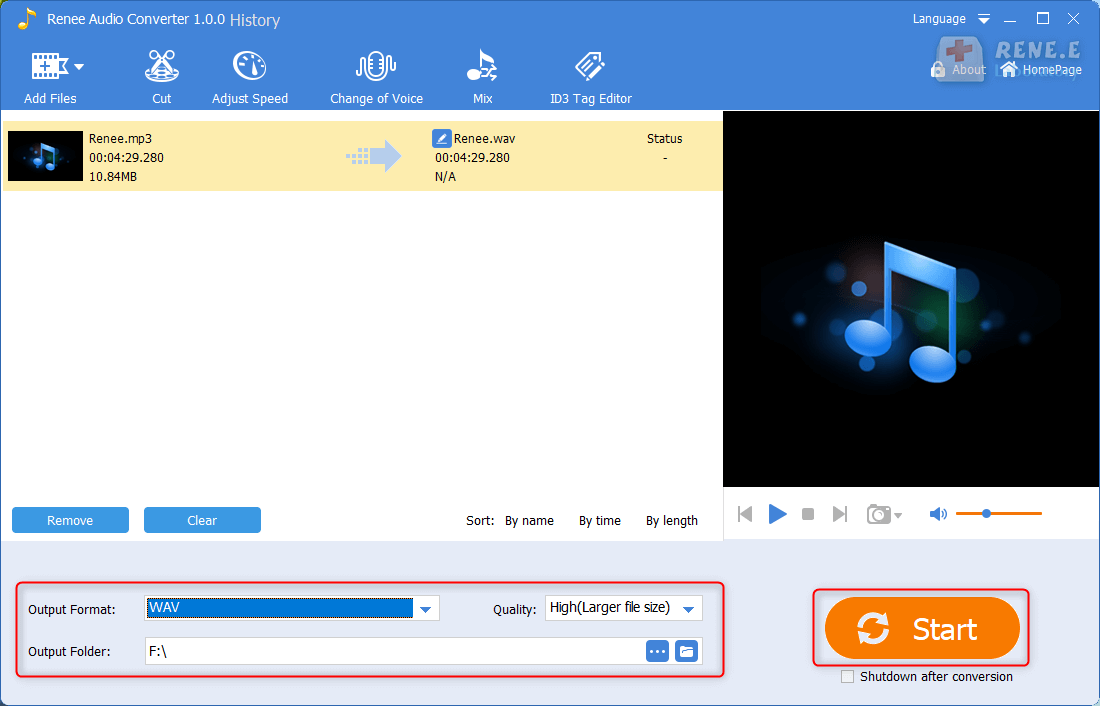
You can move the sliders, or set the start and end time to cut audios.
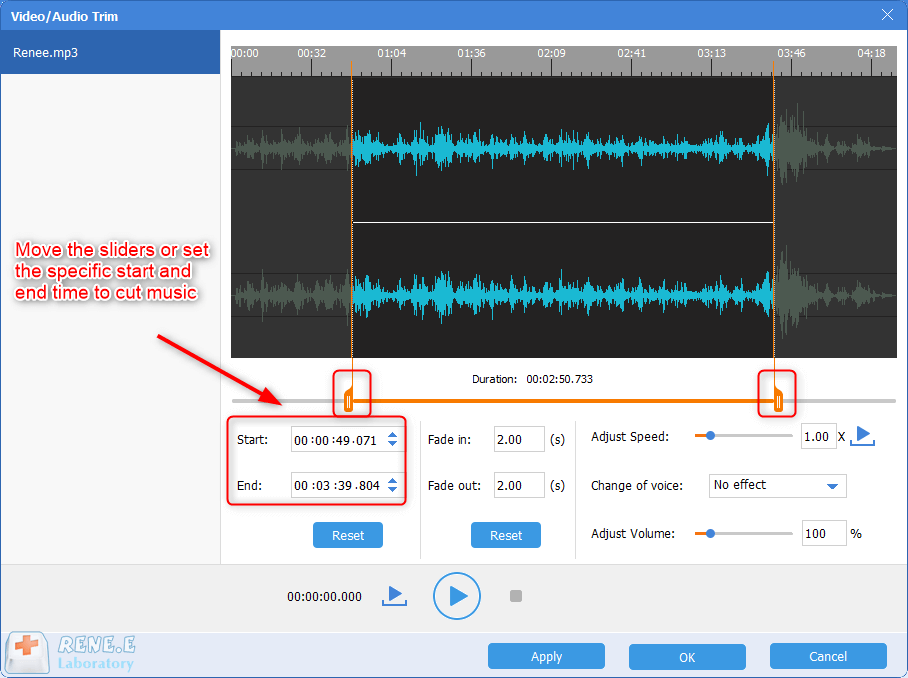
You can click on [Load Music] to select the song that will be mixed with the original file. Then, move the sliders, or set the start and end time to mix music together.
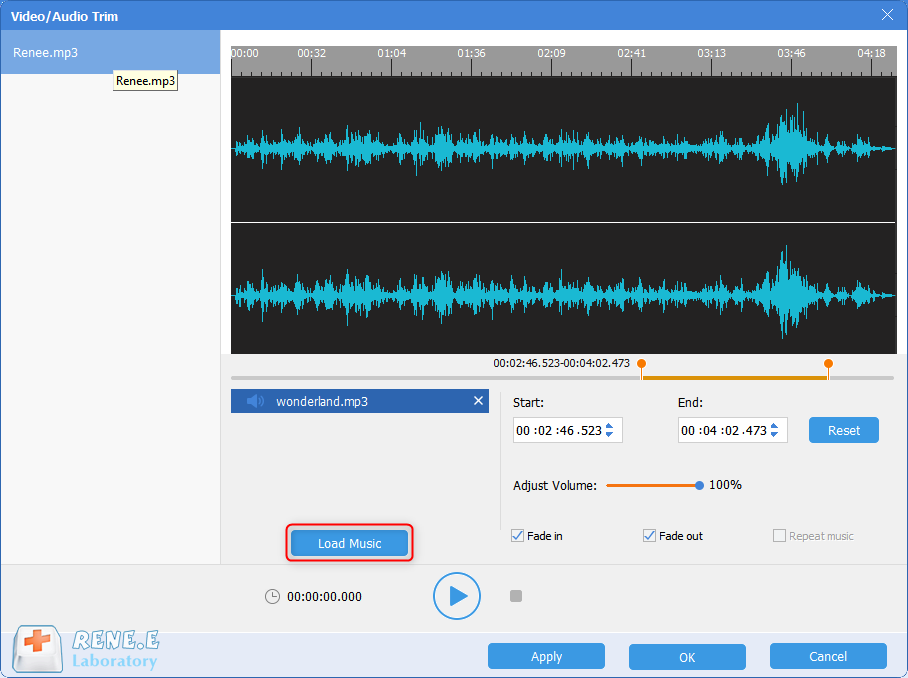
You can adjust the playback speed. “1.00” means the normal playback speed. The value above 1 means fast speed and the value below 1 is slow speed.
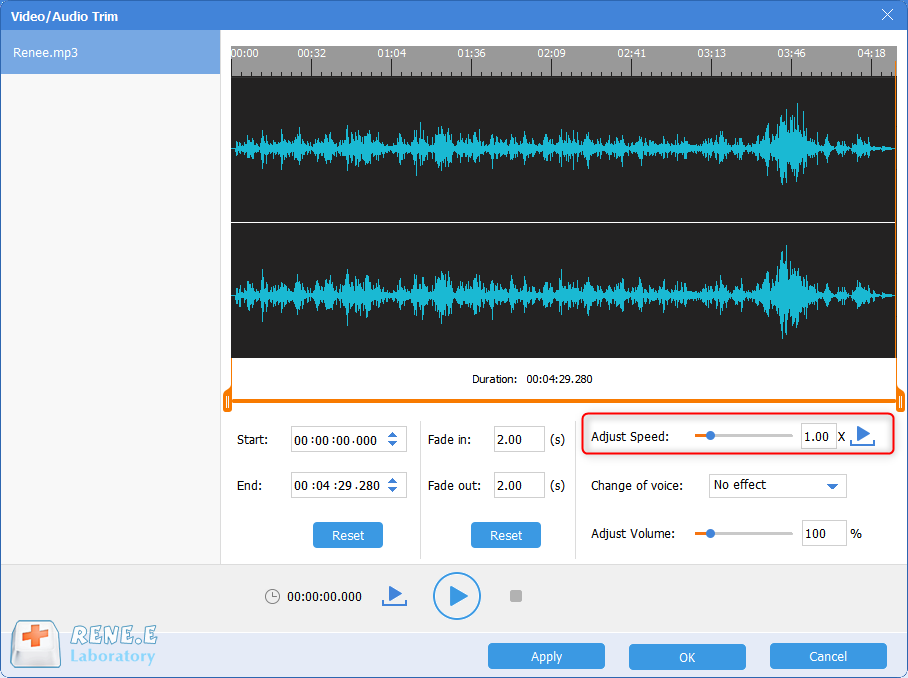
To make harmonious balance between the original song and the mixed music, you can stabilizer the sounds. When the volume is too loud or too low, just move the slider to adjust the volume.
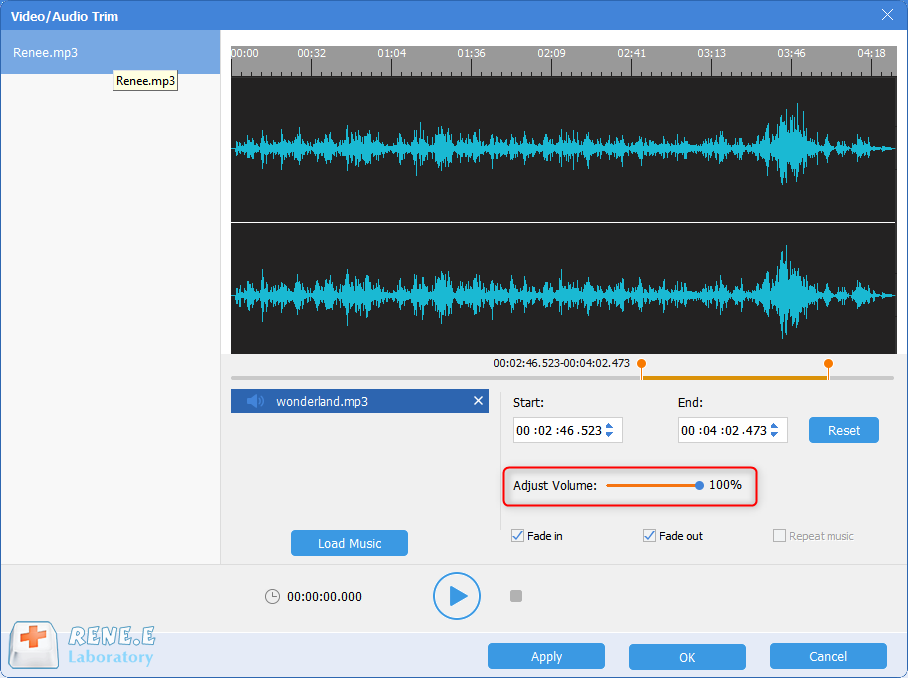
VLC Media Player
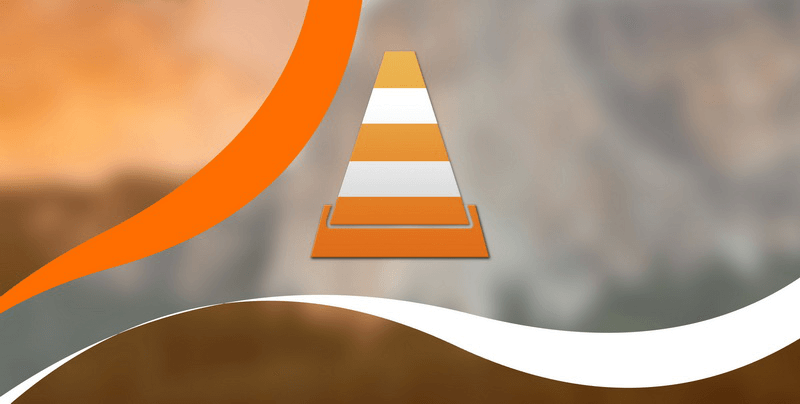
● Supported output formats: Vorbis (OGG), MP3, FLAC and CD
● Download link: https://get.videolan.org/vlc/3.0.8/win64/vlc-3.0.8-win64.exe
● Free audio/video converter
● Available in Windows, Mac OS and Linux
● Easy to use
Cons:
● Only support to convert some basic formats
① Download and open VLC. Click on [Media] – [Convert/Save].
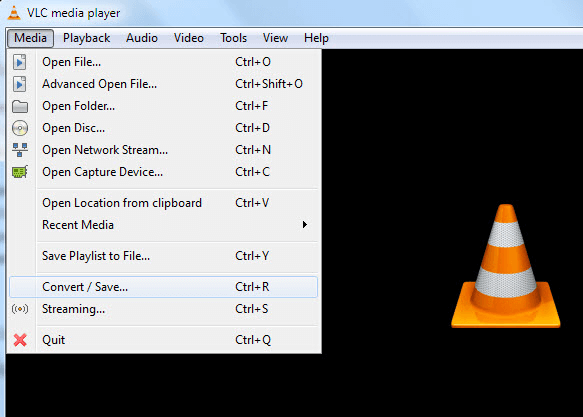

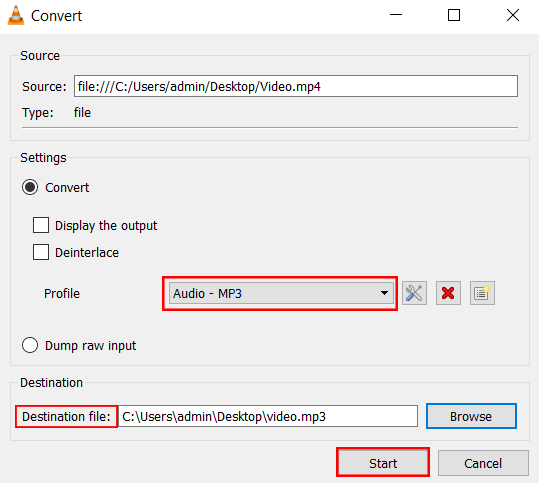
FFmpeg

● Supported output formats: MP3, AAC, AC3, AIFF, AMR, AU, FLAC, M4A, M4B, M4R, MKA, MP2, OGG, RA, VOC, WAV and WMA
● Download link: https://ffmpeg.org/download.html
● Powerfully convert all audio and video formats
● Free open-source tool
● Contain many functions, such as converting formats, cutting, joining and zooming in/out video screen
● Available in Windows, Mac OS and Linux
Cons:
● You should learn about how to write the commands.
① Download and install FFmpeg. Then, press [Win + R] to open the Run window. Next, type [cmd] to open FFmpeg.
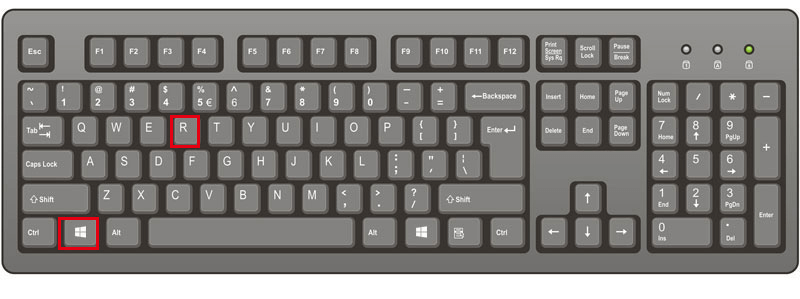
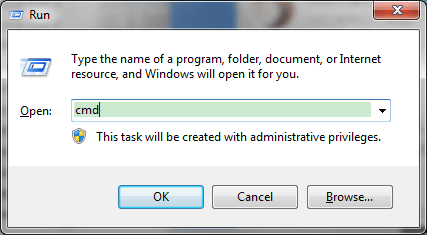
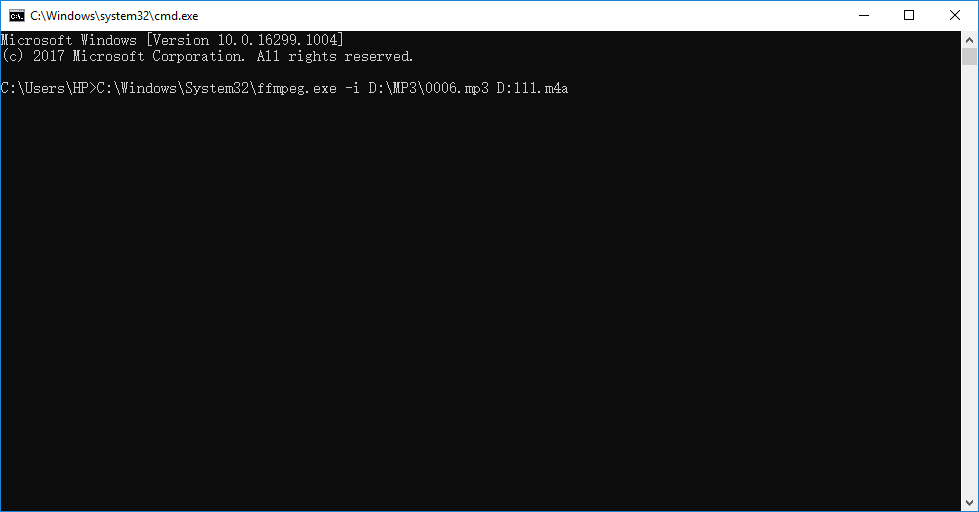
Online Audio Converter
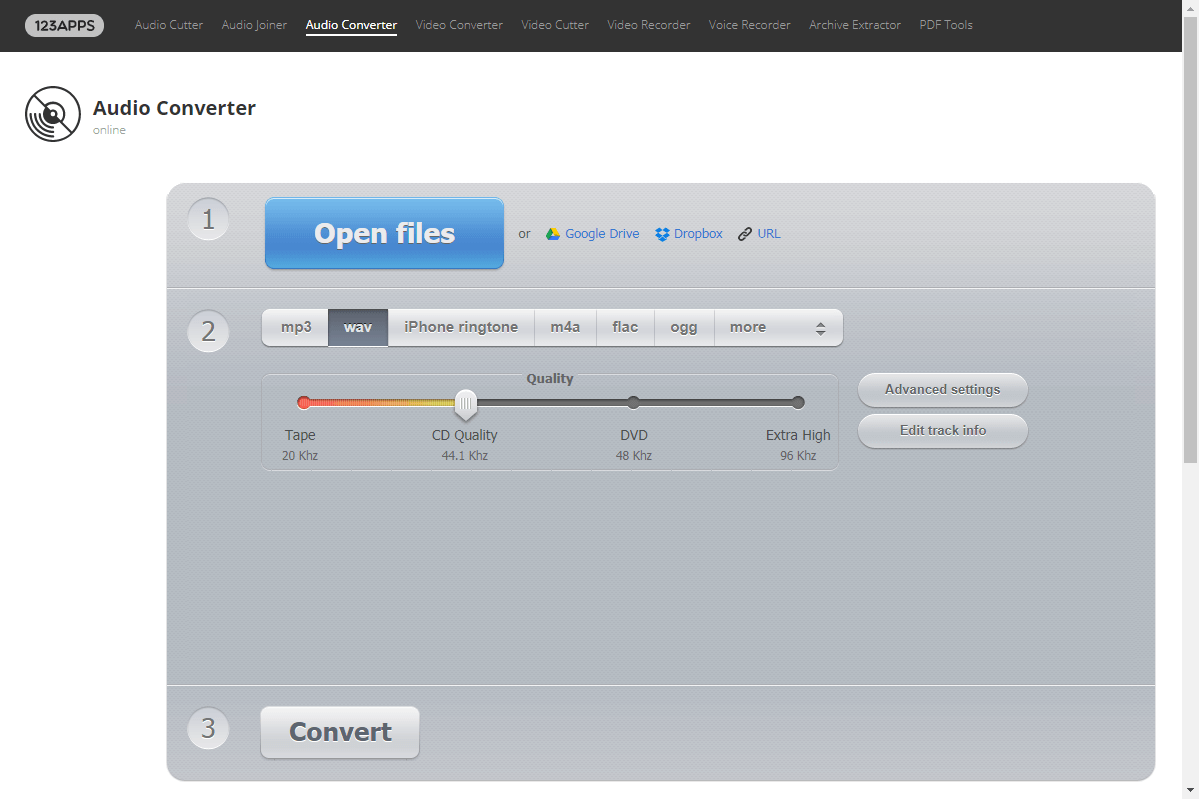
● Supported output formats: MP3, WAV, M4A, FLAC, OGG, AMR, MP2 and M4R
● Download link: https://mp3cut.net/
● Available in any operating system
● No need to install any software
● Easy to use
● Support to extract audios from video
● Support to set the audio quality, bitrate and channels; select to fade in/out and reverse the playback
Cons:
● Take a long time to upload and download files
● Sometimes fail to upload
● Upload files to the website server to leave risk in privacy leak
Get access to the website and click on [Open files] to select the MP3 file. Then, select the target format and the audio quality. Next, click on [Advanced settings] for further options if necessary. Finally, click on [Convert] to convert MP3 and save the file.
How to Convert MP3 to Video Formats?
How to Convert MP3 to Video
① First, download and install Renee Video Editor Pro. Open the software and select [Video Toolbox].

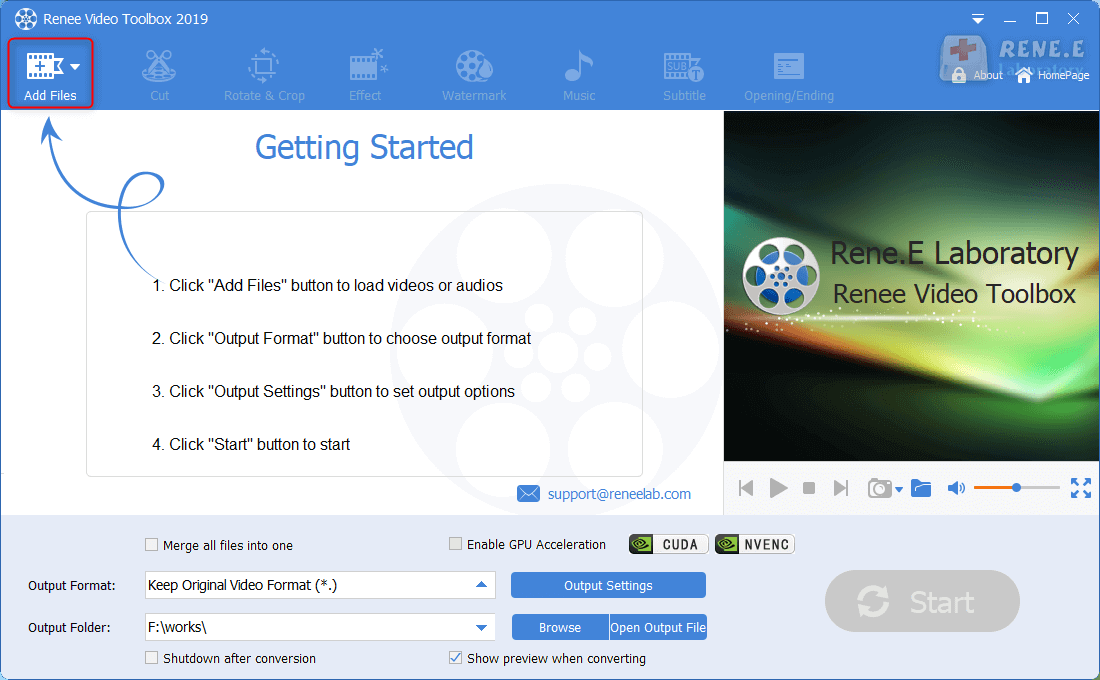
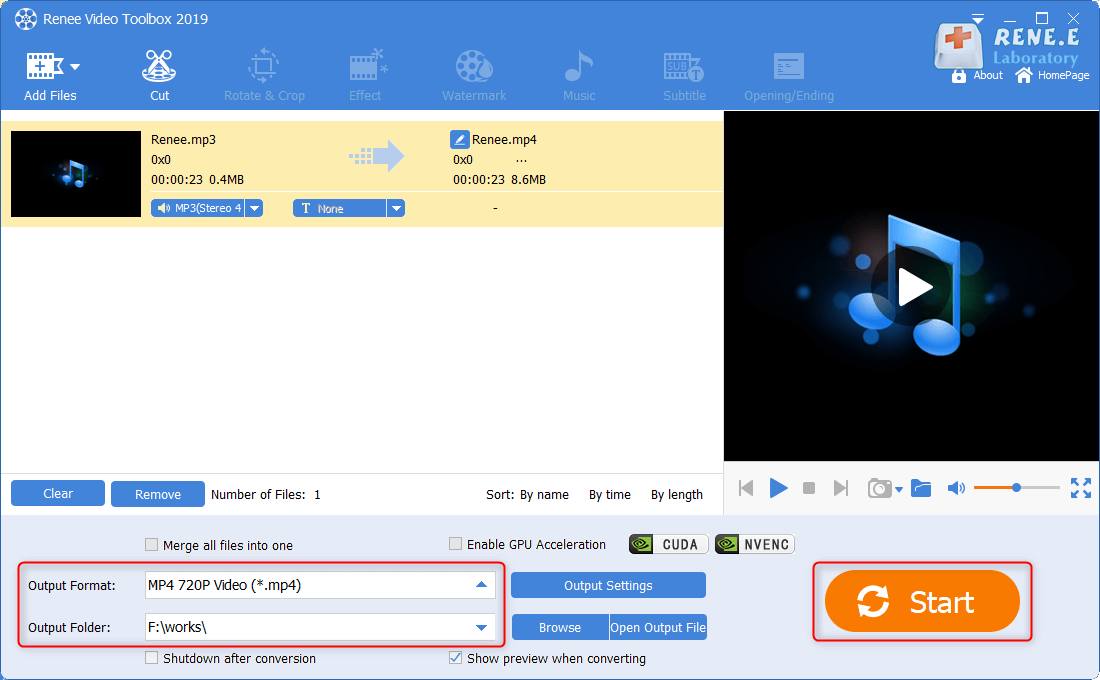
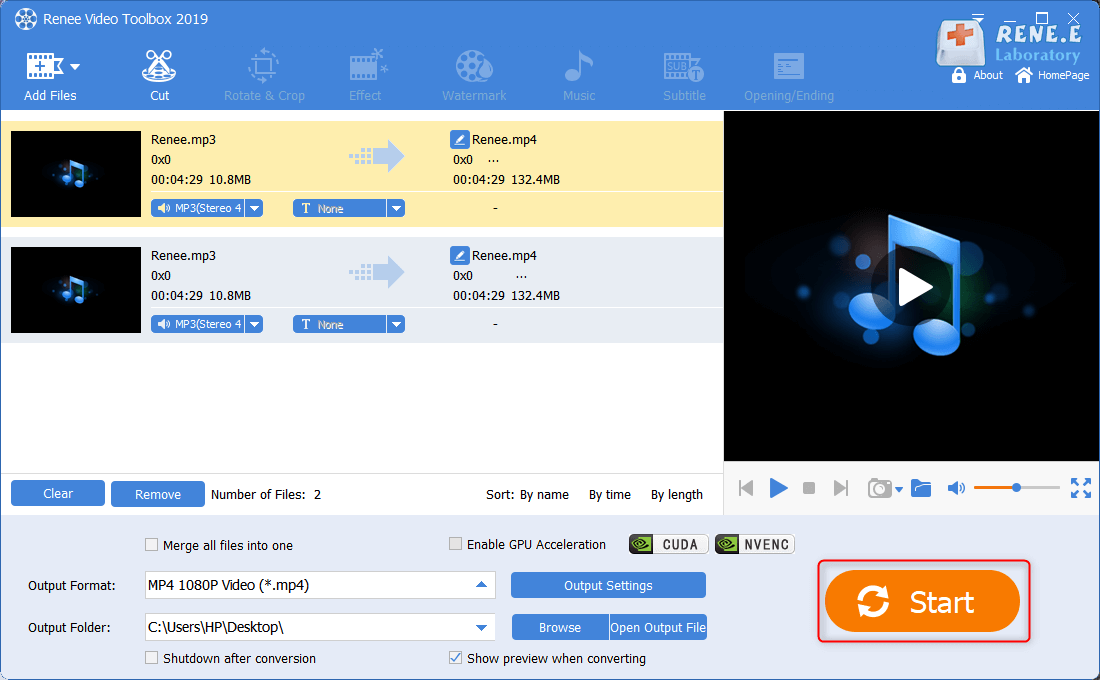
How to Make Music Video
① First, select the video within Renee Video Editor Pro. Remove the original sounds from the video.
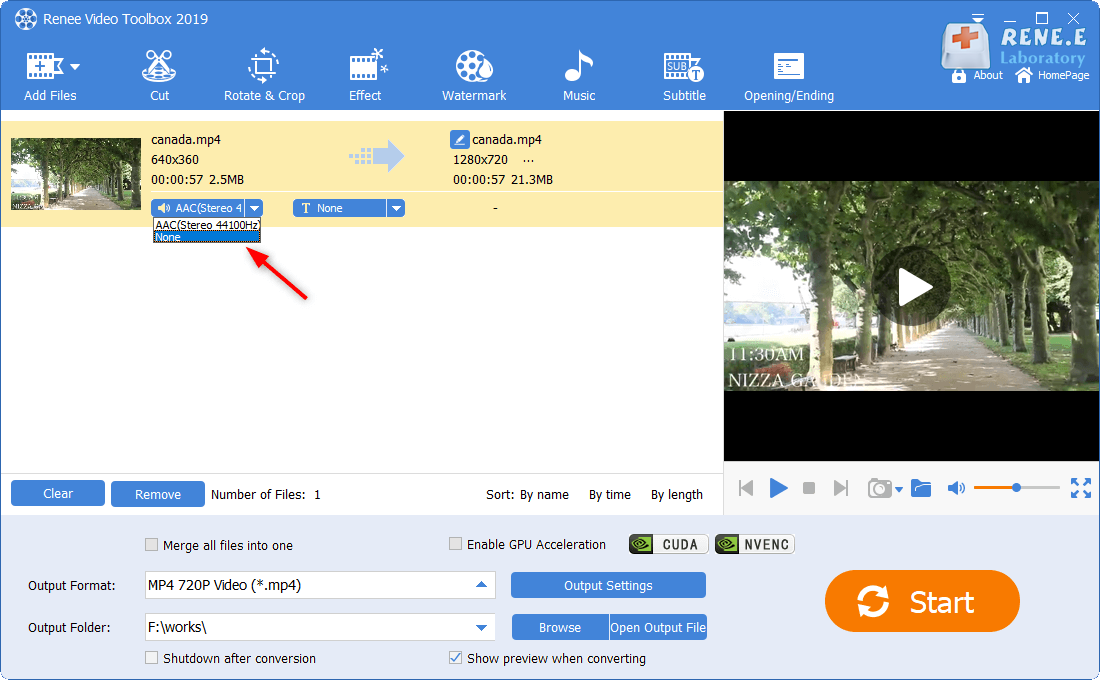
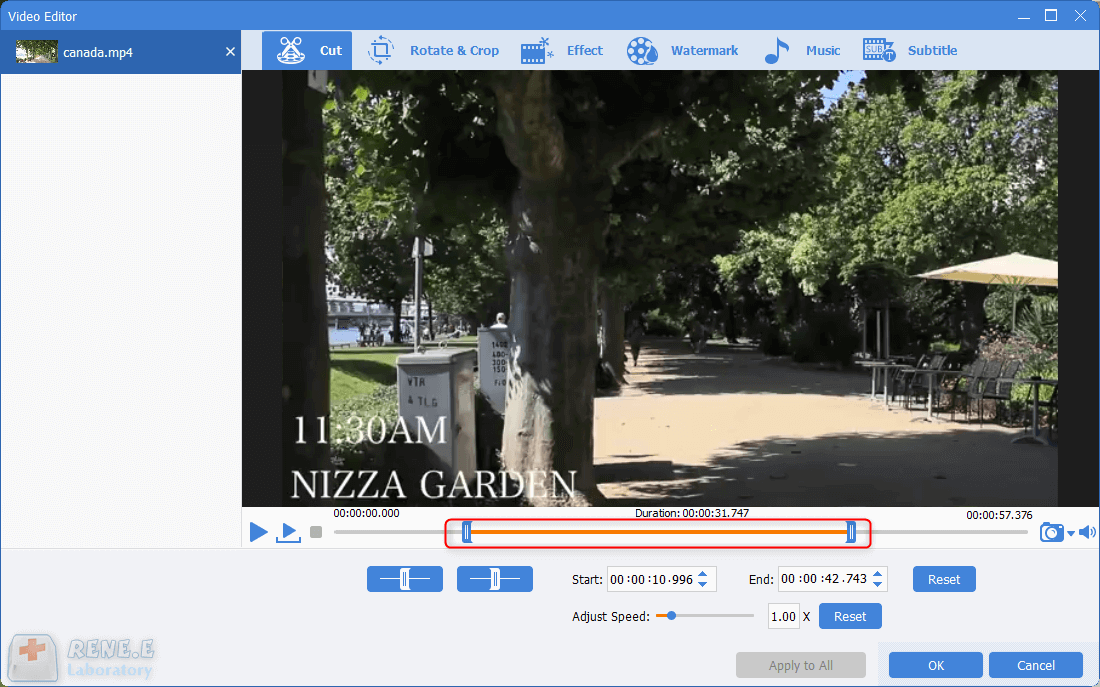
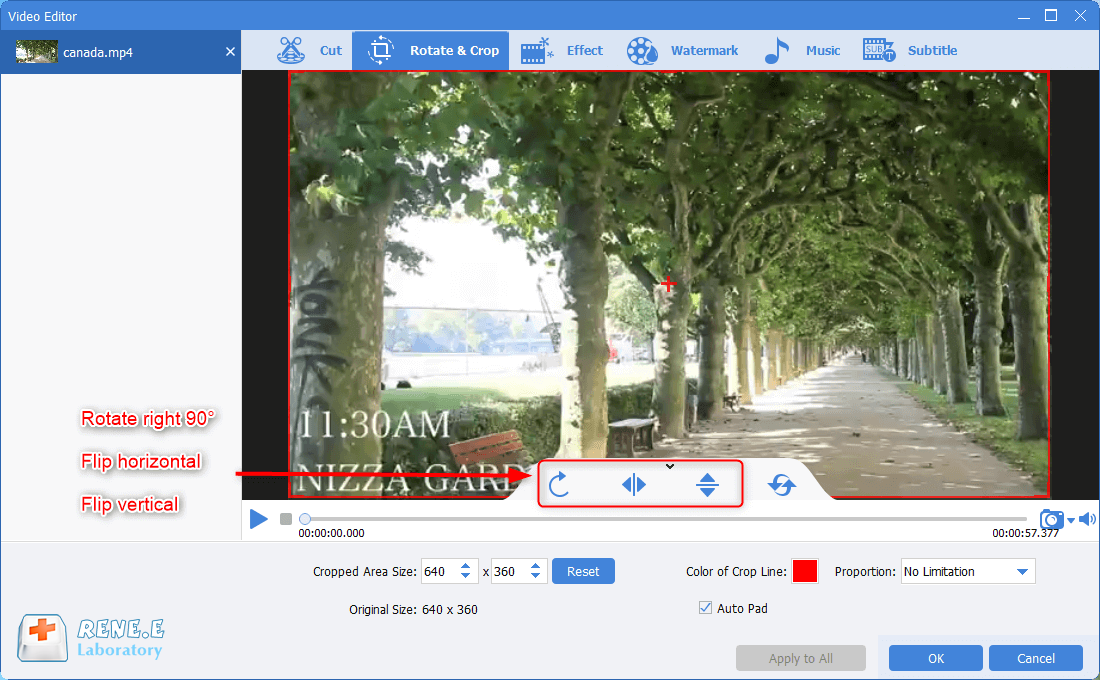
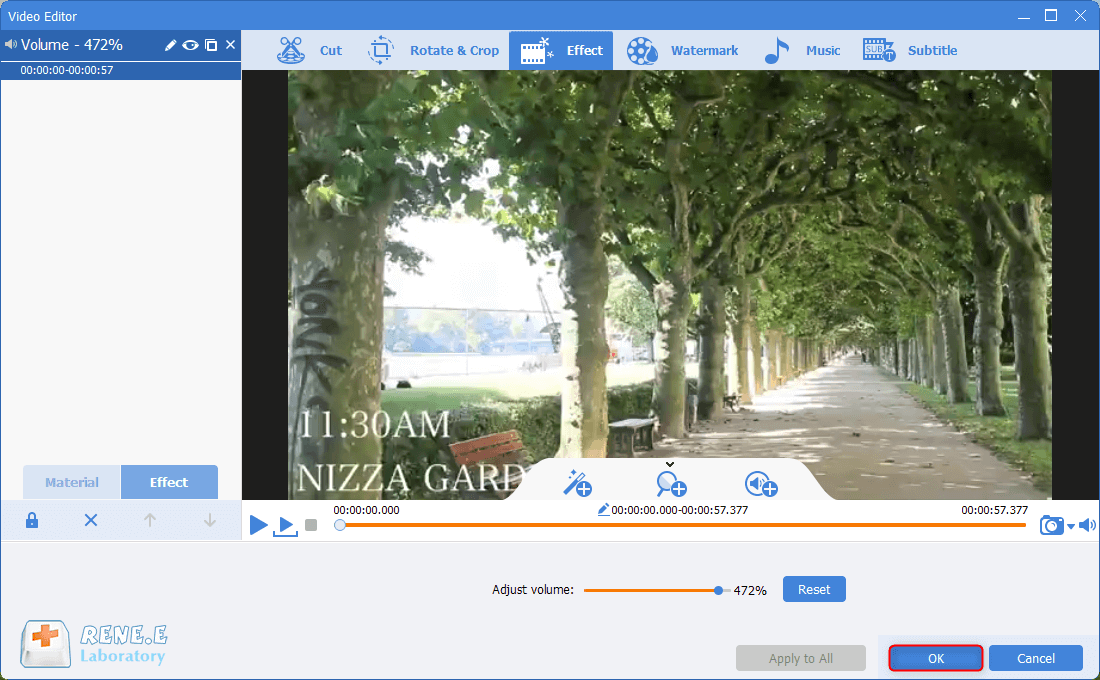

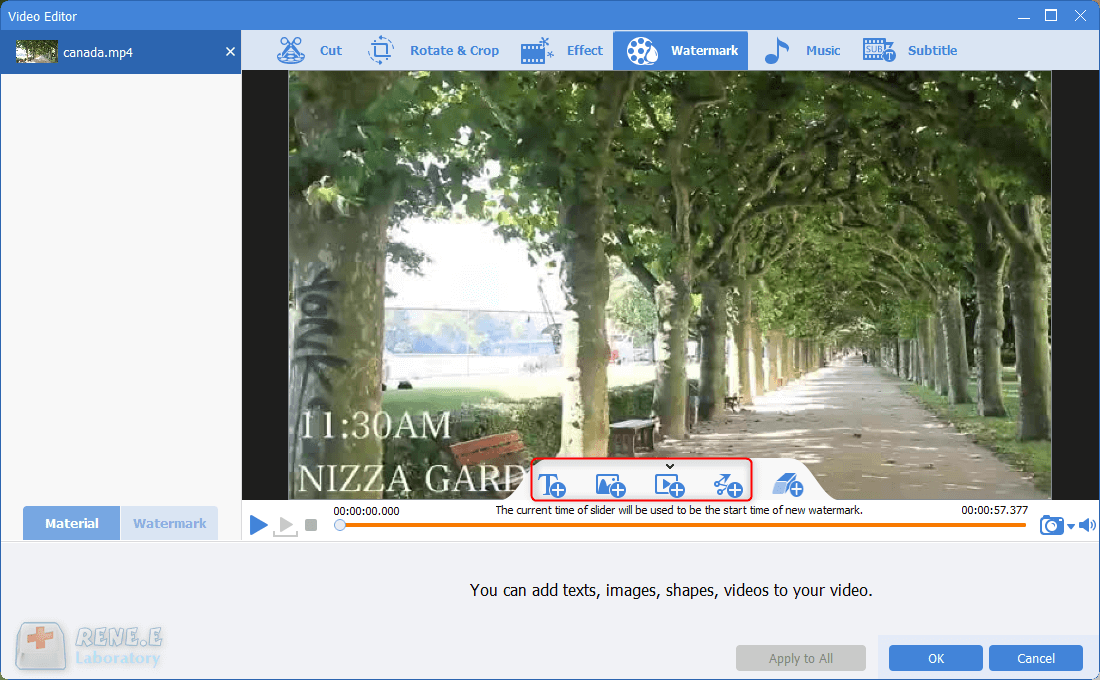
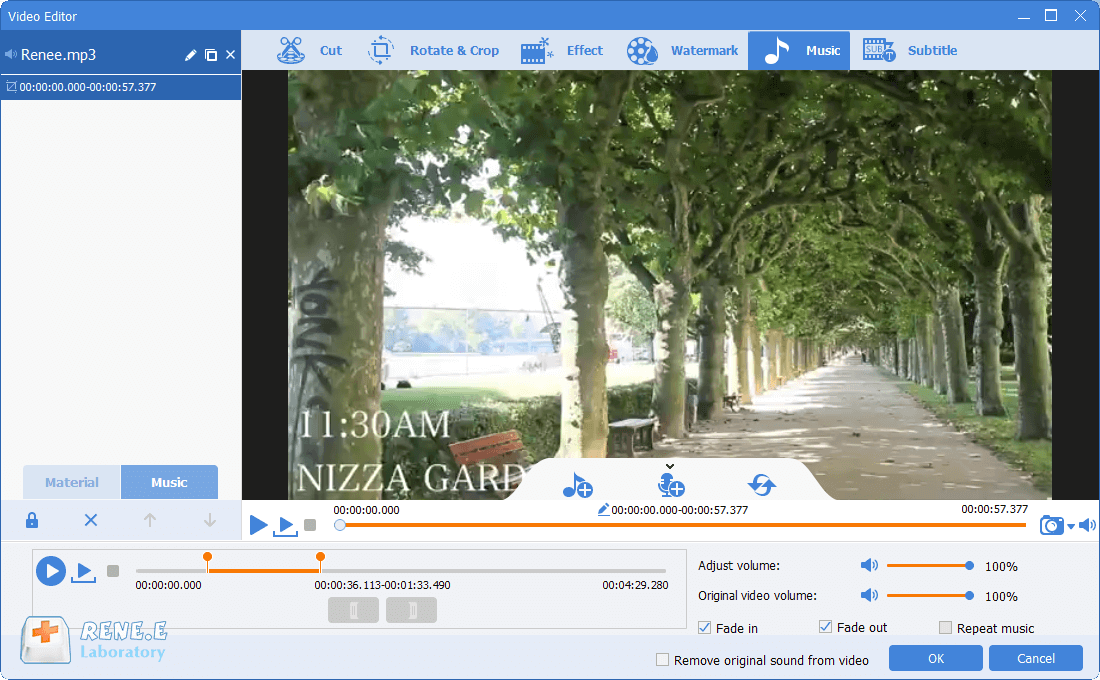
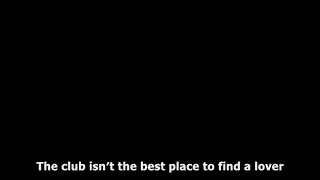
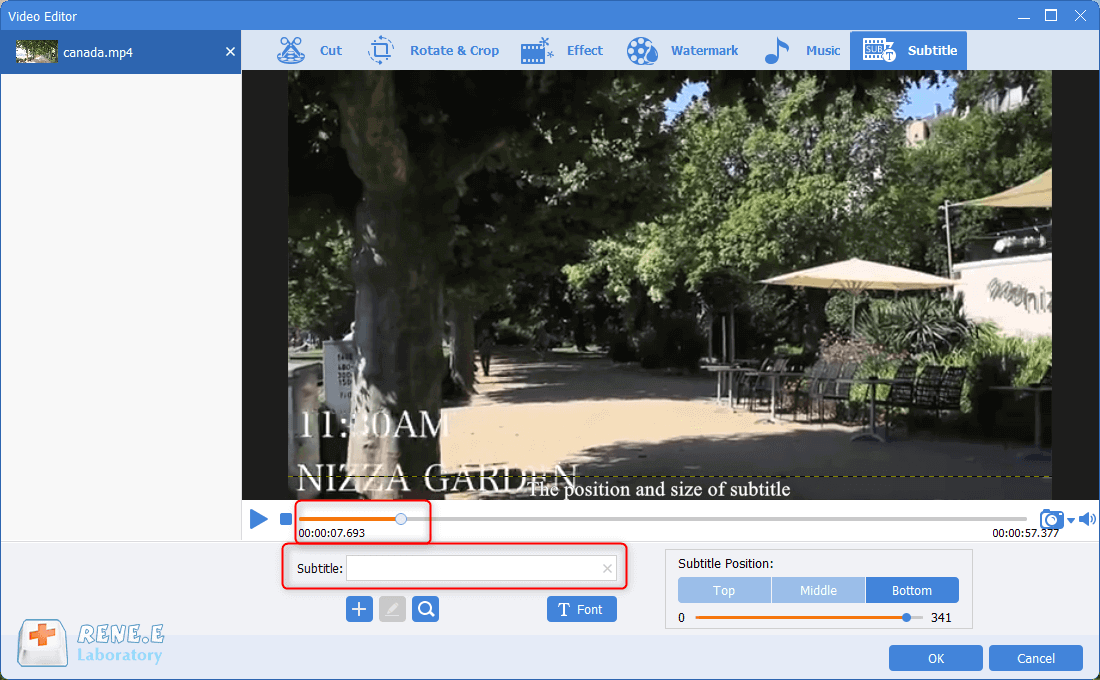
Relate Links :
How to Transfer Music&Videos from iPhone to Computer?
03-02-2021
John Weaver : We can transfer music and videos between iPhone and the computer with iTunes. In this article, we will...
How to Transfer Photos from PC to iPhone?
01-02-2021
Jennifer Thatcher : As we all known, iOS, unlike the USB flash drive, doesn’t allow the data to exchange with that...





