Free OCR Software: Unlock Easy and Efficient Text Recognition
- Home
- Support
- Tips PDF Converter
- Free OCR Software: Unlock Easy and Efficient Text Recognition
Summary
Discover how to transform images into text with top-rated, free OCR software and follow our detailed conversion guide.

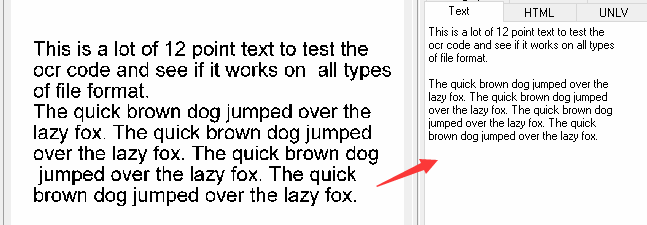
If you receive magazines, newspapers, books, or contracts and want to input them into your computer, you can use OCR for quick recognition conversion. This eliminates the need for manual input. Even if you convert a scanned PDF file to Word format, the text remains uneditable as it is essentially a picture. To extract and reuse data from scanned documents, camera images, or image-only PDFs, professional OCR software is necessary.
- pattern recognition — Provides samples of text in various fonts and formats to the OCR software, which is then compared with the characters in the scanned document.
- feature detection — Rules in OCR software with specific letter or number characteristics to recognize characters in scanned documents/pictures. Among the feature rules can include the number of slashes, crosshatches, or curves in a character for comparison. For example, a capital “A” could be stored as two slashes that intersect with a horizontal line in the middle.

- It can support multiple languages, and installing new languages is also very simple.
- Support PDF file and image recognition.
- Files can be processed in batches.
- Character recognition accuracy is high.
- PDF editing function.
shortcoming:Only Windows system is supported.

Easy to use Friendly to computer beginners
Multifunctional Encrypt/decrypt/split/merge/add watermark
Safe Protect PDF with AES256 algorithms
Quick Edit/convert dozens of PDF files in batch
Compatible Convert PDF to Excel/PowerPoint/Text, etc.
Easy Use with simple steps
Functional Encrypt/decrypt/split/merge/watermark
Safe Protect PDF with AES256 algorithms



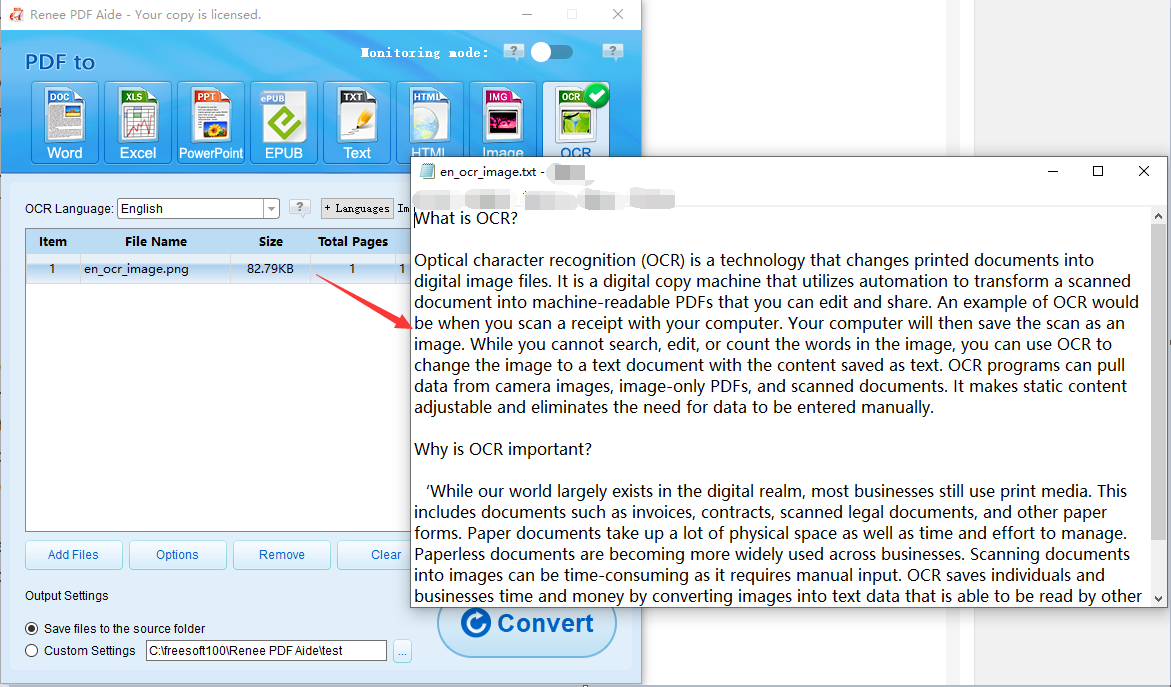
- A: Recognize the text in the image or PDF scan: This option defaults that the text on the PDF page is on the image/scanned image, and the program will directly use the OCR function (selecting the corresponding language will have a better effect) to recognize the text on the file Then switch to output.
- B: Recognize built-in fonts (to avoid garbled characters): This option defaults to using embedded fonts for the text on the PDF page. The program will convert these fonts into pictures, and then use the OCR function (selecting the corresponding language will be better) to identify the file. Text conversion output.
- A+B (slower): The program automatically recognizes whether the font in the file is a picture or a PDF embedded font, and then converts and outputs. But the recognition is time-consuming, and the conversion time will be longer.
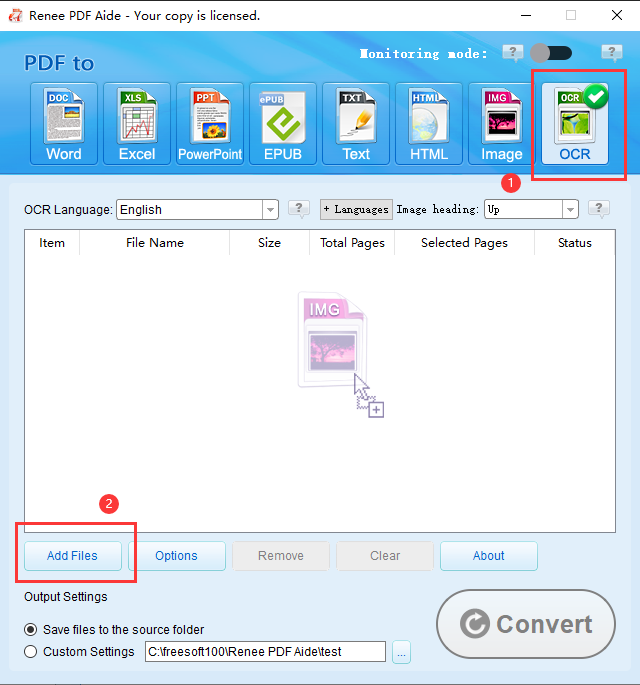
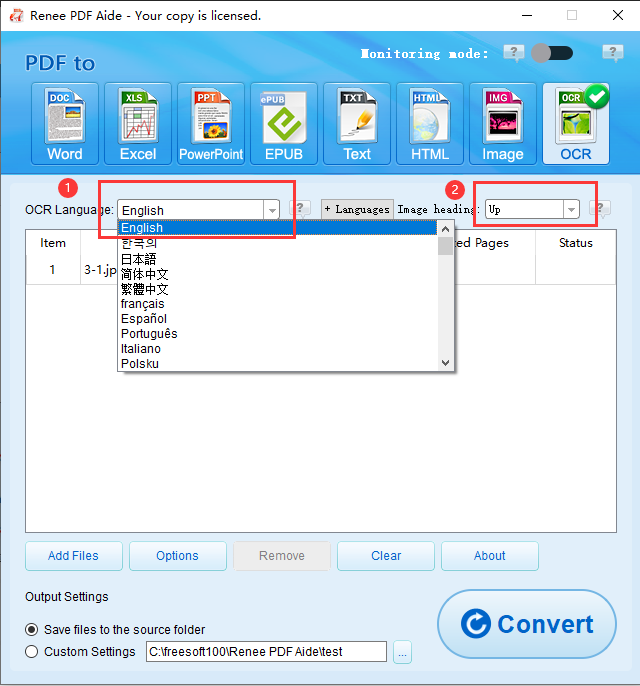
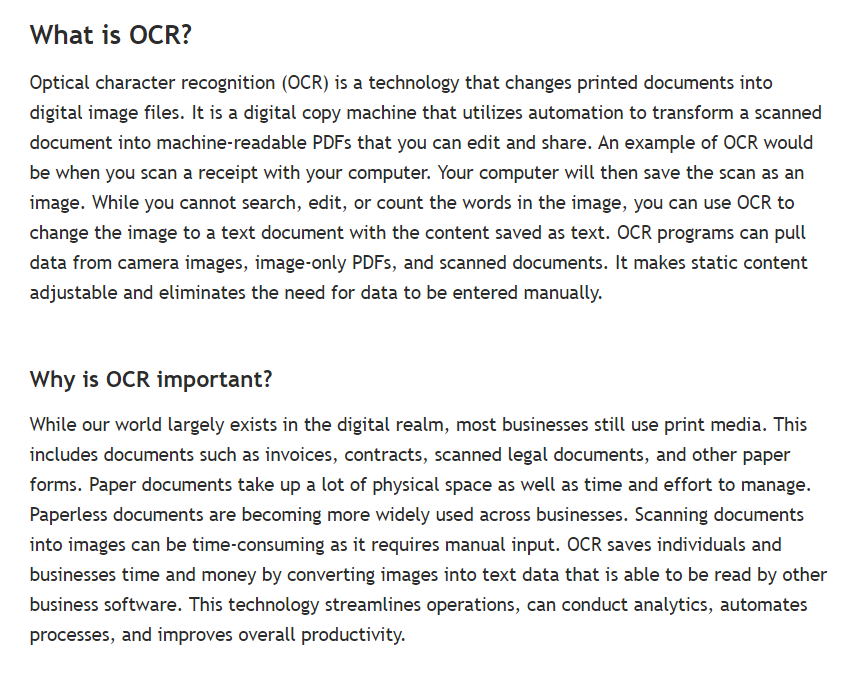
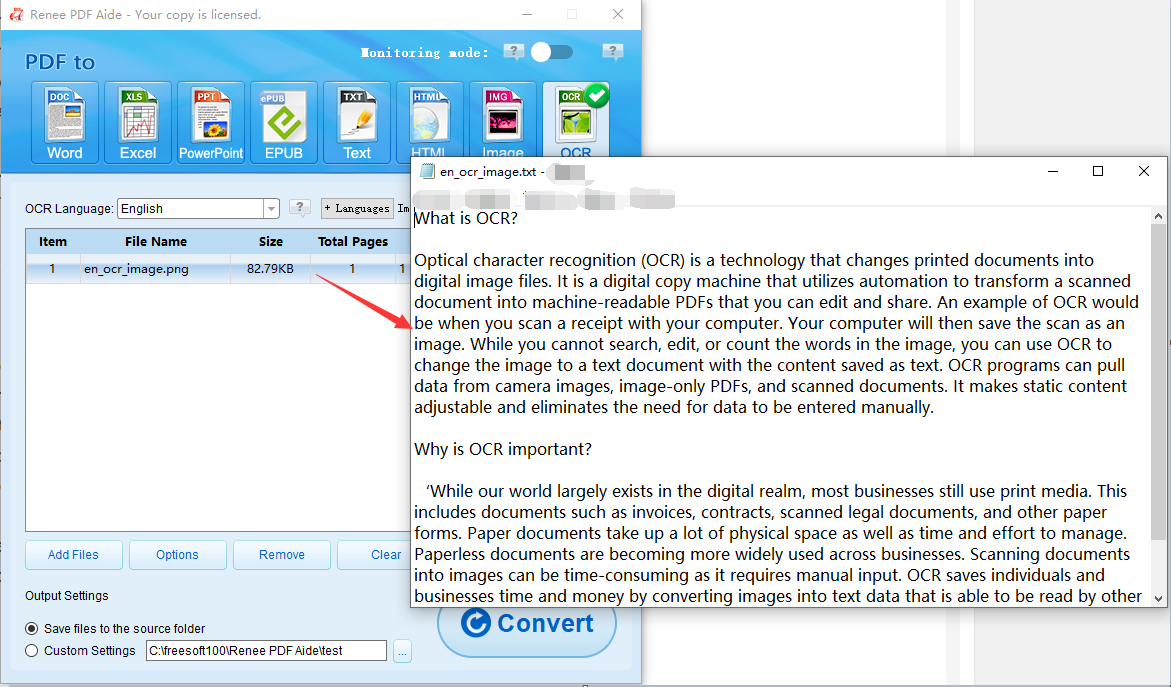
To insert a picture into OneNote, right-click on the picture and select “Copy Text from Picture”. OneNote will save the text to the clipboard. Simply press Ctrl + V to paste the text where needed. The process is the same for extracting text from a printout file. Right-click on the page and choose “Copy text from this printout page”.
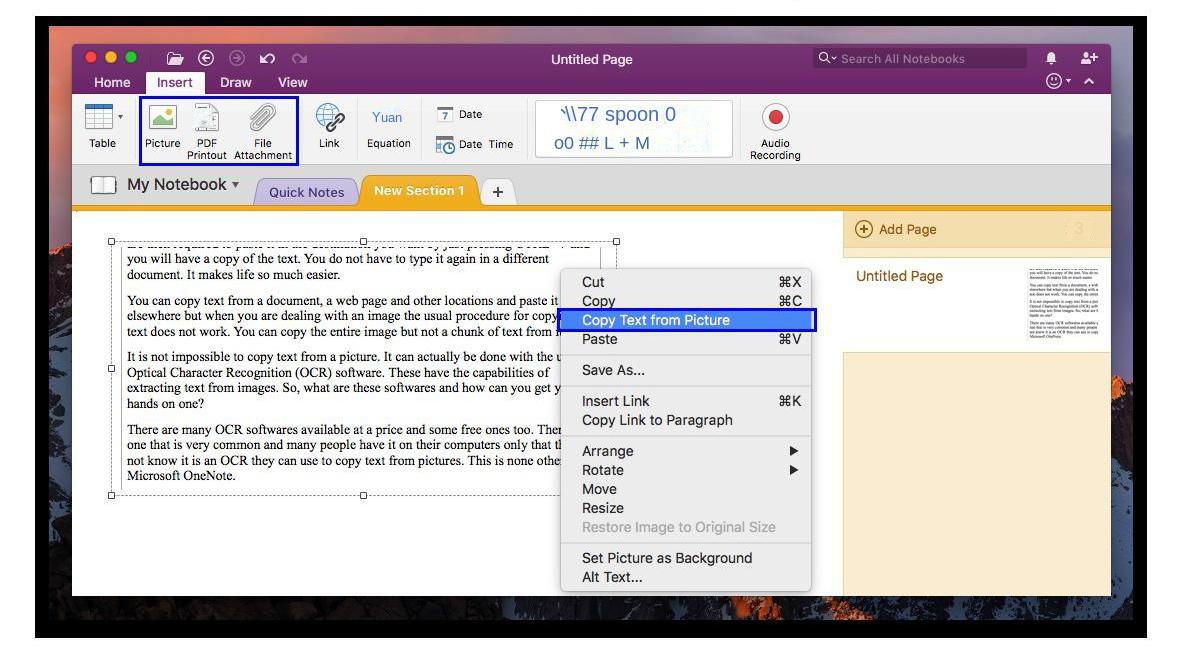
- When dealing with simple text images, the accuracy reaches more than 90%.
- Supports recognition of scanned PDFs and images.
- easy to use.
- Free to use.
shortcoming:
- Low accuracy when reading text in table images or other complex documents.
- Files cannot be batch processed.
- Sometimes it crashes for no reason.
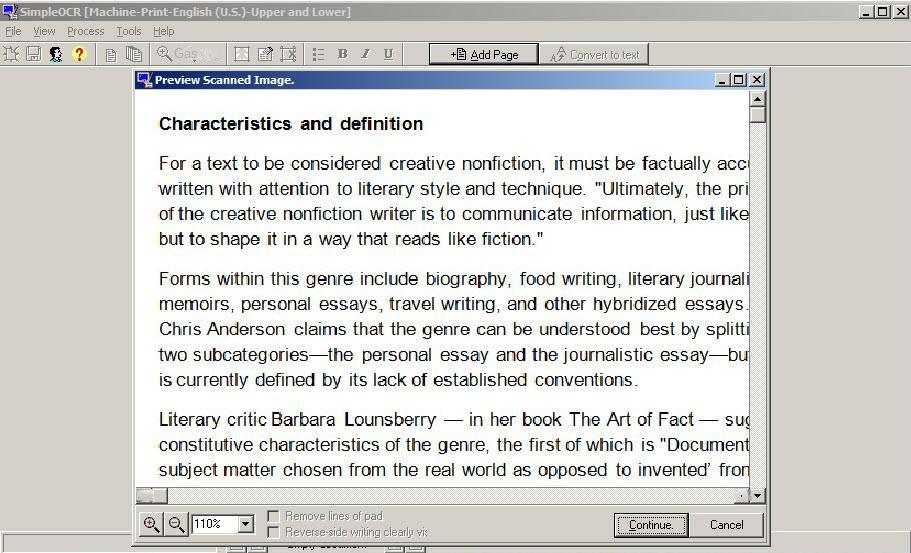
- Features a spell checker for word-by-word revisions.
- Support single file and batch file two processing modes.
- Free to use.
shortcoming:
- Direct copy/paste is not supported, only export to Word or text document is supported.
- The user interface is crude and outdated.
- Only three languages are recognized.
- There is no font and formatting detection.
- Only supports input images (TIFF, JPG, BMP) for recognition, does not support input PDF.
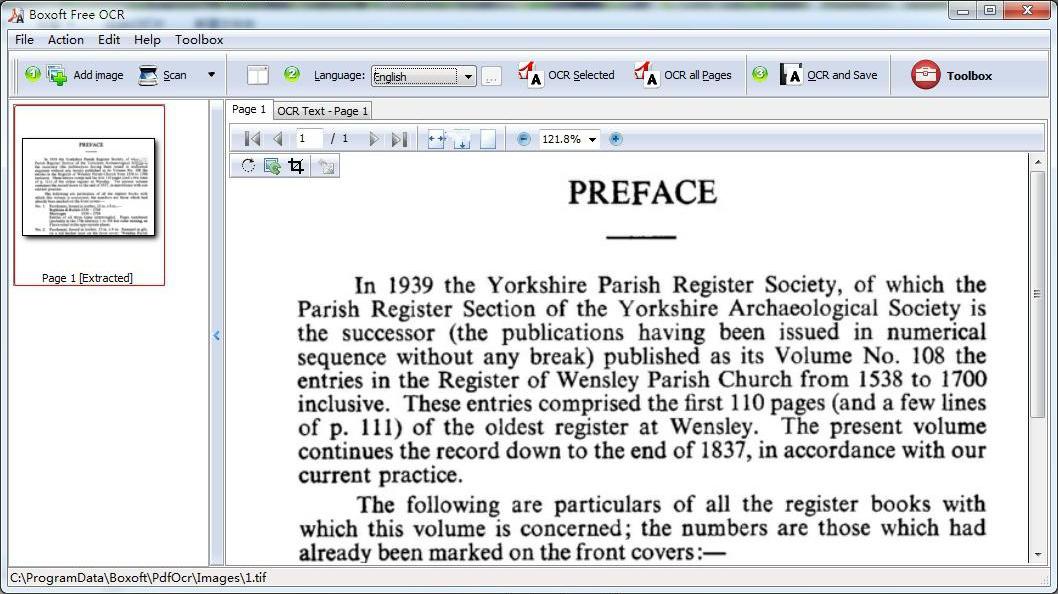
- You can define the page range for the output.
- Simple operation and easy to use.
- Recognize characters in many languages.
- Side-by-side windows can be used to visually edit OCR text.
shortcoming:
- Only Windows systems are supported.
- It hasn't been updated in recent years and the user experience is outdated.
- The software cannot recognize the content of handwritten pictures.
- PDF files are not supported.

- Free to use.
- Can be used with any type of scanner.
- It allows zooming in on local areas in an image.
- Tesseract OCR engine has good accuracy.
shortcoming:
- Only the first page of a PDF document can be recognized.
- There is a limit of 10 pictures/documents uploaded per hour.
- Only text output is supported.
- Text formatting is not preserved.
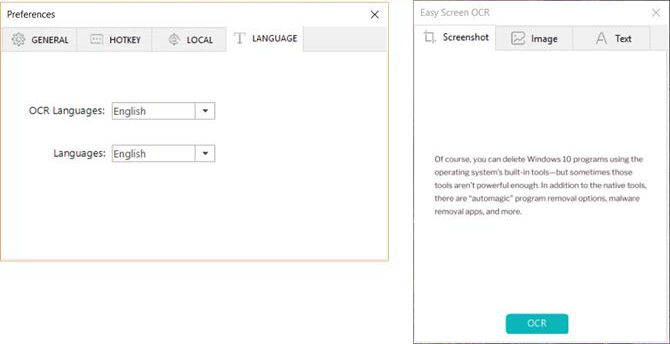
- easy to use.
- Supports two OCR modes, and can recognize 100 OCR languages in Google OCR mode.
- The recognized text can be directly translated into other languages.
shortcoming:
- This OCR recognition only supports screenshots captured by the software.
- Unable to convert extracted text to other document formats.
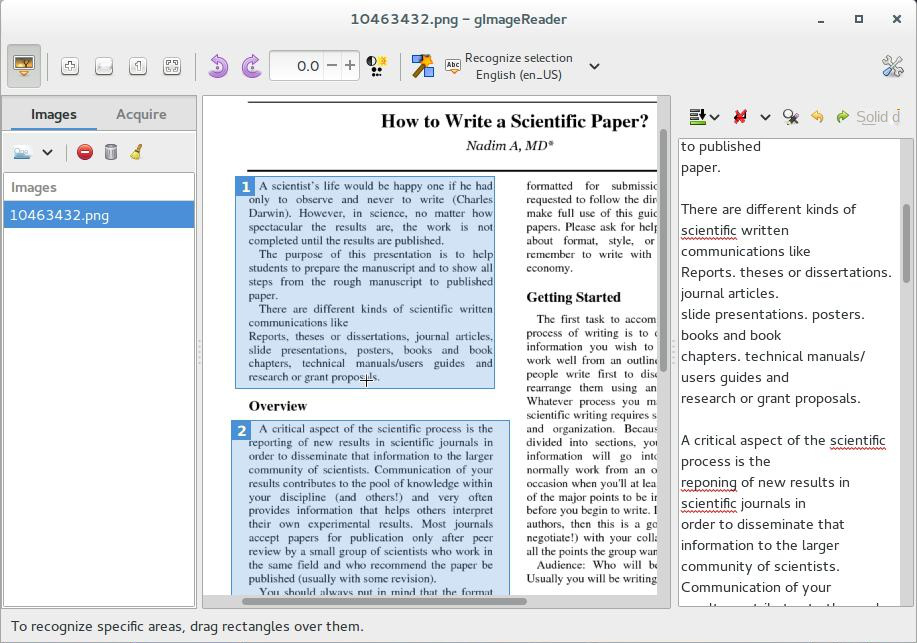
- Tesseract OCR engine has good accuracy.
- The OCR area can be manually selected and adjusted.
- Support JPEG, GIF, PNG, TIFF image, PDF file input.
shortcoming:
- Only TXT text output is supported.
- Mac system is not supported.
- When you need to install a new language, the operation will be more complicated.
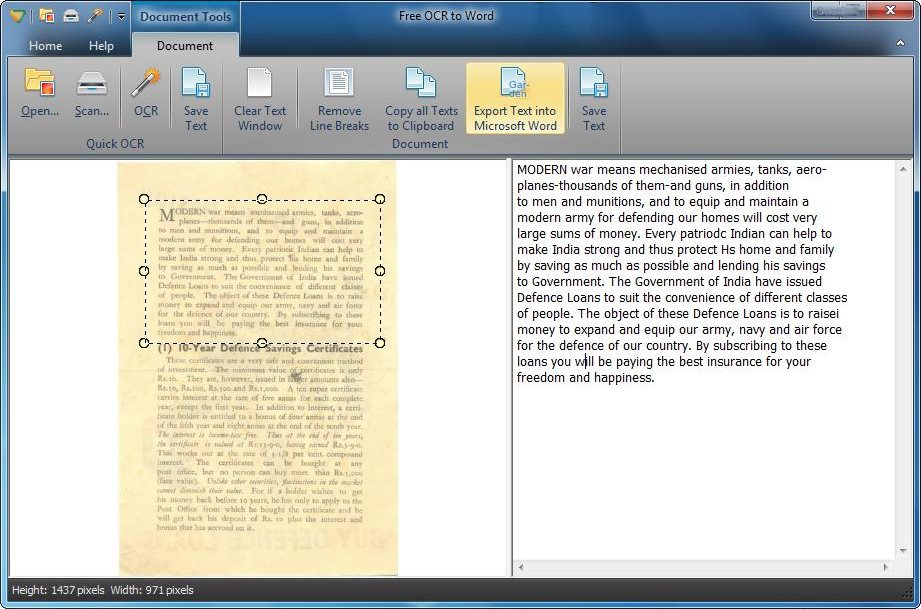
- The operation interface is simple and easy to use.
- Can interface with all major types of scanners.
shortcoming:
- No text formatting recognized.
- PDF and multi-page files are not supported.
- Text language cannot be set, only English is supported.
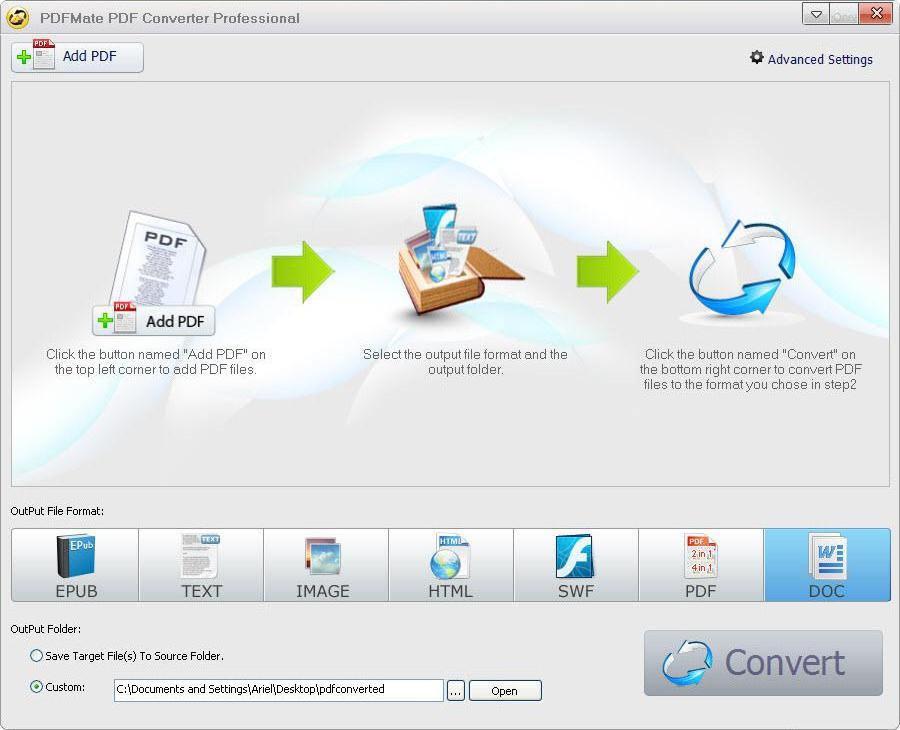
- Support batch conversion, the conversion speed is faster.
- Support recognition of multiple languages.
- Provide other PDF editing functions.
shortcoming:Only documents within 3 pages can be recognized
Relate Links :
Convert Scanned PDF to TXT: Easy Steps for Text Extraction
31-05-2024
Jennifer Thatcher : Learn how to convert scanned PDF files to TXT format to easily copy and use the text in...
Edit and Modify PDF Text: Expert Tips
20-05-2024
Amanda J. Brook : Master PDF editing techniques with advanced tools to edit pdf text and tailor content precisely to your requirements.
How to Copy Text from PDF Quickly?
24-05-2024
Amanda J. Brook : Learn how to copy the contents of a PDF document with various methods in this article. PDF format...
How to Change Text Color in PDF?
16-04-2024
Amanda J. Brook : Learn the straightforward process for altering the font color in PDF documents, even when dealing with embedded typefaces....




