Best Free PDF Fillers: PDF Form Filling Made Easy
- Home
- Support
- Tips PDF Converter
- Best Free PDF Fillers: PDF Form Filling Made Easy
Summary
Explore some free pdf fillers. Use a professional PDF form filling tool for efficient, user-friendly, and secure document completion.
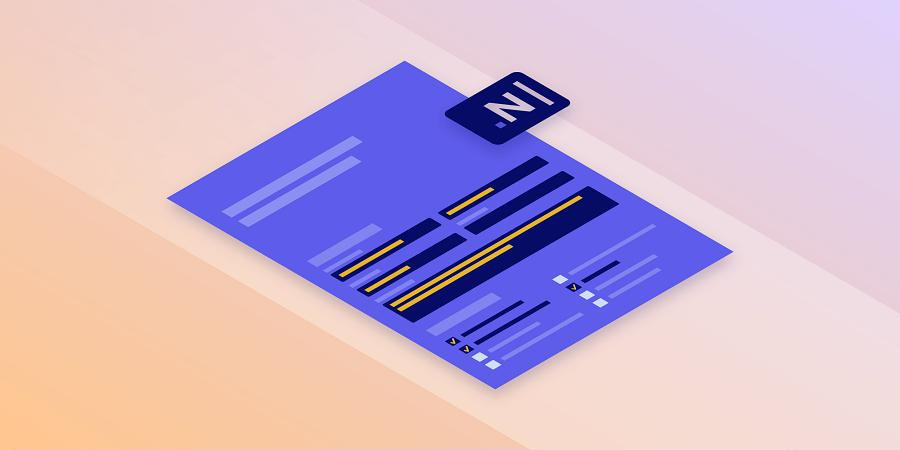
Besides format conversion, you can also edit, optimize, repair, and encrypt PDF files. Despite its diverse functions, the operation interface is user-friendly. As the best alternative to Adobe Acrobat DC, it offers a free trial and is ideal for personal use.

Convert to Editable Convert to Word/Excel/PPT/Text/Image/Html/Epub
Multifunctional Encrypt/decrypt/split/merge/add watermark
OCR Support Extract Text from Scanned PDFs, Images & Embedded Fonts
Quick Convert dozens of PDF files in batch
Compatible Support Windows 11/10/8/8.1/Vista/7/XP/2K
Convert to Editable Word/Excel/PPT/Text/Image/Html/Epub
OCR Support Extract Text from Scanned PDFs, Images & Embedded
Support Windows 11/10/8/8.1/Vista/7/XP/2K

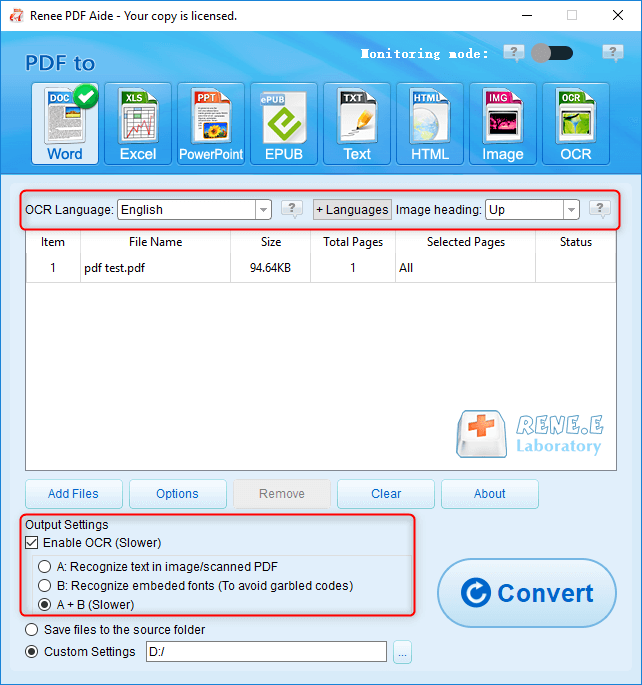
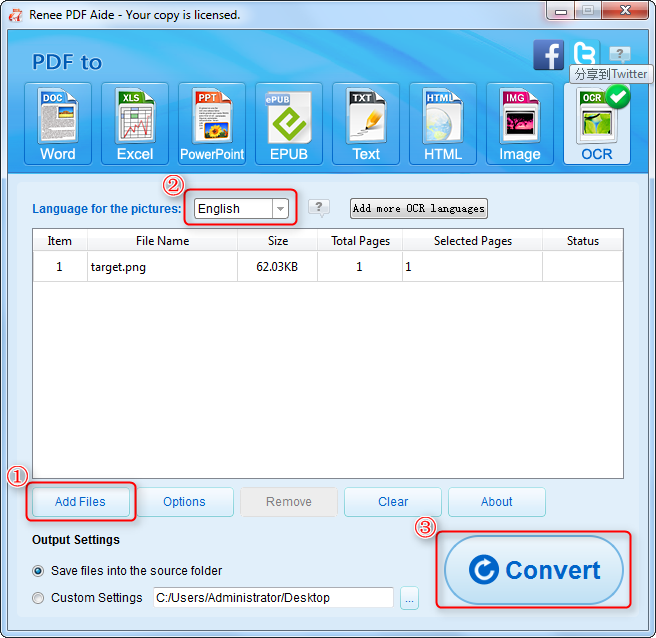
If you need to convert a scanned PDF to text format, choose (Enable OCR). The software offers three text recognition modes:
- A: Recognize text in pictures or PDF scans: This option assumes the text is on a picture/scanned image and uses OCR to recognize and convert the text. Selecting the corresponding language improves accuracy.
- B: Identify built-in fonts: This option assumes the text uses embedded fonts, converting these fonts into images and then using OCR for text recognition and conversion. Selecting the corresponding language improves accuracy.
- A+B (slower): The program automatically determines if the font is a picture or an embedded font, then converts and outputs it. This option is more time-consuming.
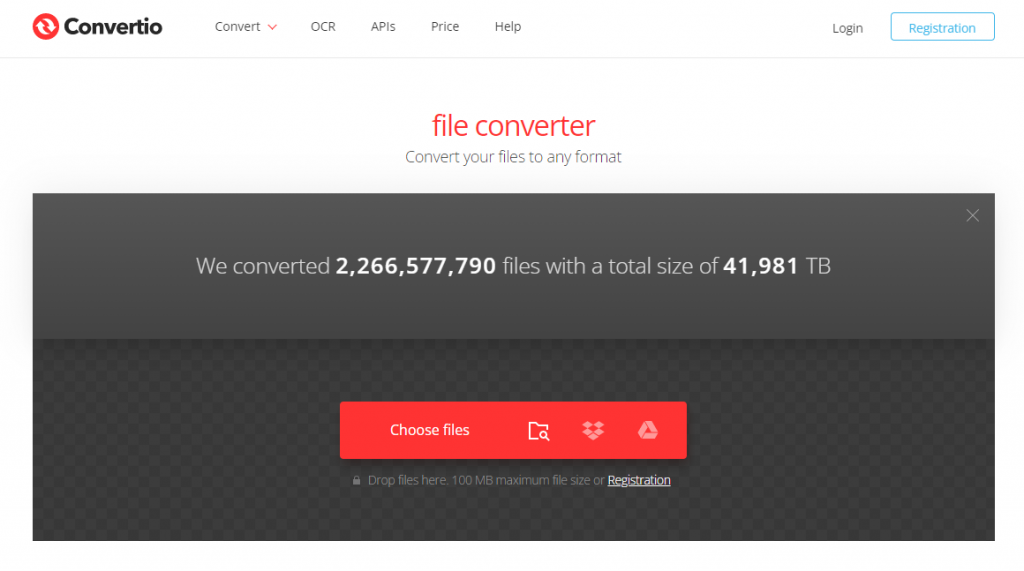
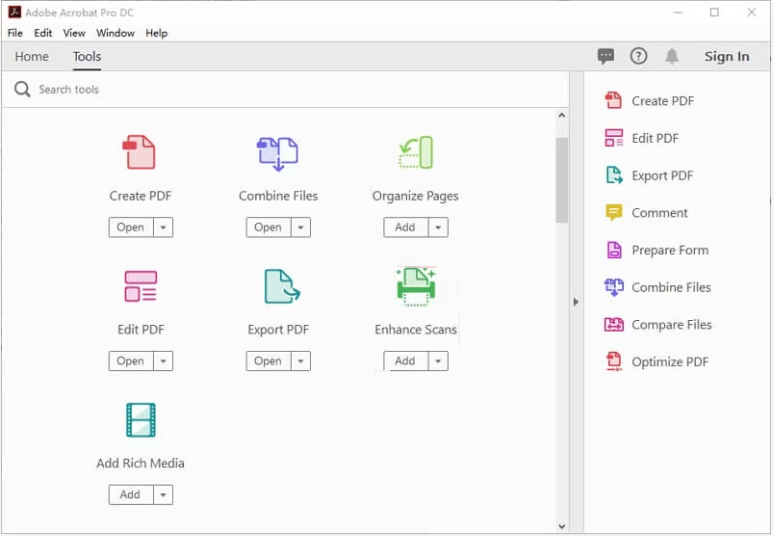
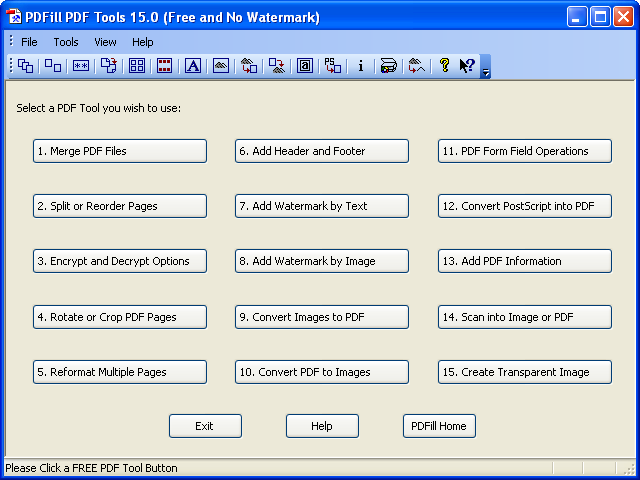
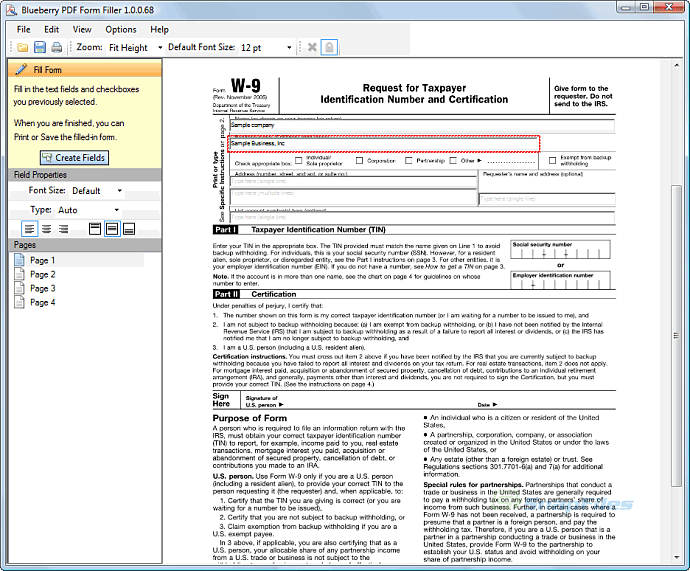
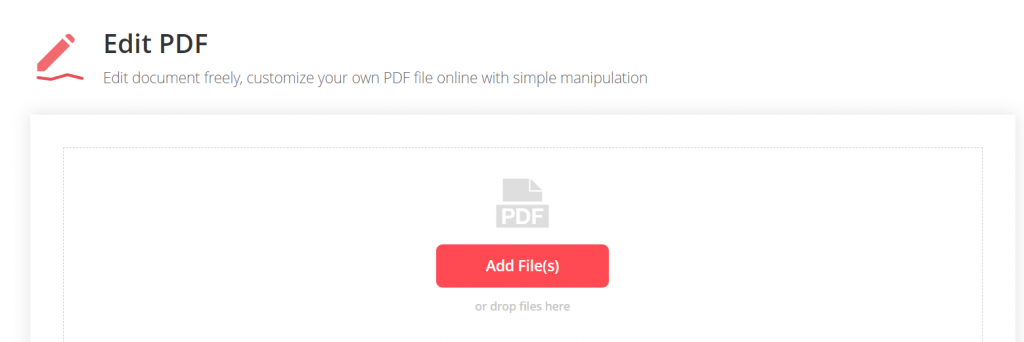
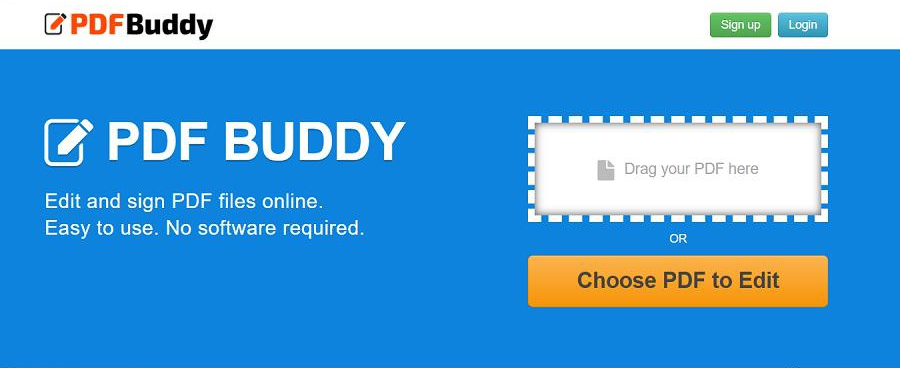

Convert to Editable Convert to Word/Excel/PPT/Text/Image/Html/Epub
Multifunctional Encrypt/decrypt/split/merge/add watermark
OCR Support Extract Text from Scanned PDFs, Images & Embedded Fonts
Quick Convert dozens of PDF files in batch
Compatible Support Windows 11/10/8/8.1/Vista/7/XP/2K
Convert to Editable Word/Excel/PPT/Text/Image/Html/Epub
OCR Support Extract Text from Scanned PDFs, Images & Embedded
Support Windows 11/10/8/8.1/Vista/7/XP/2K
1. Split PDF files

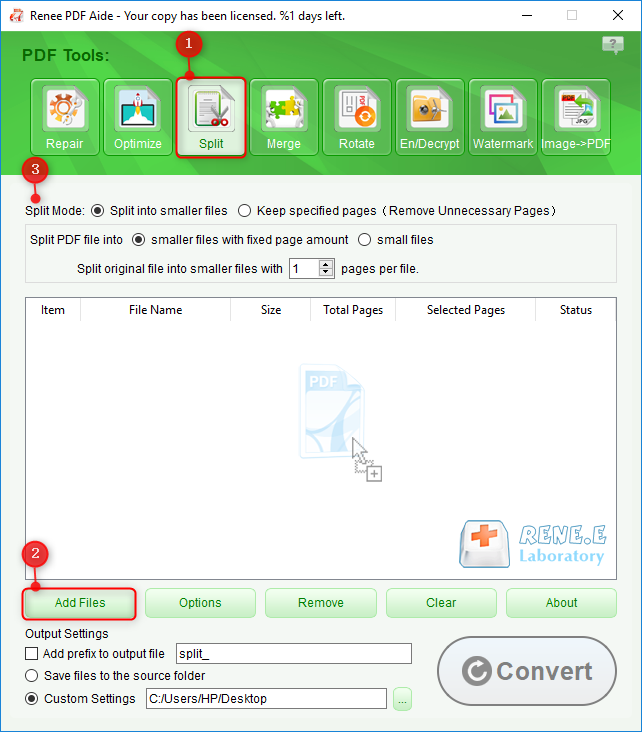
- Split into multiple smaller files.
- Keep specified pages (remove unneeded ones).
2. Merge PDF files
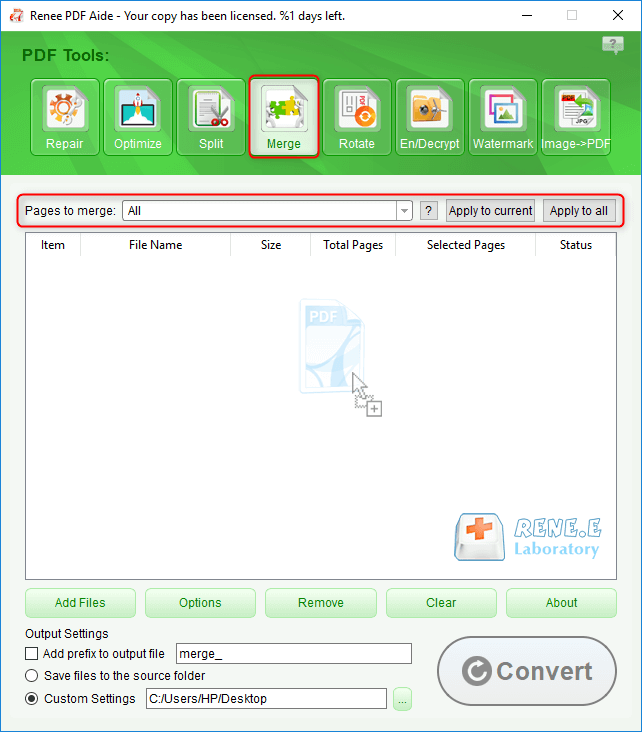
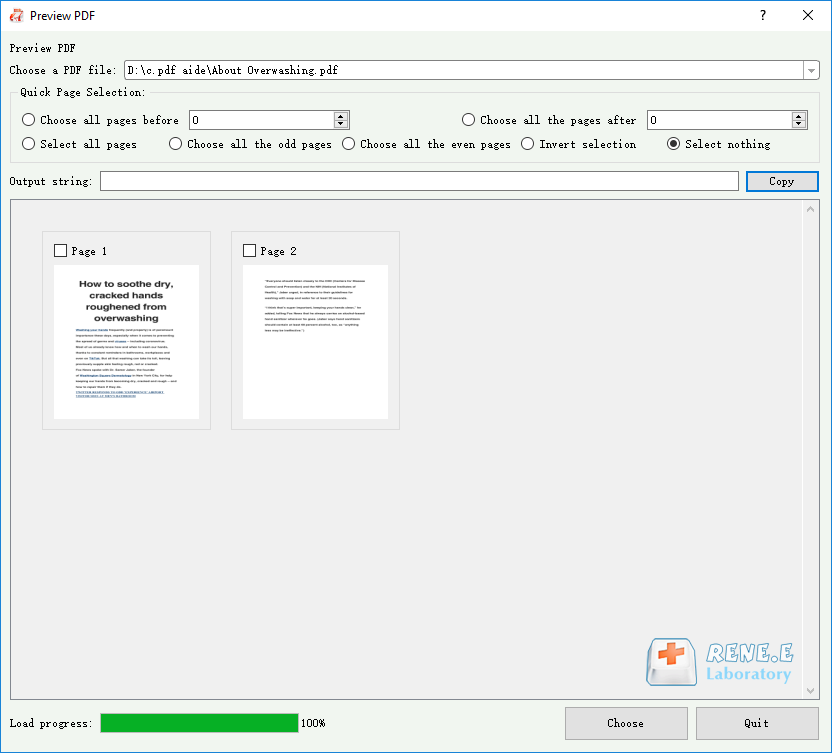
3. Rotate PDF files
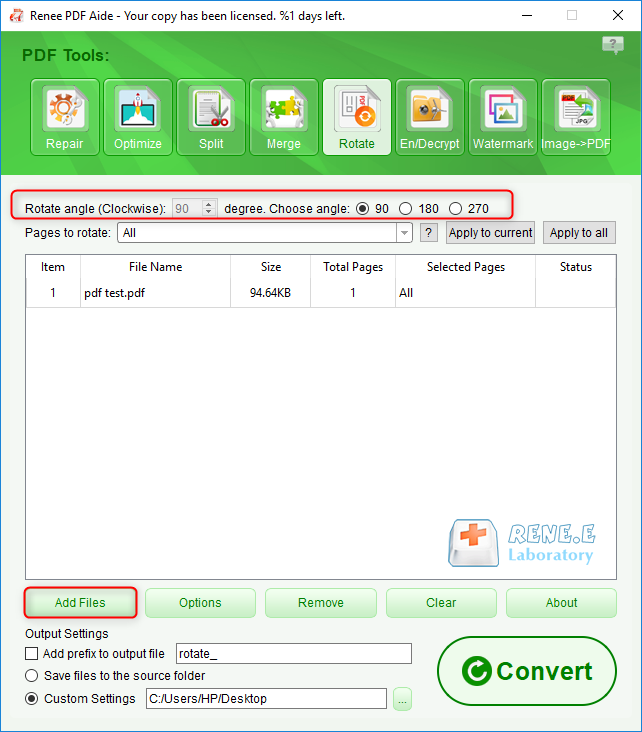
4. Add watermark to PDF
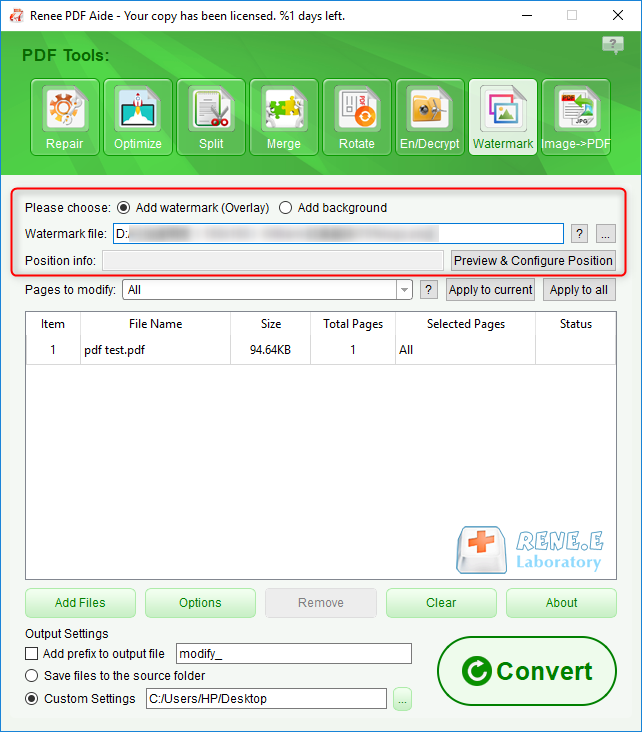
5. Image to PDF
- Merge into one file: Generate all the added pictures into one PDF file, and generate one page of PDF for one picture.
- One image into one PDF file: generate multiple PDF files for all added images, and generate one PDF file for each image.
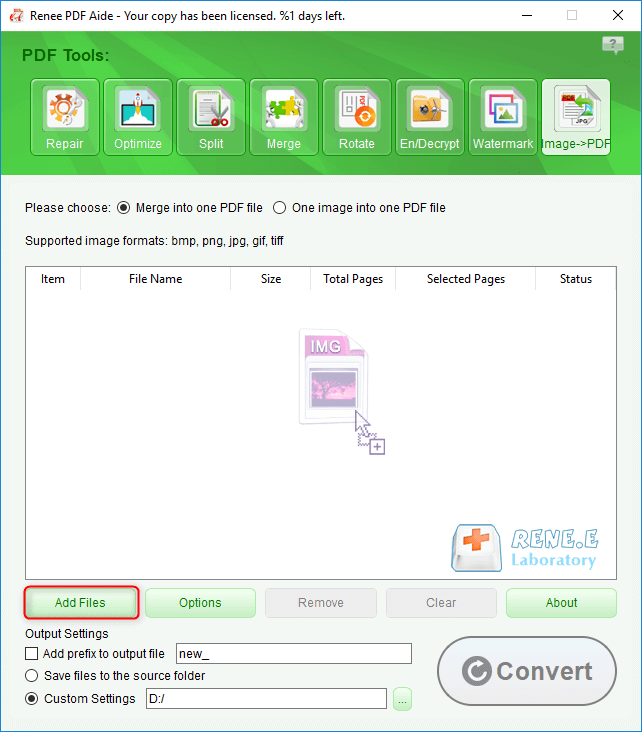
6. Optimize PDF files
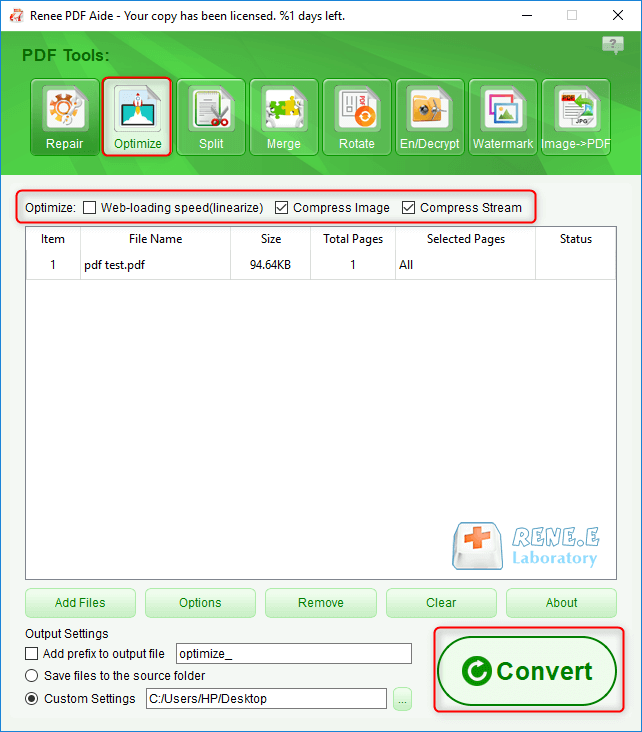
- Online page loading speed (linearize): Optimizes webpage PDFs for smoother loading.
- Compress Images: Reduces image sizes in PDFs.
- Compress data stream: Reduces PDF file size by compressing the data stream.
7. Encrypt/decrypt PDF files
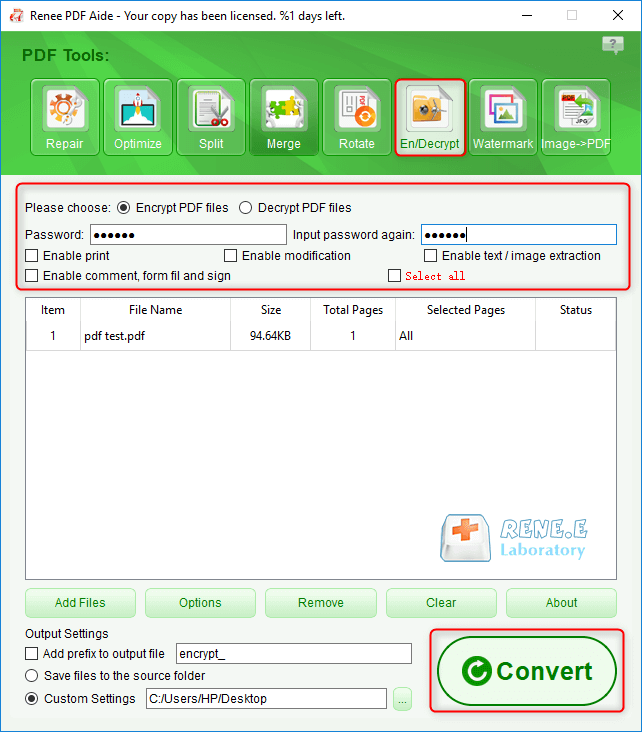
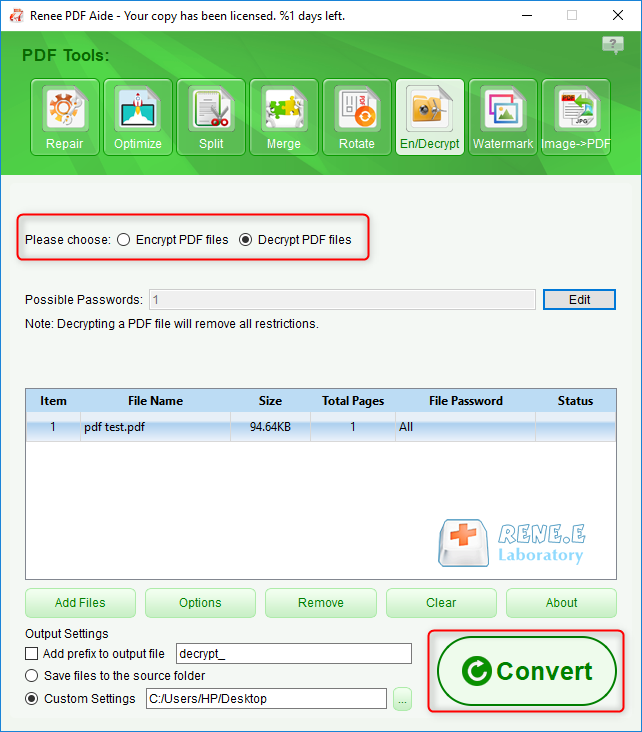
Relate Links :
[2024] Top Recommended Choice on How to Crop A PDF
16-05-2024
Amanda J. Brook : Learn how to crop a pdf and remove unnecessary pages using our comprehensive guide on the best PDF...
How to Combine Images into PDF Easily?
21-05-2024
Amanda J. Brook : Learn how to combine JPG, JPEG, and PNG files into a single PDF using Windows, Mac, or online...
Free Online OCR Tool: Easily Recognize Scanned PDFs
10-02-2024
Amanda J. Brook : Learn how to convert scanned PDFs into editable formats using OCR software. Discover what OCR technology is and...
Convert PDFs to High Definition Images
15-02-2024
Amanda J. Brook : Discover simple methods to transform your PDF documents into crisp, clear images, perfect for enhancing your social media...




