Extracting Data from Scanned PDFs to Excel: A Comprehensive Guide
- Home
- Support
- Tips PDF Converter
- Extracting Data from Scanned PDFs to Excel: A Comprehensive Guide
Summary
This article underscores the value of converting scanned PDFs to Excel for streamlined data management. It distinguishes scanned PDFs from digital ones, highlights the pivotal role of Optical Character Recognition (OCR) in extracting text, and offers practical tips for identifying scanned PDFs. Additionally, it recommends reliable tools for achieving precise and efficient conversions.
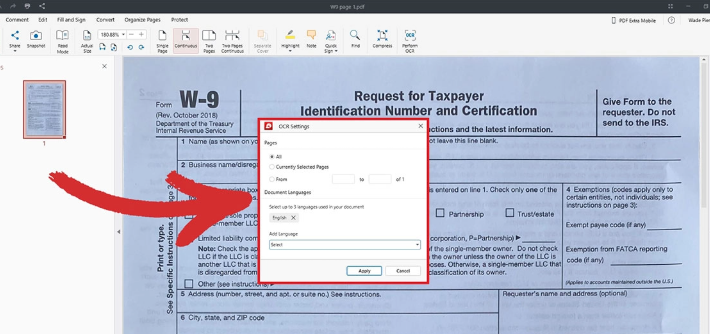
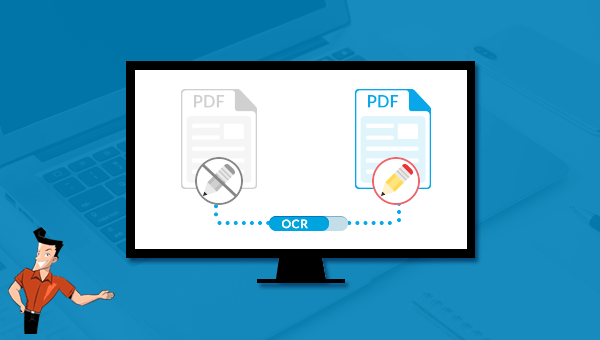

Versatile Effortlessly convert XFA, multitable, and scanned PDFs with OCR precision
Secure 100% local conversions ensure zero risk of data leaks
Efficient Batch Process dozens of PDF files in seconds
Comprehensive Seamlessly convert PDFs to Excel, PowerPoint, Text, and more
Budget Friendly Enjoy FREE unlimited PDF2Word conversions
Versatile Effortlessly convert XFA, multi
Secure 100% local conversions ensure zero risk of data leaks
Efficient Batch Process dozens of PDF files in seconds

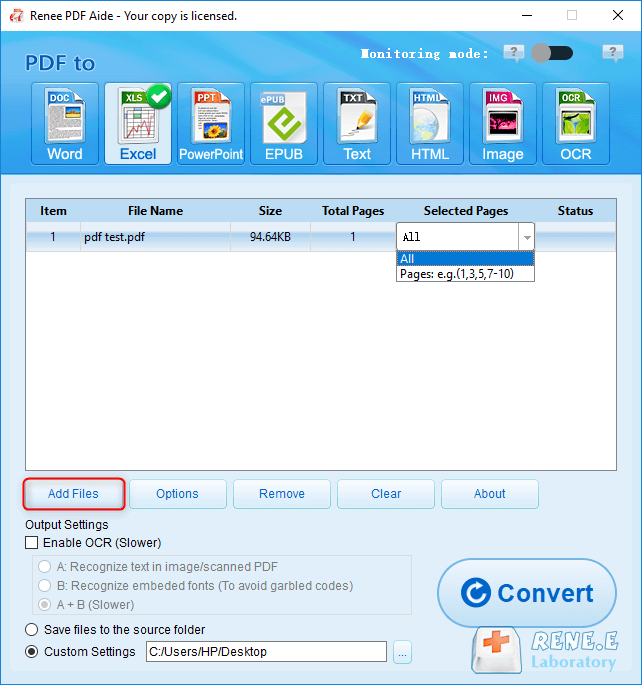
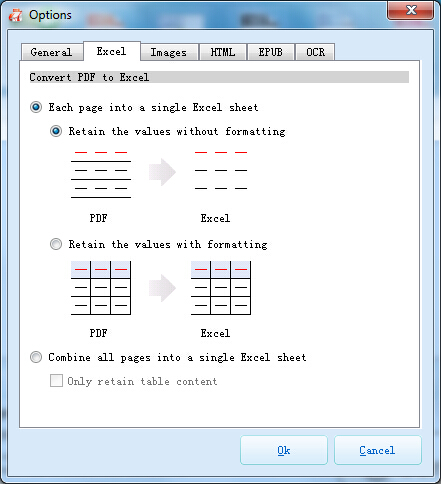
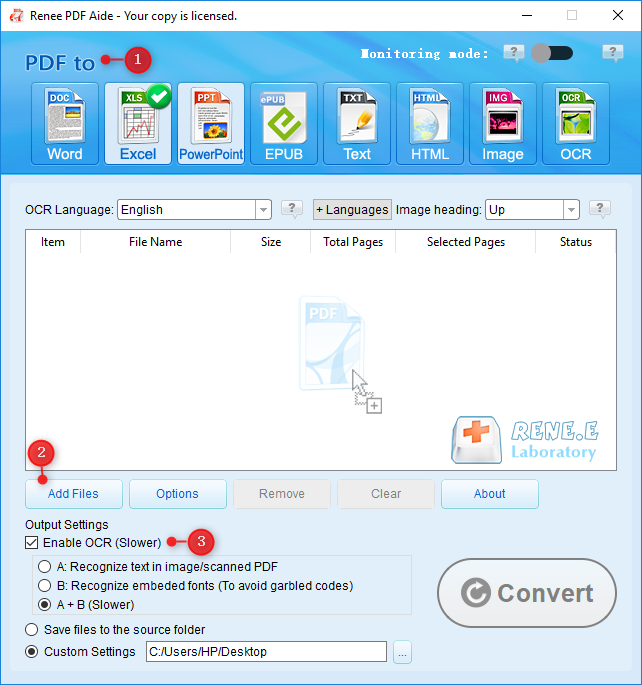
A: Recognize text in pictures or PDF scans: This mode assumes the text on the PDF page is in a picture/scanned image and uses OCR (selecting the corresponding language improves results) to recognize and output the text.
B: Identify built-in fonts (to avoid garbled characters): This mode assumes the text on the PDF page uses embedded fonts. The program converts these fonts into images, then uses OCR (selecting the corresponding language improves results) to recognize and output the text.
A+B (slower): The program automatically determines whether the font in the file is a picture or an embedded PDF font, then converts and outputs it. This mode is time-consuming, resulting in longer conversion times.
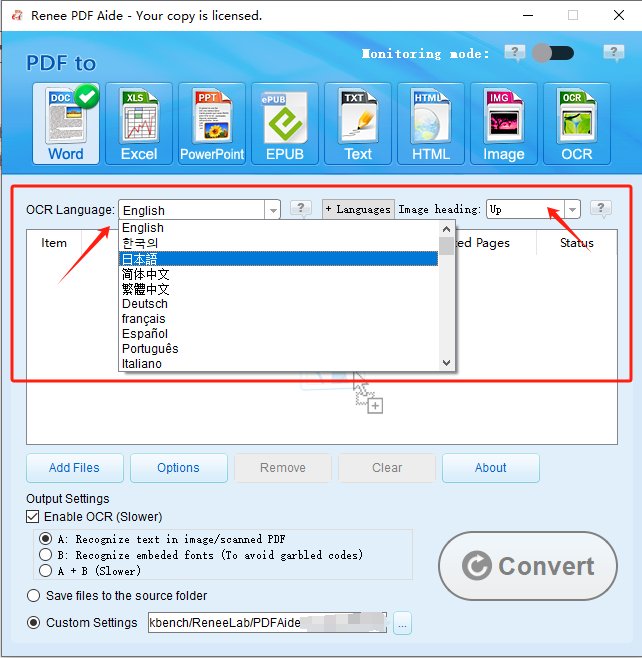
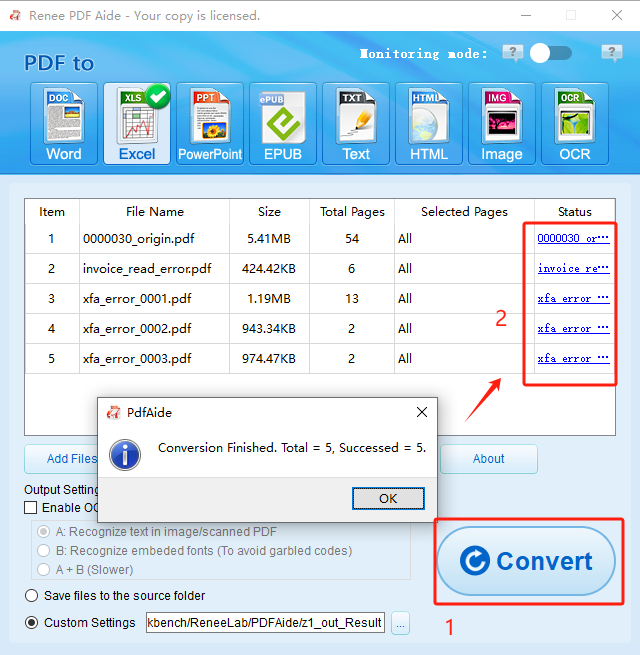

Versatile Effortlessly convert XFA, multitable, and scanned PDFs with OCR precision
Secure 100% local conversions ensure zero risk of data leaks
Efficient Batch Process dozens of PDF files in seconds
Comprehensive Seamlessly convert PDFs to Excel, PowerPoint, Text, and more
Budget Friendly Enjoy FREE unlimited PDF2Word conversions
Versatile Effortlessly convert XFA, multi
Secure 100% local conversions ensure zero risk of data leaks
Efficient Batch Process dozens of PDF files in seconds
Relate Links :
Converting PDF Files to Excel Using Google Sheets: A Comprehensive Guide
18-04-2025
John Weaver : This article mainly discusses effective methods to convert PDF files into Excel files using Google Sheets. By properly...
How to Convert PDF to Excel Using Google Drive and Docs
15-04-2025
Jennifer Thatcher : Learn how to use Google Drive and Google Docs for converting PDF files to Excel spreadsheets via Google...
How to Convert PDF to Excel Using Excel
10-04-2025
Amanda J. Brook : This article provides a comprehensive guide on importing table data from PDFs into Excel. Additionally, it introduces the...
Edit Scanned PDF Files: Easy Techniques & Pro Tips
03-06-2024
Amanda J. Brook : Learn how to easily edit scanned pdf documents by using PDF format for efficient file transfer and modification.





