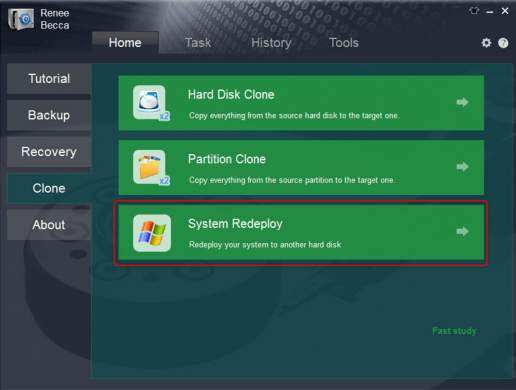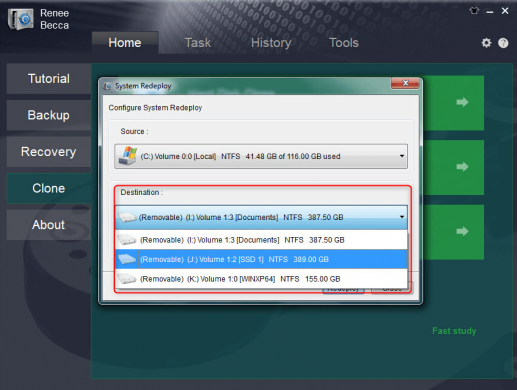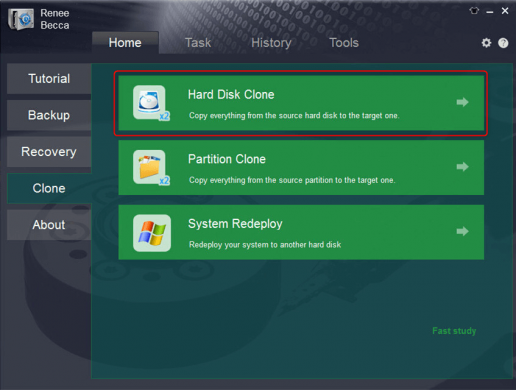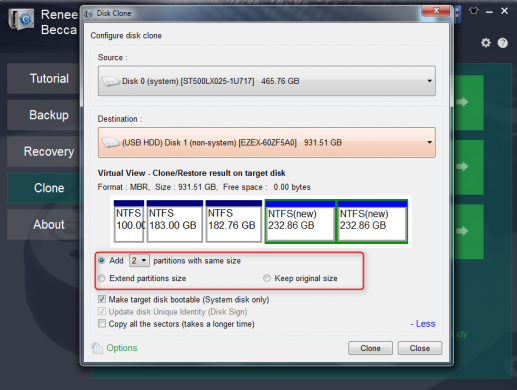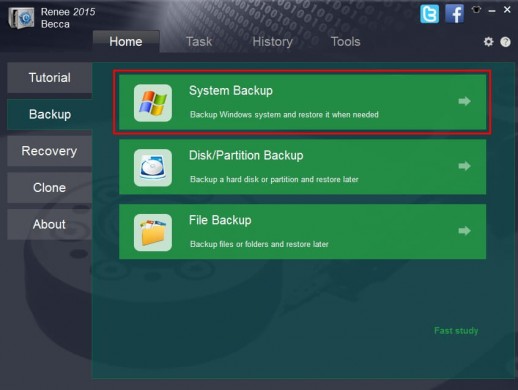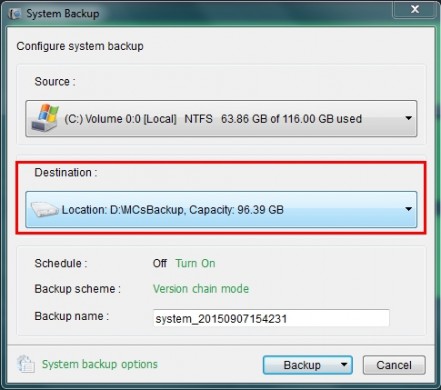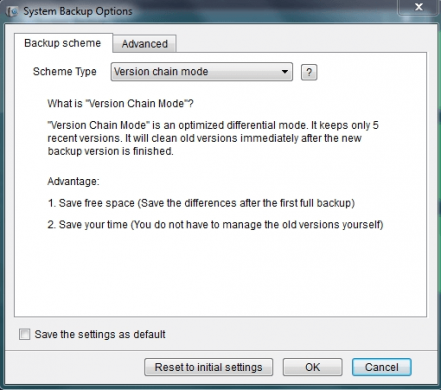- Renee Becca
3-click Disk/Windows System Transfer Software
Replace entire HDD to a larger one or a smaller SSD Migrate system to SSD with simple stepsSupport automatically 4K alignment
Migrate system to SSD with simple stepsSupport automatically 4K alignment Create Automatic backup plans for system/disk/partition, etc
Create Automatic backup plans for system/disk/partition, etc

 *Version 2018 is Available! With the latest tech upgraded!
*Version 2018 is Available! With the latest tech upgraded! Migrate C Drive to new SSD/HDD within 3 stepsSupports Windows 10/8.1/8/Vista/7/XP/2K
Migrate C Drive to new SSD/HDD within 3 stepsSupports Windows 10/8.1/8/Vista/7/XP/2K - Renee Becca
3-click Disk/Windows System Transfer Software
Replace entire HDD to a larger one or a smaller SSD Migrate system to SSD with simple stepsSupport automatically 4K alignment
Migrate system to SSD with simple stepsSupport automatically 4K alignment Create Automatic backup plans for system/disk/partition, etc
Create Automatic backup plans for system/disk/partition, etc

 *Version 2018 is Available! With the latest tech upgraded!
*Version 2018 is Available! With the latest tech upgraded! Migrate C Drive to new SSD/HDD within 3 stepsSupports Windows 10/8.1/8/Vista/7/XP/2K
Migrate C Drive to new SSD/HDD within 3 stepsSupports Windows 10/8.1/8/Vista/7/XP/2K
Main Functions of Renee Becca
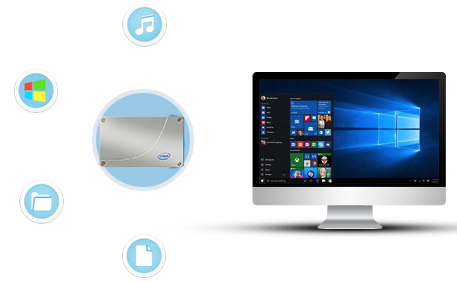
Migrate Windows System with 3 Steps!
- Migrate Windows system to SSD with all data reserved.
- Automatic 4K alignment! Help users to get best performance of SSD!
- Whole migrate process just need 3 simple steps!
- New SSD could be used to boot computer after clone finished.
- Improve computer performance easily.
 DownloadFree to Trial
DownloadFree to Trial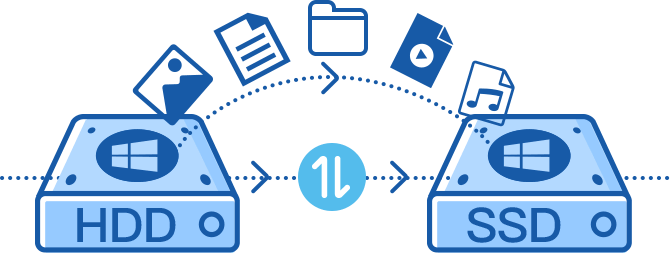
Clone Disk to Another with Larger/Smaller Size
- 3 Steps clone all data in the original disk to the new disk. Automatic 4K alignment!
- Support to clone disk to new HDD with larger size or SSD with smaller size.
- New disk could be used to boot computer after clone finished.
- Different plans can help you make use of spare space of the new disk.
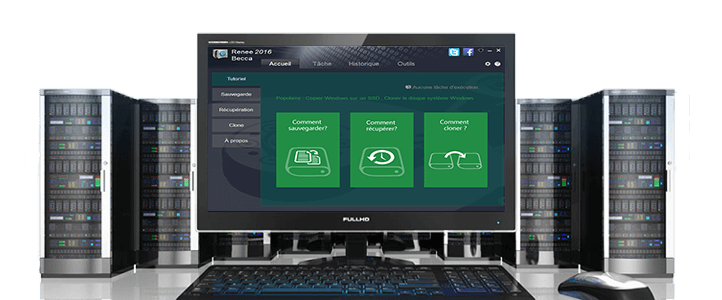
Backup Everything You want in Disk!
- Support to backup/make backup plans for disk, system, partitions, folders and even single file.
- Support to make backup plans and update backup files at specific time.
- Provides 5 different backup models to help you save disk space.
- Backup and restoration operation are simple!
How to Replace Disk for Desktop & Laptop after Cloned
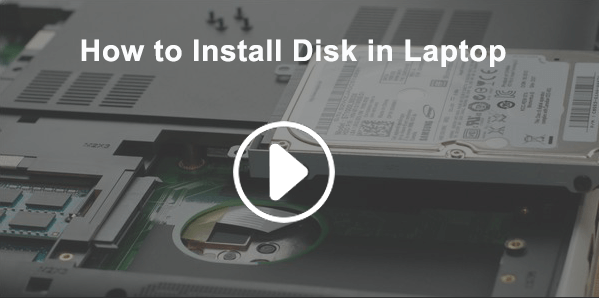
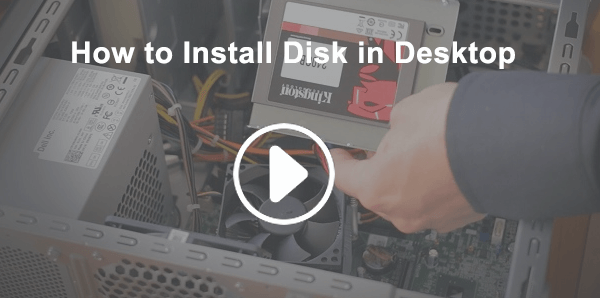
The Easiest & Safest OS Migration Software

No Expert Skills Needed
The Wizard of Migrating OS to SSD/HDD will help you complete the simple process.

No Data Lost
Migrate Windows operating system with all data reserved. No data lost or damage.

System Optimization
Clean system junks, extend C drive, rebuild MBR, disk defragment, disk surface test and repair Raid-5, etc.

Windows OS Supported
Support Windows 10/8.1/8/7/XP/Vista/Windows Serve 2016/2012/2008/2003 and Home Server
Technical Advantages
- Only a few clicks for whole disk clone process.
- Users can boot computer with the target disk after clone finished.
- Automatically initialization instead of artificially partition built.
- Support CD-R/RW, DVD-R/RW,DVD+R/RW and DVD+R DL drive for bootable media creation.
- Automatic 4K Alignment!
- Support cloning Windows system to a smaller SSD.
- No need to clean or defrag file system on target disk.
- Support large hard disk (including MBR, GPT hard disk, even 2TB+ hard disk)
 DownloadFree to Trial
DownloadFree to TrialTechnical References
Storage Media
Hard Disk Drives (Support 2TB+)
PATA (IDE), SATA, SCSI, SAS, IEEE1394
USB1.1/2.0/3.0 drives
MBR
GPT
Supported Operating Systems
Windows 10 all Editions
Windows 8.1 & 8 all Editions
Windows 7 all Editions SP1
Windows Vista all Editions SP2
Windows XP all Edition
Windows Home Server 2011
Supported File Systems
FAT16/32, NTFS
Raw Image support
More Useful Functions

Backup Whole Operating System Continuously
Backup your medias, email and other files. Support any storage devices,like USB, external hard drives.
Set backups to run automatically whenever you want. Advanced VSS shadow technology can handle work while backups are underway.

Easily & Quickly Restore
Losing an important file, or unable to boot the computer. Don’t worry, you can go back in time to recover it in 3 simple steps.
See a timeline of all your backups, then preview and choose the file versions you want to restore.

Use Advanced Backup Routines
Incremental or differential backups can capture changes since your last backup and save disk space. Automatically deleting old images can also save disk space.

Create a Complete Disk Image
Backup and restore a complete disk image, not just files, but also OS, bookmarks, apps, .etc.
Clone disk for hard drive upgrade and clone partition for massive data transfer.

Erase Hard Drive for Security
Destroy all data on hard drives completely to prevent data from being recovered by any data recovery software.
Supports 17 security standards DoD 5220.22-M.

Lost data recovery
Data recovery can recover mistakenly deleted/ formatted/ lost/ corrupted/ inaccessible data which has not been backup or transferred from any storage devices like SD card, SSD, HDD, cameras, etc.